Not really happy with Nougat update on your Galaxy S6? Do you feel like going back to Marshmallow which you were already familiar with? Or maybe there are too many bugs for your taste and you just want to go back to sanity. Or maybe the Nougat firmware isn’t stable enough and is interfering with your work.
Whatever your reasons are, we’ve got your back. Downgrading your Galaxy S6 or S6 Edge Nougat update back to Marshmallow is pretty much the same as flashing firmware through Odin. Once you’ve downgraded you can also install the Nougat update any time you want.
Read: Galaxy S6 7.0 Update | Galaxy S6 Edge 7.0 Update
Downgrade Galaxy S6 to Android 6.0 Marshmallow from Android 7.0 Nougat
Grab the Galaxy S6 and S6 Edge Marshmallow firmware from the download link below to manually install the update on your device using Odin software on your PC.
- Galaxy S6 Marshmallow firmware (G920FXXS4DPI4, only for SM-G920F model, not for SM-G920I)
- Galaxy S6 Edge Marshmallow firmware (G925FXXS3DPF1, only for SM-G925F model, not for SM-G925I)
How to Install Galaxy S6 and S6 Edge Marshmallow firmware
- Download Odin 3.12.3 .zip file and run/open Odin3 v3.12.3.exe file from the extracted files on your PC.
- Download the Marshmallow firmware for your device from the downloads section above, and unzip the .zip file to get the .TAR.MD5 file.
- Enable OEM unlock on your phone:
- Go to Settings » About phone » and tap Build number seven times to enable Developer options.
- Go back to main Settings page, scroll to bottom and select Developer options from there.
- Under Developer options, look for Enable OEM unlock checkbox/toggle and enable it.
- Boot your device into Download mode:
- Switch off your device.
- Press and hold “Home + Power + Volume down” buttons for a few seconds until you see a warning screen.
- Press Volume Up on the warning screen to accept it and boot into Download mode.
- Once your device is in download mode, connect it to the PC with a USB cable. The Odin window on PC should detect the device and show an “Added!!” message.
- Now click on the AP tab on Odin window and select the firmware file that we got in step 2 above.
└ Note: DON’T play with any other options on the Odin screen. You’re only required to connect your device and select the firmware file as instructed above. - Click the Start button on Odin and wait for it to finish the process. Once it has finished successfully, you’ll see a pass message on the Odin screen.
- Your device will automatically reboot when Odin is done flashing. You can then disconnect your device.
└ It might take some time for the first boot after flashing a stock firmware.
That’s it. Android 6.0.1 Marshmallow firmware should be installed on your Galaxy S6 or S6 Edge. Enjoy!

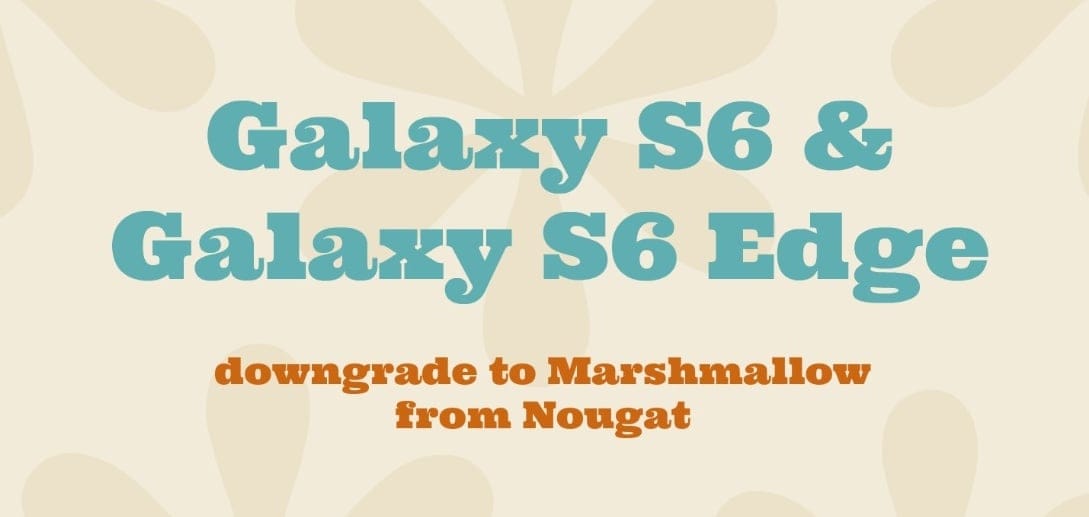











Discussion