There are truckload of issues and bugs innocent Asus Zenfone 5 users are having to face, after they gladly — and very cheerfully — accepted the Lollipop update for their device. If you are one of them, you really didn’t know what awaits you, but you know the issues with Lollipop update, you may twitching to go downgrade your Zenfone 5 back to KitKat, where world was a happy place to live in.
To install Zenfone 5 KitKat firmware v2.21.40.44, we have got a guide below, along with download links to help you though the process. Just follow it when you are ready to take the plunge. Downgrading the Zenfone 5 is really easily, and Asus has provided everything that you will need to do the same. Perhaps Asus knew is listening to user complaints.
How to Downgrade Zenfone 5 to KitKat manually
Supported devices
- ASUS ZenFone 5, model no. T00F/T00J, WW variant, running Lollipop version v3.23.40.52
- Don’t try on any Zenfone 5 variant or any other Zenfone device from Asus
- Don’t try on any other device whatsoever
Instructions
Disclamer: Downgrading using the official firmware from the company doesn’t void your device’s warranty, but you need to be cautious while doing this. In any case, you only are responsible for your device. We won’t be liable if any damage occurs to your device and/or its components.
Backup necessary stuff. In case your device is wiped off, it’s good to have backup of contacts, photos, videos and other files. Hence, create a backup of important stuff in your phone right away.
- Confirm your Asus Zenfone is the right model for update. Go into Settings > About phone, and check the 3 pre-requisites mention below:
- Is your device’s model no. ASUS_T00F/T00J?
- Are you running the Lollipop update, software version 3.23.40.52? (Check under software information.)
- Is it a WW model? Should not be CN, TW, etc. (See build no. for this.)
IF answer to above three questions is Yes, proceed to download.
- Download the Android 4.4 KitKat firmware v5.3.3.3 for your Asus Zenfone 5 from here. File: UL-ASUS_T00F-WW-5.3.3.3-user.zip (720.15 MB). Don’t extract the .zip file you got.
- Also download another KitKat firmware, v5.2.2.2, from here. File: UL-ASUS_T00F-WW-5.2.2.2-user.zip (730.49 MB). Don’t extract this one either.
- Connect Zenfone 5 to PC.
- Copy the first file, v5.3.3.3 to phone’s internal storage. Don’t copy the second file 5.2.2.2 for now.
- Disconnect the cable. Phone will show a notification saying ‘System Update File Detected.. Touch to start the system update’.
- Touch the Notification to get a pop-up. Pop-up will show a filename of your KitKat firmware 5.3.3.3. Make sure it’s selected, and then tap on OK.
- Phone will enter recovery mode and will install the KitKat firmware 5.3.3.3 itself. When it’s done, it will restart automatically.
- Now we have to flash another KitKat firmware v5.2.2.2.
- Connect phone to PC and delete the first firmware 5.3.3.3 now.
- Then transfer the second firmware 5.2.2.2 to phone.
- Once again, you will get a notification about the update, touch it to get a pop-up, tap on OK to start installing the 5.2.2.2 firmware that will install complete downgrade process on your phone.
- When phone reboots, you’ll have KitKat on Zenfone 5. Downgrade is done.
That’s it.
Need any help? Shoot what you need to ask for in the comments section below.

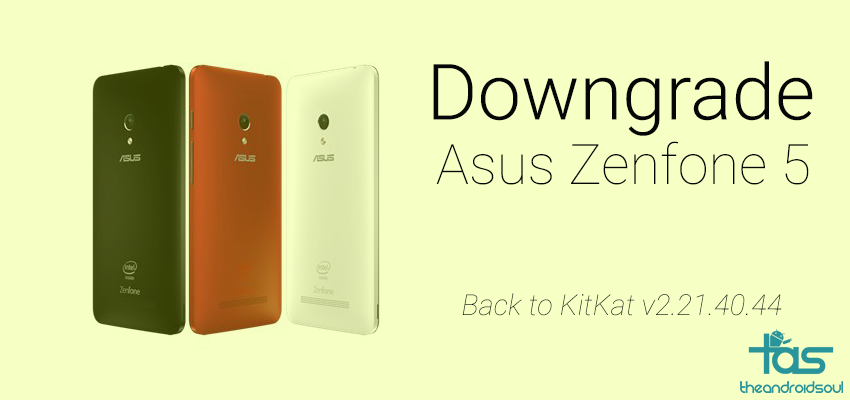










Discussion