Don’t like it when you hand over your phone to someone else, and they peek into your unread WhatsApp messages from the Status bar? Or when you’re having a discreet conversation with someone and don’t want their messages to show up in on the notifications screen when anyone else is holding your device? Well, there’s a way to hide all of your WhatsApp message notifications..
There’s no simple setting in the WhatsApp itself to hide message notifications, but thanks to Android, you can actually completely disable WhatsApp notifications to appear on your phone. And it’s pretty simple to do as well.
How to Disable / Hide WhatsApp Notifications
- Open Settings on your Android device.
- Go to Application Manager, it could also be listed as either “Apps” or “Applications” under Settings.
- Select WhatsApp from the list of apps installed on your device under Application Manager.
- You’ll get to the WhatsApp app info page, here look for the “Show notifications” checkbox right below the “Force stop” button.
- Untick the “Show notifications” checkbox there and WhatsApp notifications will instantly disappear from your device.
To check for new WhatsApp messages now, you’ll have to open the app everytime. No other way. And when you want to re-enable WhatsApp notifications, just tick the “Show notifications” checkbox from the app info page. That’s it.

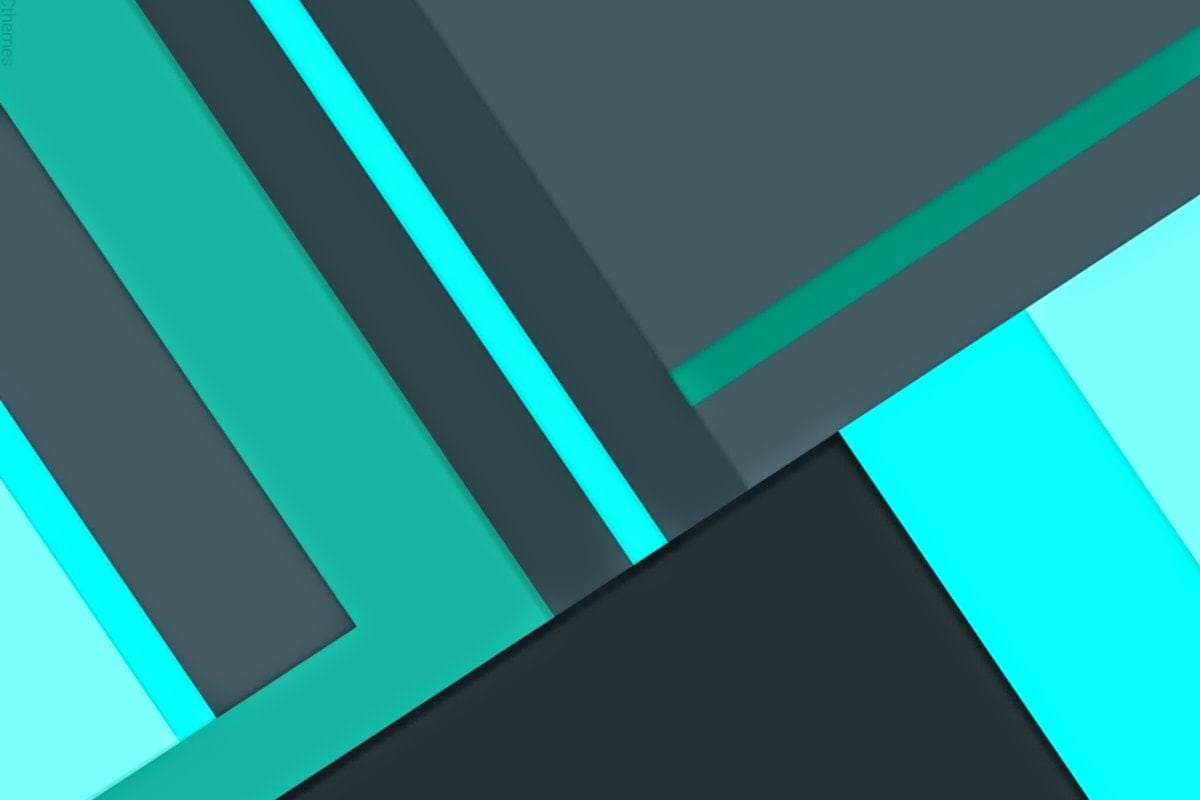










Discussion