What to know
- Google Meet now automatically triggers PiP when switching tabs on Google Chrome on a computer.
- Disable automatic PiP by clicking on the ‘View site info’ icon to the left of the URL and toggle off ‘Automatic picture-in-picture’.
- Alternatively, click on View site info, select ‘Site Settings’, scroll to ‘Automatic picture-in-picture’ and select ‘Block’.
Google Meet’s Picture in Picture (PiP) mode is a handy feature that lets you keep an eye on the meeting while you switch tabs. Although the feature has been available on Google Chrome on a computer since 2022, Google’s now rolling out a new update for Meet’s PiP that will “automatically trigger when you switch tabs during a meeting.”
If this gets a little annoying, fret not. You can turn off automatic PiP in a couple of ways.
- On Google Meet, click on the ‘View site information’ option to the left of the website URL.
- Then toggle off Automatic picture-in-picture.
Note: You can do this while you’re on a call as well.
Another way to turn off automatic PiP on Google Meet is via its Site Settings.
- Click on the same ‘View site information’ option to the left of the website URL.
- Then select Site Settings.
- Scroll down to ‘Automatic picture-in-picture’. Click on the drop-down menu next to it and select Block.
Now, you won’t have to worry over triggering the PiP mode automatically on Google Meet when you’re switching tabs.
You can still manually do so by clicking on the three-dot icon at the bottom and selecting Open picture-in-picture.

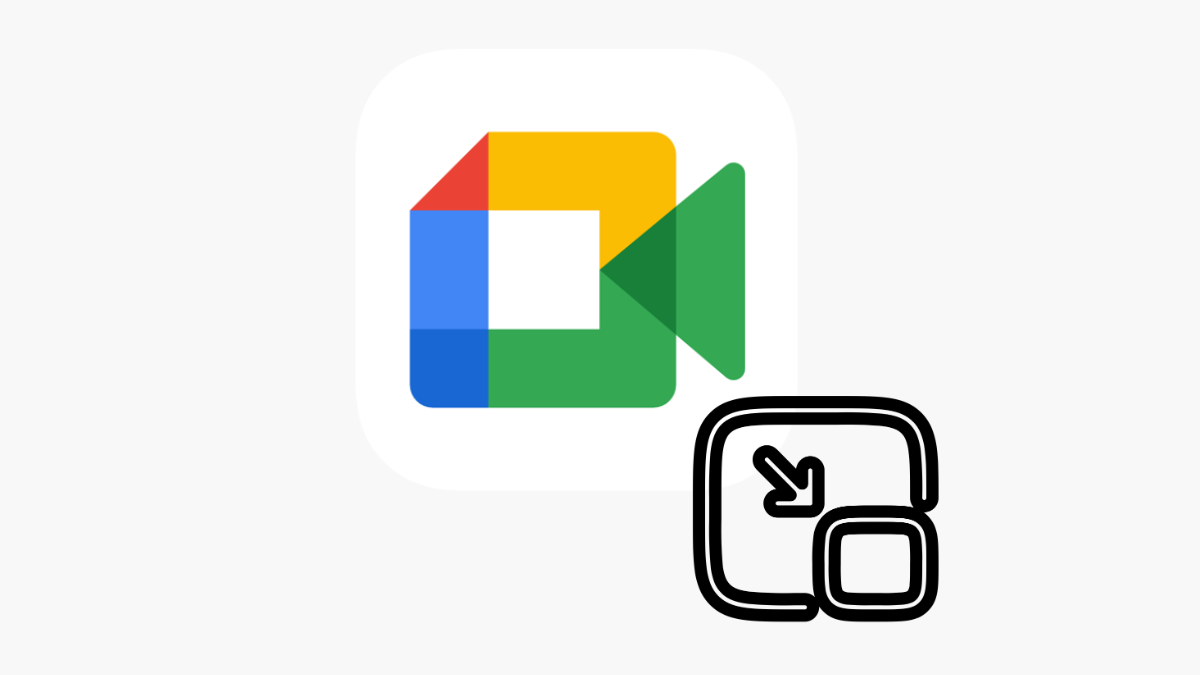



![Solution For Quiz - Where Did the Dragon Hall Deal a Major Blow to the Khitan Navy [Where Winds Meet]](/content/images/2026/01/1-15.png)







Discussion