Live Activities are a great way to keep up with your upcoming orders, sports matches, and more. This new take on notifications was first introduced with the release of iOS 16 and it aims to revamp how notifications are delivered to your iPhone. Any app delivering live data can take advantage of Live Activities with many popular uses being tracking pending orders, scores in an ongoing match, weather data, upcoming streams, and much more.
Live Activities are always visible in your notification center and even in the StandBy mode if you have it enabled and your iPhone docked. However, you might want to disable Live Activities when using Apple TV for an uninterrupted experience. Here’s how you can do that on your iPhone.
How to disable Live Activities for Apple TV
Disabling Live Activities for Apple TV is a great way to keep them enabled on your iPhone while ensuring they don’t interrupt your watching experience whether using the dedicated app or casting to a TV. Follow the steps below to help you disable Live Activities for Apple TV.
Open the Settings app.
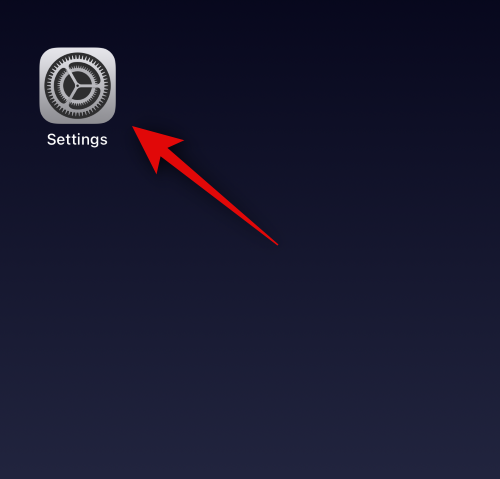
Tap on TV.
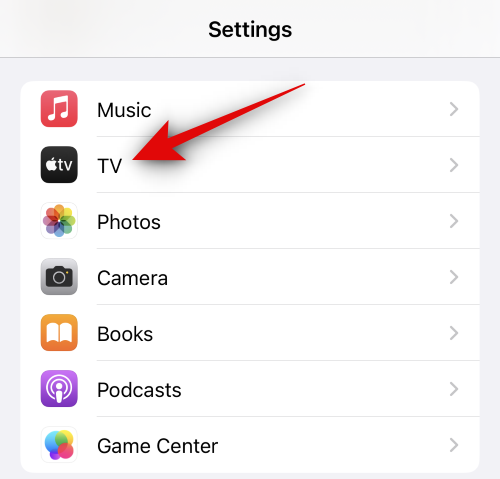
Now tap Live Activities under ALLOW TV TO ACCESS at the top.
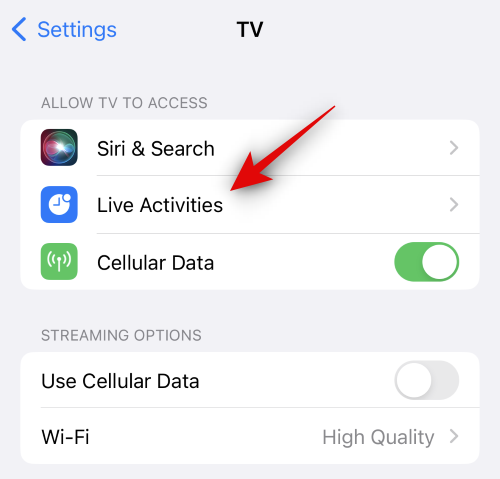
Tap and disable the toggle for the following options.
- Allow Live Activities
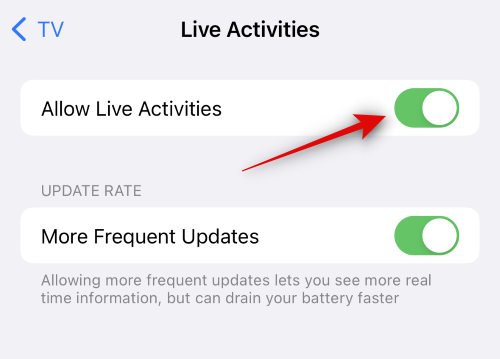
- More Frequent Updates
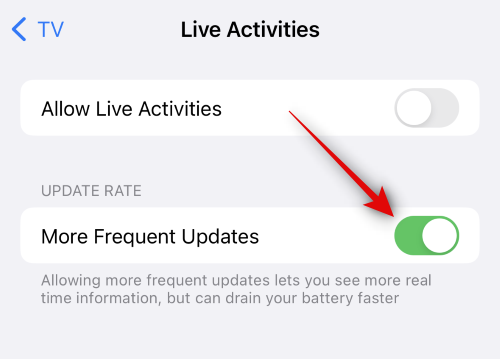
You can now close the Settings app. Live Activities will now be disabled for Apple TV and won’t show up when using the app.
We hope this post helped you easily disable Live Activities for Apple TV. If you face any issues or have any more questions, feel free to reach out to us using the comments section below.

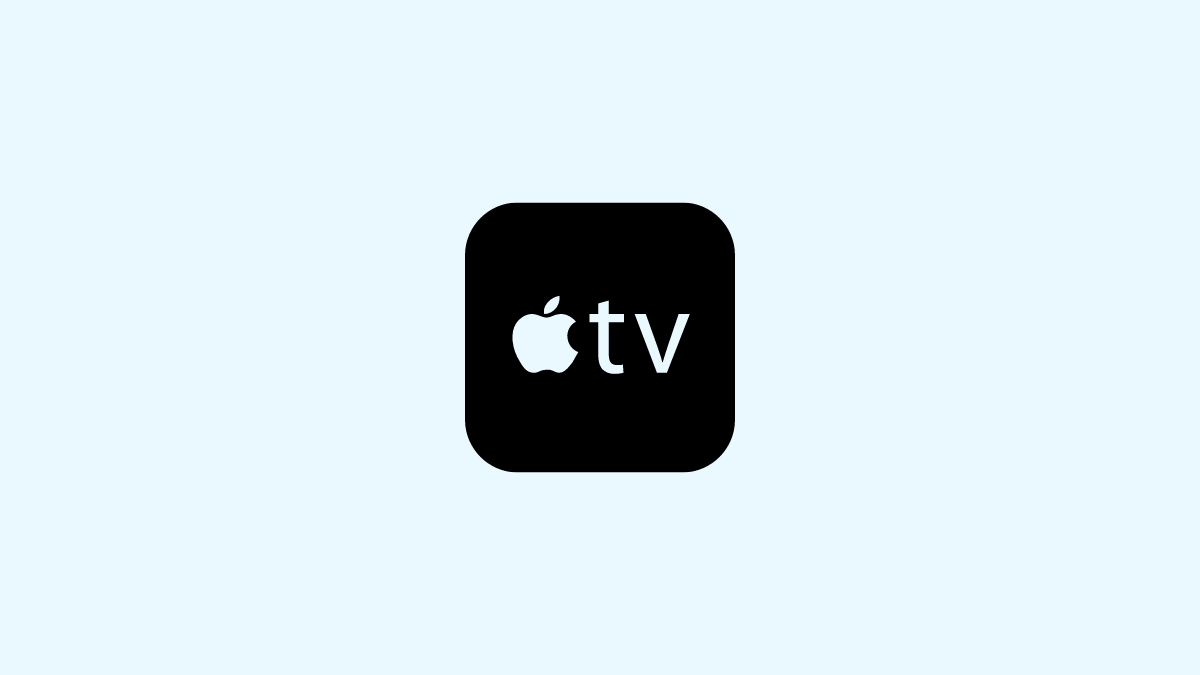











Discussion