What to know
- ChatGPT’s Memory feature is enabled by default. Whenever ChatGPT saves a memory, its reply is accompanied by the message ‘Memory updated’.
- Disable ChatGPT’s ‘Memory’ feature from Settings > Personalization > Memory.
- To check saved memories and delete them, select ‘Manage’ from Personalization settings.
ChatGPT’s memory function is a handy feature that remembers specific things from your conversation and tailor its responses to you. The idea behind this is to allow you to continue your conversations with ChatGPT without having to provide the same details again.
Whenever ChatGPT’s memory function picks something up, you’ll see the ‘Memory updated’ message accompanying its response. You can also tell ChatGPT to remember something specific so it curates its future responses accordingly.
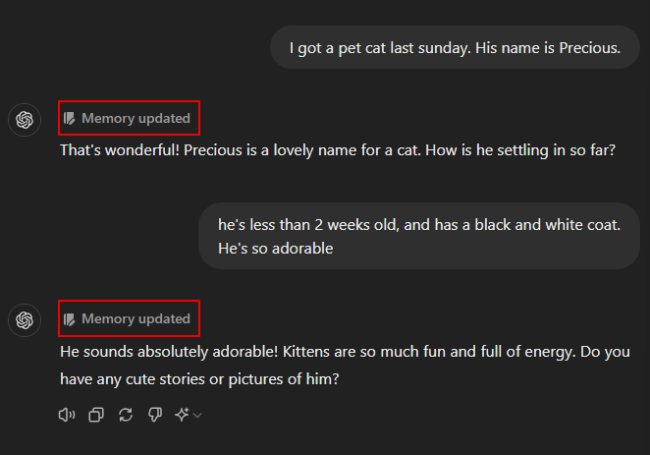
However, the memory feature may not be something that everybody would like. If you prefer ChatGPT forgetting the details of the conversation as soon as it ends, you must delete or turn off memory.
Disable ChatGPT Memory on computer
Because this feature is enabled by default, you will need to turn off memory so it doesn’t save details across chats. Here’s how to do so on ChatGPT web.
- Open chatgpt.com. Click on your profile icon and select Settings.
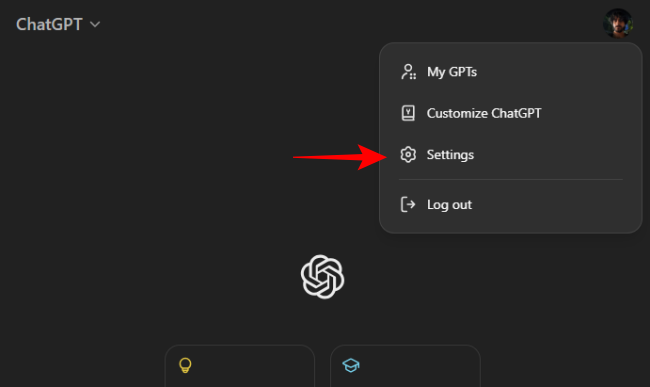
- Select Personalization.
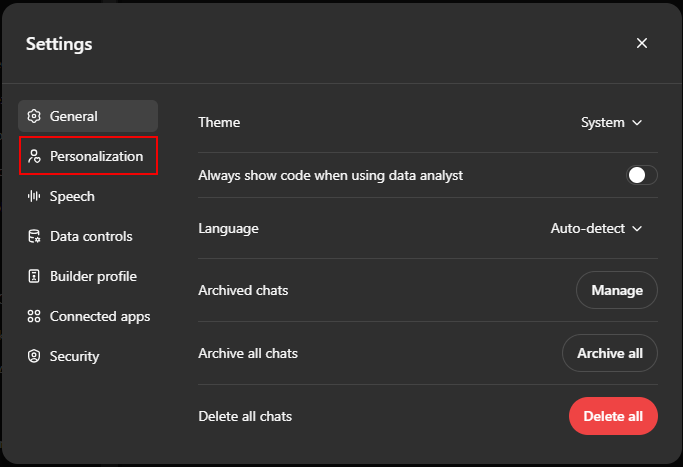
- Turn off Memory.
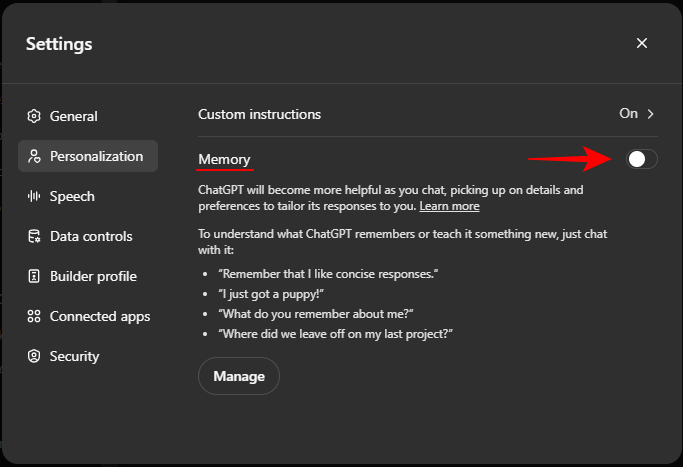
Disable ChatGPT Memory on Android and iOS
The steps to turn off ChatGPT’s memory on smartphones are similar.
- Tap on ‘More options’ icon in the top left corner. Tap on your profile name at the bottom.
- Tap Personalization. Then toggle off Learn from your chats.
Delete selected ChatGPT memories on computer
- If you don’t want to disable ‘Memory’ entirely, but want to delete the saved details, click on Manage.
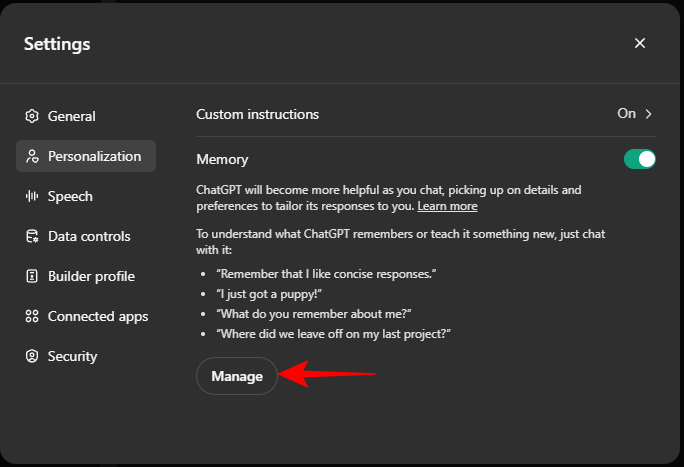
- Alternatively, click on the ‘Memory updated’ message during a chat and select Manage memories.
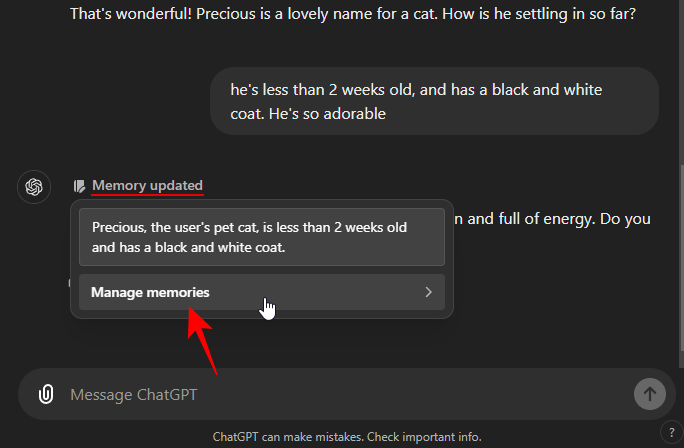
- Click on the trash icon next to the piece of memory that you want to remove.
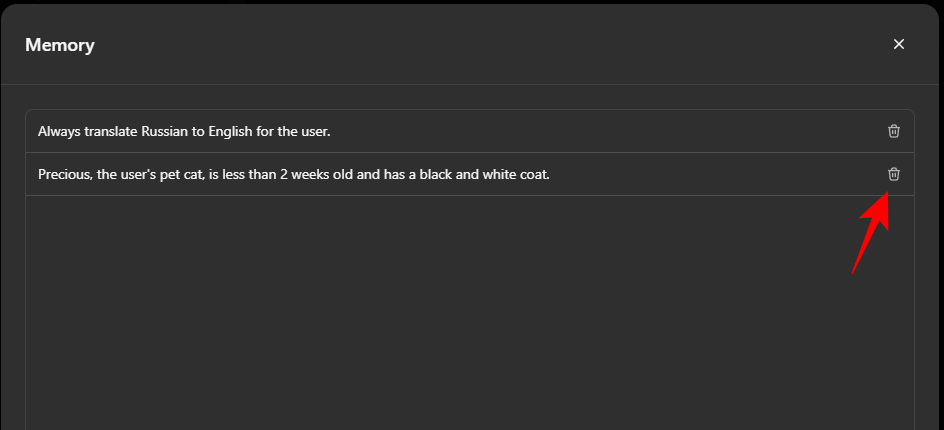
- Click Forget to confirm.
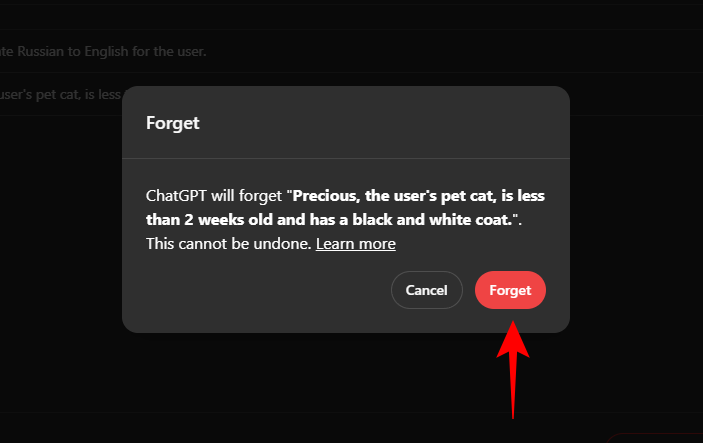
Delete selected ChatGPT memories on iPhone and Android app
- To remove certain memories on the ChatGPT app, tap on Manage memory. Alternatively, tap on the ‘Memory updated’ message during a chat and select Manage memories.
- Long press on a memory and select Forget. Tap Forget to confirm.
Delete all the saved ChatGPT memories on computer
- To clear all of ChatGPT’s memory, click on Manage from Personalization settings.

- Then tap on Clear ChatGPT’s memory at the bottom.
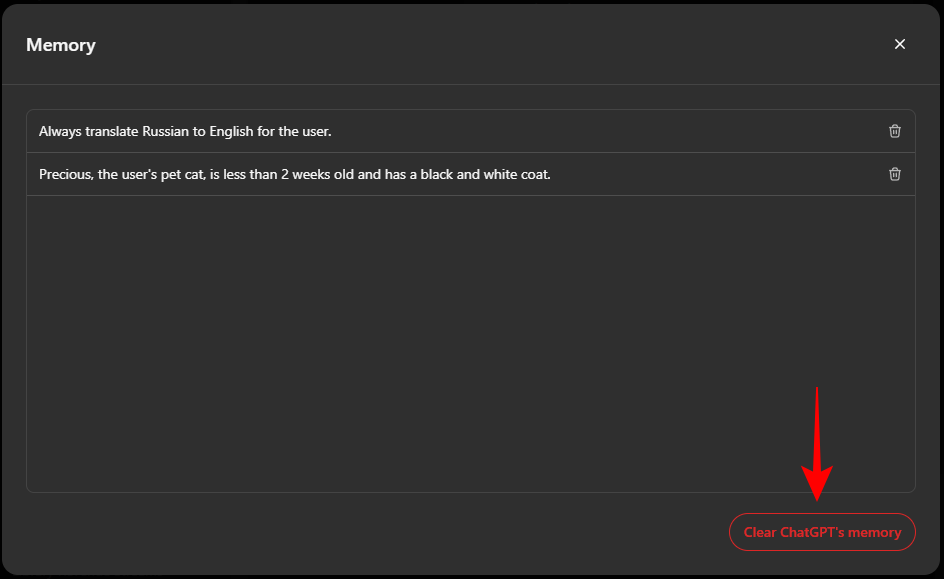
- Click Clear Memory to confirm.
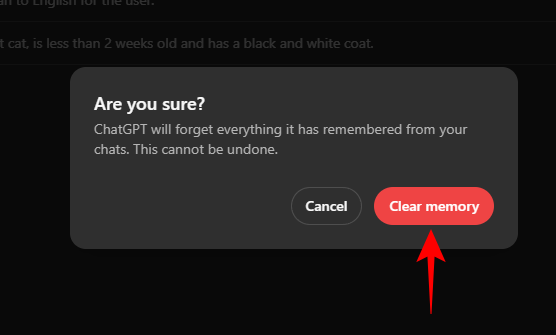
Delete all the saved ChatGPT memories on iPhone and Android app
- Open ‘Manage memory’ from ‘Personalization’ settings. Tap on Clear ChatGPT’s memory at the bottom. Tap Clear memory to confirm.
Note that deleting or clearing memory only resets the memory. ChatGPT will continue to learn and remember the details across chats unless you disable it entirely.
If you want to keep using Memories but want to have a private conversation where the details aren’t saved, use the ‘Temporary chat’ feature.
On desktop, the same option is found under ‘ChatGPT’ dropdown menu.
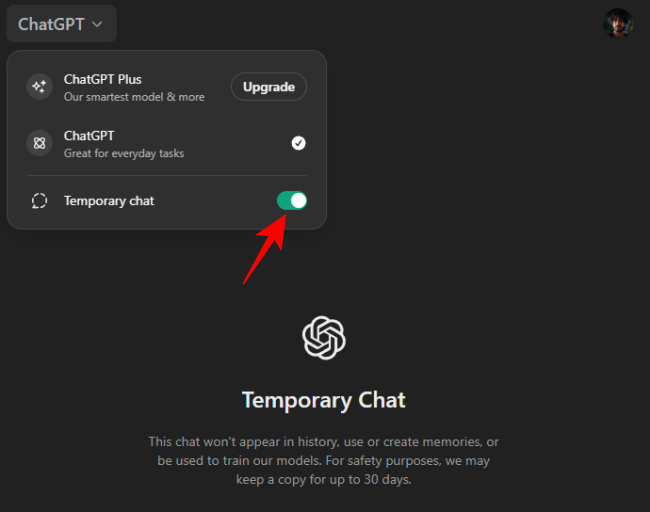
We hope this guide helped you delete saved details or disable the Memory feature entirely on ChatGPT. Until next time!

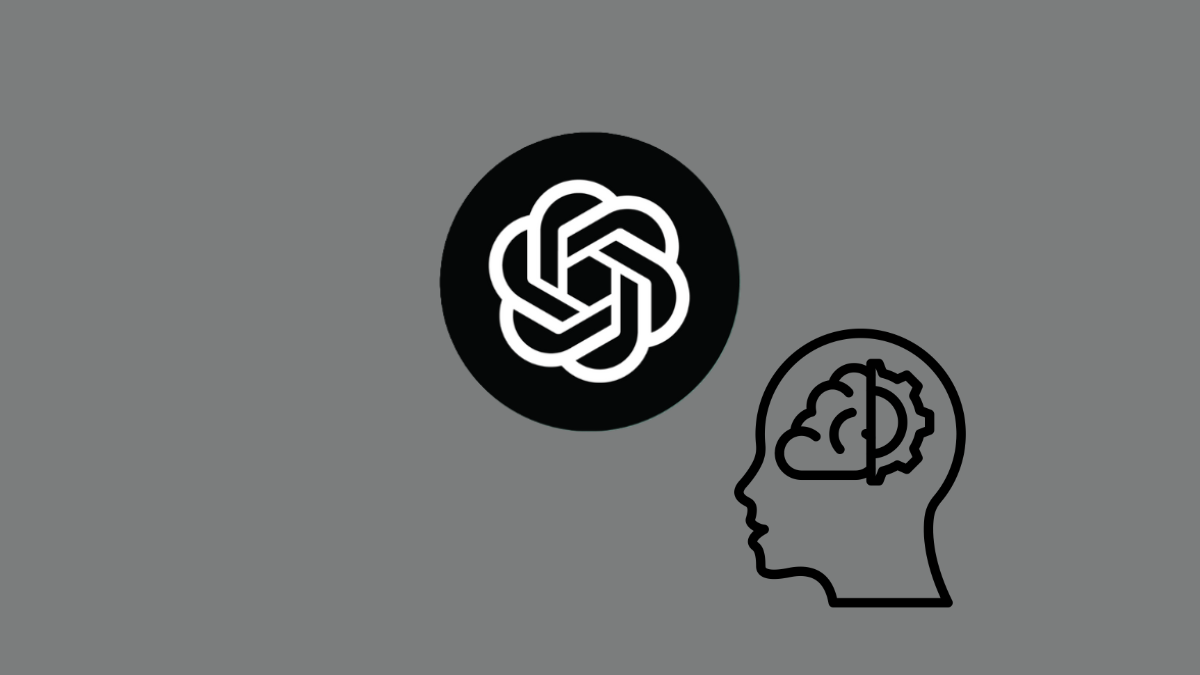
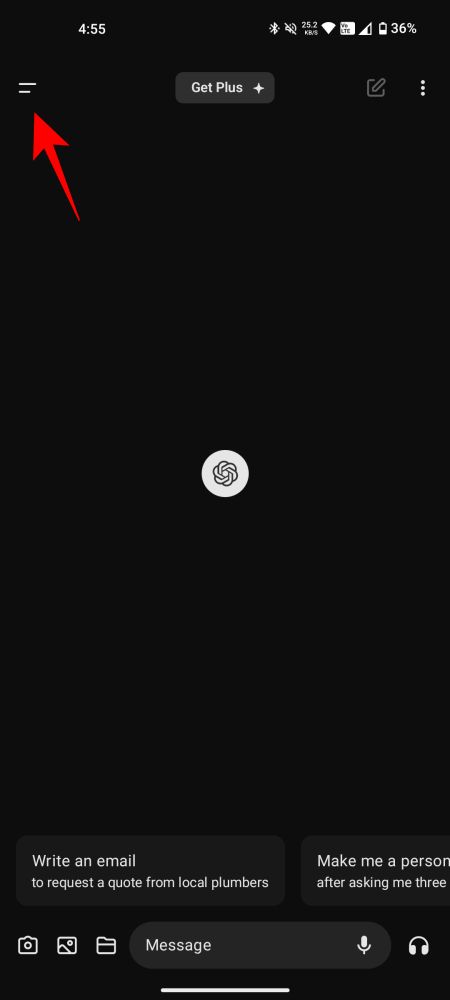
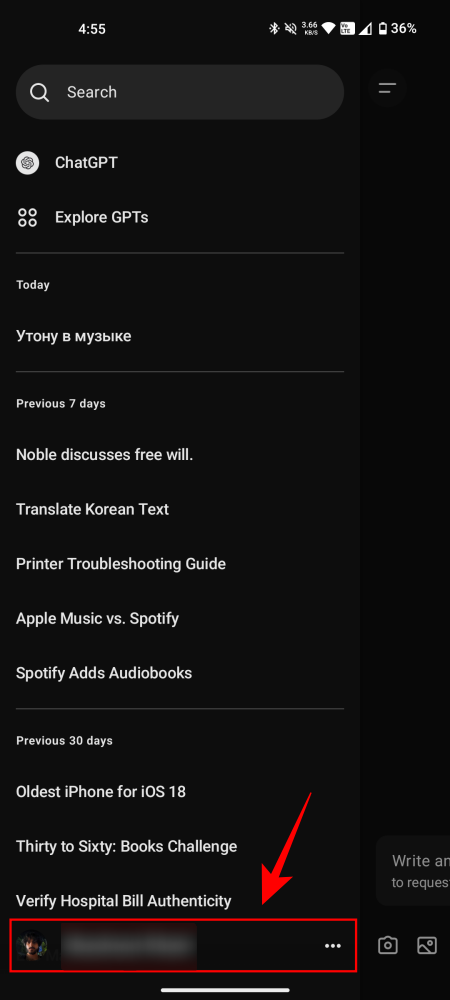
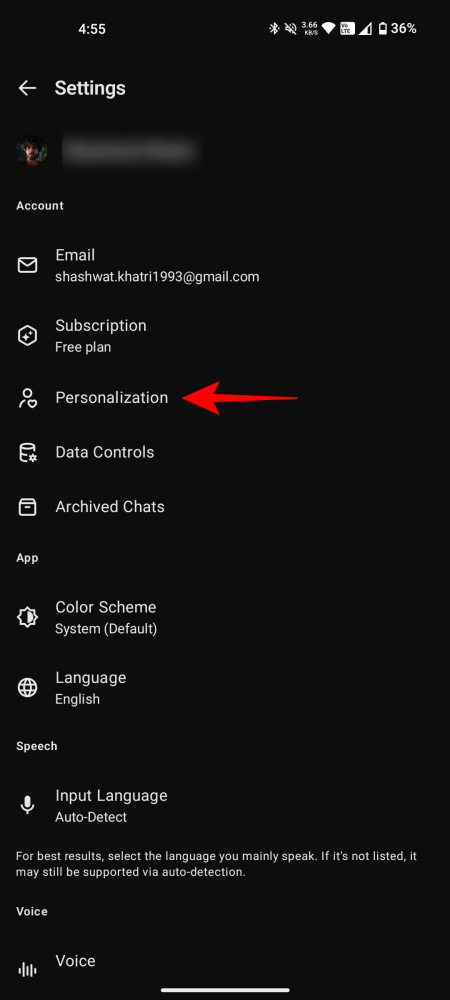
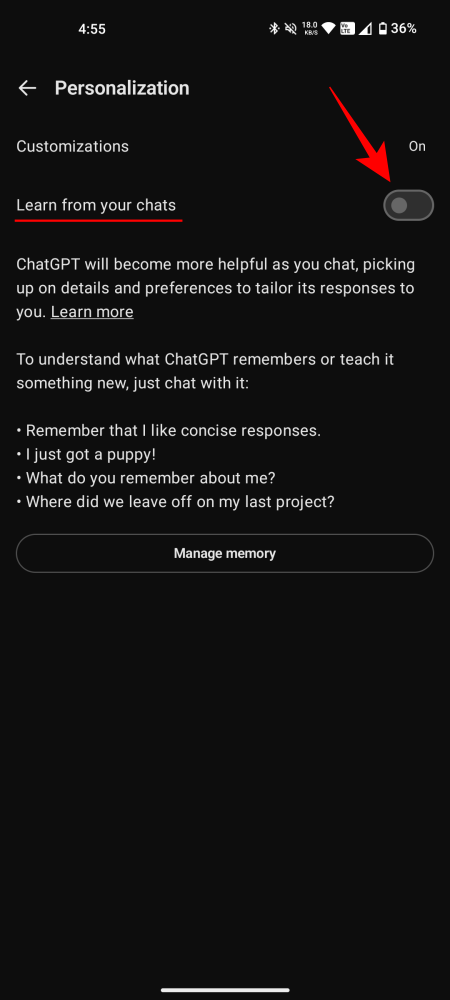
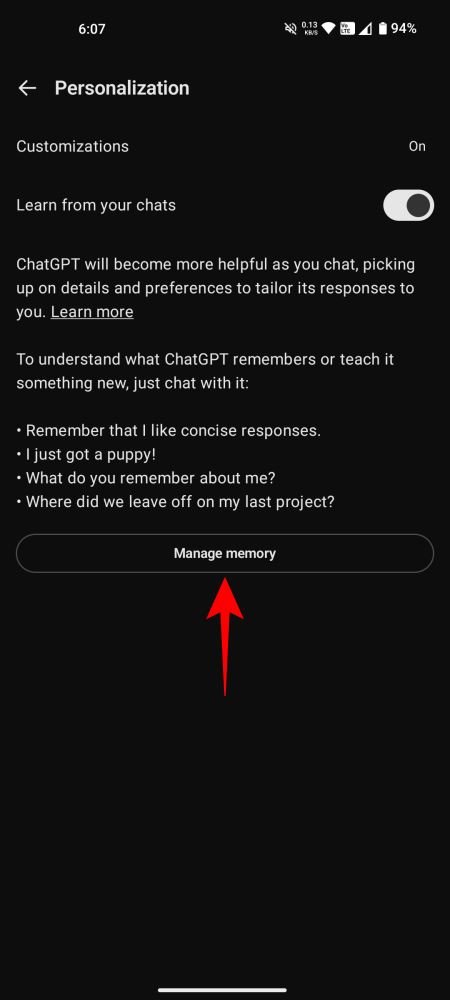
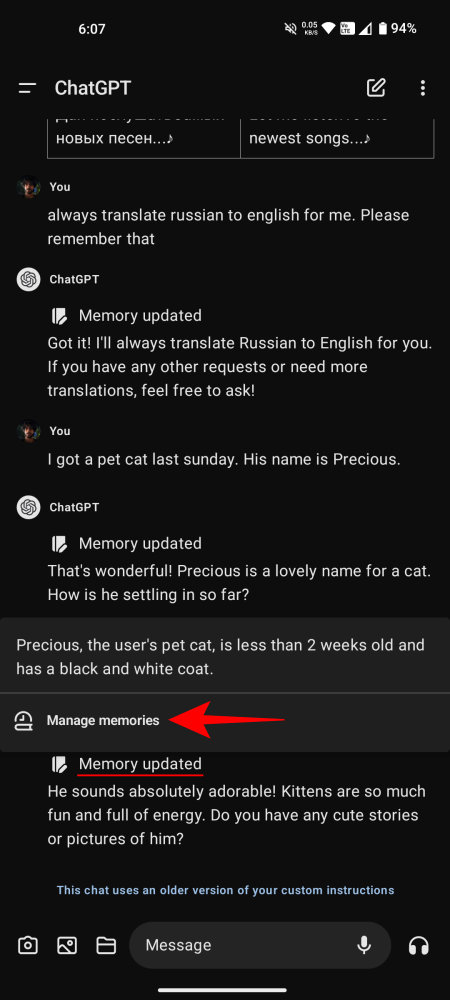
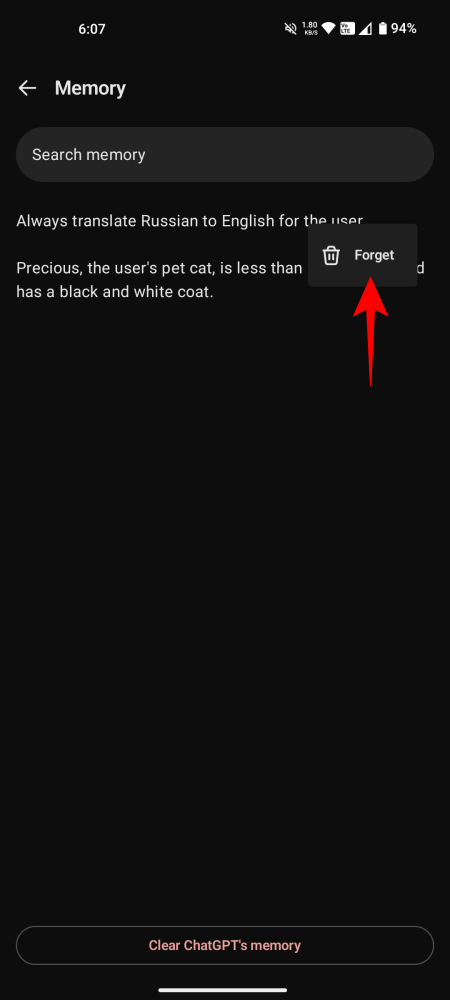
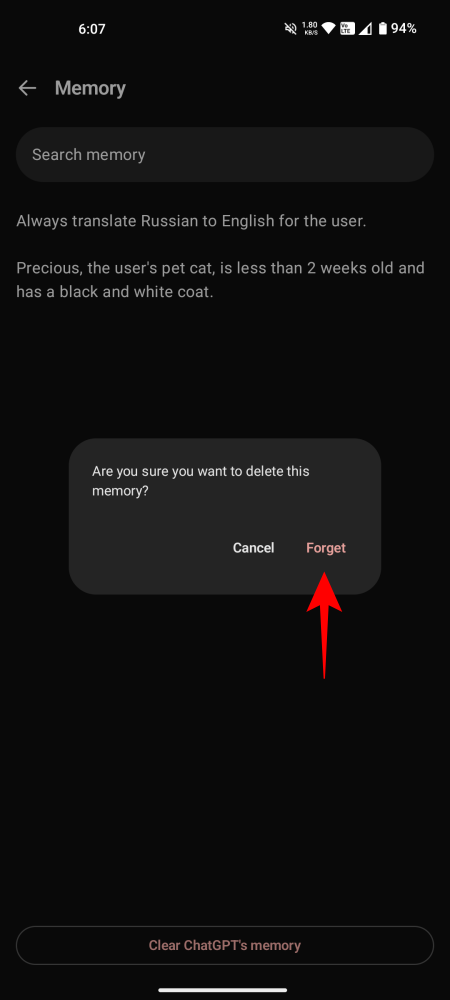
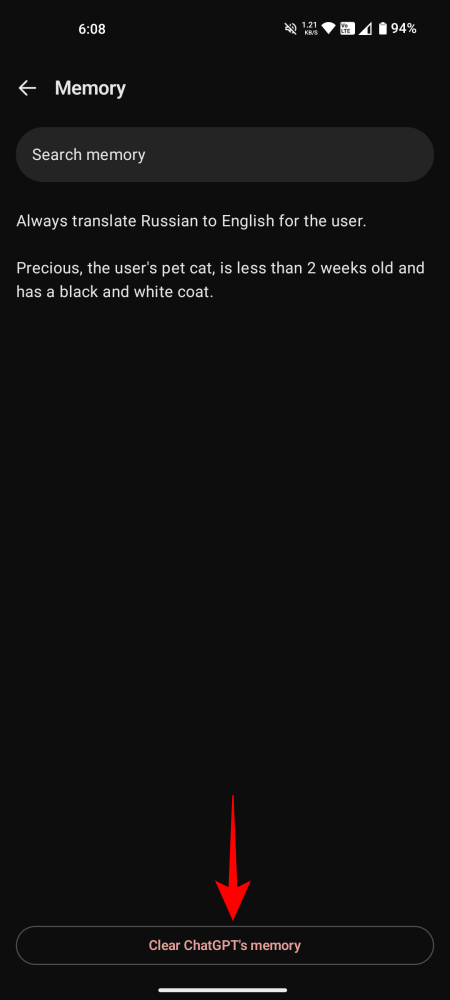
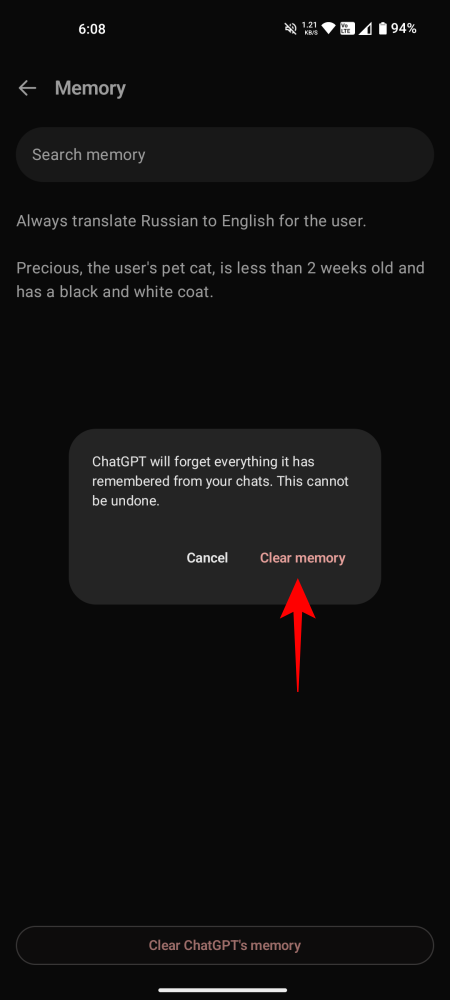
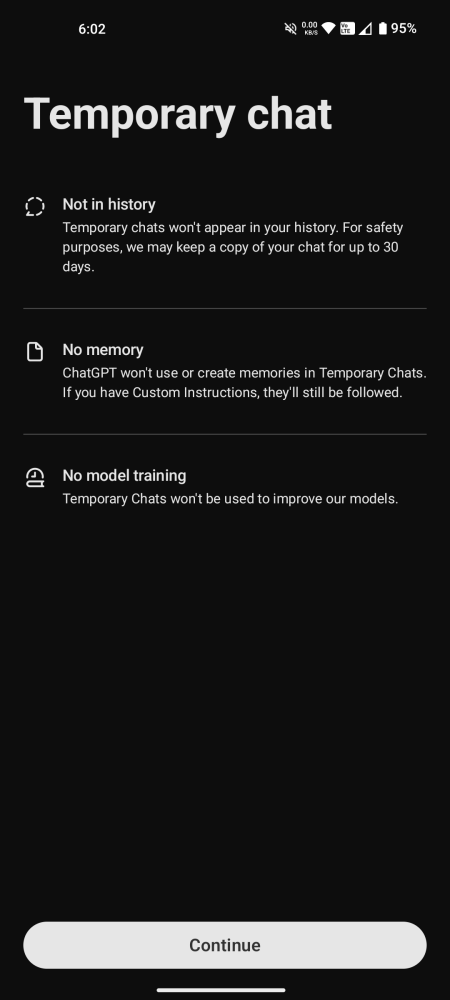
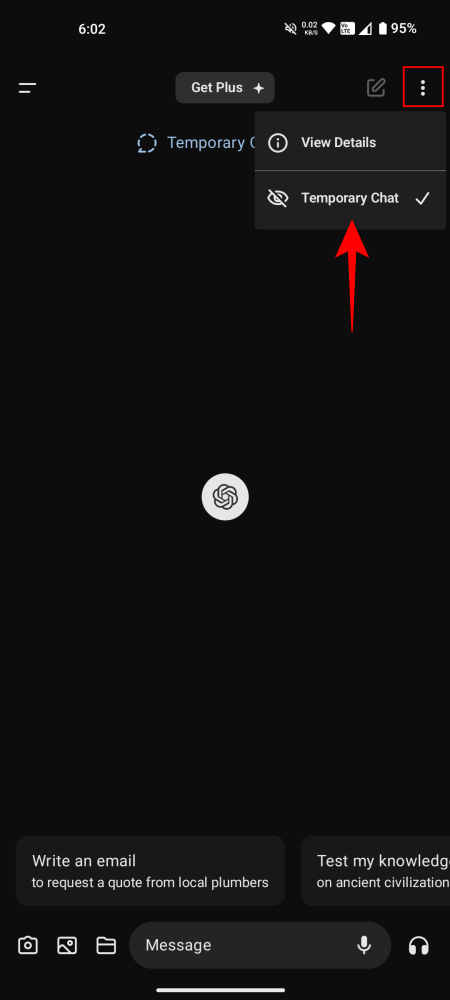











Discussion