Whatsapp is under a lot of fire since the recent update to their ‘Terms of use’. The new terms of use allow WhatsApp to share exclusive and extensive private data from users to Facebook servers. This potential privacy risk is forcing many users to jump the ship and look for alternatives. And if you too are looking for a WhatsApp replacement then we recommend the ‘Signal Messenger’. But wait, what about your old Whatsapp account? Well here’s how you can delete your WhatsApp account and all of its associated data.
How to delete your Whatsapp account
You will first need to delete your Whatsapp account. We can then delete all the WhatsApp data on your local storage as well as the one stored in the cloud. As you would be deleting your account itself, there is no need to turn off cloud backup before proceeding. Let’s take a look at the procedure.
On Android
Open Whatsapp on your device and tap on the ‘3-dot’ menu icon in the top right corner of your screen.
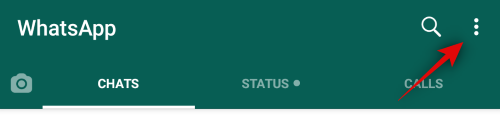
Now tap on ‘Settings’.
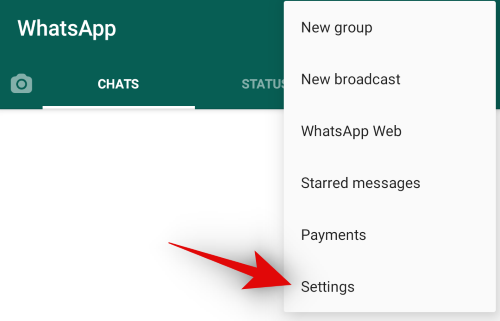
Tap on ‘Account’. 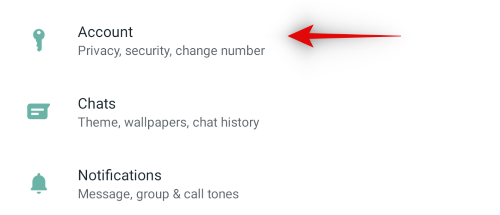
Now select ‘Delete my account’.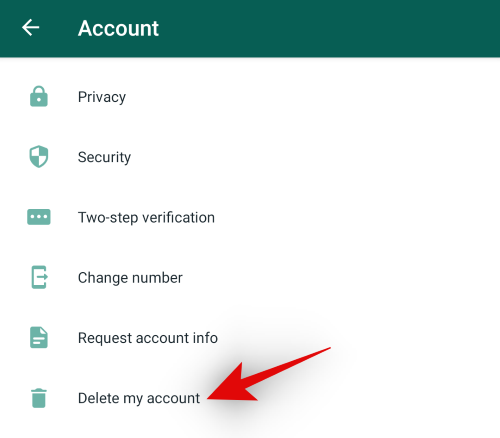
Select your respective country and enter your registered mobile number in the respective sections.
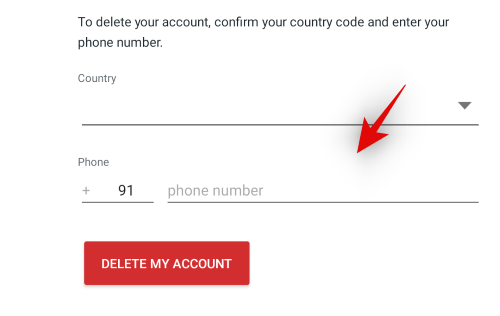
Tap on ‘Delete My Account’ again.
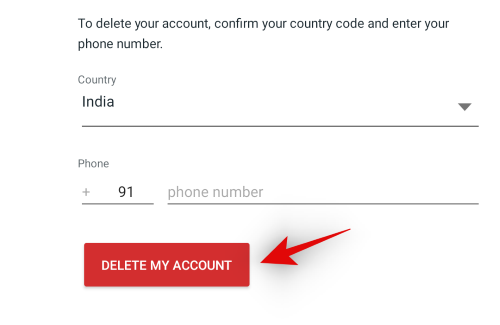
Whatsapp will now ask for your feedback. Select any reason and enter your comments. Comments are optional so you can skip them if desired.
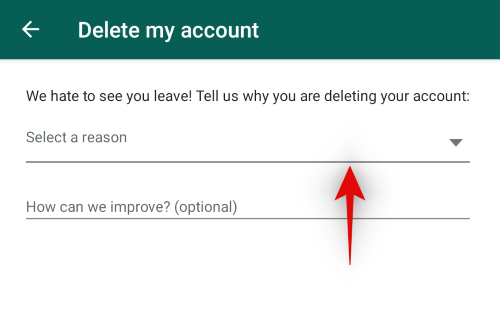
Once you are done, tap on ‘Delete My Account’ again, and your WhatsApp account should now be deleted.
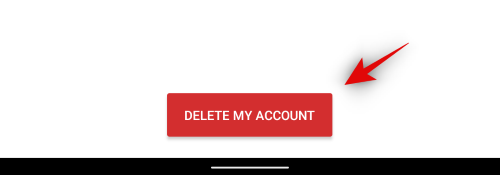
Go back to your home screen and initiate uninstallation for ‘Whatsapp’. You can do this from your settings or by tapping and holding onto the app icon.
You will now get a confirmation screen. Uncheck the box for ‘Keep Data’ and tap on ‘Ok’.
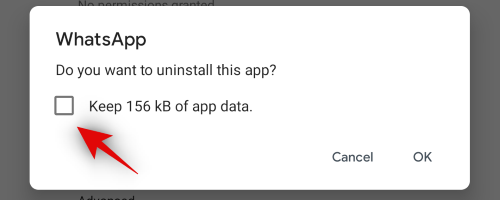
Whatsapp should now be completely removed from your device.
On iOS
Open the ‘Whatsapp’ app on your iPhone and tap on the ‘Settings’ icon at the bottom of your screen.
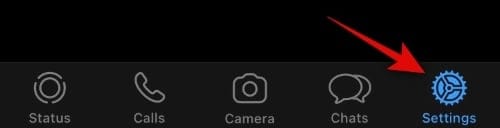
Now tap on ‘Account’.
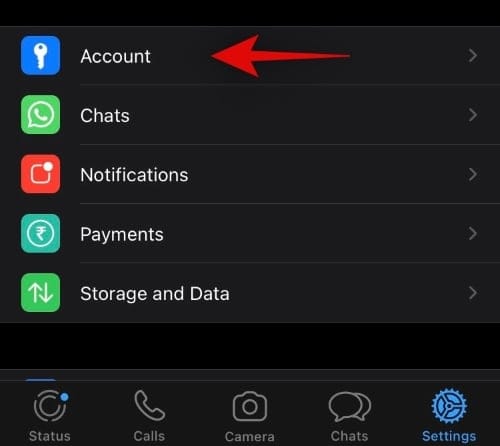
Tap on ‘Delete My Account’ on the next page.
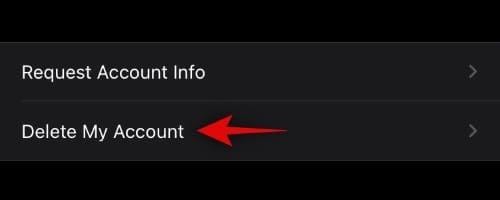
Now select your country and enter your phone number in the dedicated section of the app.
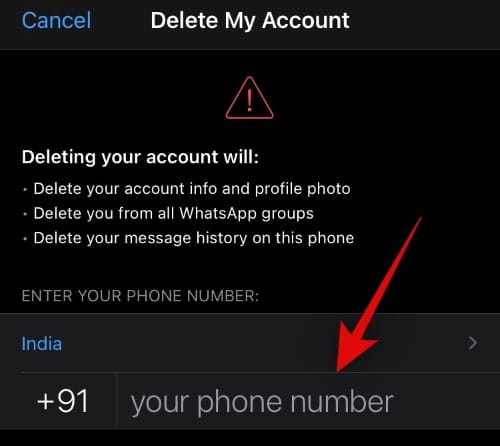
Tap on ‘Delete My Account’ once you are done.
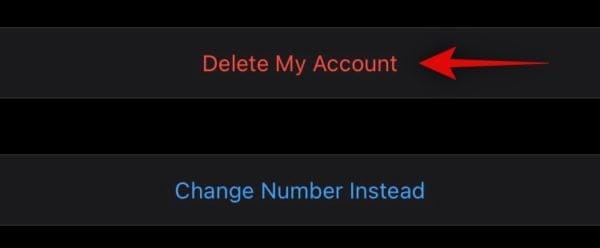
Whatsapp will now ask for your feedback. This step is completely optional on iOS, unlike Android. You can tap on ‘Next’ in the top right corner to skip this step.
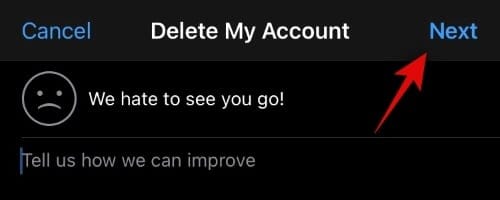
Whatsapp will now show you a warning that all your data will now be deleted. Tap on ‘Delete My Account’ again to confirm your choice.
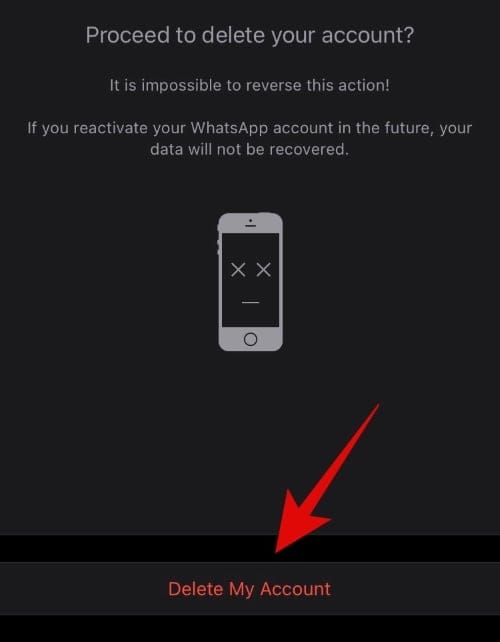
Your Whatsapp account should now be deleted. You can now delete the app from your device. iOS will automatically remove any leftover files associated with Whatsapp once it has been uninstalled from your device.
How to delete Whatsapp data
When it comes to Whatsapp data, only your backups are left over by the app in your local storage and your cloud storage. While the iOS app does not store files locally, the Android app does. Let’s take a look at how you can get rid of all this data once your account has been deleted.
On Android
Delete local data
Open the ‘File Manager’ on your device and navigate to the root directory on your local storage.
Note: This would be the base directory on non-rooted phones. Users with unlocked devices need to navigate to their Android storage.
Scroll to the bottom and tap on ‘Whatsapp’.
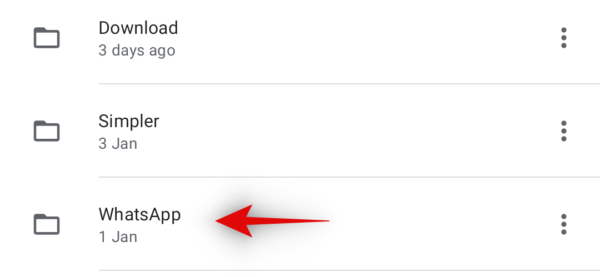
You will now see separate folders for your Whatsapp data. Delete your backups and databases. Backups hold your chat information and so do your databases. When it comes to ‘Media’, you can choose to keep the photos and videos that you do not wish to delete.
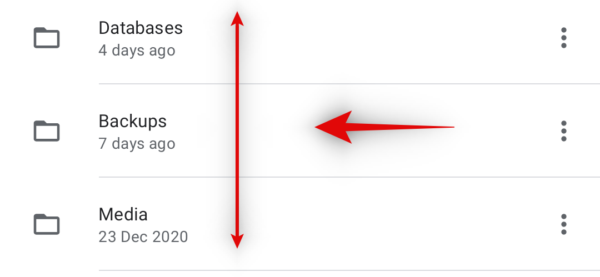
Now make sure that the files have been deleted from your File Manager’s trash as well.
Delete backups in Google Drive
You can delete your backups from Google Drive by either using the mobile app or the desktop web interface. Let’s take a look at the procedure for both.
Required
- Google Drive app | Download Link
Guide
Open the Google Drive app on your Android device and tap on the menu icon in the top left corner of your screen.

Now tap on ‘Backups’. 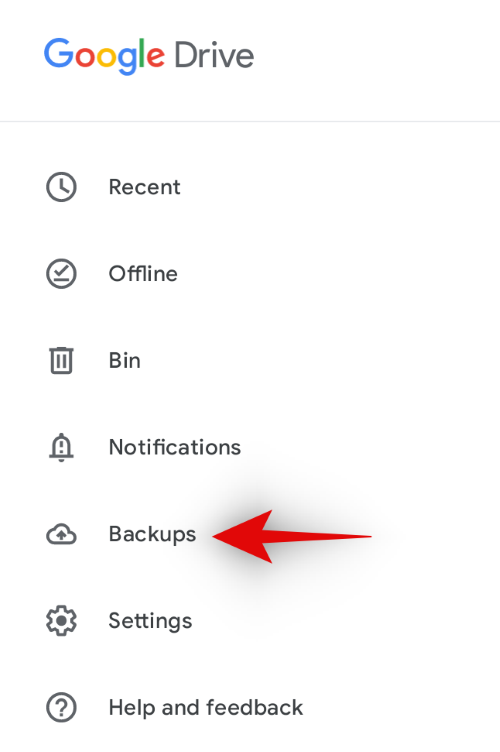
Tap on the ‘3-dot’ icon beside your ‘Whatsapp backup’.
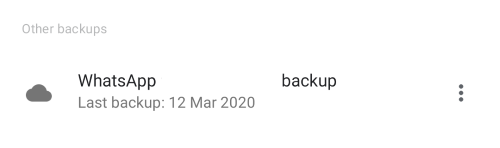
Now tap on ‘Delete Backup’.
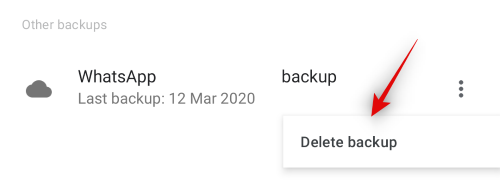
Tap on ‘Delete’ again in the confirmation dialog box.
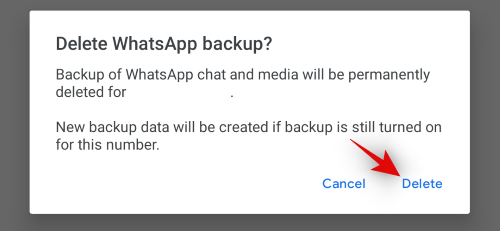
And that’s it! Your Whatsapp backup is now deleted from the cloud. You do not need to worry about the Google Drive trash as Googe does not store deleted backups in the Trash bin. They are instead deleted forever.
On iOS
There are no files stored by Whatsapp on your local storage due to the way in which iOS has been configured. However, you will need to delete your backups from iCloud. Let’s take a look at how you can do that.
Delete backups from iCloud
Open the ‘Settings’ app on your iOS device and tap on your Apple ID at the top.
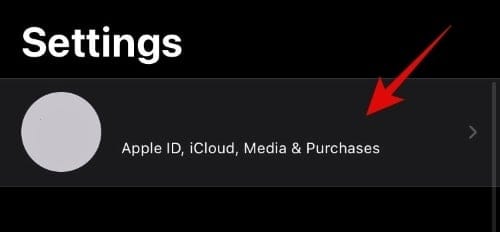 Tap and select ‘iCloud’.
Tap and select ‘iCloud’.
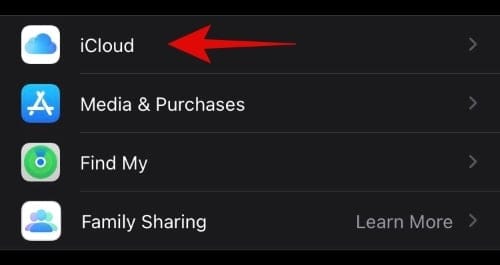
Now tap on ‘Manage Storage’ at the top of your screen.
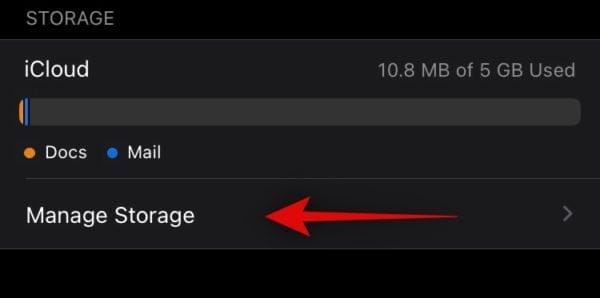
Tap and select the ‘Whatsapp Messenger’ now.
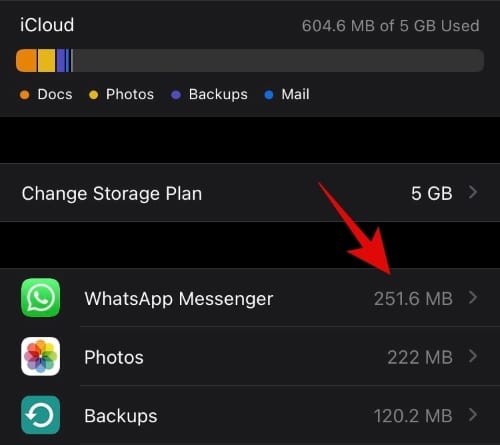
Tap on ‘Delete Data’.
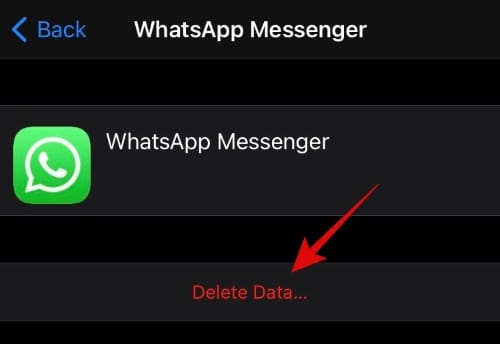
Confirm your choice by tapping on ‘Delete’ again.
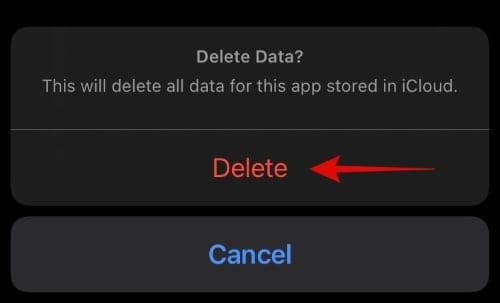
And that’s it! All your data in the cloud associated with Whatsapp should now be deleted permanently.
I hope you were able to easily delete all your Whatsapp data using this guide. If you have any more questions, feel free to reach out to us using the comments below.












Discussion