What is the difference between your phone and a cookie jar?
The cookies in a cookie jar are not annoying stalkers.
Cookies are both a boon and pestilence for users. While they help streamline what you view on the internet, store data and passwords, they are also the tool used to track you around the internet. Before you go about deleting cookies let us give you a better idea of what cookies are.
What are cookies?
Cookies are basically small files that, with your permission, track you as you browse the internet. Sites that use cookies are compelled to inform visitors of the use of cookies. You need to grant permission for the cookies to get stored on your device.
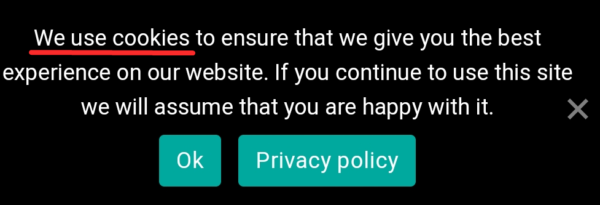
Cookies are pretty useful as they store login data on sites as well as direct you towards content that would interest you.
However, storing old cookies does take up space no matter how small the files are. At the same time, cookies can be a hindrance to your browsing experience with all the unwanted ads. So, deleting cookies regularly is an activity that gives you a smooth browsing experience.
Cookies are generally stored by browsers and apps like Facebook on your Android device. Here is how you can delete and curate cookies that are stored on your device.
How to delete cookies on Chrome
From your Chrome browser, you can delete all the cookies or remove the cookies from the sites of your choice.
Delete all cookies
To delete cookies from Chrome you need to click on the vertical ellipsis at the top of the screen.
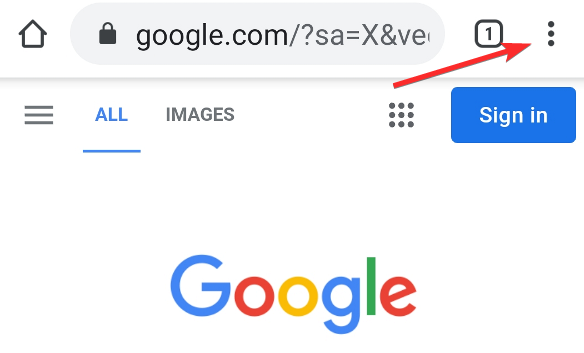
On the menu tap on Settings.
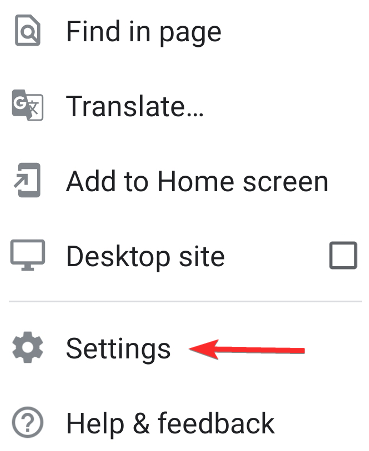
On the settings page tap on Privacy and security.
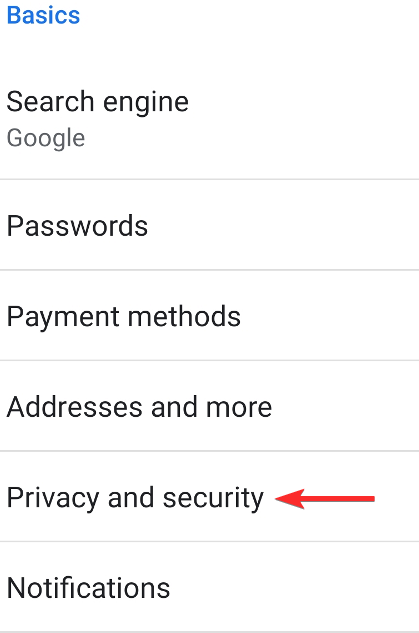
Select Clear browsing data.
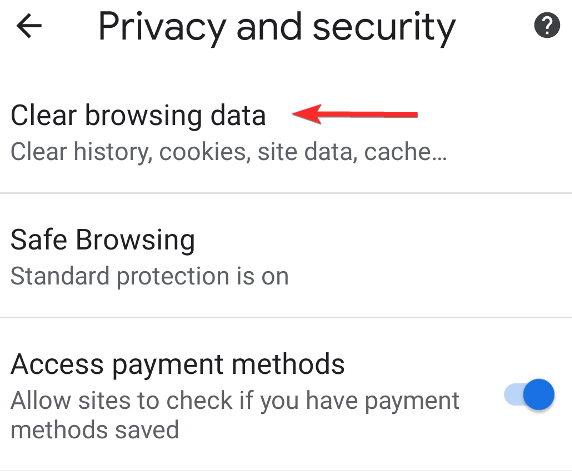
Under Basic, if you want to only remove cookies then tick the box next to Cookies and site data.
Note: Make sure that the other boxes are unselected. When you delete cookies and site data, you will be signed out of all the services you use in your browser including your Google account.
Tap on Clear data to remove the cookies.

How to delete all cookies without getting signed out from Google
If you do not want to get logged out of your Google account but want to remove cookies then tap on the Advanced tab instead of basic.
Here you can select Cookies and site data to delete the cookies and get logged out of all the websites where you had been signed in.
Tap on Clear data to delete the cookies.

How to delete cookies based on time period
Using the Time range option you can also choose to delete all the cookies accumulated in the past hour, day, week, month, or longer.
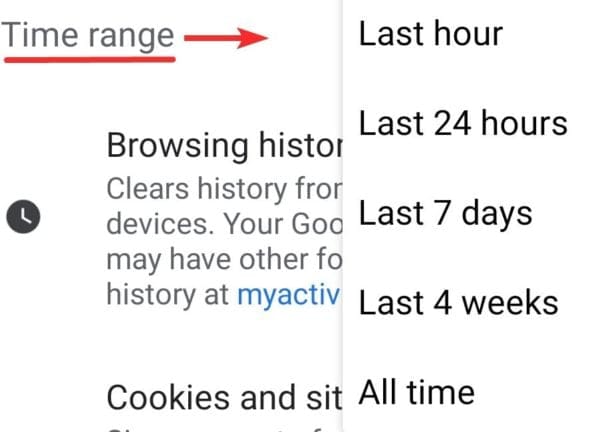
Delete cookies of selected websites
Under the Advanced section of Settings, you need to tap on Site settings.
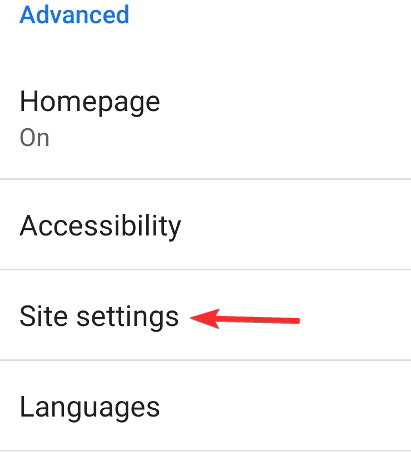
Tap on All sites to open the list of sites.
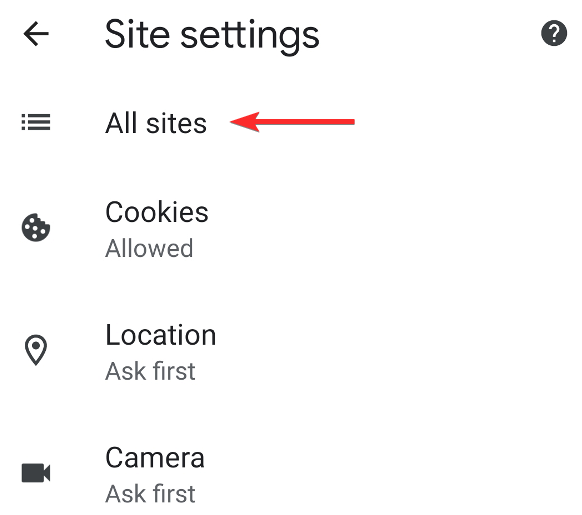
Select the site you want to remove the cookies from.
Tap on Clear & reset.
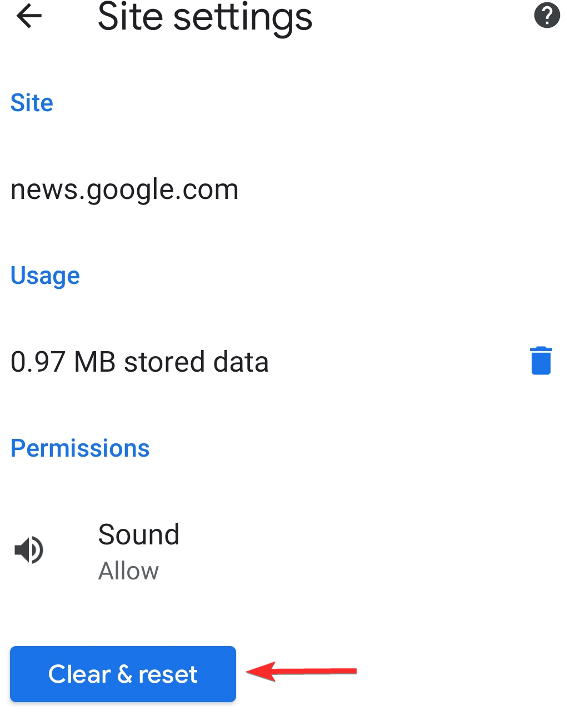
A dialogue box will inform you that you are about to clear local data and cookies and reset the permissions. Select Clear & reset to continue.
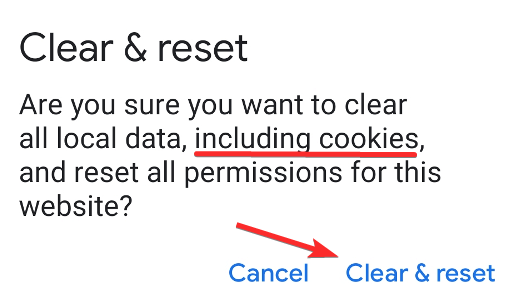
How to delete cookies on Opera
On your Opera browser, you can delete cookies from each site or delete all the cookies from the browser.
Delete all cookies
On the Opera browsing app, tap on the Opera logo on the bottom of the app.
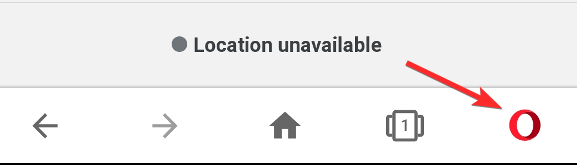
Tap on Settings.
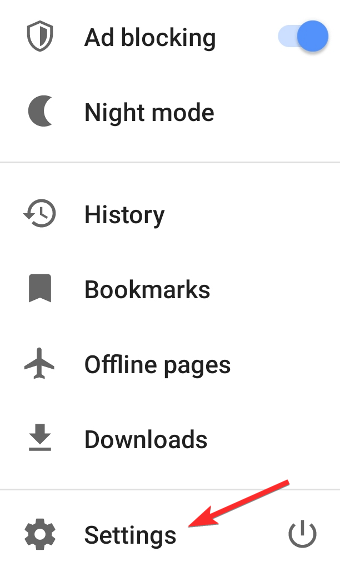
Scroll down to the Privacy section under which you will find ‘Clear browsing data…’. Tap and select it.
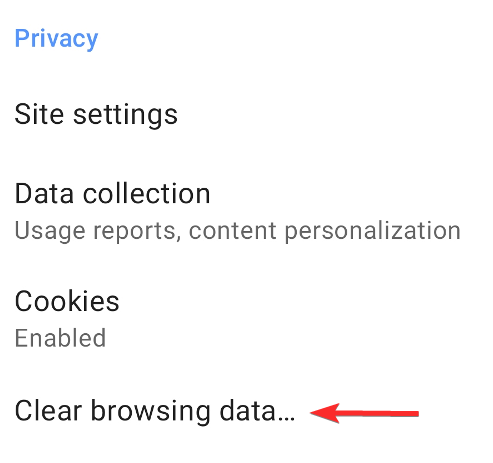
Only select Cookies and site data.
Tap on Clear data to remove the cookies.

Delete cookies of selected websites
On the Settings page tap on Site settings under Privacy.
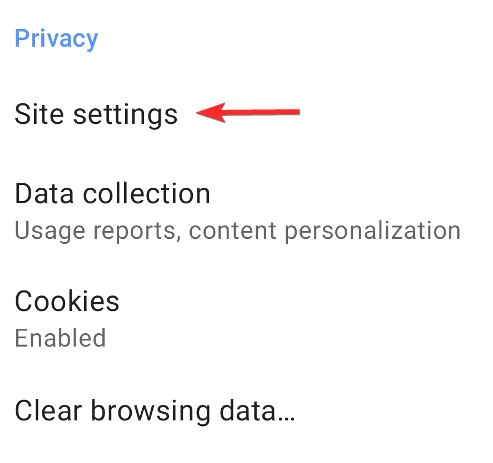
Tap on All sites.
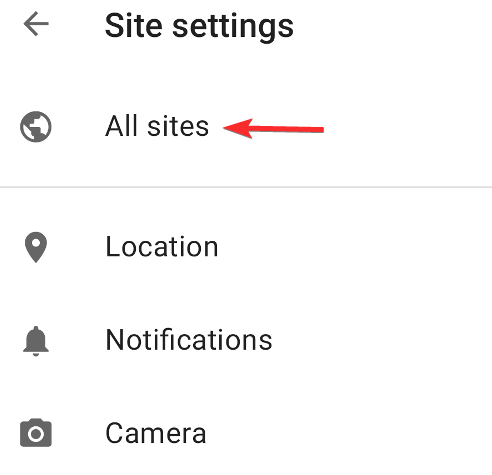
Select the site you want to remove the cookies from.
Tap on Clear data under Storage.
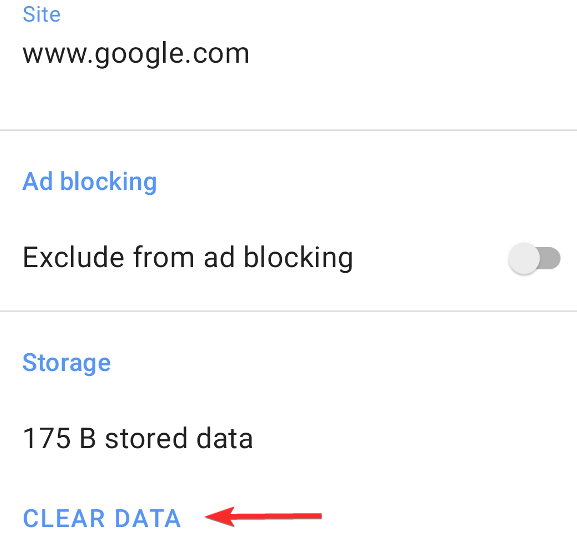
This will remove all stored data including the cookies from the site.
How to delete cookies on Microsoft Edge
Microsoft Edge allows you to remove all the cookies from your browser or select the site you want to remove the cookies from.
Delete all cookies
Tap on the horizontal ellipsis on the bottom bar after opening the Microsoft Edge app.
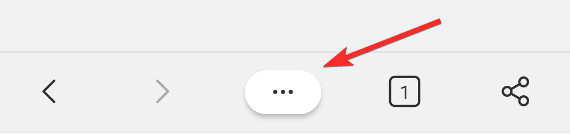
Tap on Settings.
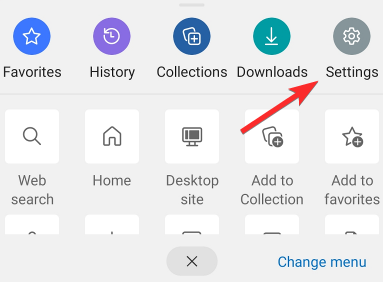
Under Advanced settings tap on Privacy and Security.
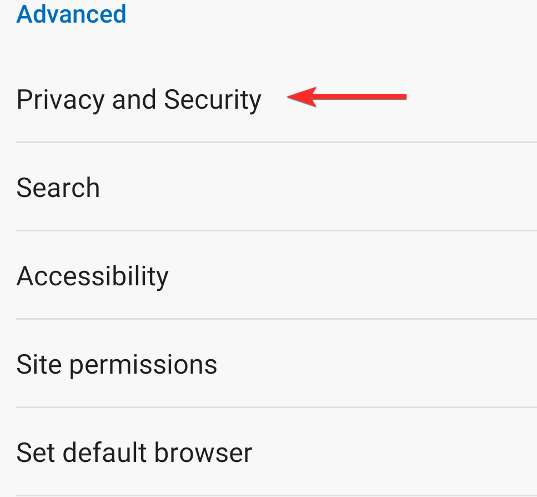
Scroll down to Clear browsing data and select it.
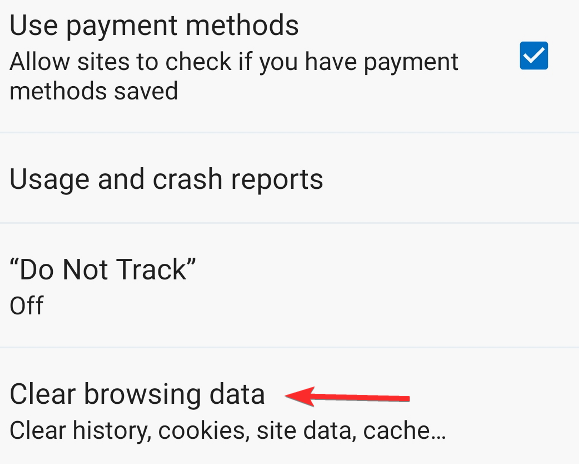
Only select Cookies and site data and make sure the other options are unselected.
Tap on Clear.
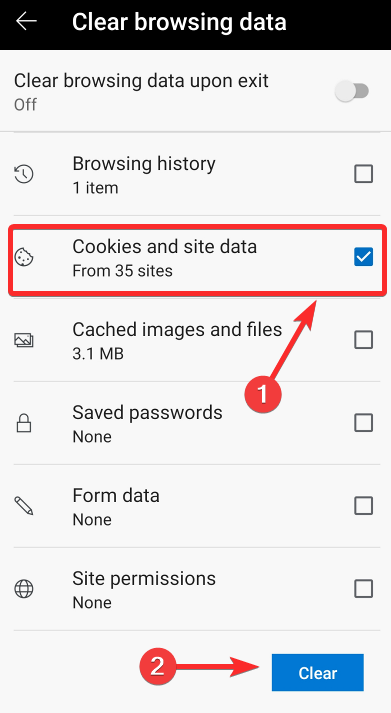
Delete cookies of selected websites
Under the Advanced section of the Settings tap on Site permissions.
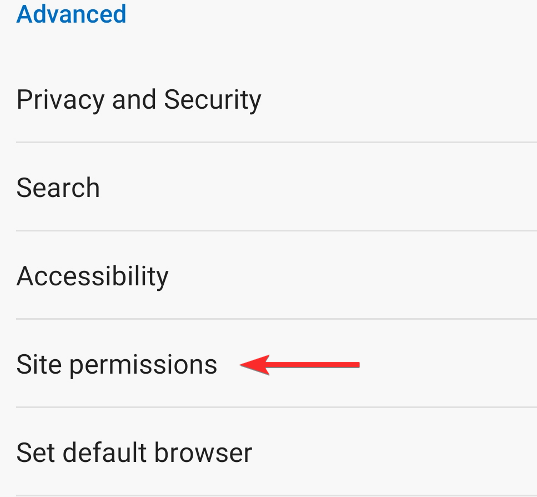
Tap on All sites.
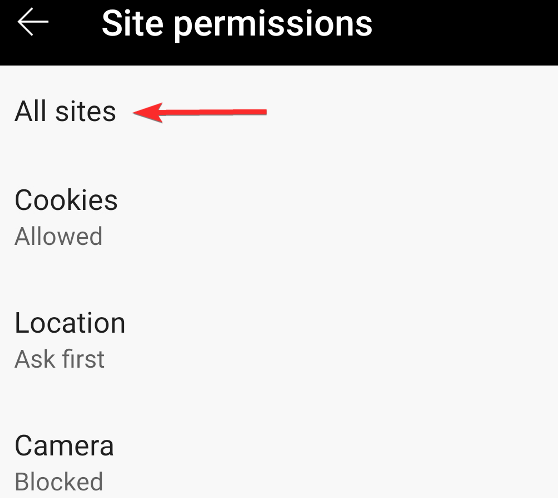
Select the site you want to remove the cookies from.
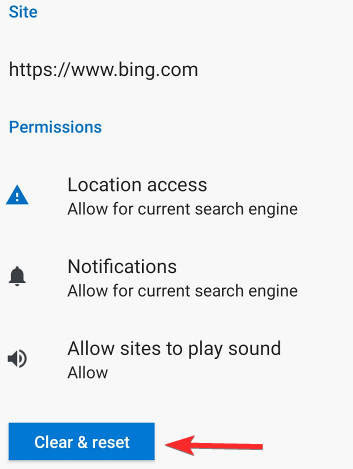
Tap on Clear & reset to remove all data including cookies stored by the site.
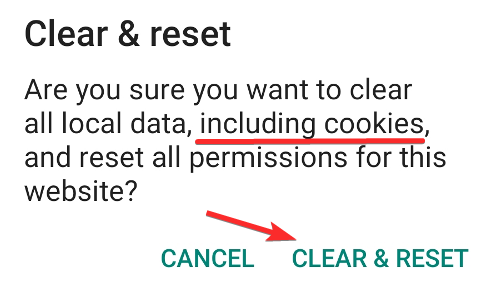
How to delete cookies on Samsung Internet Browser
You have the option of deleting all the cookies or the data of a single site on the Samsung Internet Browser.
Delete all cookies
Tap on the hamburger menu at the bottom right corner of the screen.

Open Settings.
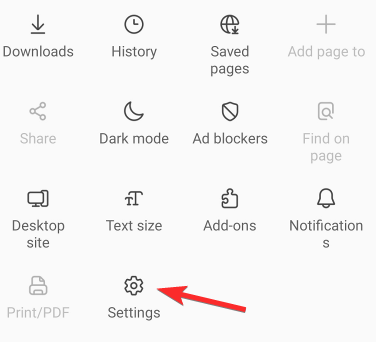
Tap on Privacy and security.
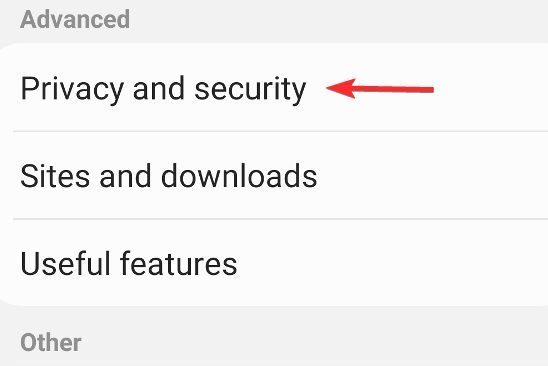
Tap on Delete browsing data.
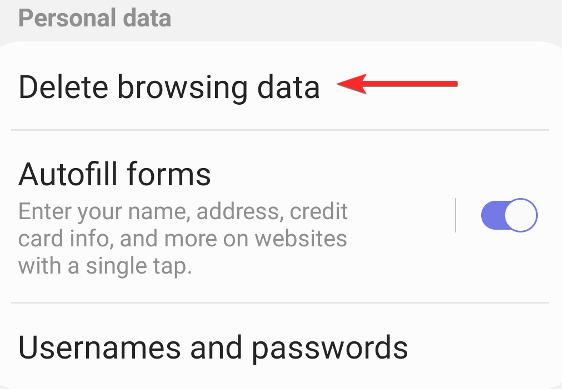
From the list select Cookies and site data before tapping on Delete.
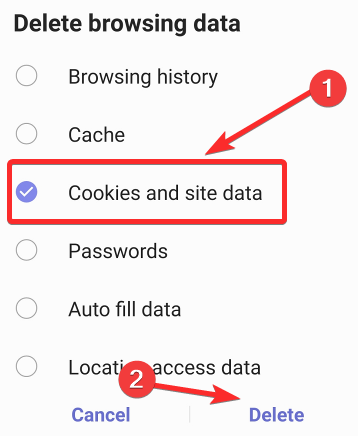
Delete cookies of selected websites
From the Settings menu tap on Sites and downloads.
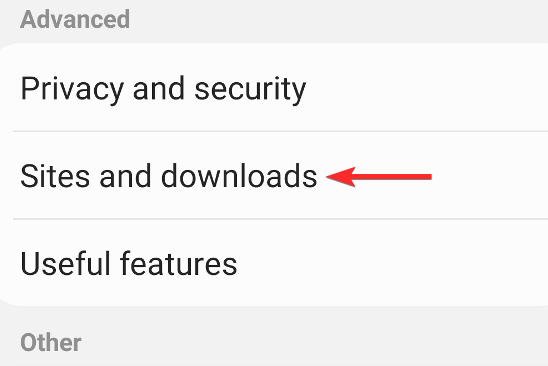
Tap on Manage website data.
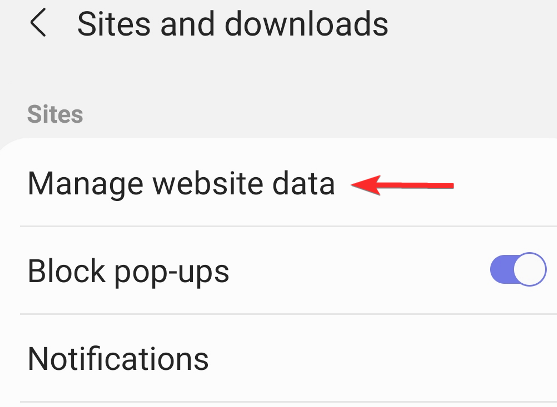
Long press on the site.
Tap on Delete to delete all the site’s data including cookies.
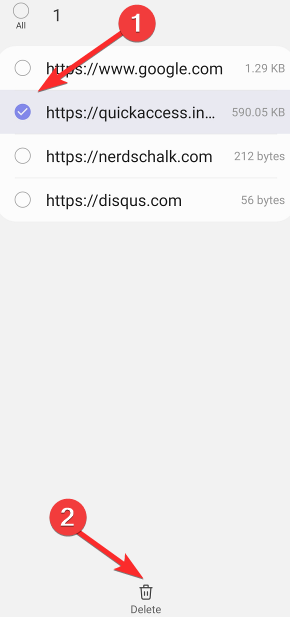
How to delete cookies on Mozilla Firefox
On Mozilla Firefox tap on the vertical ellipses next to the address bar.
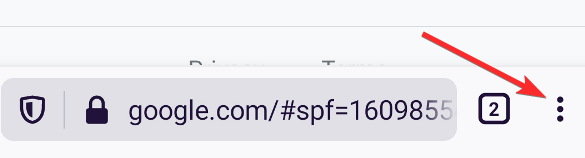
Tap on Settings.
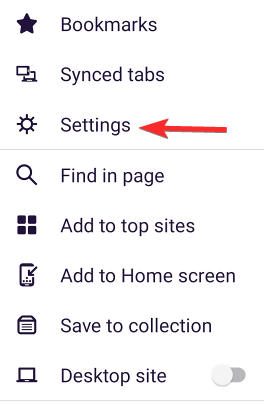
Tap on Delete browsing data.
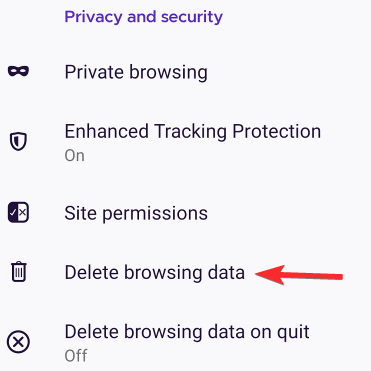
Unselect all the options except for Cookies. If none of the options are selected then select Cookies.
Tap on Delete browsing data.
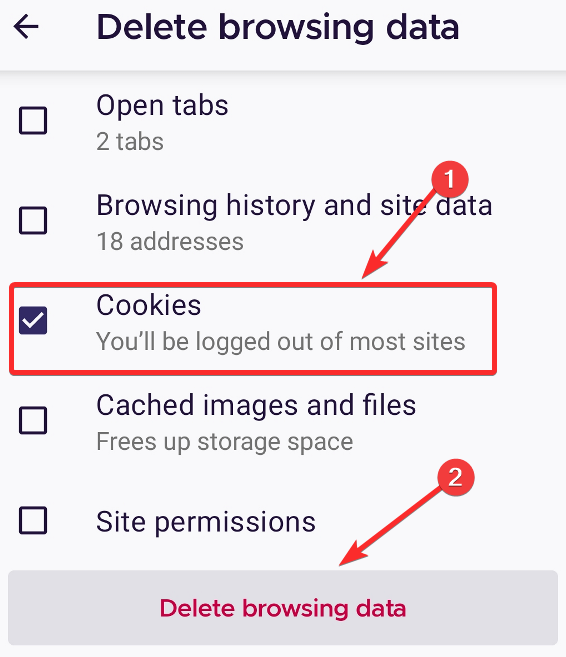
Deleting the cookies will also log you out of the sites where you had been logged in.
How to delete cookies on Savannah Browser
While the experience of using the official Safari app is not available for Andriod users, there are alternative apps that replicate the iOS browser theme. Savannah is one of the browsers that Andriod users can download to get the Safari experience.
If you have Savannah, or a Safari themed browser app, then deleting cookies is extremely simple.
Tap on the horizontal ellipsis at the top right corner.
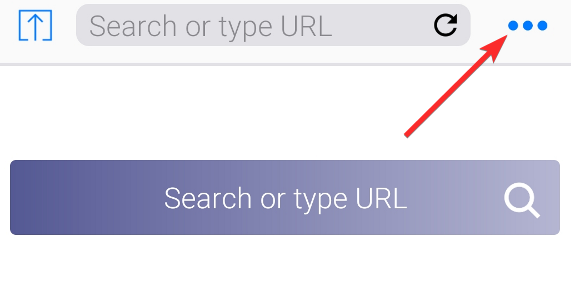
Tap on Clear Cookies. That it!
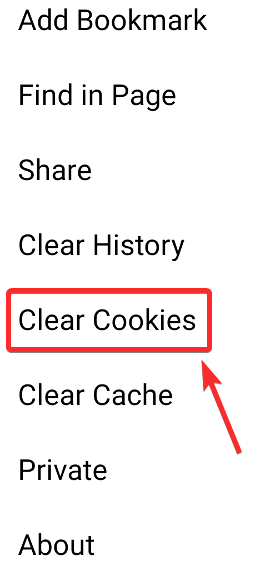
How to delete cookies on other browsers
Irrespective of the browser that you are using, the process of deleting cookies on your Andriod device is pretty similar.
You need to open the settings and find the Privacy or Privacy and Security. Under the Privacy settings, you should be able to find the option of clearing the browser data from your device. You need to ensure that you are only selecting cookies to get deleted if you do not wish to remove other browsing data like caches and history.
These general steps should help you remove cookies from your browser irrespective of the one you are using on your Android device.
How to delete cookies on the Facebook app
Browsers are not the only apps on an Andriod device that store cookies. The Facebook app also saves cookies when you use it to visit any website. Although you cannot delete cookies separately from the app, you will be able to clear browsing data which includes cookies and caches from the websites.
To do this you need to first tap on the hamburger menu icon in the top right corner.
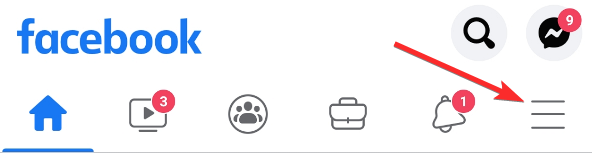
Scroll down and tap on Settings & Privacy.
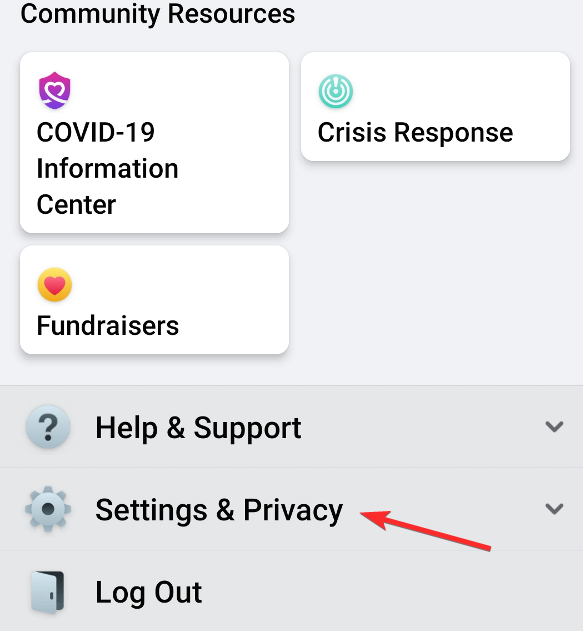
Open Settings.
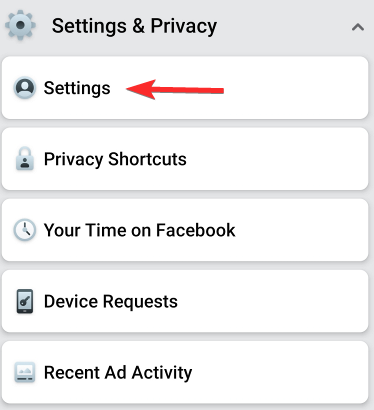
Again scroll down and tap on Media and Contacts.
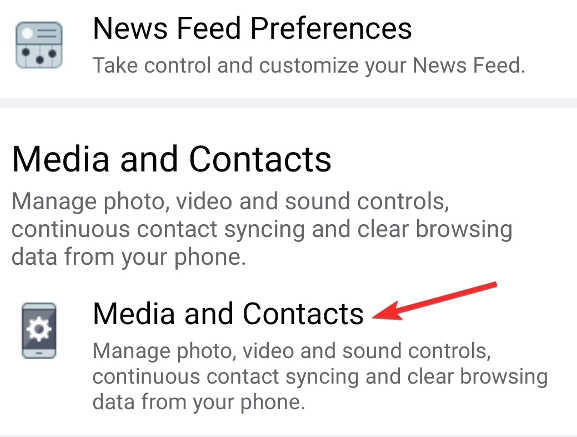
Select Browser Settings.
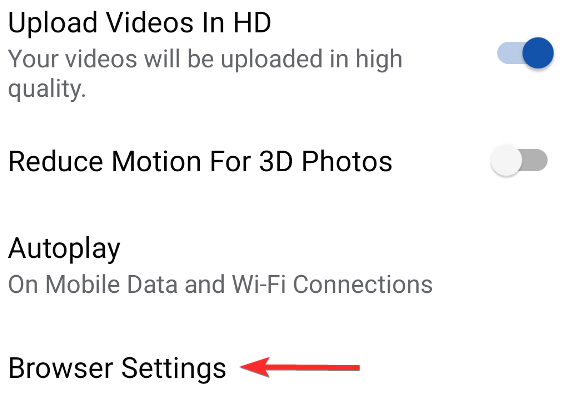
Tap on Clear under Browsing Data to delete the cookies and cache.
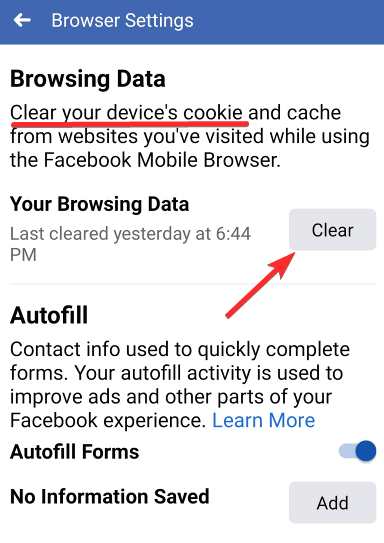
How to disable cookies
Having cleared off cookies from your device you may now want to keep your device cookie-free. While this may impede your browsing experience on certain sites, it is possible to do so.
On most browsers, like Chrome, you can stop the download of cookies by disabling the permission granted to websites to download cookies. This can be done from the settings of the browser.
Usually, this feature is found under “Site settings” or “site permissions” for most browsers.
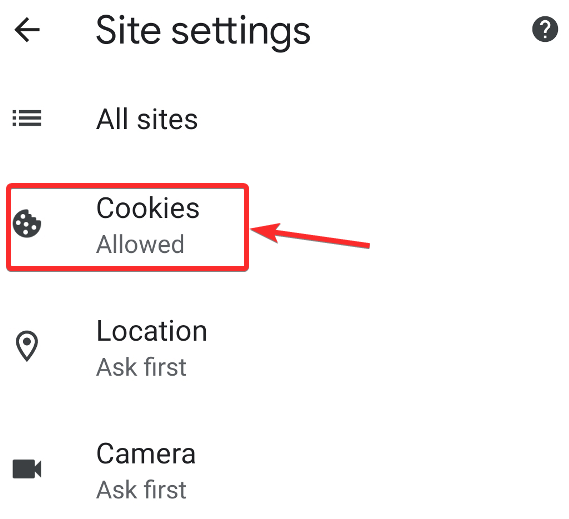
Under the settings option, you can find “Cookies”, here you can block or disable your device from downloading cookies from all websites or from particular websites.
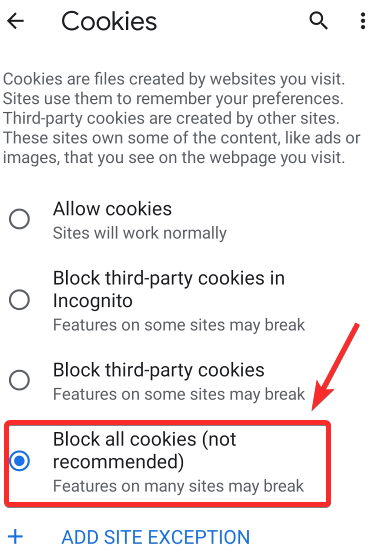
You can also not accept cookies when any website prompts that they have cookies that need to be stored on your device.
These are the methods by which you can remove and prevent cookies from accumulating on your Andriod device.
Let us know in the comments if you are facing any trouble clearing your cookies

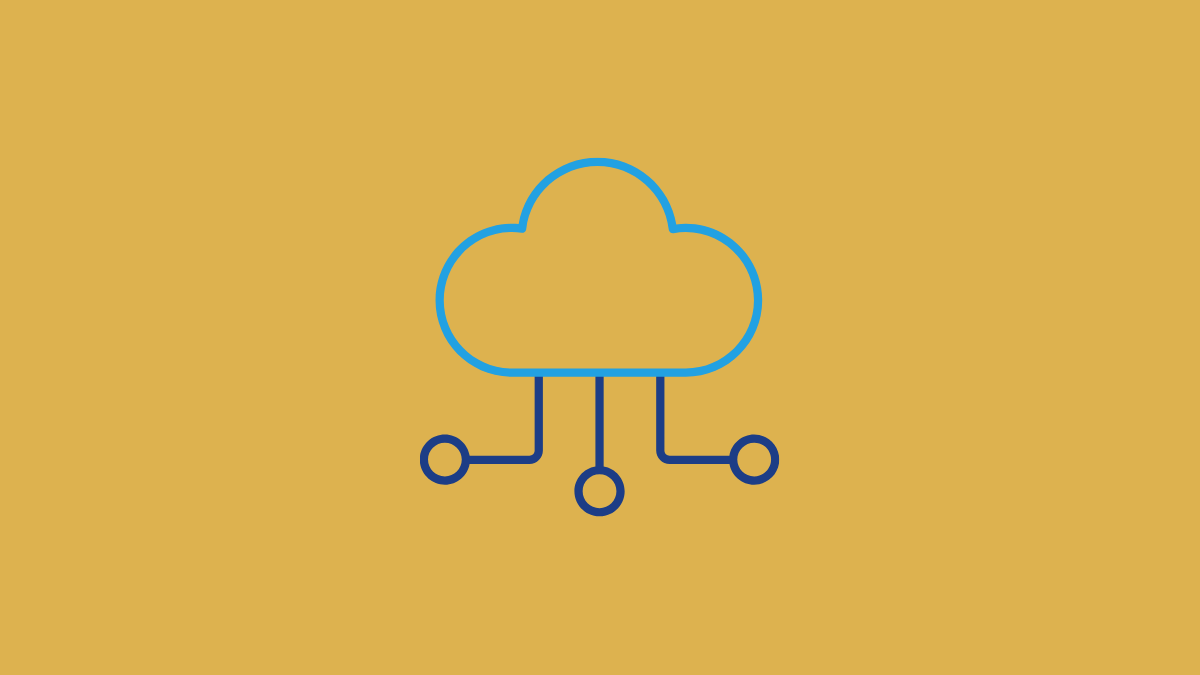











Discussion