Google Photos is most certainly the best platform for sharing and storing pictures, especially for us Android people. With time, Google Photos has never failed to provide new features to enhance the app even more. Apart from ample amount of storage and wide network for sharing, the app also provides pretty convenient editing options for your images.
Google Photos has recently introduced a new feature that allows you to crop documents. The crop feature was no doubt available before but, it was limited to square or rectangular shapes. The new feature on the other hand, allows you to freely crop your images to the precise border, which gives you the exact part of the image that you require. Let’s see how:
Crop an image in Google Photos
Step 1: Open Google Photos app and Select an image you want to crop.

Step 2: Select the edit/adjust option.
 Step 3: Click on the Extensions option.
Step 3: Click on the Extensions option.
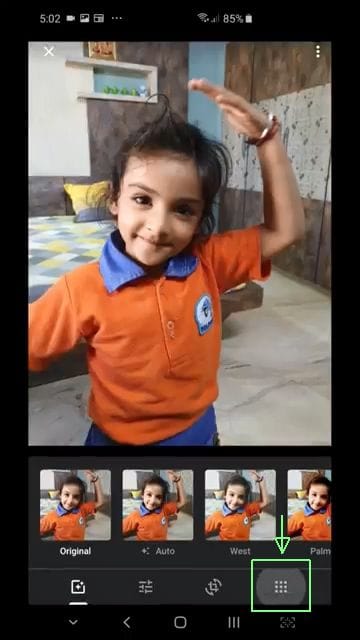 Step 4: Select Crop document option from the pop-up menu.
Step 4: Select Crop document option from the pop-up menu.
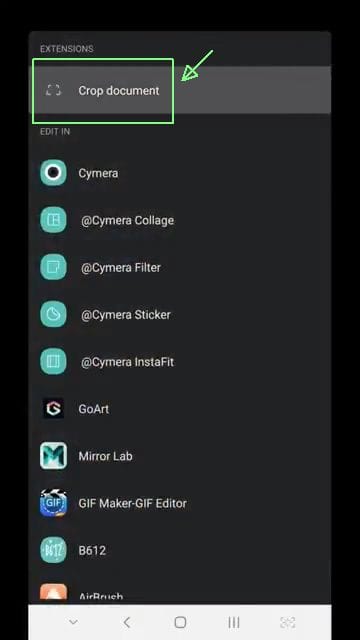 Step 5: Adjust the borders according to your preferences. A zoom-in bubble will guide you to cover the exact borders.
Step 5: Adjust the borders according to your preferences. A zoom-in bubble will guide you to cover the exact borders.
Step 6: Click on the Done option once you’ve cropped the image.
 Step 7: Click on the Save option and your photo will be saved in the gallery.
Step 7: Click on the Save option and your photo will be saved in the gallery.
The crop feature is in the new Google Photos 4.26 update and is still rolling out. So, if your phone hasn’t got the update, hold tight.
RELATED

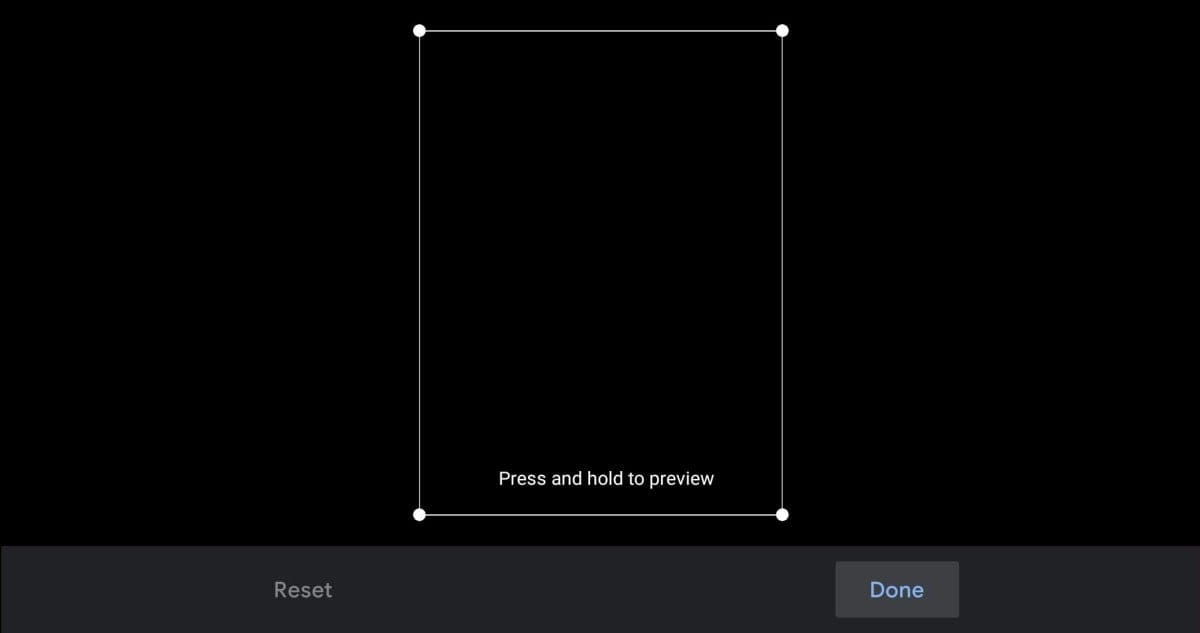



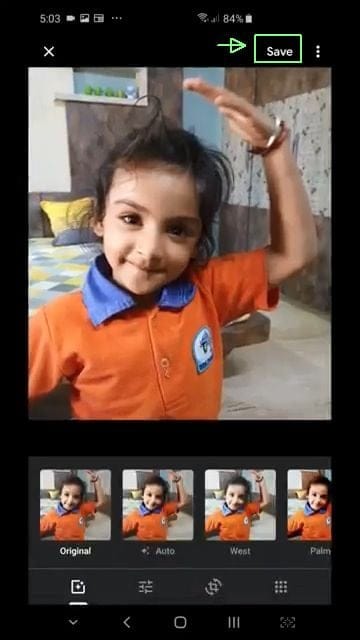




![Solution For Quiz - Where Did the Dragon Hall Deal a Major Blow to the Khitan Navy [Where Winds Meet]](/content/images/2026/01/1-15.png)







Discussion