What to know
- Midjourney has a new option – Weird, which allows you to make your images more weird or edgy.
- It’s available as a parameter that you can set during image creation by adding
--weird (value)where (value) needs to be replaced with a number. You can set the strength to the weird parameter by assigning it a value anywhere between 0 and 3000 to get your desired look. - Being an experimental feature, Midjourney suggests you try using –weird with smaller values like 250 or 500 at the start before going higher. You can combine –weird with –stylize parameter to make your images look pretty while still being weird.
What is the Weird parameter on Midjourney?
Midjourney offers a –weird parameter that you can use to generate images using unconventional aesthetics. When you use this parameter for image creation, Midjourney adds quirky and offbeat qualities to the images you’ve created, resulting in outcomes that you wouldn’t normally expect from the platform’s default aesthetic.
The experimental feature can be used to create unique artwork and you have control over how weird the aesthetic of your creations is. Being a Midjourney parameter, you can set different values to the Weird feature to dictate how edgy you want the new set of images to be.
During the announcement, Midjourney noted that the Weird parameter is far from a stable feature and what’s considered weird may change from time to time. The amount of weirdness that you may see in imagined jobs is dynamic with the prompt, meaning the strength of the weird parameter may change from prompt to prompt, depending on the prompt length, and important keywords in a prompt.
How to use Weird Parameter on Midjourney to generate experimental art
The Weird parameter is an experimental feature that isn’t applied to images generated on Midjourney automatically. To apply this new feature, you need to first open any of Midjourney’s servers or the Midjourney Bot on your server or Discord DM. Regardless of where you access Midjourney, click on the text box at the bottom.
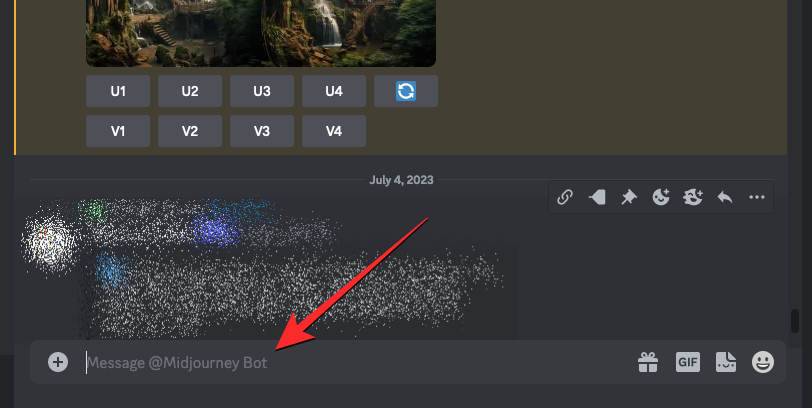
Here, type /imagine and select the /imagine option from the menu.
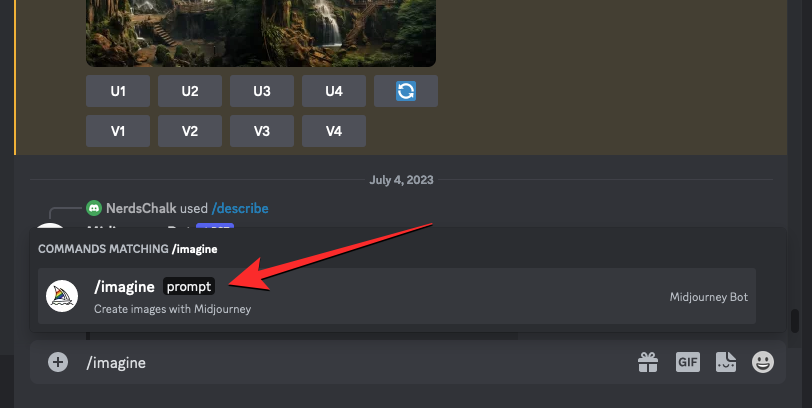
Now, enter your desired prompt inside the “prompt” box along with the weird parameter as shown in the following syntax:
/imagine [image description] --weird (value) – here, replace “(value)” with any number between 0 and 3000 to set the weirdness strength.
As you can see from the screenshot below, we’ve entered our original prompt along with the weird parameter set to value “250”, but you can change it to any other desired value to apply a different strength level for the parameter. Once you’ve furnished a prompt like this, press the Enter key on your keyboard to send Midjourney this image creation request.
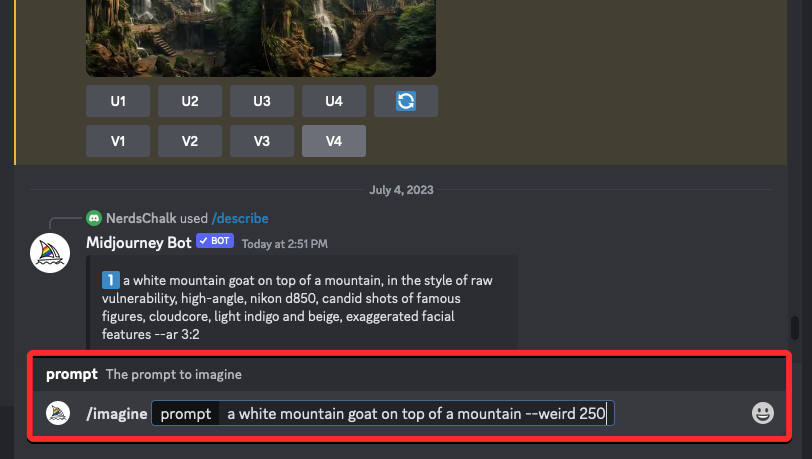
When Midjourney processes your request, it will start generating images based on the prompt you entered. Once done, you’ll see a set of 4 images that have been generated using the weird parameter. You can upscale the images you like or variate them to get more creations.
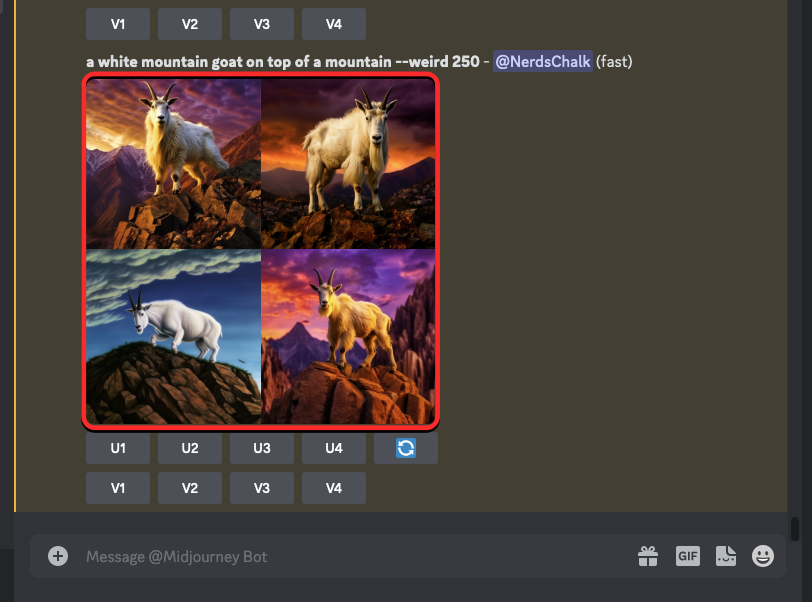
You can repeat the above steps with different parameter values to alter the weirdness strength until you get to the image that you like.
What values should you choose for the Midjourney Weird parameter?
By default, Midjourney only visualizes the keywords in your prompt to generate images. To make these images look visually attractive, the AI tool avoids doesn’t weigh its own interpretation over the words in your prompt.
When you use the --weird parameter during image creation on Midjourney, you can set it to a value anywhere between 0 and 3000. By default, the value set for the parameter is 0 but you can change it to your desired value to apply unconventional aesthetics to your generated images.
To add quirky and offbeat qualities to your images, Midjourney suggests that you try out smaller values like 250 or 500 to generate weird-looking images that are also conventionally sound-looking. If you what Midjourney created using these values, you can go up/down from there until it created something you imagined.
If you wish to experiment with the parameter beyond these levels, you can enter a higher value inside the –weird parameter up to 3000 which is the maximum limit set for it.
To help you understand how varied the images look at different weird strengths, here’s a bunch of compositions we tested out on Midjourney. Let’s start by showing you three creations – one without using the weird parameter, and the other two created using lower values on weird.
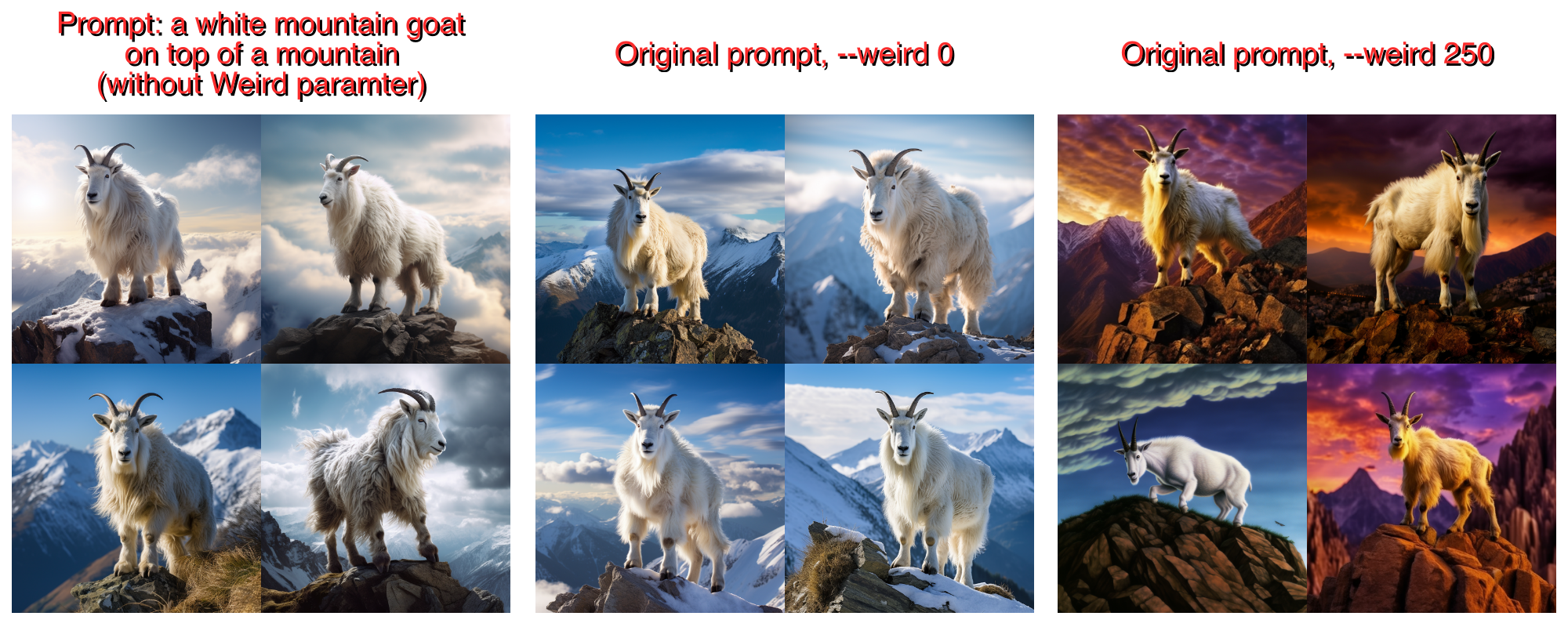
To create images that look more edgy, you can use higher values for the weird parameter. Here’s what we created by setting high values to the –weird parameter.
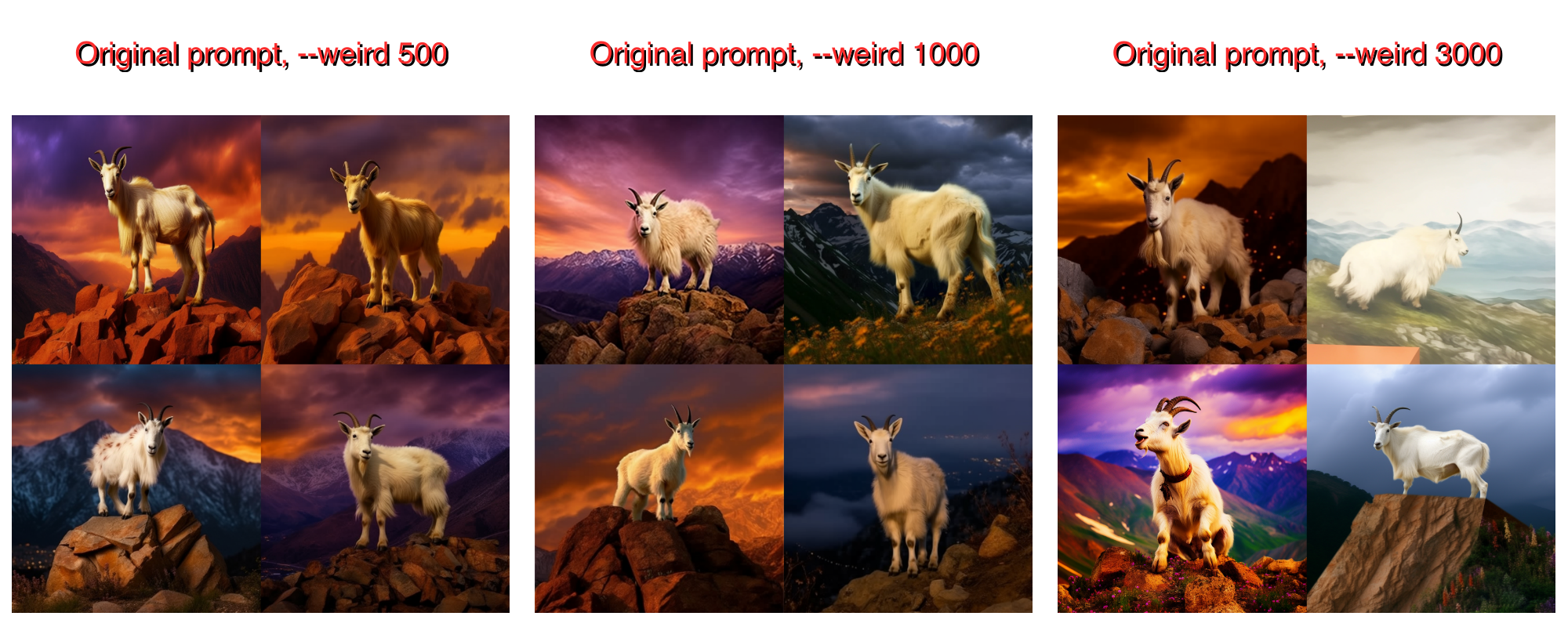
How to generate weird + attractive images on Midjourney
In its documentation about the new Weird parameter, Midjourney elaborates that to make your weird-generated images look conventionally attractive, you can combine the Weird parameter with the Stylize parameter since both of these parameters are different aesthetically. While --weird can be used to generate offbeat and unexpected versions of images, the --stylize parameter can help you control Midjourney’s default aesthetic strength and how it’s applied to the generated images.
To combine both Weird and Stylize parameters, you’ll have to enter both of them inside the same prompt during your image generation. You can follow this syntax for getting conventionally aesthetic + weird images on Midjourney:
/imagine [image description] --stylize (value) --weird (value) – Midjourney recommends you use the same values for both parameters at the start and then change them as per your liking to create further results.
We tried combining the stylize parameter with our previous weird generations with a prompt shown in the screenshot below.
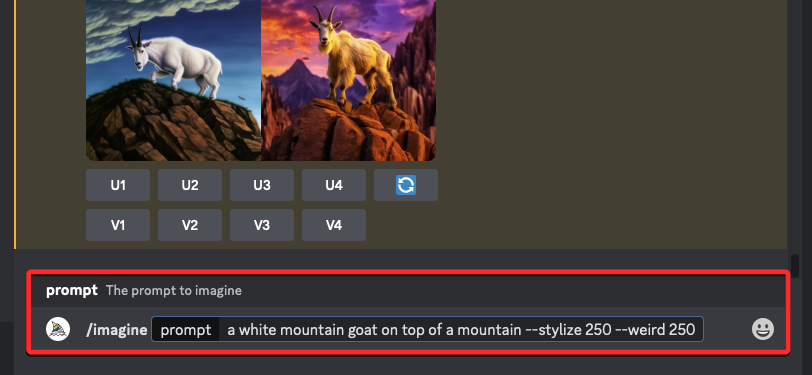
This is what Midjourney created based on our input prompt along with the chosen values for stylize and weird parameters:
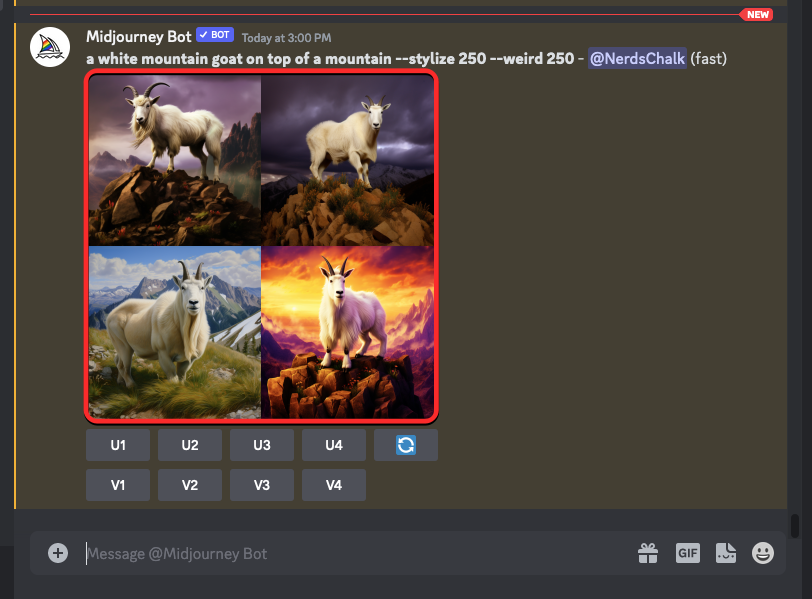
Here’s how the newly created images look when compared with images we created without using the weird parameter and one created using the same value for –weird.
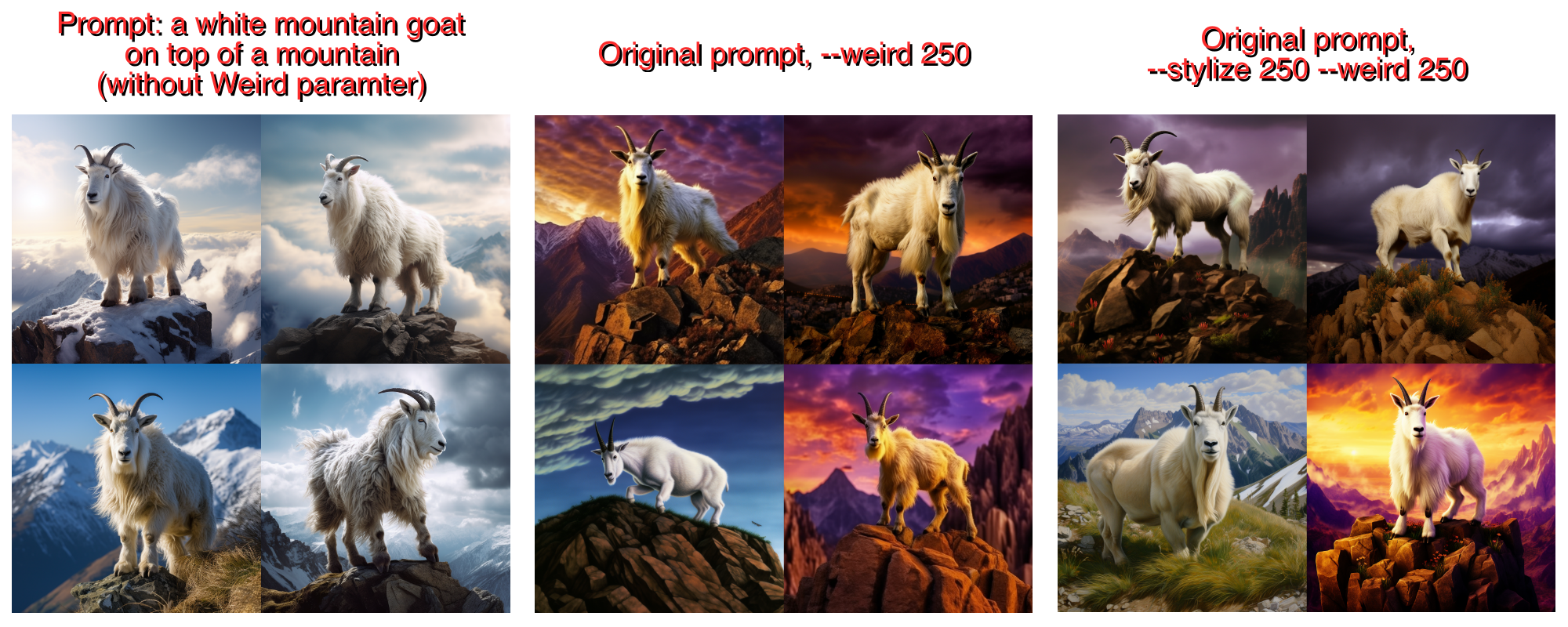
That’s all you need to know about using the Weird Parameter to create quirky and experimental artwork on Midjourney.

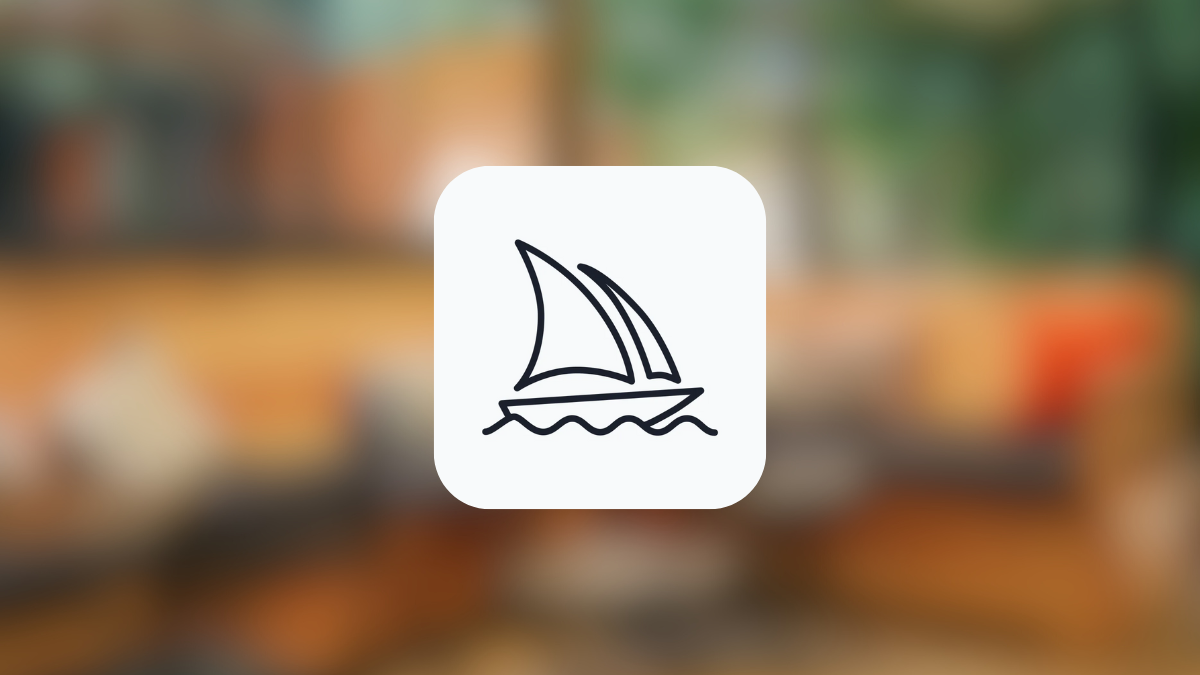











Discussion