By default, the Instagram app — both on Android and iOS — doesn’t allow you to copy the caption of an IG post. It doesn’t give you the option to copy a comment either.
But well, using a small trick and magic of OCR tech, you can easily copy a caption or comment on Instagram pretty quickly. Next, you can paste your caption or comment just like you normally would.
Related: Ugly photos Instagram scam: What is it and how to avoid it
How to copy a caption or comment on Instagram
Here are various methods to copy comments and captions on Instagram on your mobile phone.
Method 1: Use a browser app on your phone
Whether you are looking to copy a comment or a caption on Instagram, you can use a browser app like Chrome on your iPhone, iPad, and Android phone (and tablet). All you need to do is open the post or comment on your Instagram app first, tap the 3-dot menu button in the top right, and then tap ‘Copy Link’ (as shown in the screenshot below).
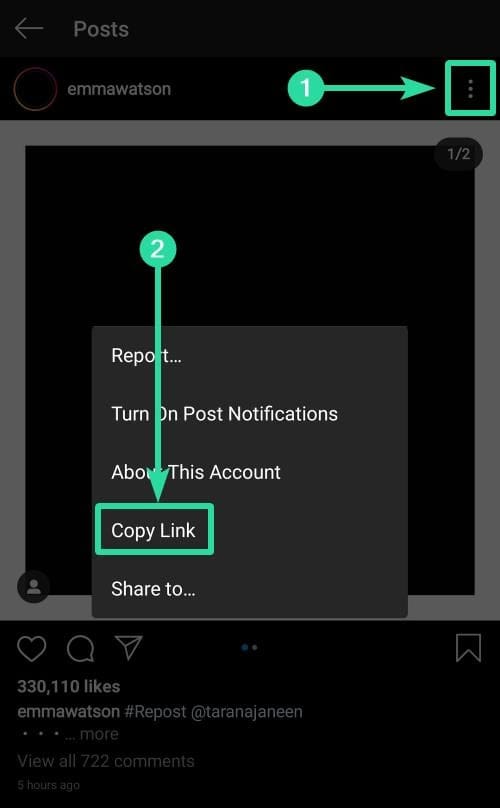
After that, open the Chrome app on your phone, and tap the address bar. Paste the link there. You can click the ‘Link you copied’ button (if you see it), else tap and hold in the address bar, and then tap ‘Paste’. Tap the arrow button on the keyboard in the bottom right to load the URL.

The Instagram post will load up in Chrome. Tap the more button on the caption to reveal all of it. Tap and hold on any text in the caption to select that text.
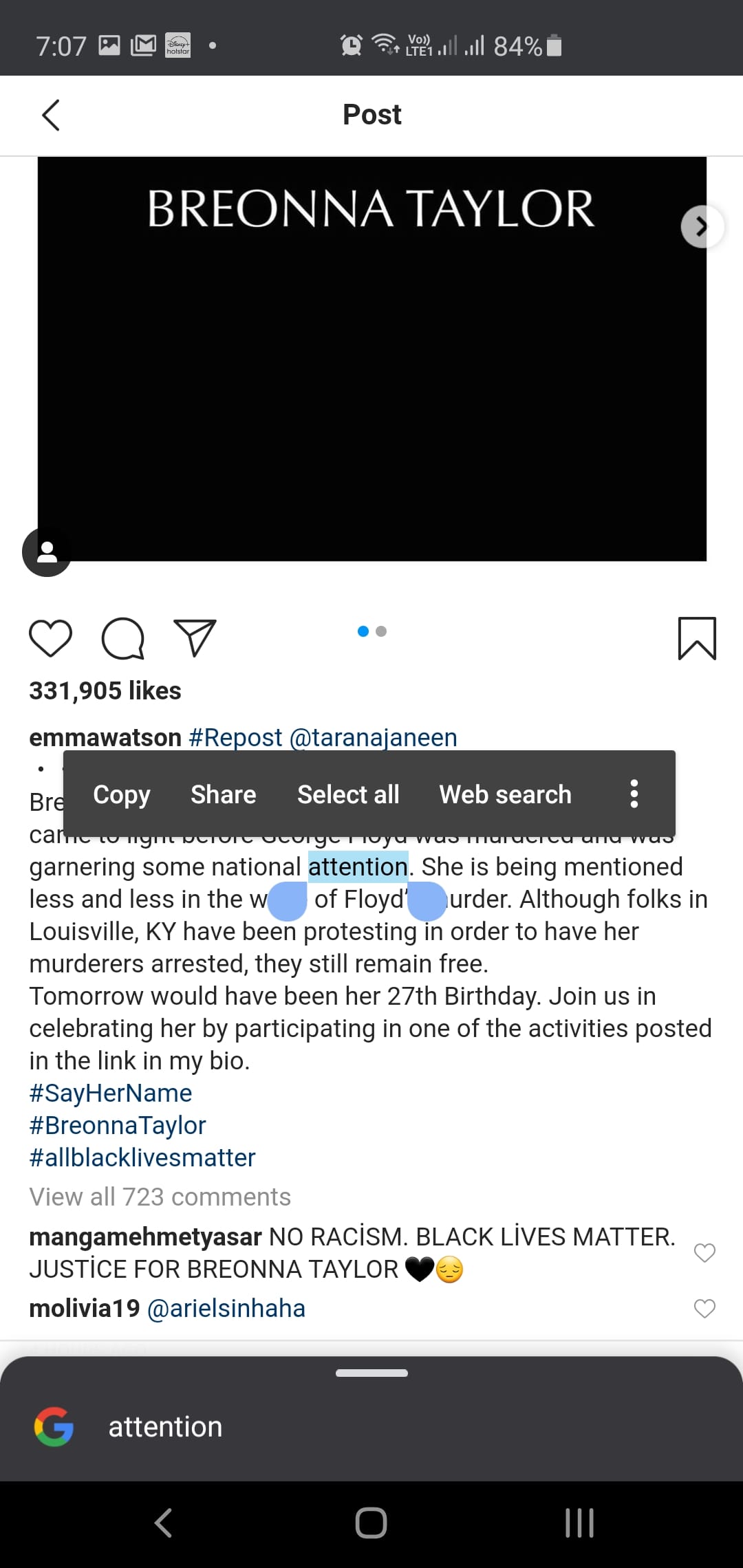
Now, expand the selection using the two buttons at the start and end of the selected text (as shown in the screenshot below).
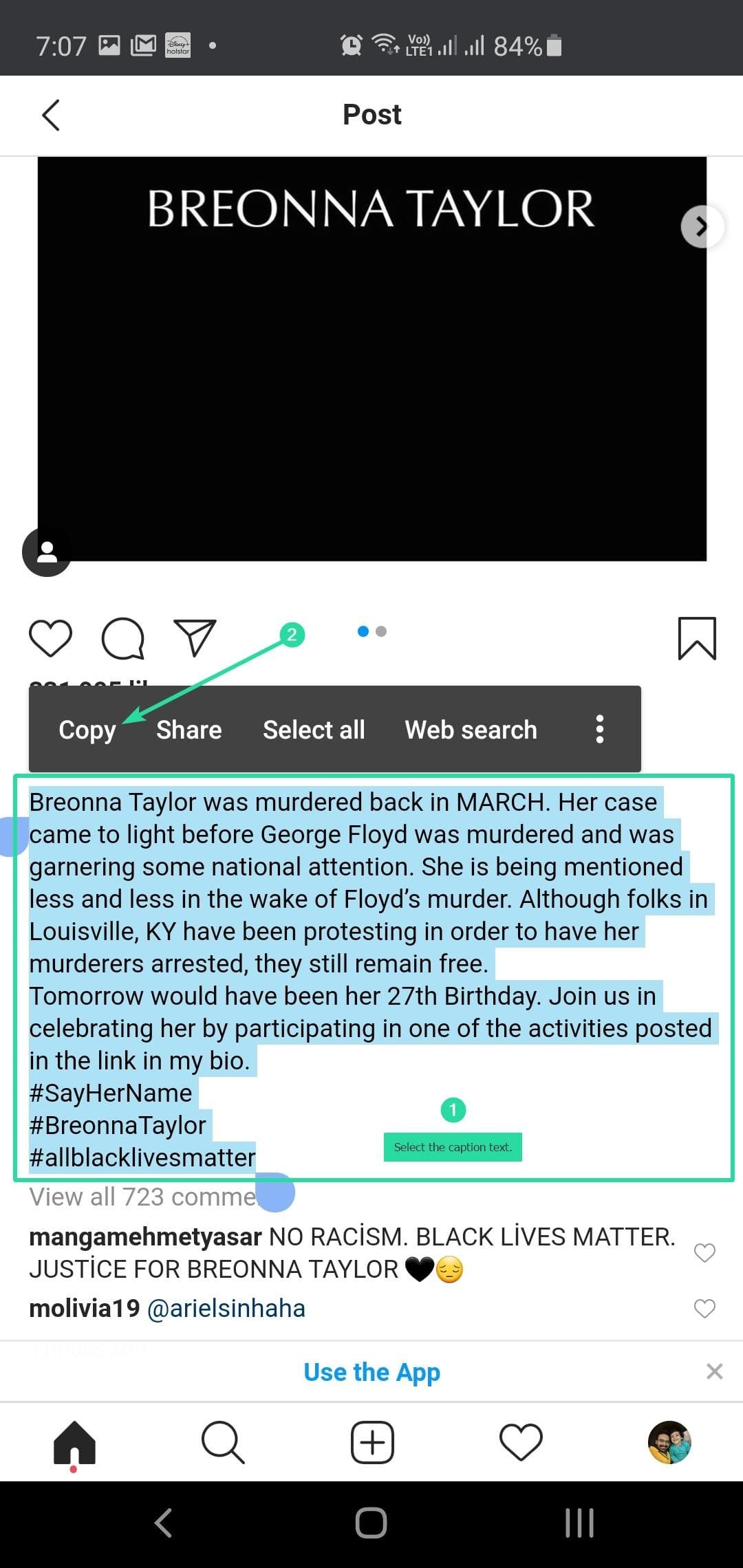
Tap ‘Copy’ in the small popup bar when you have selected the desired text. It’s now copied into your device’s memory. You only need to paste it in your new post on the Instagram app.
As regards comment, open the post as given this trick won’t work because even on the Chrome browser, Instagram doesn’t let you copy comment’s text. Hence, use either of the two methods below (#2 and #2) to copy a comment on Instagram on your phone.
Method 2: Use Desktop site mode in Chrome on your phone
So, while we cannot copy comment on the mobile web version that we used for copying a comment above, what we can do is we ask Chrome to open Instagram in the desktop mode so that it will discard the mobile version and load the webpage as it would load in the desktop browser on a PC. Now, we can copy and paste the comment on our phone without needing a PC. Let’s discuss how to do this.
To copy a caption using the ‘Desktop site’ option, first copy the link of the post in the Instagram app, and then open in the Chrome browser on your phone, as given in method #1 above. Next, tap the 3-dot menu button in the top right corner on your phone, and tap ‘Desktop Site’.
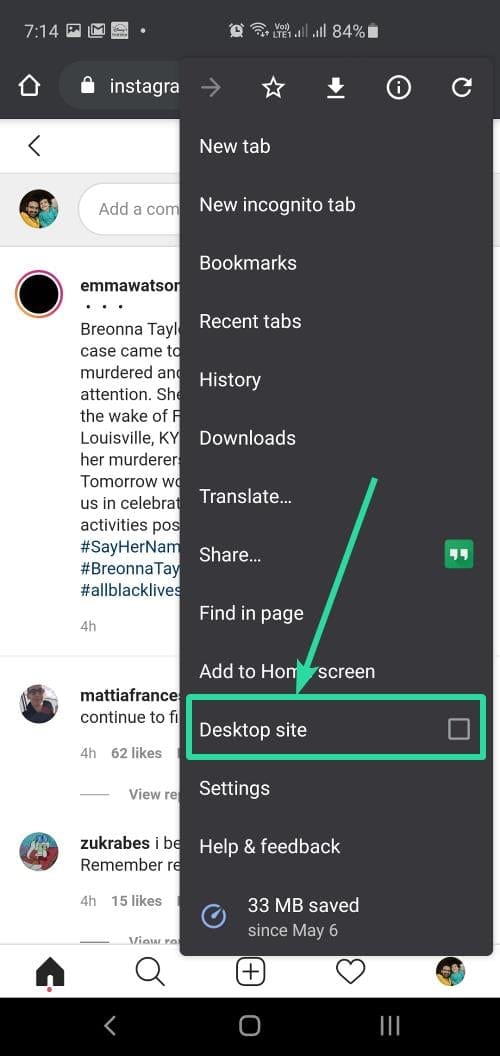
Let Chrome load Instagram post in desktop mode Now you will be able to select the text of not only the caption but also of a comment. Tap on a post to open it. because the text is small, you can pinch to zoom in to enlarge the text. Tap and hold on a word to select it. You will now have selection buttons. Expand the select text of a caption to select all the text you need. When done selecting, hit the ‘Copy’ to copy it phone’s clipboard. You can now paste it in the Instagram app in a new post. Tap and hold in the text field first, and then tap on ‘Paste’ to paste it over in your post.
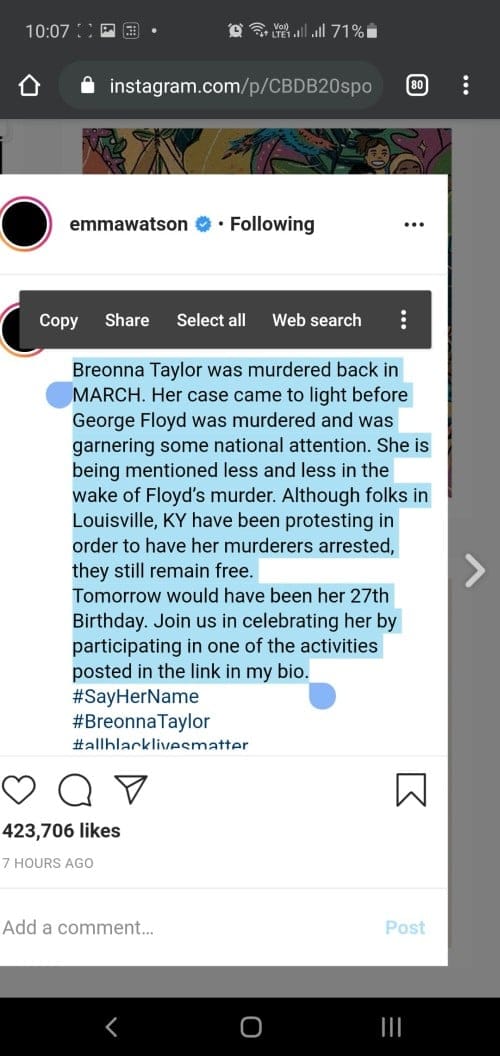
Similarly, for copying a comment, after clicking on the post to open it, scroll down on the post’s text to reveal all the comments. Find the comment you want to copy. Tap and hold on any word and then expand the selection to all of the comment’s text, and then tap ‘Copy’. The comment’s text will be copied to your device’s clipboard, and you can now paste it. Look at the guide below on how to paste the text in a new comment.
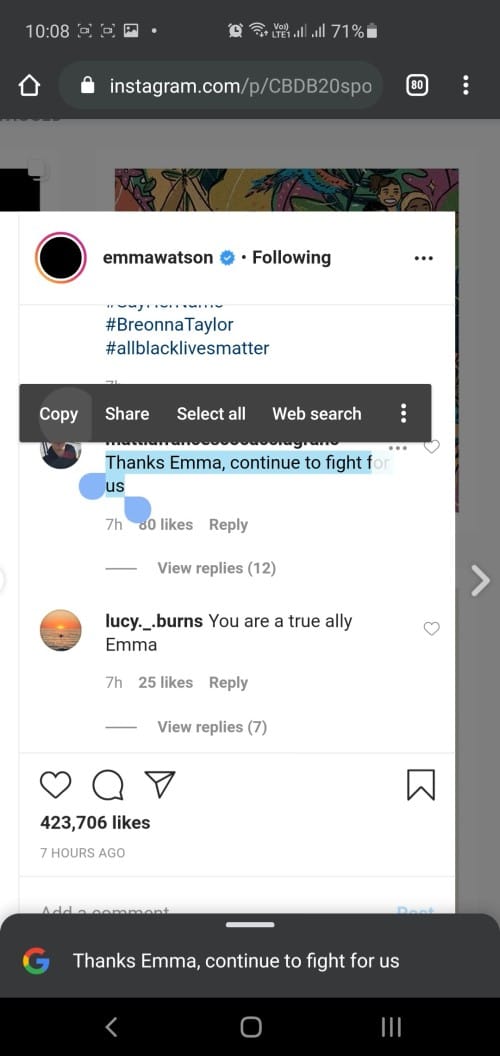
Method 3: Use a desktop browser on your PC
Thankfully, Instagram Web doesn’t impose such restrictions on users, meaning you can copy captions and comments from your favorite Insta posts. To do so, simply go to Instagram’s official site on your PC in a browser app like Chrome or Safari, pick a post or comment, highlight the portion you want to copy, and tap on ‘Copy.’
Here’s a screenshot of copying a caption on Instagram on your PC.
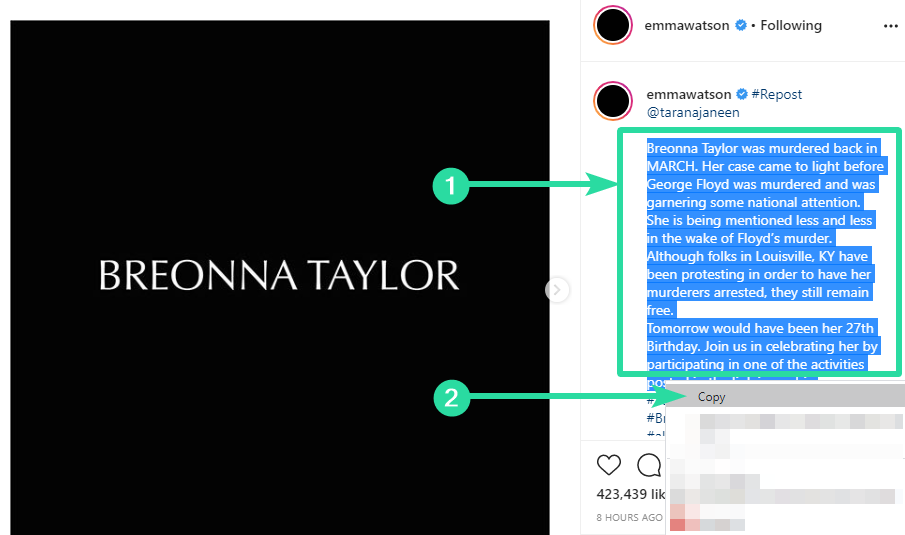
Here’s a screenshot of copying a comment on Instagram on your PC.
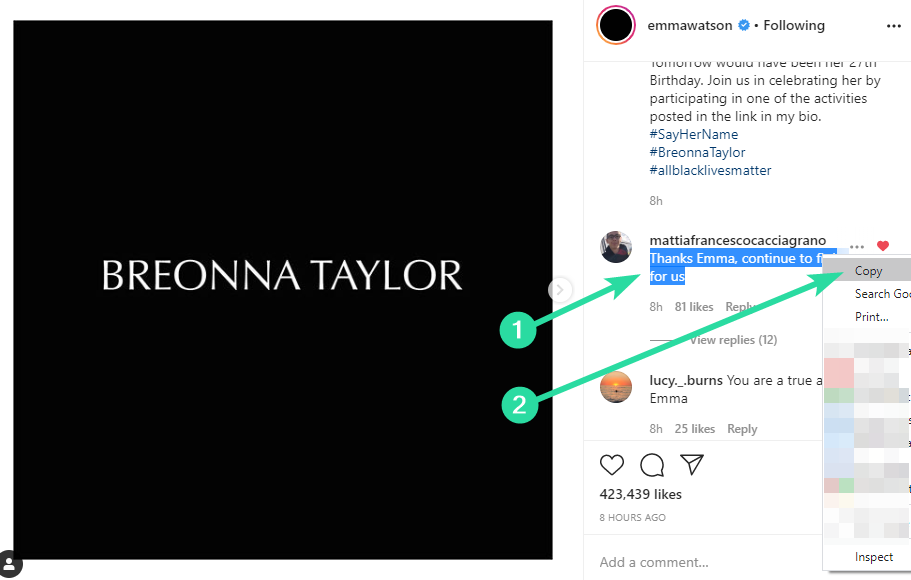
Method 4: Use an OCR app on your phone
If you’re feeling particularly adventurous, try banking on OCR tech to get desired results. The process may not be as straightforward as opening Instagram Web, but the result is well worth it.
Optional: We will be scanning this screenshot to copy its text. So, it’s a good idea to increase the font size on your phone so that the text is bigger in the screenshot and easy to scan.
Step 1: Open your Instagram app. Go to the IG post you want to copy the caption of. Or, open the comment you want to copy.
Step 2: Take a screenshot of the screen showing the caption or the comment you want to copy.
Step 3: Open the Google Photos app.
Download Google Photos: Android | iOS
Step 4: In the Google Photos app, tap on the screenshot you just took above to open it the app. The comment or the caption should be visible.
Step 5: Now, look for the Google Lens button in the bottom row. Tap on it to call Google’s AI to work. The app will highlight all the text that you can select in just a few seconds.
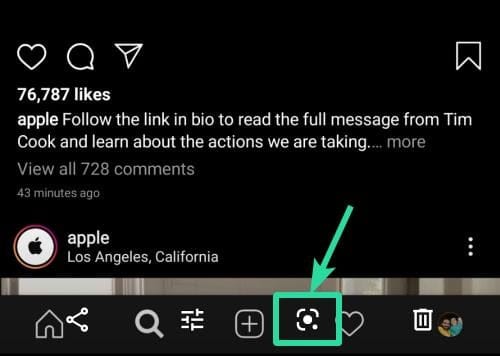
Step 6: Google will highlight all the text from the image for you that you can select for copying.
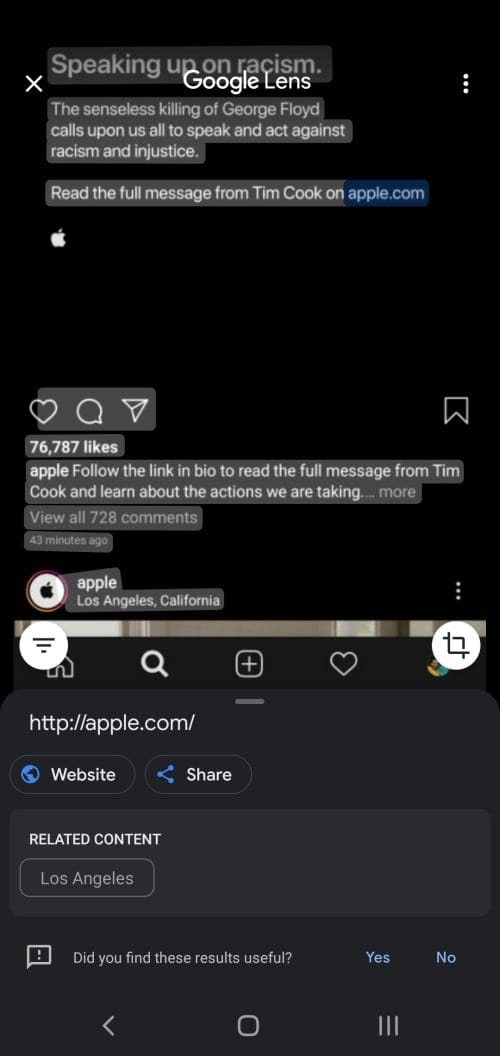
Step 7: Select the text you want to copy. You can scroll up and down to view all the text that is available for selection. So, scroll up to view the caption, and then tap and hold to select any text of the caption. Now, adjust the markers to select all the text you need.
Once you have selected the text, tap on the Copy text button.
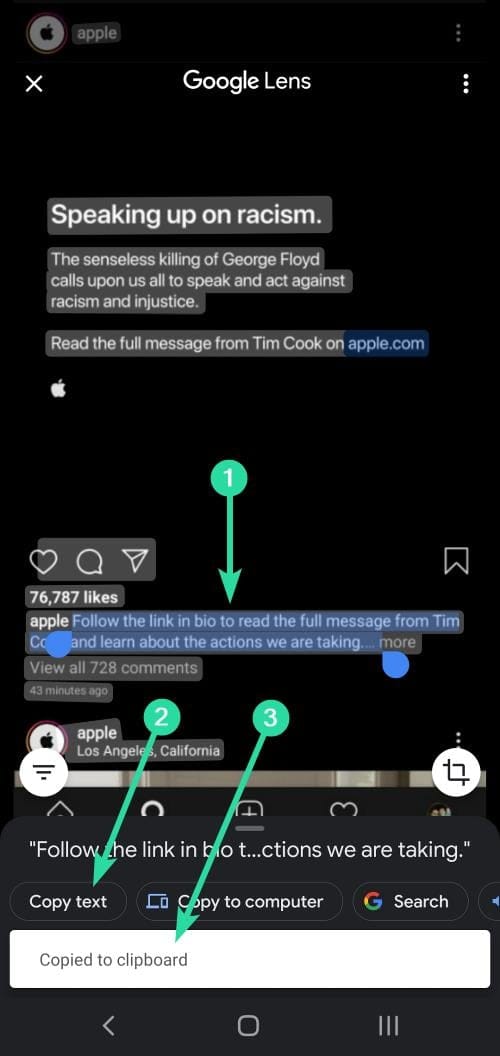
Tip: Tap the Translate button to translate the selected text. Or tap the Search button to directly search it on Google.
Alternate app to copy text?
We are using the Google Photos app to copy the text from an image in this guide. You can use any app that can do the job if you don’t have Google Photos app or if you do not wish to install it.
An alternate app to scan text from an image is Adobe Scan that can be downloaded from the App Store and Play Store.
Method 5: Use an OCR website on PC
If you find scanning the screenshot using Google Photos or Adobe Scan too much, then you can use the website called onlineocr.net. This way, you do not need to install an app for copying caption text.

On that website, you can simply upload your screenshot (copy the file from phone to PC first) and it will extract the caption text from the screenshot for you. You can copy this text and paste it to your IG post.
How to paste a caption or comment on Instagram app
Once you have copied the caption or the comment as given above, you can easily paste it using the paste option on your device when creating a new post on your IG, or when adding a new comment.
How to paste a caption
Open your Instagram app. Tap the + button to create a new post. Take or select a photo to go with, apply an effect is any, and then tap Next in the top right corner.
Now, to paste the caption, simply tap and hold on the ‘Write a caption’ field, and then select ‘Paste’ from the pop-up. Your copied caption will appear there. Tap on ‘Share’ to post your new IG post.
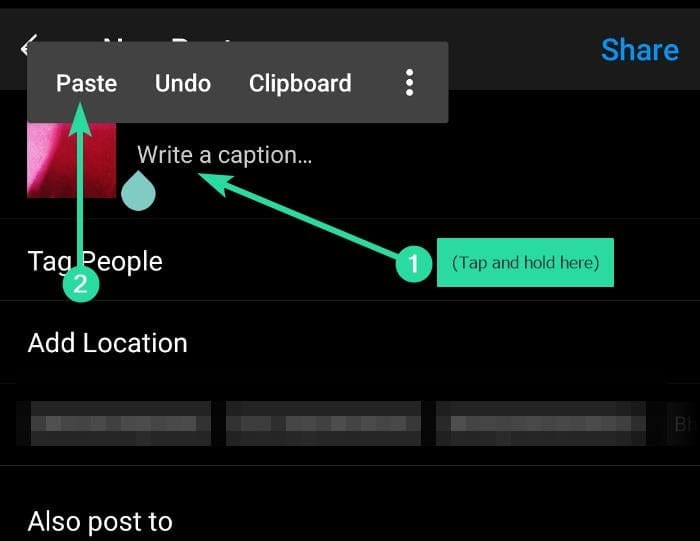
Whether you are using an iPhone, iPad, a Samsung, OnePlus, or any other Android phone or tablet, this method will work.
How to paste a comment
Open your Instagram app. Go to any IG post you want to leave your comment on. Tap and hold the ‘Add a comment…’ field and then select ‘Paste’. Tap ‘Post’ to share the comment.
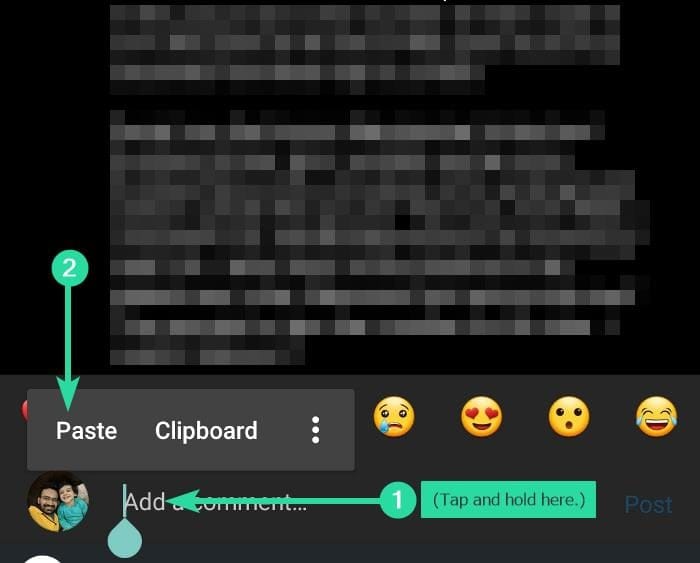
RELATED:

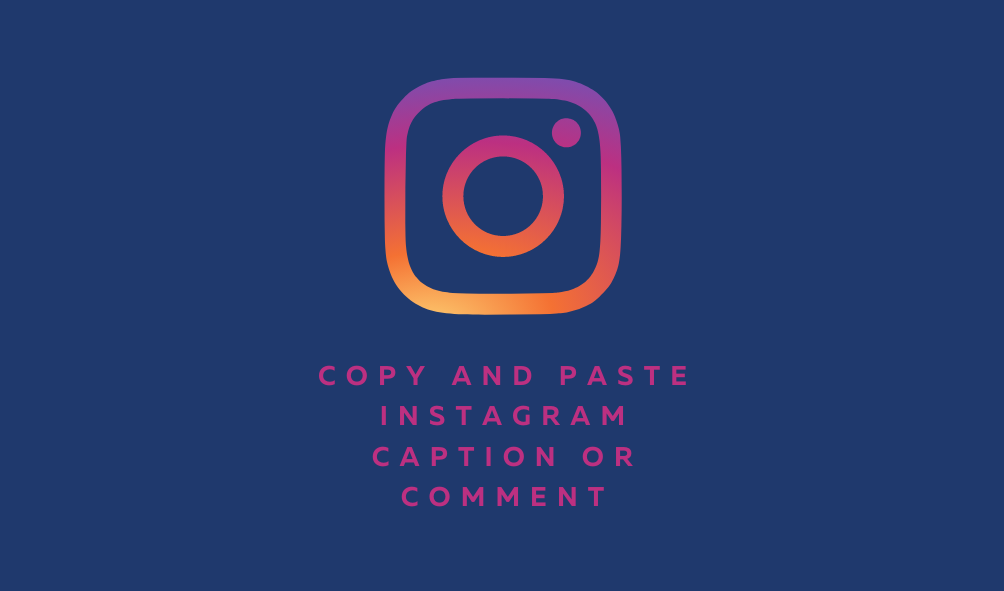










Discussion