What to know
- MS Paint now lets you copy content across layers.
- To copy layers, highlight the area you want to copy using the Selection tool, then press Ctrl+Shift+C, or right-click and select Copy visible layers.
MS Paint is being supercharged with a variety of new editing features. Apart from the inclusion of a new background tile in the Layers panel, which lets you change the background color or hide the background, MS Paint now also lets you quickly copy visible content across all the layers. Here’s a quick guide on how to do so.
How to copy all visible content across layers in MS Paint
Depending on your design, you may end up with several visible elements in different layers. Here’s how to copy them all:
- In your MS Paint canvas, click on the Layers icon in the toolbar.
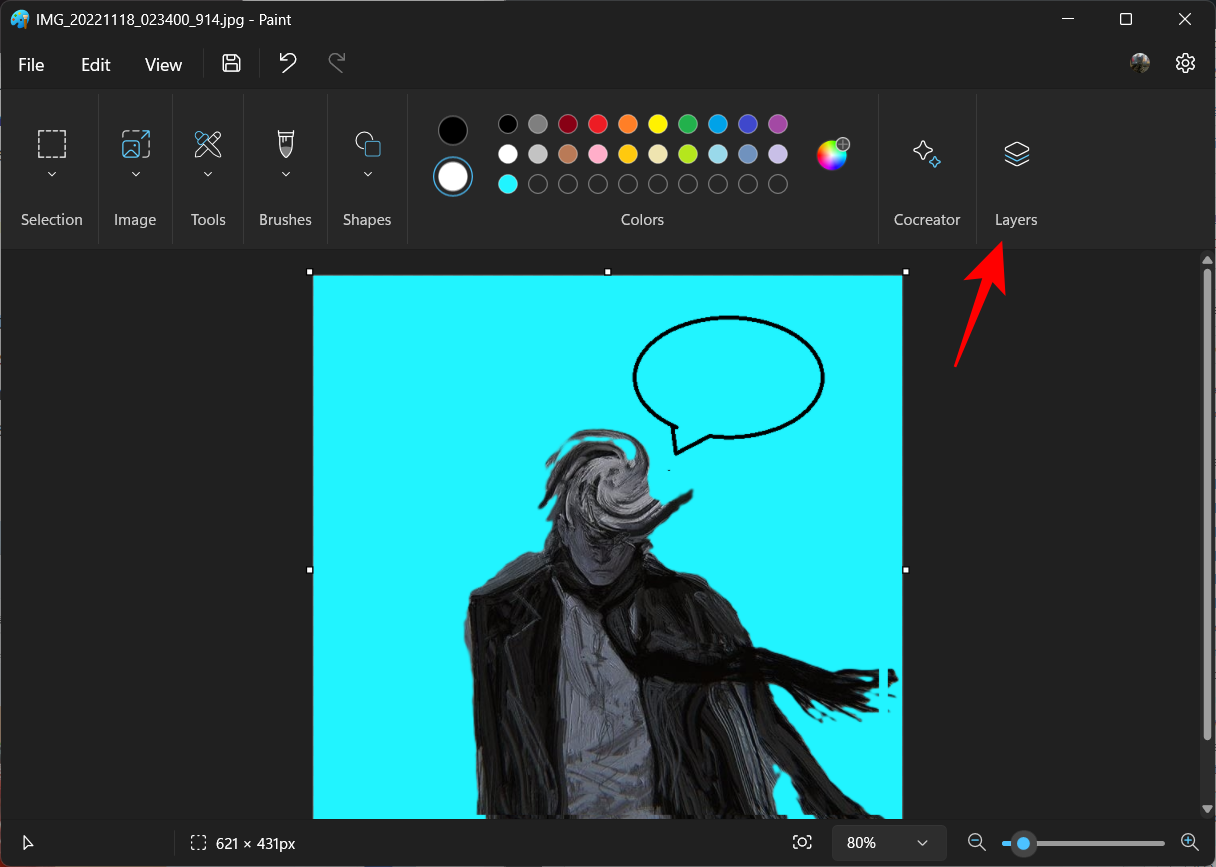
- Then make sure that the layers whose content you want to copy are visible.
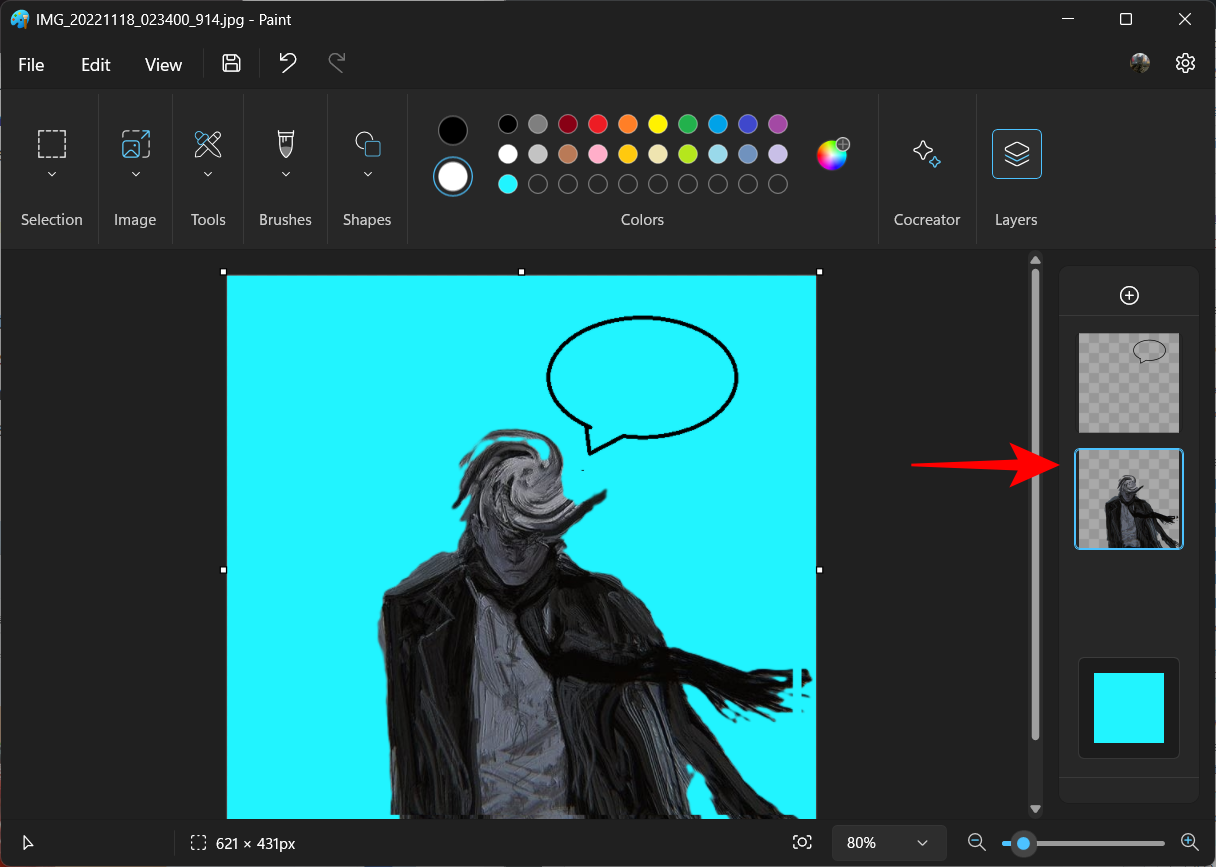
- Now, click on the Selection tool to select it.
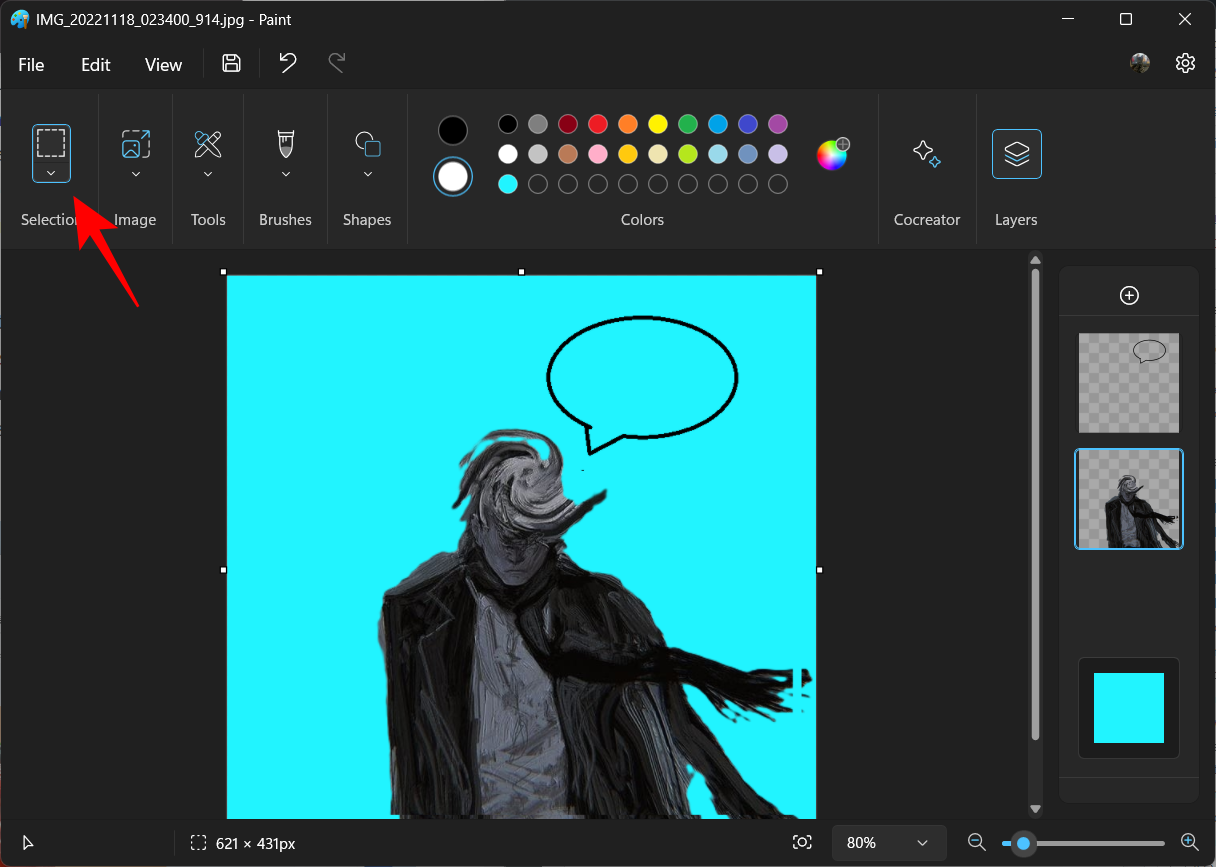
- Then drag the cursor across an area to select the visible content.
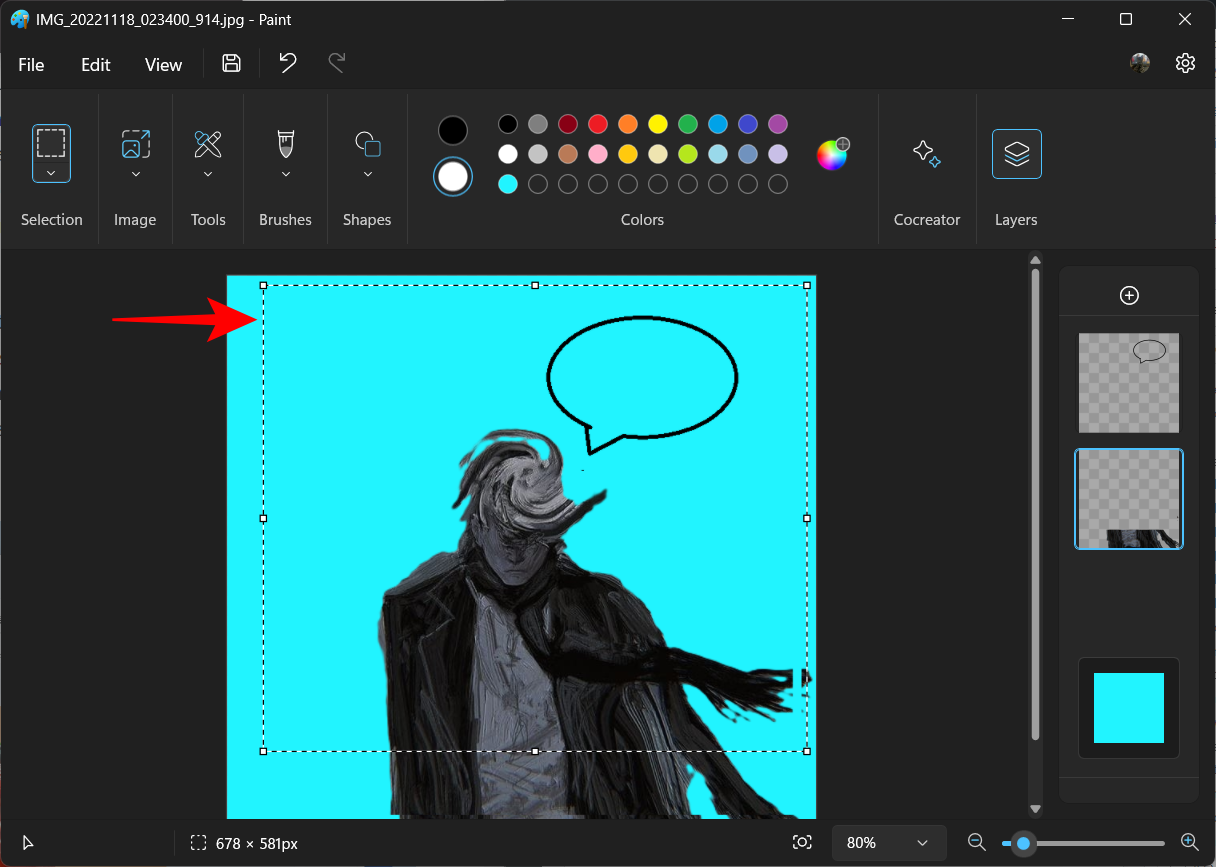
- Right-click in the selected area and select Copy visible layers.
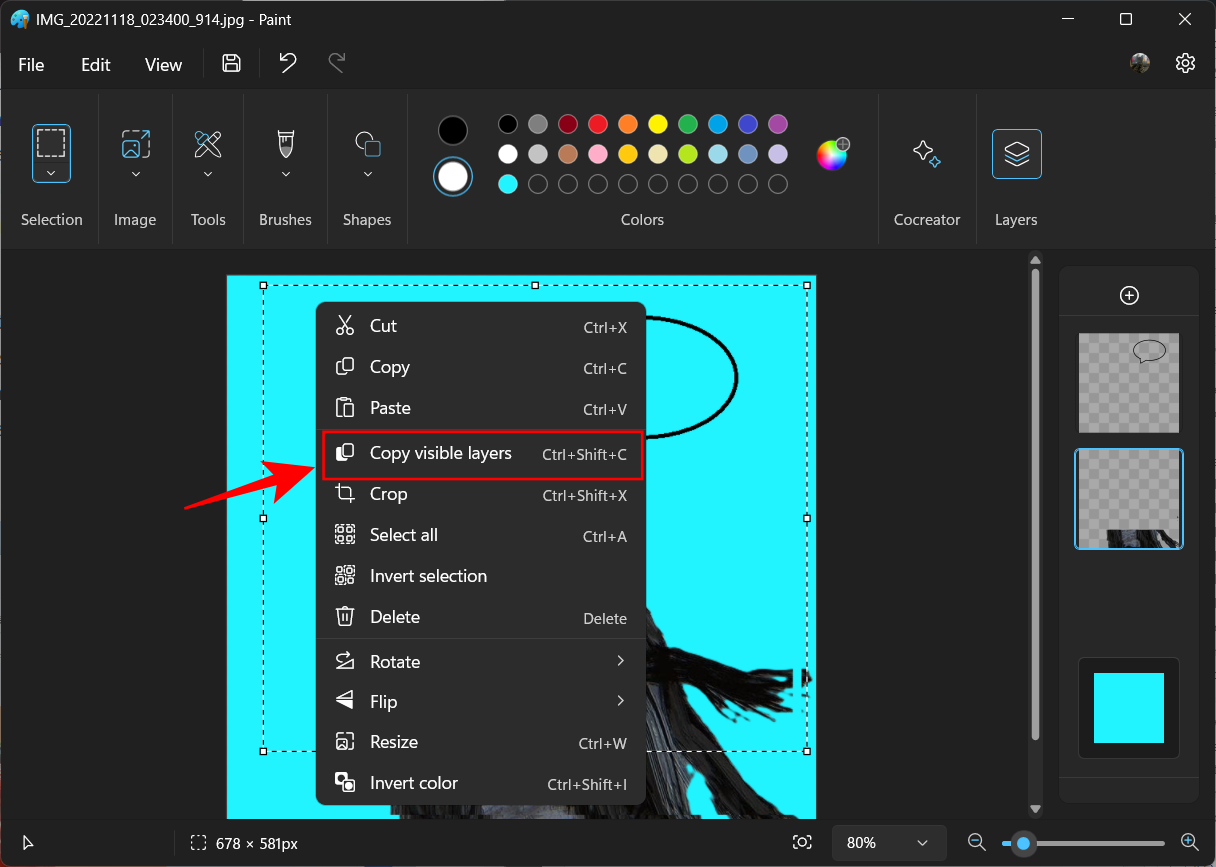
- Alternatively, use the shortcut
Ctrl+Shift+C. - If you only want to copy content from the selected layer, press
Ctrl+C. - Once the content across all the layers is copied, you can paste them wherever you like.
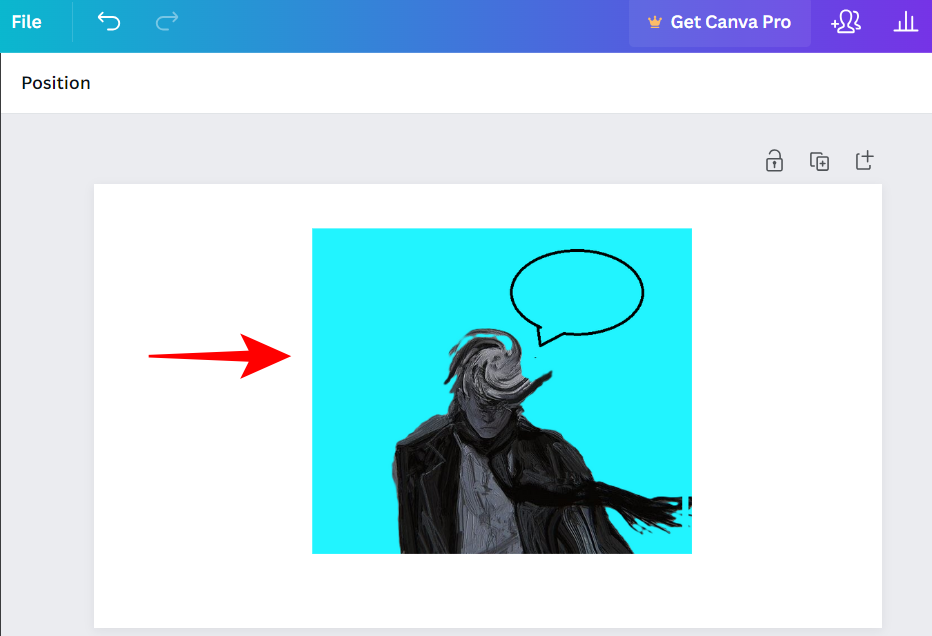
And that is how you can copy content across layers on MS Paint.

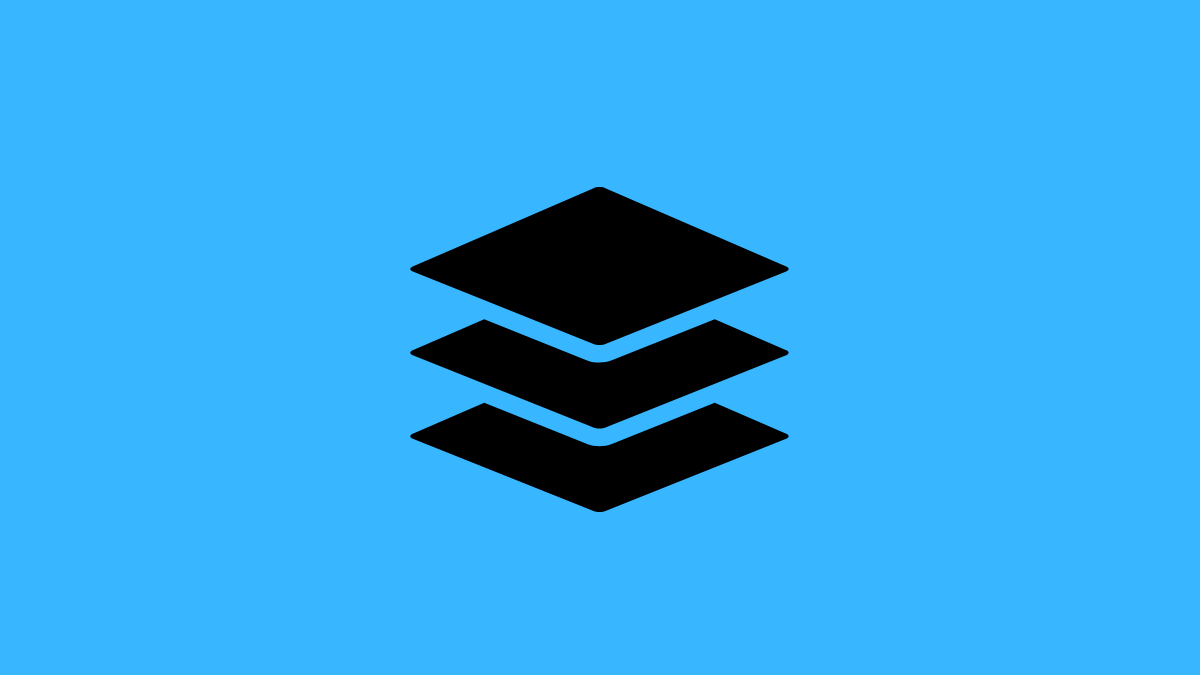










Discussion