If you’re an old-timer who has been a mobile user since the Nokia days, you know exactly how cool it was to have a unique ringtone back in the day. Fast-forward a decade and we walk around with mobile devices that are capable of performing the most incredible of tasks, which includes editing videos, converting them into audio files, and so much more.
All these additional features can be installed on any Android device with the help of a single app from the Google Play Store. While there are plenty of apps to choose from, we’ve picked the VideoMaster Tools app to help you create customized ringtones, edited audio and video clips and more.
→ Download VideoMaster Tools for free
Related: How to create a video slideshow of photos on Android
Cutting a video shorter
Whether you’re trying to edit out the unnecessary bits of a video before sharing it, or simply want to reduce the file size, there are multiple ways of cutting short a video. While you can do it directly using WhatsApp, it compresses the video quality, unlike VideoMaster Tools which keep the video quality as it is.
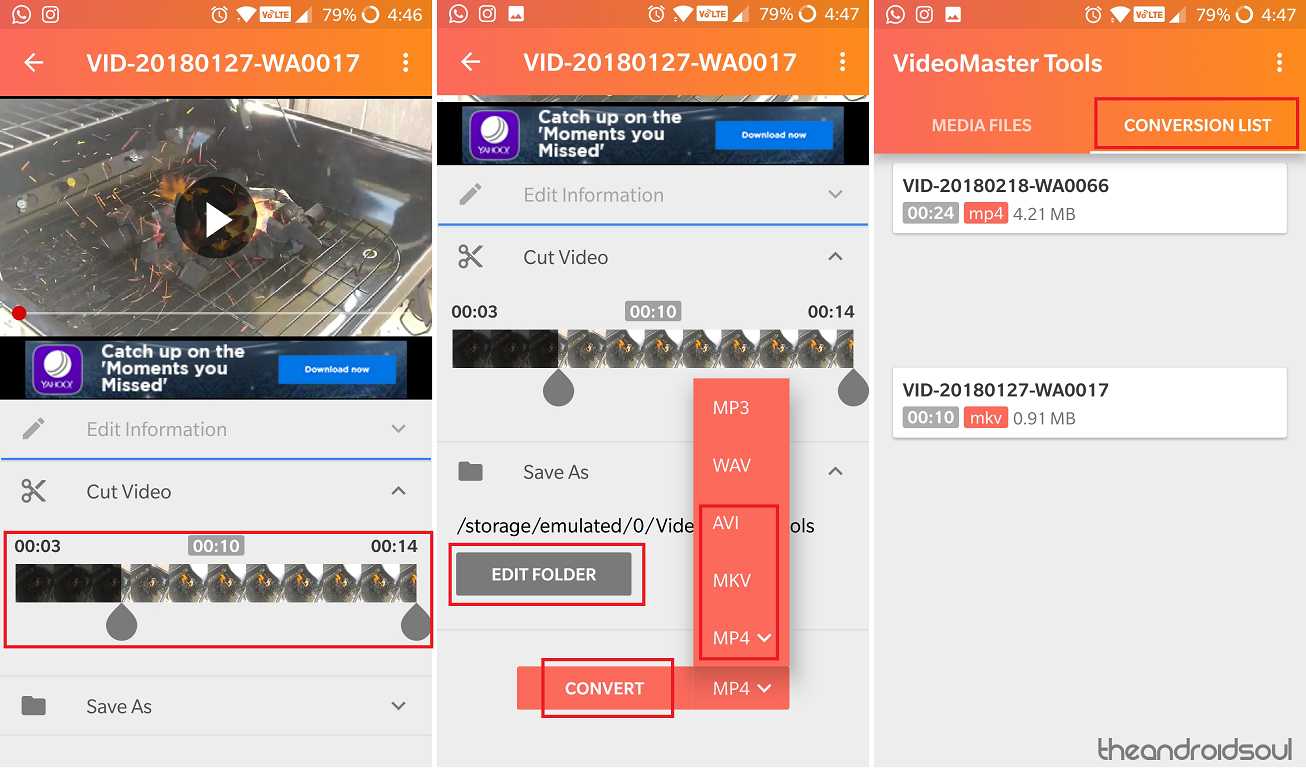
- Open the VideoMaster Tools app and tap on the video that you want to cut short.
- You’ll be able to see the video preview at the top, with the editing options below it.
- Tap on Cut Video and use the slider to adjust how many minutes or seconds you’d like to cut out from the beginning or the end of the video clip.
- Tap on Save As to select the directory where you want to store the converted file.
- Use the tab below to select the format you want to convert the video to –, MP4, AVI or MKV and press the Convert
- The conversion should take a few moments depending the file size, and the cropped video file will be saved under the Conversion List
Related: Best way to hide media files on Android
Turning video into an audio file
Another useful element of the VideoMaster Tools app is that it allows you to easily turn videos clips into audio files. So whether it is a music video that you’d like to add to your music playlist or the video clip that you want to set as your ringtone, here’s how you can easily do it.
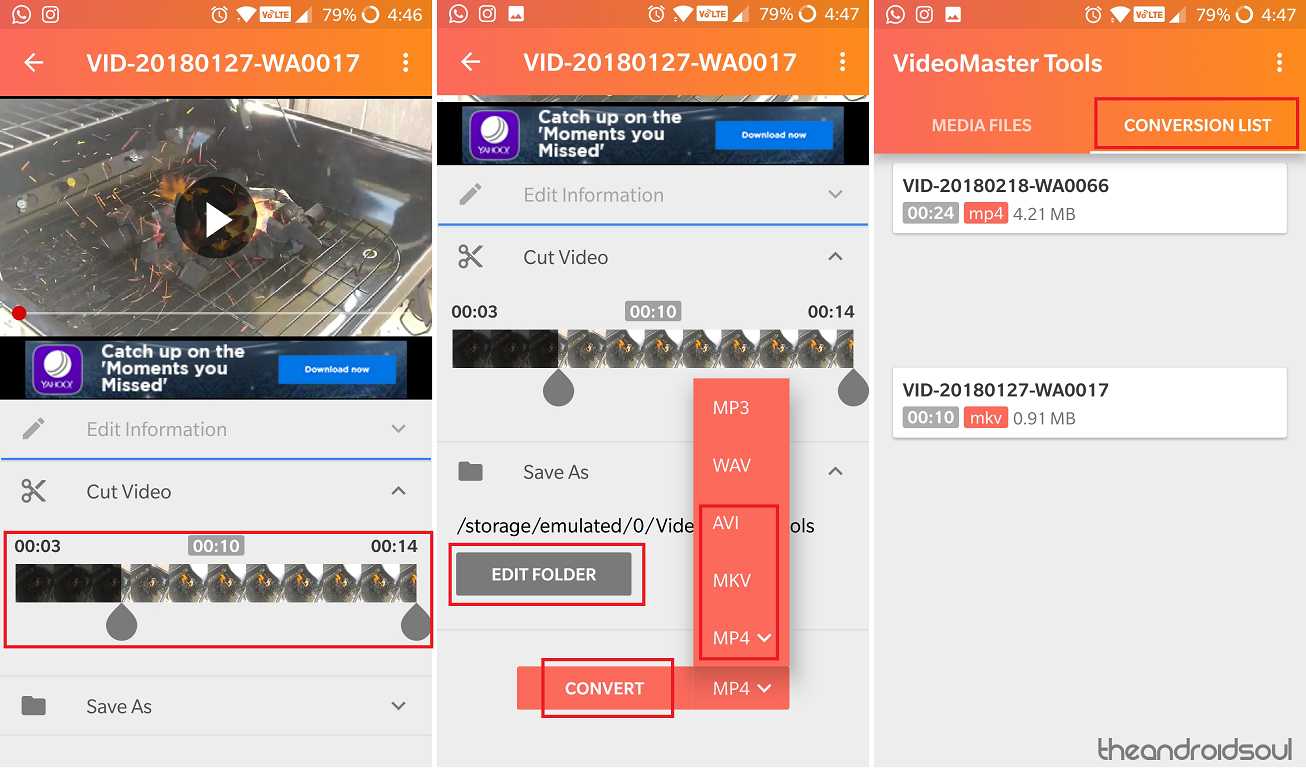
- Open the VideoMaster Tools app and tap on the video that you want to turn into an audio file.
- With the MP3 tab selected at the bottom, you will be able to view the Edit Information
- You can use it to add an image art to the clip using the photograph icon and give the music clip a name by editing the Title
- Head down to Cut Video if you want to make the converted audio clip shorter.
- Use the Save As button to select the directory where you want to save the audio file.
- Finally, press the Convert button to turn the video file into an MP3 audio.
- Head to the Conversion List tab and tap on the converted audio file to hear it.
Also read: Some top video editors on Android OS
Is the VideoMaster Tools app the answer you were looking for to create and edit videos and audio files on the fly?

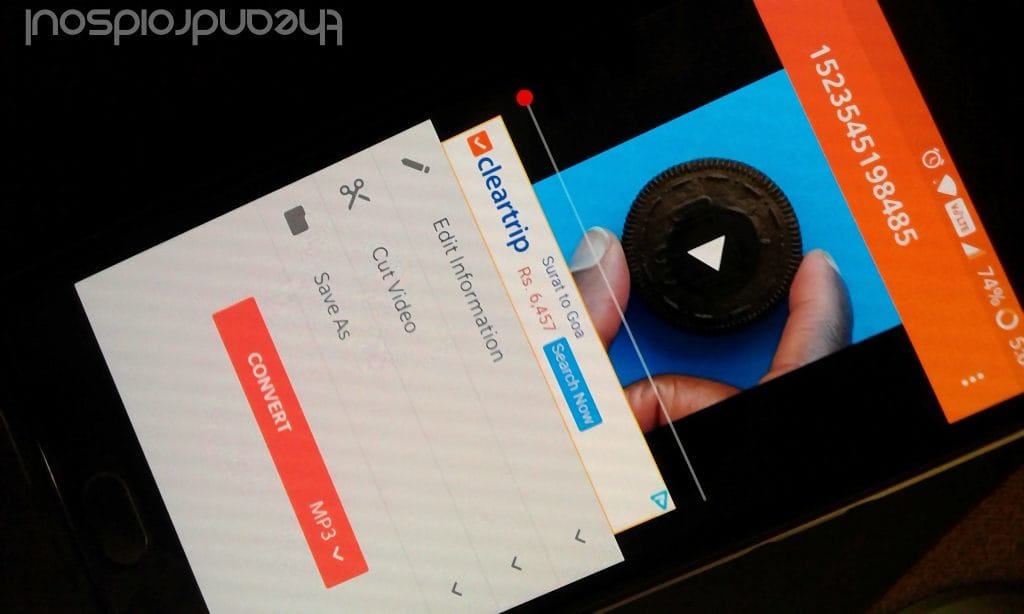










Discussion