What to know
- Midjourney has a Blend tool that allows you to combine two or more images into a merged creation.
- The Blend tool can currently merge up to 5 images at once, extracting key details and elements from all of the images you upload into a set of 4 new creations.
- By default, the generated images will be created in a 1:1 square aspect ratio but you can change this setting to create portrait or landscape blended images at the time of adding images to the Blend command.
What is Blend on Midjourney?
Blend or the /blend command is a Midjourney feature that allows users to combine two or more images into a new image. The feature uses AI to analyze the content and elements from two or more images, extract concepts and aesthetics of each of the images and then use all of that key information to generate a new set of images by merging them together.
The feature allows users to combine up to 5 images at once, all of which can be added alongside the Blend command on Midjourney. If you wish to combine more than 5 images, you cannot use the blend command; you’ll have to use the /imagine command and then add images one by one onto your prompt.
When you use Blend, you cannot add a text prompt when generating new images. It’ll be up to Midjourney to decide what key details need to be extracted from one image and which ones to add in the new ones. You can combine images of different resolutions and aspect ratios but all of the combined images will have the same aspect ratio.
By default, the blended set of images will be generated in a 1:1 square aspect ratio but Midjourney does allow you to create them in portrait(2:3), and landscape(3:2) aspect ratios as well.
How to use Blend to combine two or more images on Midjourney
Before you can use the Blend tool on Midjourney, you need to make sure that the images you want to combine using this tool are saved on your computer. The Blend command doesn’t let you add images from the web via links or drag and drop your Midjourney creations onto the tool. Instead, you’ll have to save these images as files on your device to combine them using the Blend tool.
Once you have all the images you want to combine saved on your computer, open any of Midjourney’s servers or the Midjourney Bot on your server or Discord DM. Once it’s open, click on the text box at the bottom.
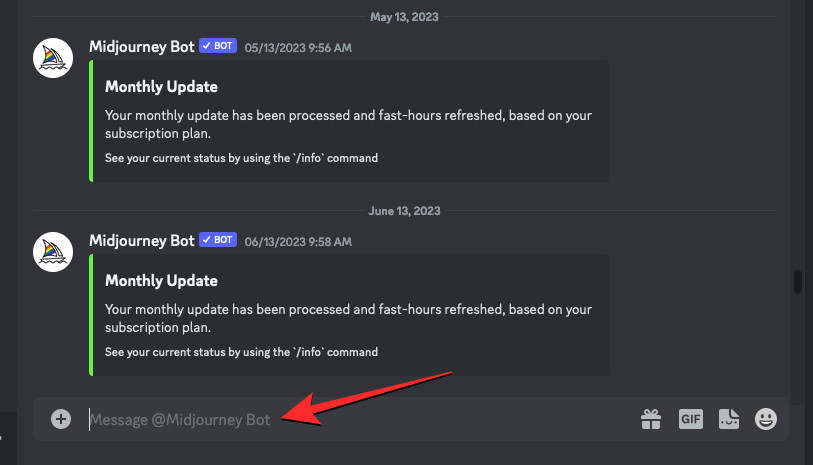
Here, type /blend and select the /blend option from the menu that shows up.
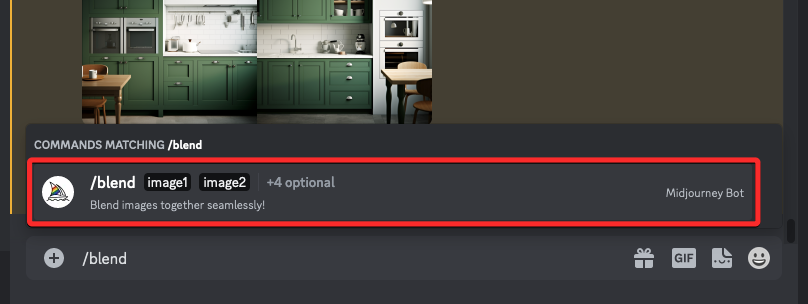
You’ll now see two “image” boxes appear above the text box. You can add the images you want to combine one at a time by clicking on the first image box and selecting an image that you want to upload to Midjourney or by dragging and dropping the first image to this box to upload it.
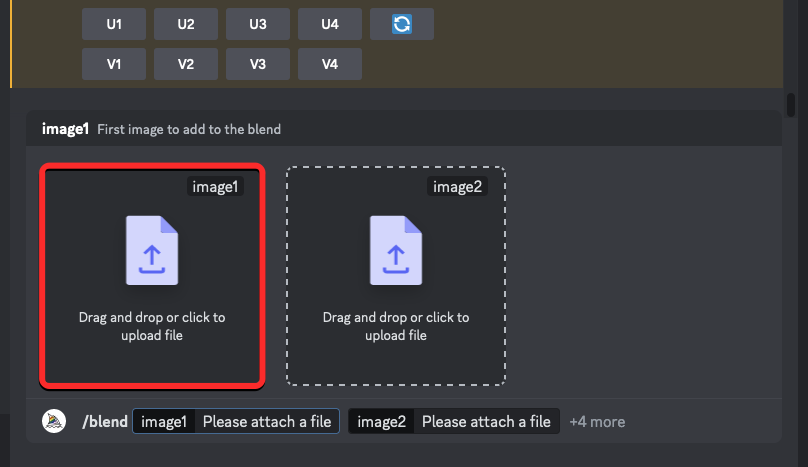
You can repeat the above step to upload the second image.
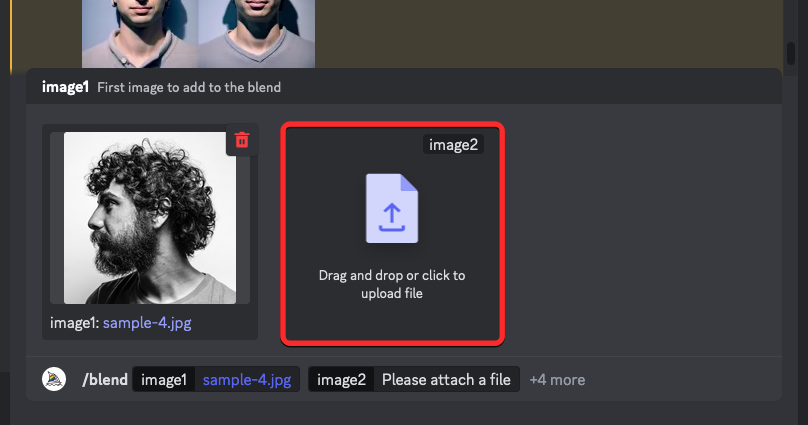
To add more images, click at the end of the last prompt box at the bottom to get more options.
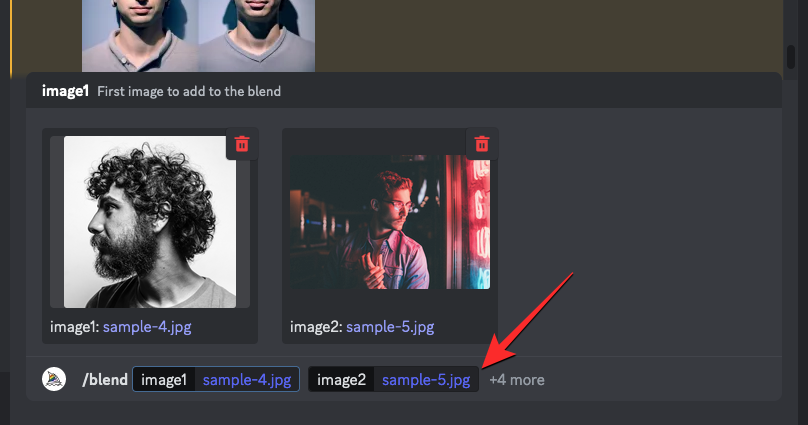
From the options that show up on the screen, click on image3.
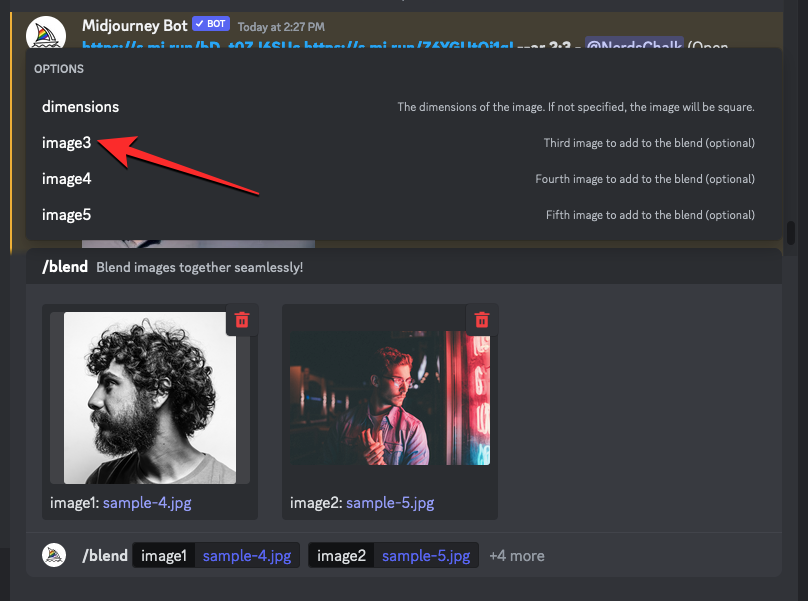
You’ll now see a third image box appear on the screen where you can add the third image you want to use.
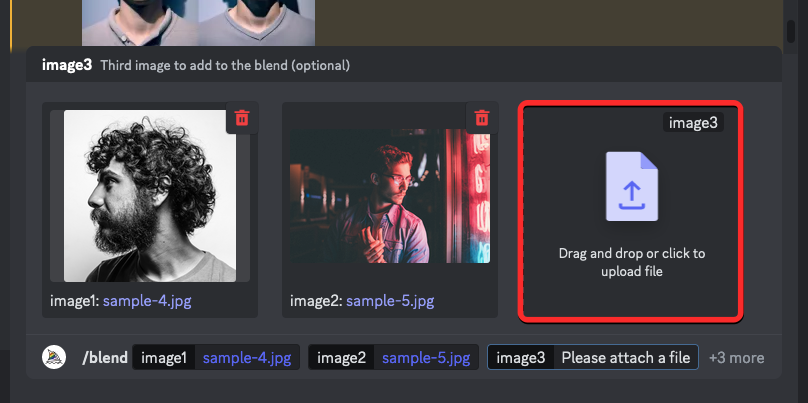
You can repeat this step to add up to 5 image boxes inside the /blend command.
Once you’ve submitted your desired images inside the Blend tool, you can choose the aspect ratio you want the new images to be generated in. If you wish to generate the blended images in a square 1:1 aspect ratio, you can skip this step. Otherwise, click at the end of the last prompt box at the bottom.
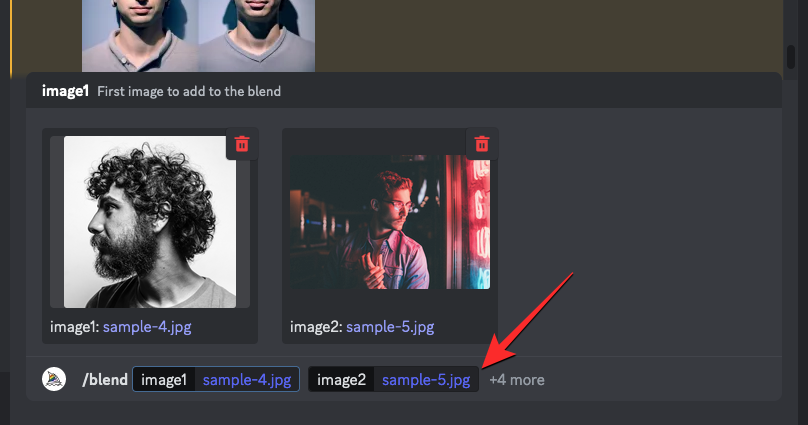
From the overflow menu that appears above, click on dimensions.
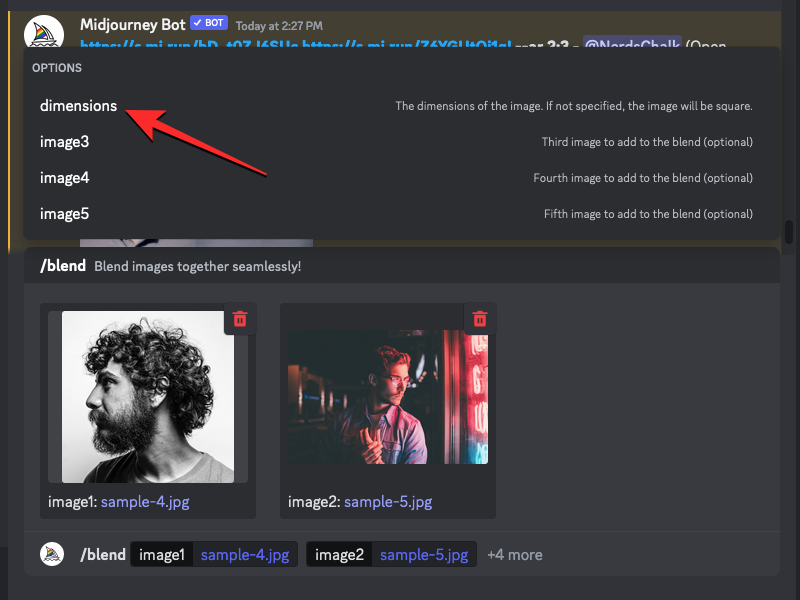
This will add the “dimensions” box adjacent to the “image” boxes at the bottom. To choose your preferred output dimension, click on an aspect ratio that you want to set from the “Options” menu at the top. You can choose any one of these three options – Portrait, Square, and Landscape.
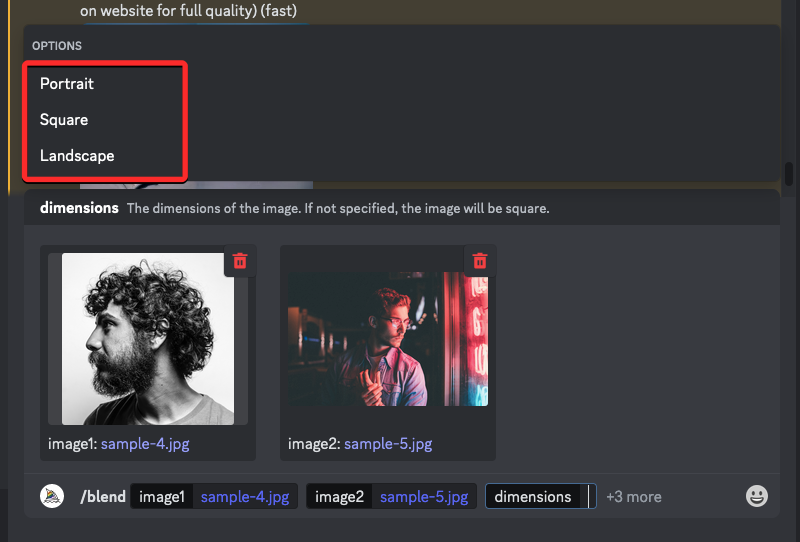
When you’re done configuring the /blend command, you can now press the Enter key on your keyboard to allow Midjourney to analyze the contents of these images and combine them into one.
Midjourney will start creating a new set of blended images using the pictures you uploaded. When it’s done processing your request, you should see a set of 4 generated images based on the images you sent for combining.
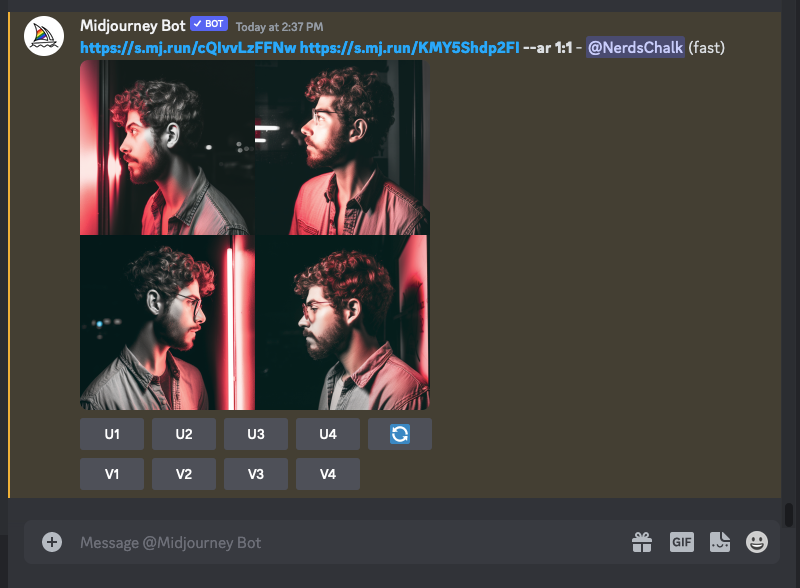
You can upscale the images you like from the generated results by clicking on their corresponding options between U1 and U4 or variate the images to get new results by choosing one from V1-V4.
What happens when you combine two or more images?
The ability to combine two or more images inside Midjourney gives users the power of creating what they have been visualizing but are unable to express their imagination in words. By blending two images, you can try out what Midjourney can create based on the information it can extract from them. Here’s what we created using the Blend tool at the end of the process above:
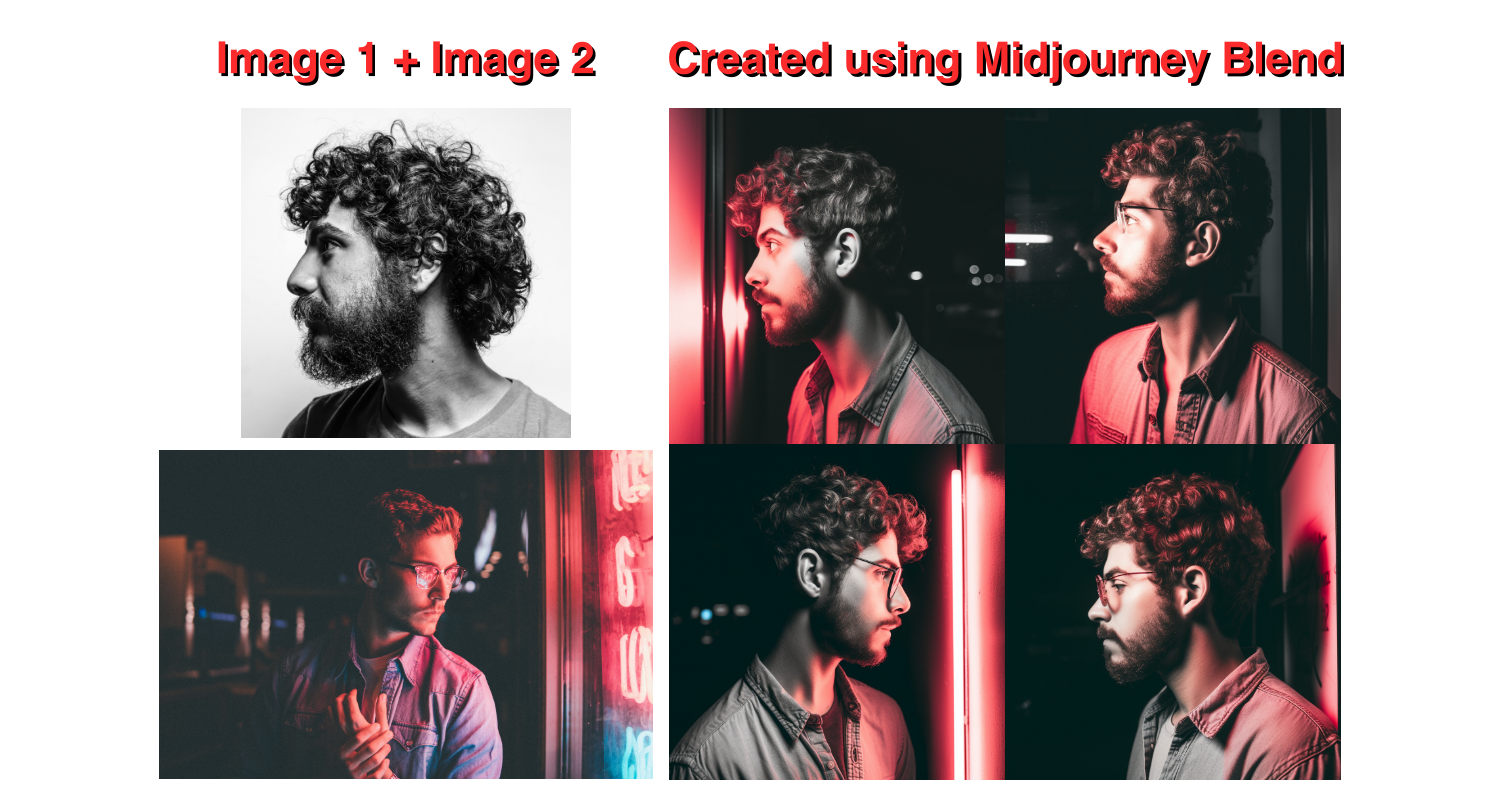
For best results, you should merge two or more images that have some similar key elements. For example, you can keep the colors and tones of multiple images the same while blending them or combine images where the subjects or environments are somewhat similar. The Blend tool can be used to replicate styles from one image onto a subject in another image; useful for creating portraits, architectures, fusion art, designs, and more.
Here’s what Midjourney created when using Blend on a realistic natural image and one of an oil painting.
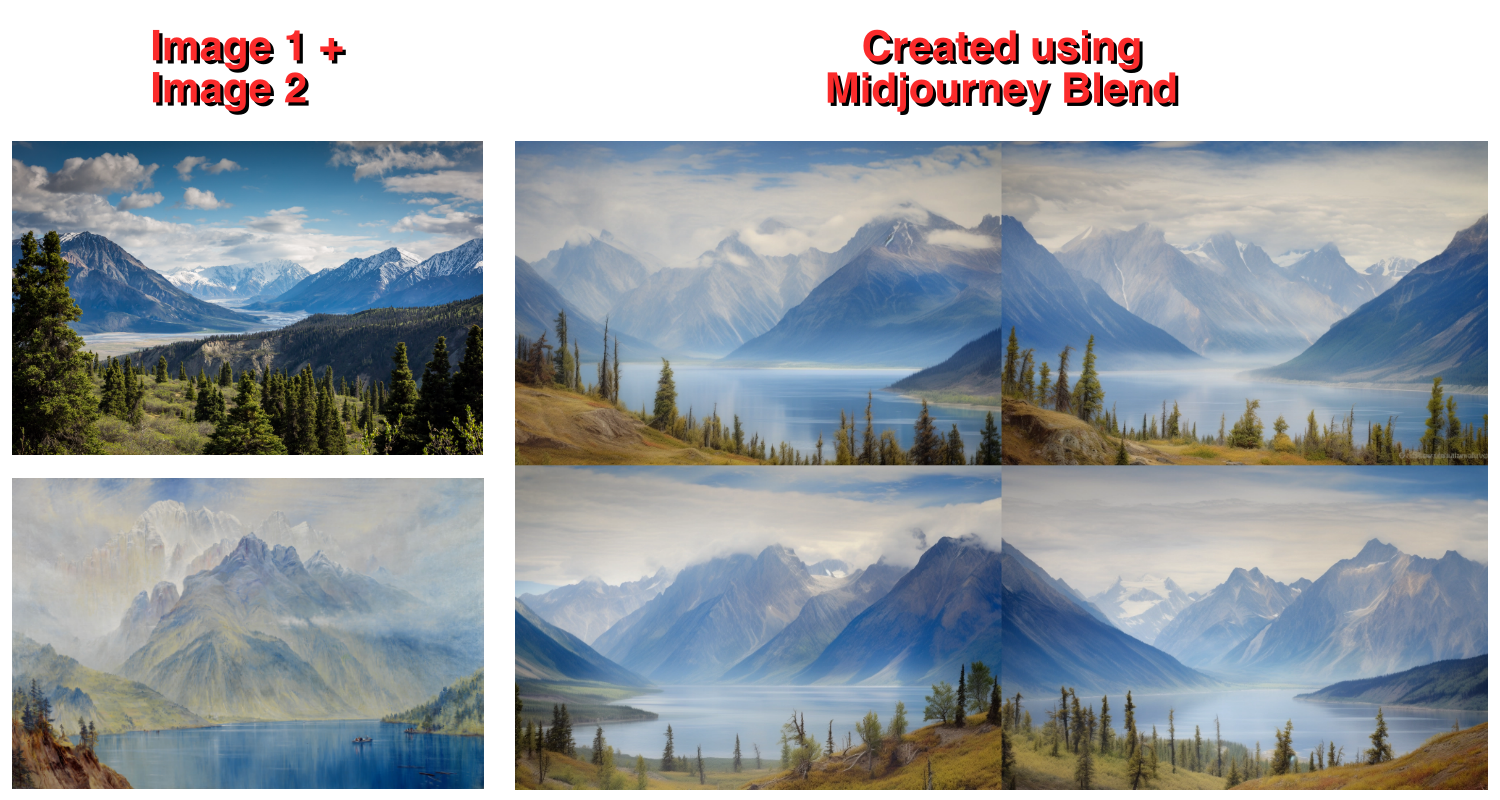
Although the Blend tool can combine up to 5 images in one go, keeping the images used to 2 or 3 will allow Midjourney to extract key information from your input to add them to the generated results. Since you cannot add text prompts when using Blend, adding more images in the mix will result in more random and chaotic results.
Can you use images created on Midjourney on Blend?
Yes, but not directly. The Blend command allows you to combine up to 5 images at once only when you upload them. This means you may not be directly able to directly blend a bunch of images that you created using Midjourney. To blend the images that are generated via Midjourney, you need to upscale them one at a time and then save them onto your computer. Once you’ve saved your creations, you can go ahead and use the /blend command to upload the images one by one to combine them together.
Can you blend more than 5 images on Midjourney?
Yes, but not using the /blend command. Midjourney’s Blend tool can only combine up to 5 images at once; for more images, you need to use image prompts. When you have more than 5 images that you want to merge using Midjourney, you should make sure that all of these images are accessible publicly via a link. If these images are saved on your computer, one way to turn them into links is by sharing them with the Midjourney Bot.
To blend a bunch of images, you can use the /imagine command and either paste the links of images you want to combine or drag and drop the images you shared with the Midjourney Bot.
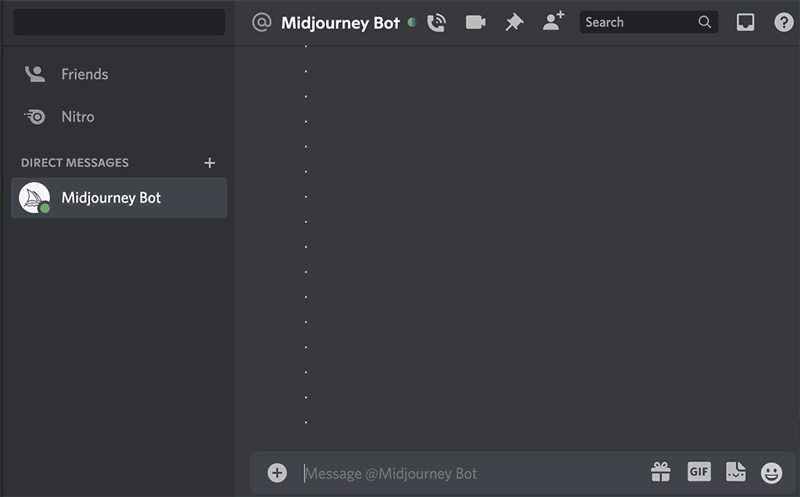
Unlike when using Blend, the /imagine command also lets you add text prompts to the images to prompt Midjourney to follow a certain style.
That’s all you need to know about using Blend to combine two or more images on Midjourney.

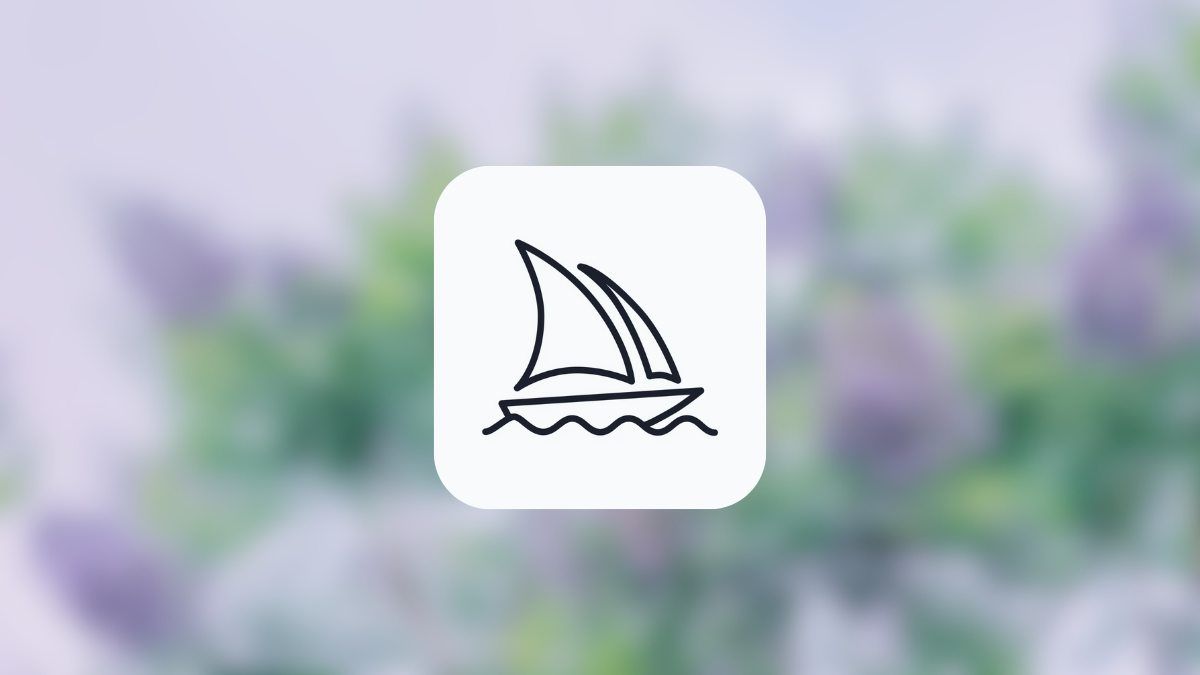











Discussion