In case you were living under a rock, Google at its Made by Google event that was held on October 4th launched a new gadget, the Pixel Buds along with other goodies such as Pixel 2 handsets, Pixel Book, and Google clips.
Pixel Buds basically are the Google Assistant powered earphones from Google that provide one-touch access to the Google Assistant with a simple touch on the right earbud. With one touch (and hold), you can launch the Google Assistant on Pixel Buds and with swipe up and down you can change the volume too. Not only that, Pixels Buds can also read notifications and messages for you. And the best part, Pixel Buds can translate languages in real time enabling a user to have a meaningful conversation with a foreigner using Pixel Buds. All you’ve to do is tap and hold on the right earbud, and then have someone speak a foreign language into your phone. You will hear the translation in your language right into your Pixel Buds.
While all this sounds awesome, lack of one important feature is quite disappointing at the moment. We are talking about changing soundtracks on Google Pixel Buds. Now that Google Pixel 2 handsets lack the headphone jack and Pixel Buds is the first alternative that one would choose, it’s sad that Pixel Buds doesn’t offer any control for changing tracks directly from the earbuds. It has a touch sensor on the right bud but it only does the following things:
- Tap once to play and pause music
- Swipe forward for Volume up
- Swipe backward for Volume down
- Tap and hold to talk to Google Assistant
So, how does one change tracks on Pixel Buds?
![]()
Right now, the only way to change/skip tracks on Pixel Buds is to tell Google assistant to do it for you. For that, you’ve to tap and hold on the right earbud to talk to Google Assistant and then give the following commands:
To change/skip to next track, you could use the following voice commands while music is playing:
- Next
- Change song/music/track
- Skip track/music/track
- Next music/song/track
To play the previous song, use the following commands (while music is playing):
- Previous
- Skip to previous song/music/track
Skipping to previous music, however, is flawed on Google Assistant just like it’s on all digital music players. When you tell it to skip to the previous track, it’ll just play the currently playing song from start. It happens on all digital music players be it apps or a hardware device. Usually, you have to hit the previous track button twice (and quickly) to get to the previous track. But you can’t do that with voice on Assistant, right?
Check out: Pixel Buds connection problem fix
So, the only right way to change tracks on Pixel Buds is using gestures on the touch enabled earbuds, which (unfortunately) Pixel buds don’t support. Google may release a software update to address this issue with Pixel Buds, but we’re not sure about that. Let’s hope for the best..


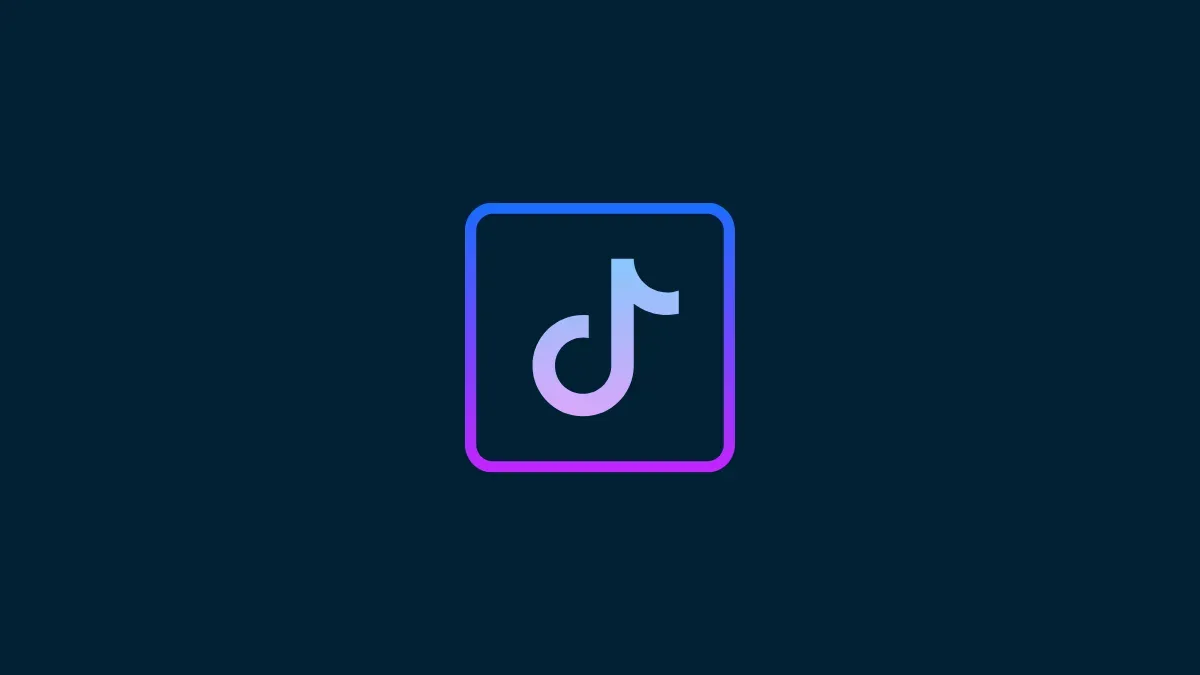

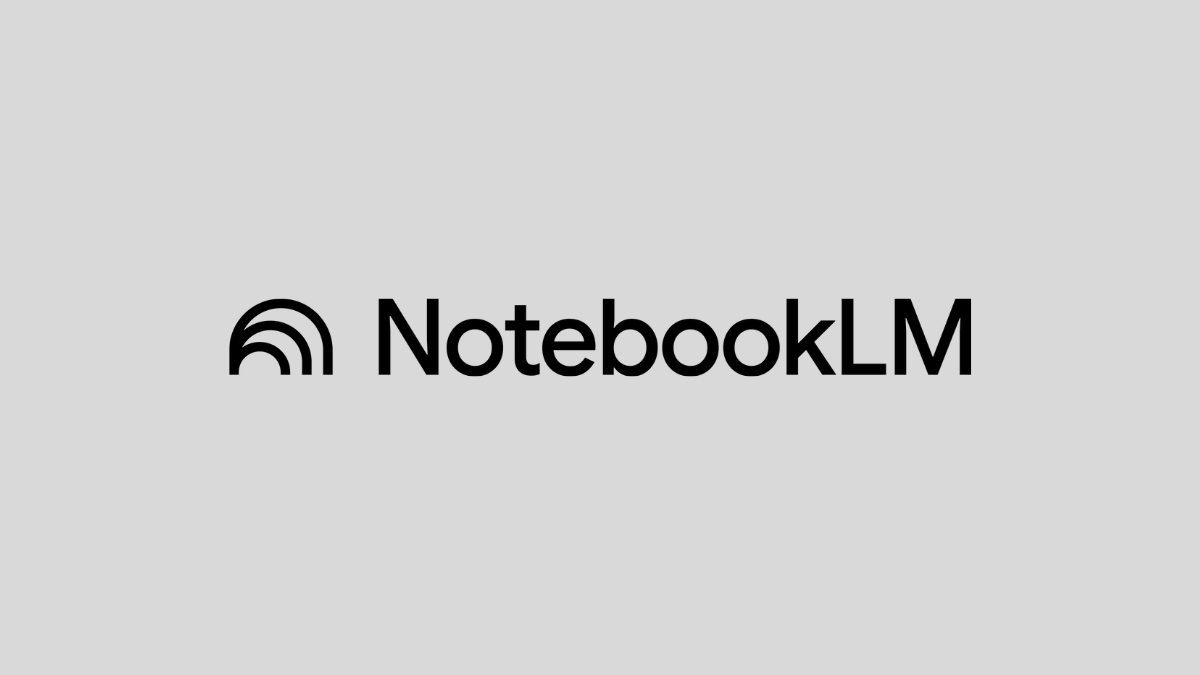



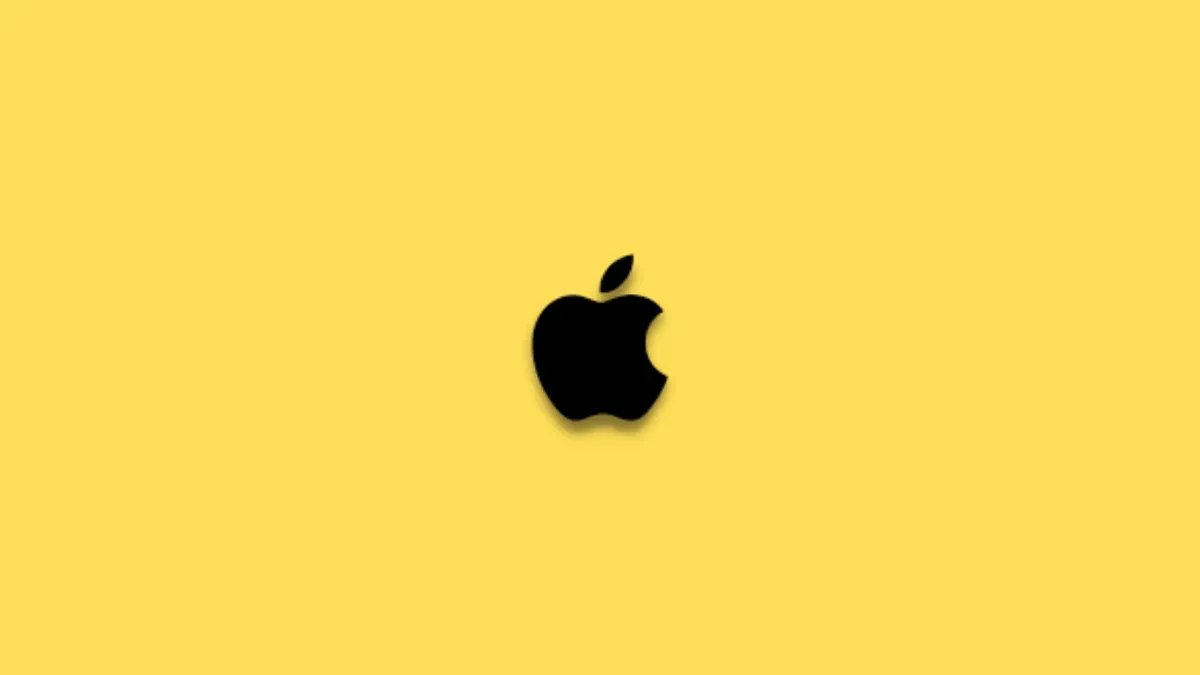

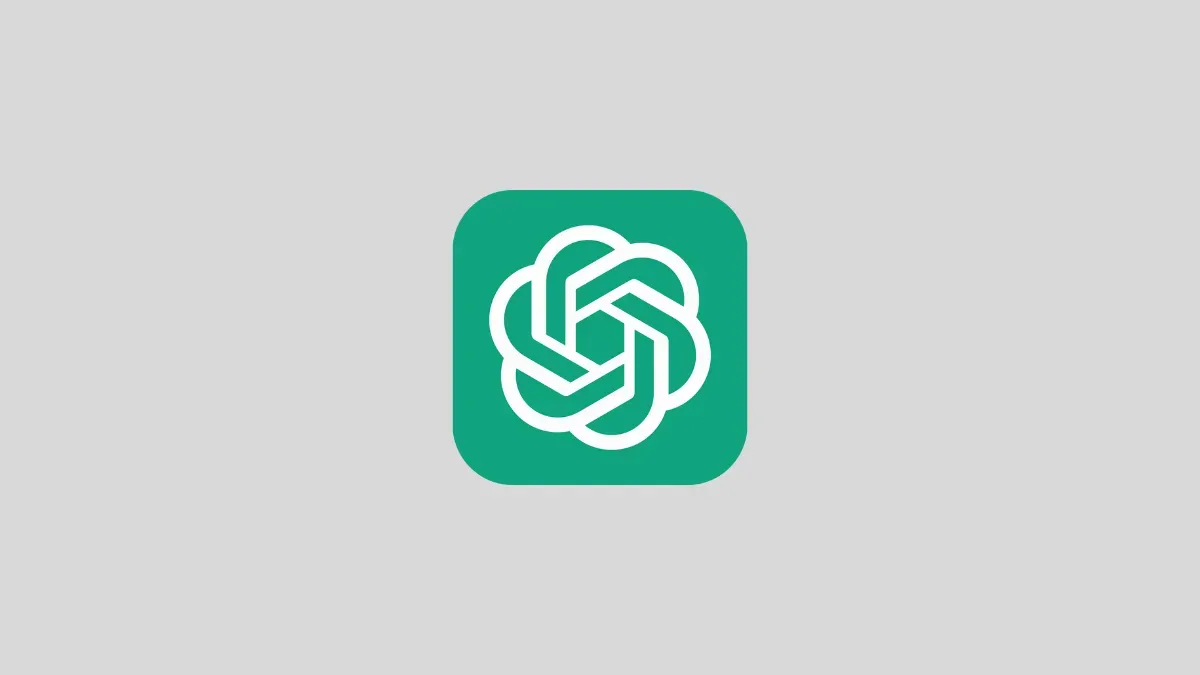
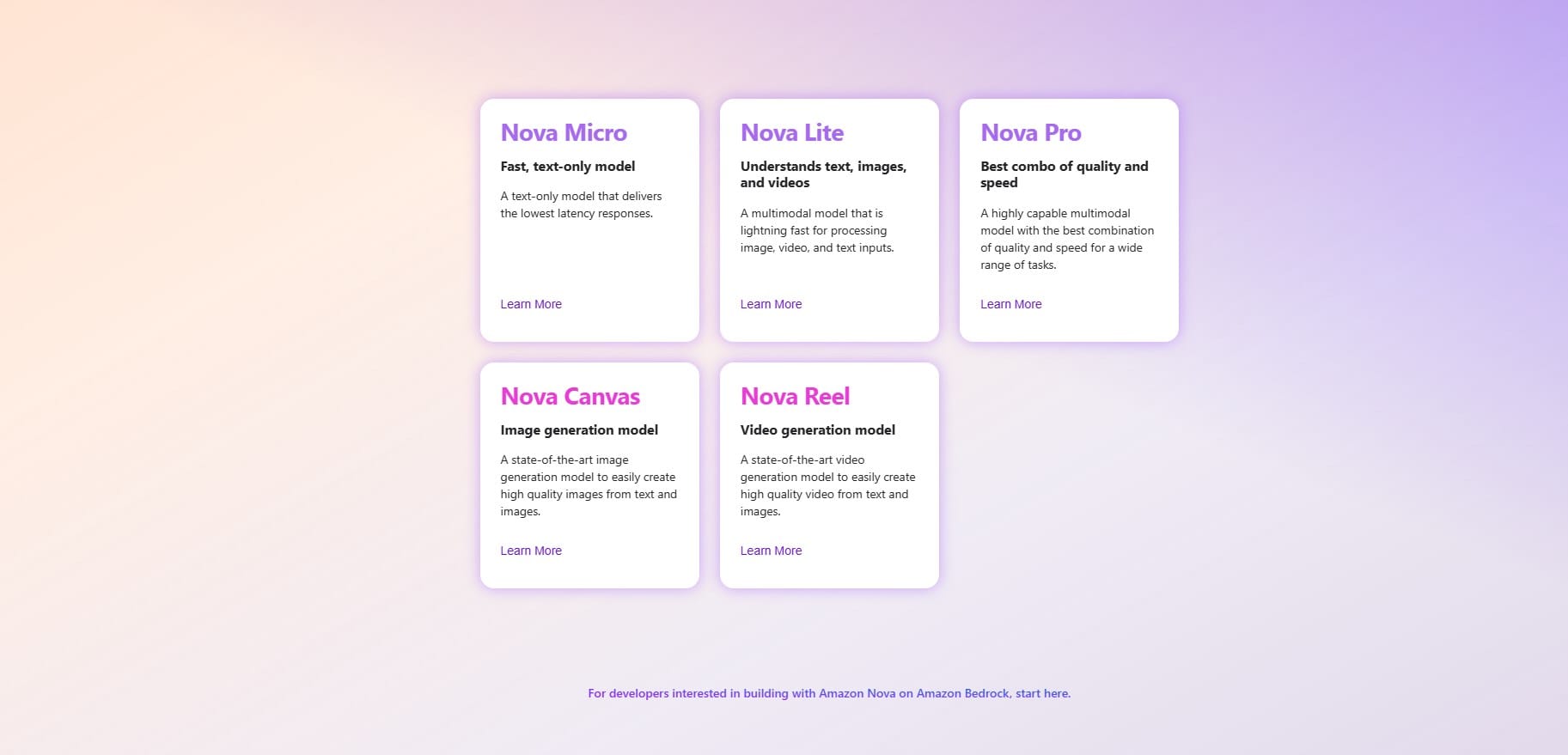
Discussion