Android and iOS both introduced dark mode widely to users in the last few years. Over the years, almost every app has adopted this accessibility feature except Snapchat. Yes you heard that right, Snapchat never had a dark mode until now and you can finally reduce the strain on your eyes if you use Snapchat a lot. Let’s take a quick look at the feature.
Snapchat Dark mode availability
Snapchat recently released an update to its iOS app that gives a select few users access to the new dark mode feature within Snapchat. This feature is currently being beta tested and seems to be a server-sided allowance. Once it rolls out to the public in the coming days it should be available to all users.
If Dark Mode is not available to you right now, do not fret as you will be able to use it soon once it is widely released to the public. But when you do have it, or if you already have it, then here’s how you can enable or disable Dark Mode on your Snapchat app. In case you don’t want your Snapchat to go black, you can surely disable it in the settings of the app.
How to enable dark mode in Snapchat (get Black UI)
You will need the latest version of Snapchat installed on your iPhone for this to work. Hence we recommend updating your app to the latest version before proceeding with the guide.
Open Snapchat and tap on your profile picture in the top left corner of your screen. Now tap on the ‘Gear’ icon in the top right to access your settings. Scroll down and tap on ‘App Appearance’. Select “Always Dark” to use only dark UI on your Snapchat app. Select “Match System” to enable dark UI automatically when your device’s system UI changes to dark UI as per the system settings.
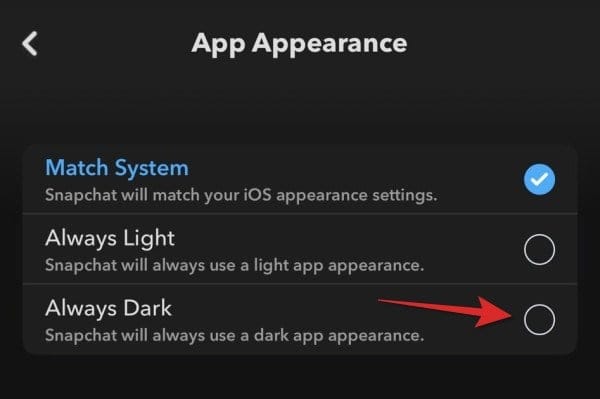
Here’s what each of the three options mean:
- Always Light: This will keep Snapchat in white UI at all times regardless of your system theme.
- Always Dark: This option will enable black UI indefinitely and it won’t be affected by changes to your system theme.
- Match System: This option will match your device’s current theme. This means that Snapchat will use the light mode when your device is using the light theme and dark mode when your device is using the dark theme.
Simply tap and select the option that best suits your preferences and the changes should be applied automatically.
How to schedule dark mode on Snapchat
Now that you have a dark mode for Snapchat, you might wish to schedule it depending on the time of day. This can help automate theme changes and automatically reduce eye strain when you plan to be using Snapchat extensively. While Snapchat does not give you the option to schedule its dark mode, you can always use your system settings to do so.
Note: Scheduling dark mode for Snapchat will schedule dark mode for your entire iPhone.
1. Enable “System match” for Snapchat
We first need Snapchat to match your system’s default theme. Follow the guide below to make the necessary changes.
Open Snapchat and tap on your profile icon in the top left corner of your screen. Now tap on the ‘Gear’ icon in the top right corner. Scroll down to the ‘App Appearance’ section. Now tap and select ‘Match System’. You are now ready to schedule dark mode on your phone.
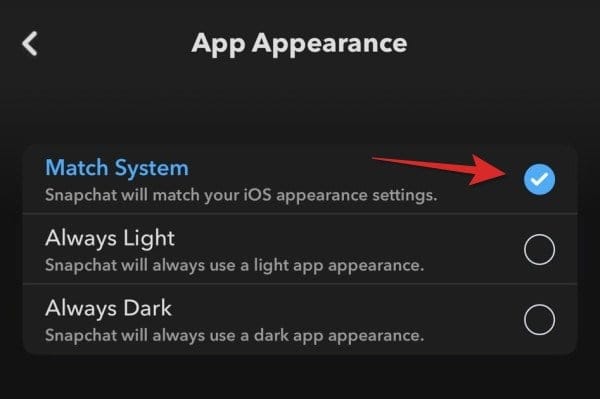
2. Schedule Dark mode
Open Settings on your iPhone and tap on ‘Display & Brightness’. 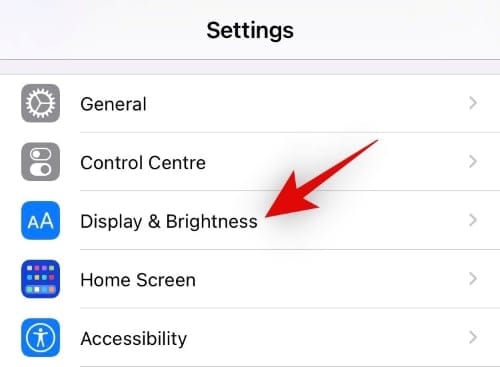
Enable the toggle for ‘Automatic’ in the Appearance section at the top. 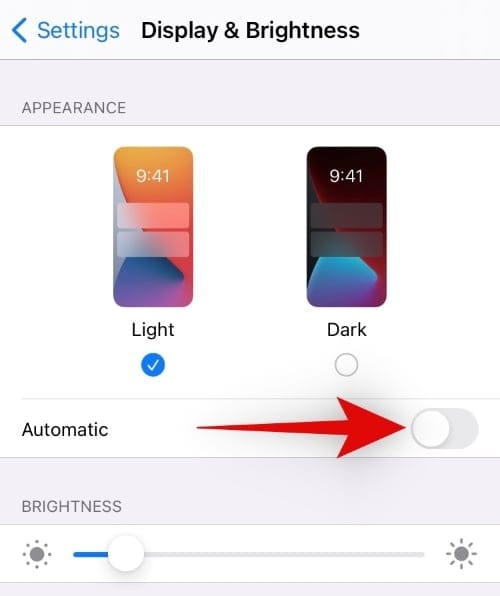
Now tap on ‘Options’. 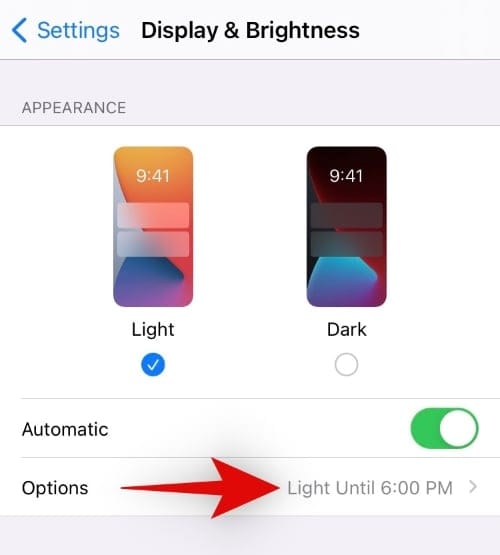
Select the schedule that best suits your needs. 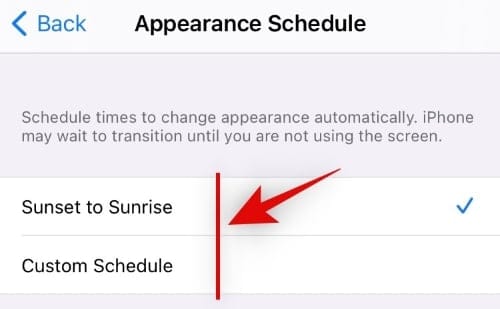
Sunset to Sunrise: iOS will automatically enable dark mode based on the sunset timings of every day and disable it based on sunrise timings. These timings will be sourced from the weather app based on your current set location.
Custom Schedule: Use this option to define your own time period between which you wish to enable dark mode for Snapchat.
Once you have set your schedule, tap on ‘Back’ in the top left corner to save your changes. You can also use the back gesture on your iOS device.
And that’s it! The dark mode should now be scheduled for your iOS device!
What about dark mode for Snapchat on Android?
Well, this is where things get a bit more complicated, as usual with Snapchat. According to all the recent user reports, the feature seems to be unavailable to all Android users in most regions. Does this mean that Android won’t get a dark mode? That’s highly unlikely but you can expect a delayed launch for Android after the feature has been released to all iOS users.
Snapchat is likely testing out this new feature for bugs before releasing it for all platforms across all regions. If you have been waiting for Snapchat dark mode on Android, then looks like you will have to wait a tad bit longer than most iOS users.
How to disable dark mode on Snapchat completely
Well, simply select the “Always Light” option in the App Appearance menu. Follow the guide enabling dark mode at the top but select the “Always Light” option to keep the white UI in your Snapchat app.
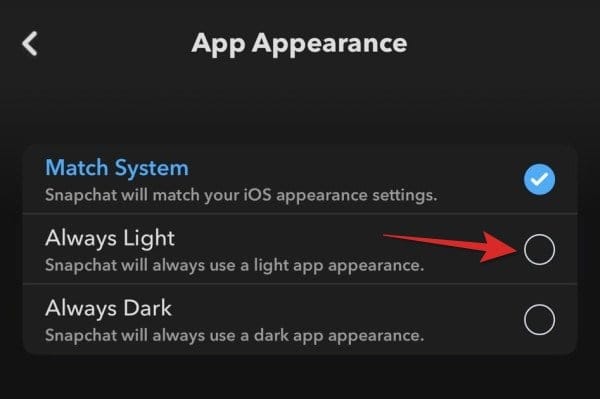
We hope you were able to take full advantage of the new dark mode feature in Snapchat using the guide above. If you face any issues or have any more questions for us, feel free to reach out using the comments below.












Discussion