Google Meet is a great option if you’re looking to hold a virtual conference. The app is simplistic and easy to master, but still provides all the necessary functions we have come to expect from video conferencing apps.
Since Google Meet is linked to our Google account, it doesn’t really give you an option to choose your name for your profile. In this article, we will show you how you change your account name if Google Meet on the desktop app as well as the mobile app.
What is Google Meet
Google Meet is a video conferencing app developed by tech giant Google. Originally launched as a replacement for the company’s IM application, Google Meet stands tall against its competitors.
The app is simplistic and allows users basic video conferencing functions like Screen sharing, Captions, and more. Recently Google Meet announced its introduction of AI Noise Cancellation which will significantly improve the audio quality on your calls.
How to rename on Google Meet
Google Meet makes you sign up for the service using your Google account. This means it imports all your personal information from your Google profile and uses it in the app. Unlike other apps, since Google Meet already has your information it does not ask you to set up your profile name on the app. However, there is a way to change your account name. Read on to learn how.
On the Google Meet website (PC)
To change your account name on Google Meet using a PC, first visit the Google Meet website and sign in with your credentials.
Now click on your profile picture in the top right corner. In the following menu, select ‘Manage your Google Account’.
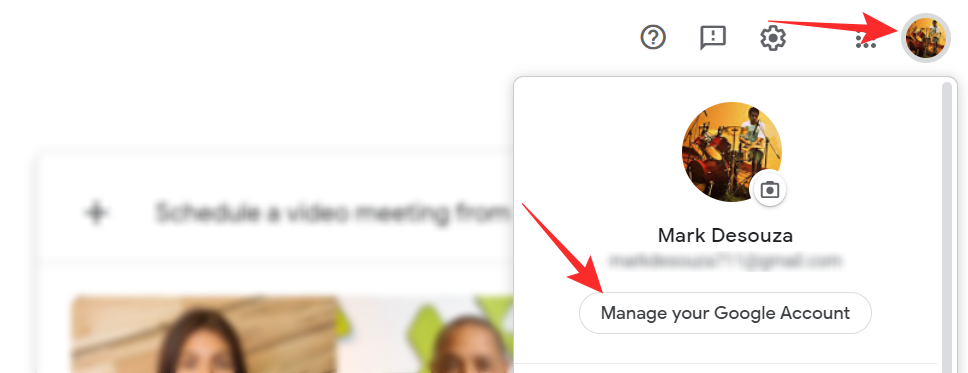
Now from the left side tab, select ‘Personal info’. You can now change your name on your Google account. Once done, hit ‘Save’ at the bottom and go back.
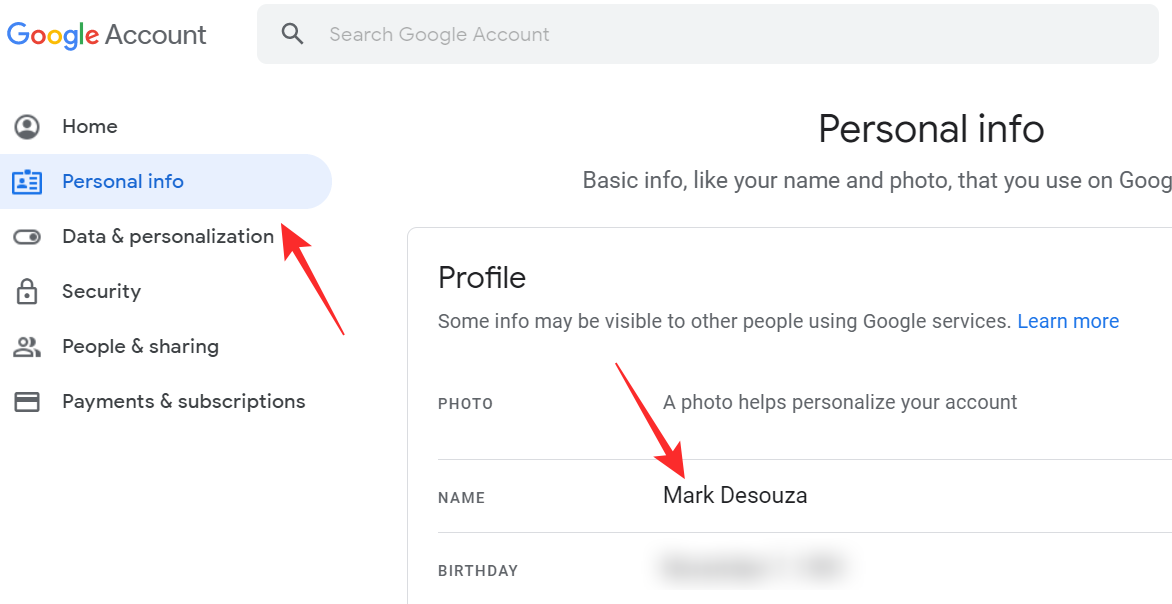
It may take a few seconds for the change to reflect in your account.
Note: This will change your name across all your devices Signed in with this Google account.
On the Google Meet mobile app on iPhone and Android
You can also change your Google Meet account name while using the Google Meet mobile app. To do so, launch the app, and log in with your Google account.
Now the hamburger menu in the top left corner.
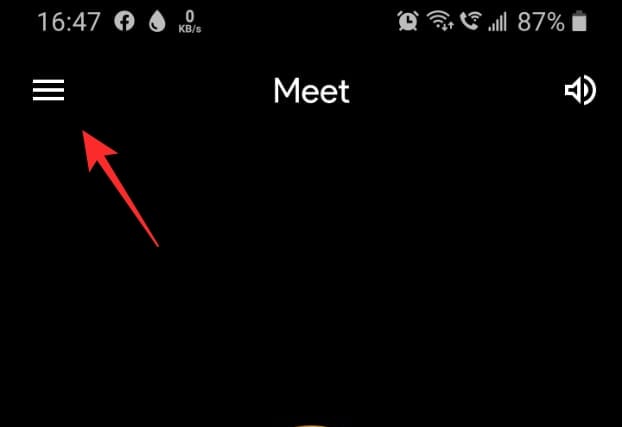
Tap the drop-down arrow below your user name, then select ‘Google Account’.
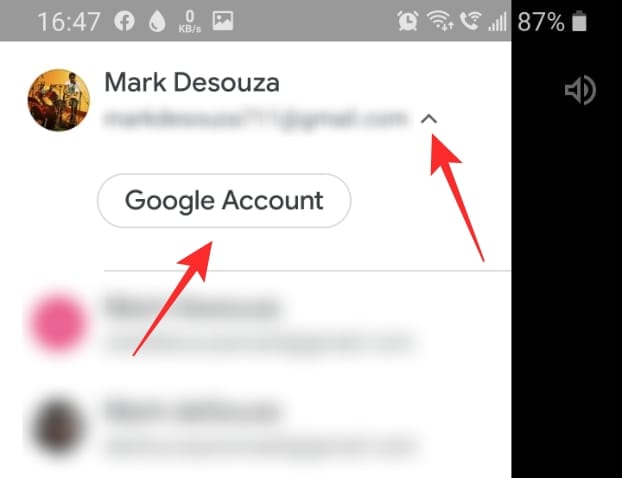
Go to the ‘Personal info’ tab. Here you can change your name and other personal details about yourself. Once done, simply go back to the app.
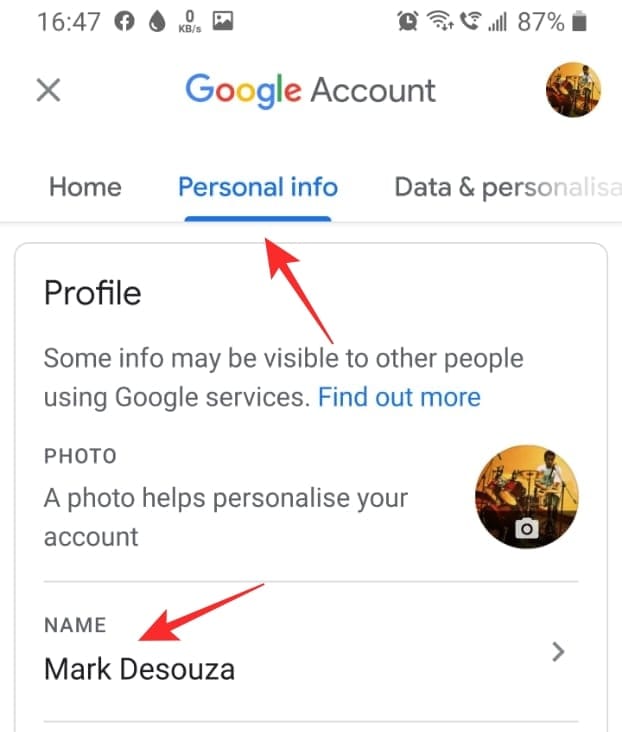
It may take a few seconds for the changes to reflect in your Google Meet account.
How to change your profile picture in Google Meet
You can also change your Google Meet profile picture in the same way, using the guide above. It should be noted, that when you change your profile picture, the change will be reflected across all your devices and apps that are signed in to your Google account.
To change your profile picture from the browser, go to ‘Manage your Google Account > Personal info. Now tap on your profile picture. You can either upload a picture from your PC or choose one from your Google Photos.
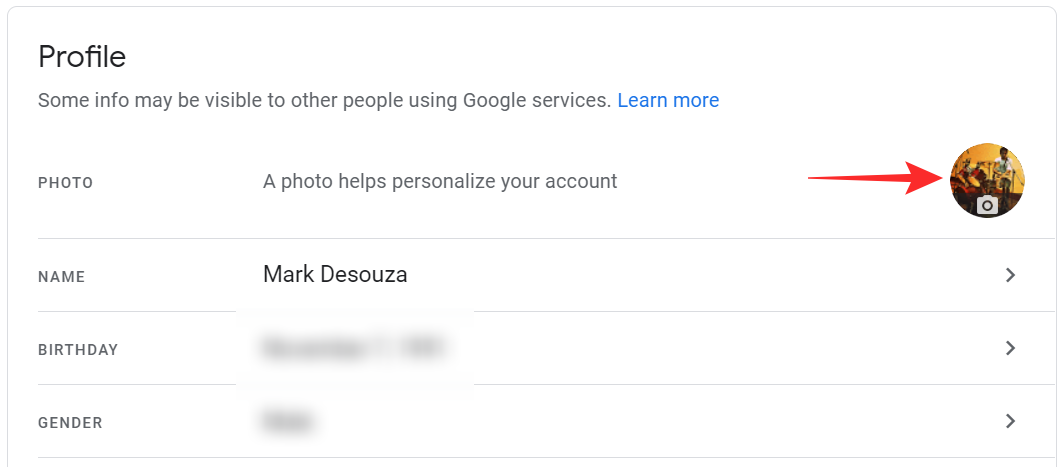
Click ‘Set as profile photo’ to change your Google profile picture.
To change your profile picture from the Google Meet mobile app, go to the hamburger menu in the top left corner, then ‘Google account’. Go to ‘Personal info’ and tap your profile picture to change it.
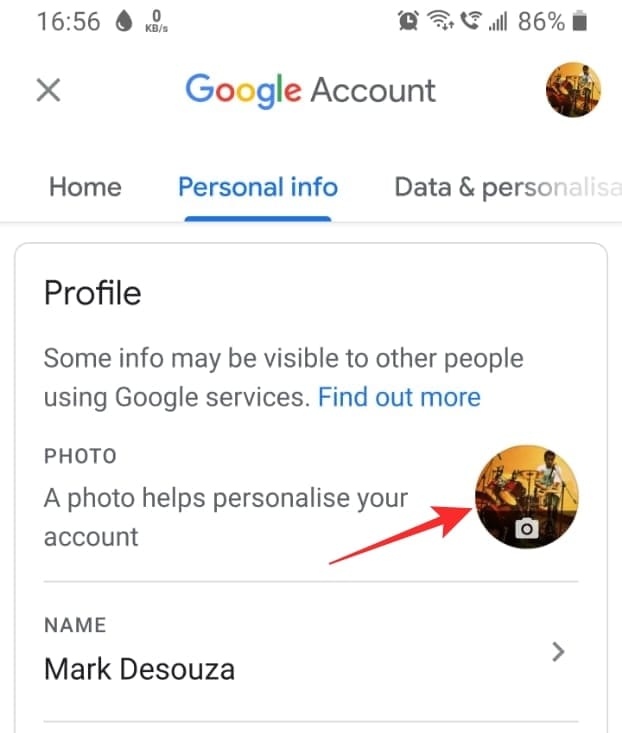
We hope this article helped you change your account name on Google Meet. If you have any queries, feel free to reach out to us in the comments below.
Related:

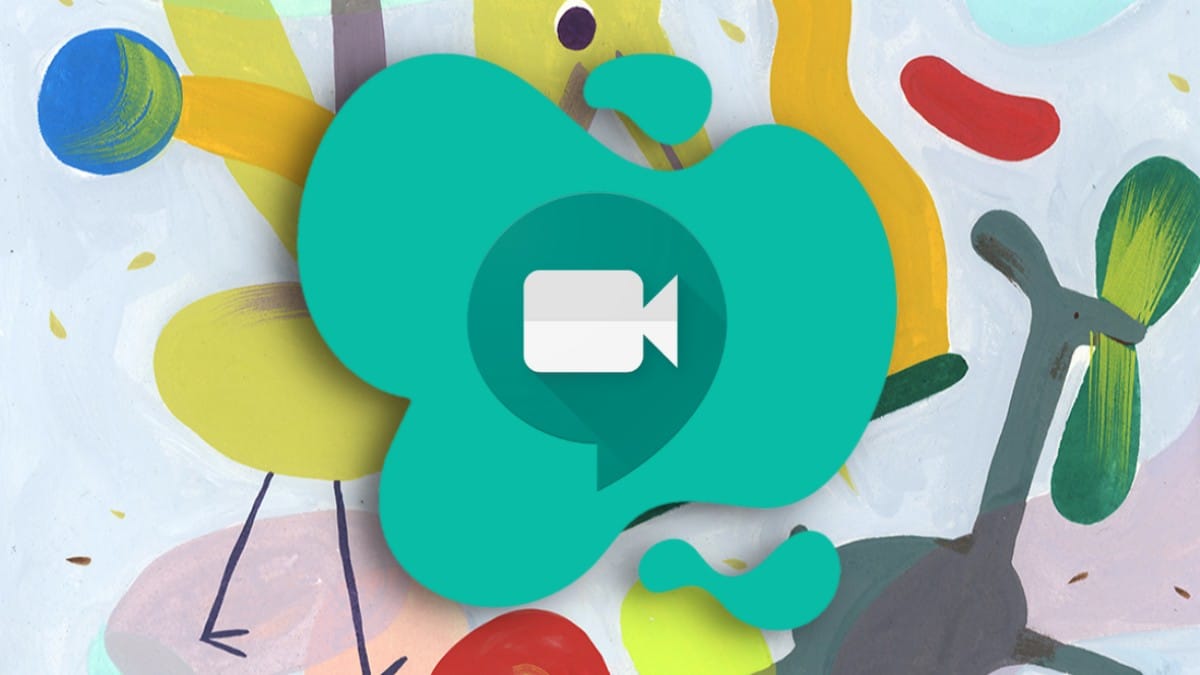



![Solution For Quiz - Where Did the Dragon Hall Deal a Major Blow to the Khitan Navy [Where Winds Meet]](/content/images/2026/01/1-15.png)







Discussion