EPUB is amongst the most popular ebook formats, and for good reason too. Supported by most devices, the open-source format offers a flexible alternative to most proprietary formats, allowing readers easy access to e-books.
The flexibility of EPUB books extends not only to compatibility with different e-reading devices but also to customization of the display covers of e-books. In this guide, we take a look at how you can change the cover of an EPUB book to one of your liking.
How to change the display cover of your EPUB book
Although there are a few online tools that let you change the display cover of books in the EPUB format, we recommend using an app called Calibre that can be used for a variety of purposes, such as converting books into different formats, stripping DRMs, changing the metadata of e-books and much more. Follow the steps given below to install Calibre on your PC and change the cover of your EPUB book.
1. Install Calibre
Click on the link given below to download Calibre for Windows.
Calibre for Windows | Download link
- Once downloaded, run the setup and follow the on-screen instructions to get Calibre on your system.
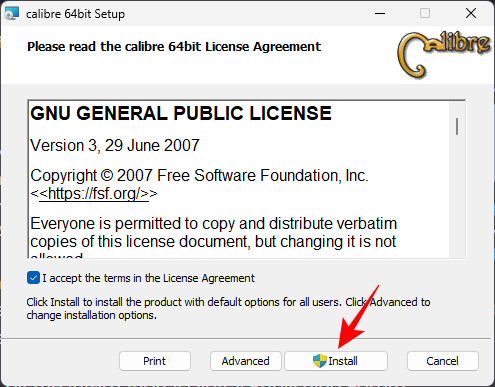
- Once installed, launch Calibre.
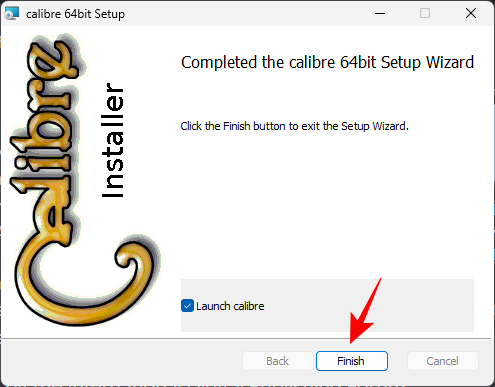
- And allow Calibre to set up its library in its welcome wizard.
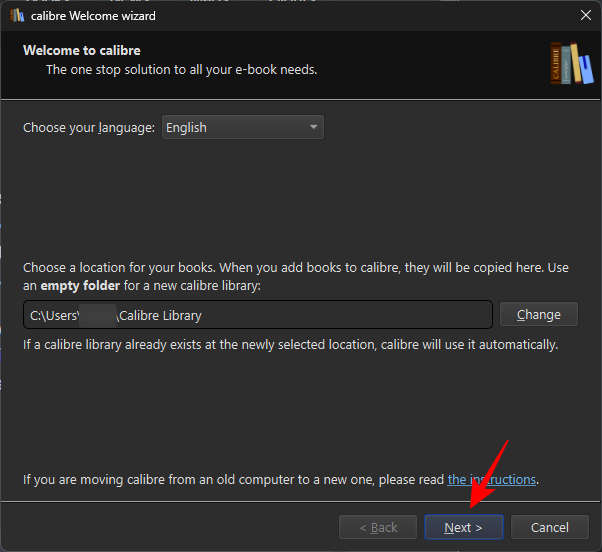
2. Install the Goodreads plugin
Although not absolutely necessary, installing the Goodreads plugin will allow you to source covers for books from the Goodreads library, which is one of the most popular repositories for books. Here’s how to get its plugin:
- Click on “Preferences” in the main toolbar. If it’s not visible, click on the three-dot icon at the extreme right of the main toolbar.
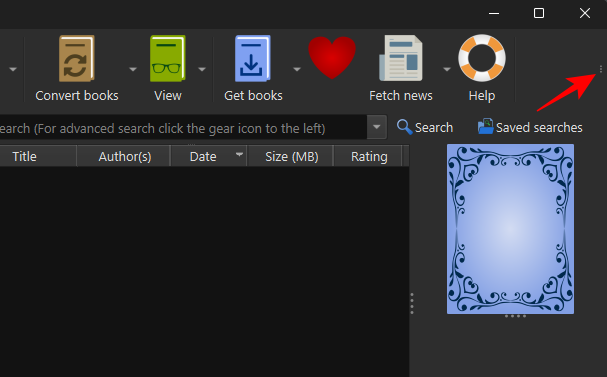
- Select Preferences.
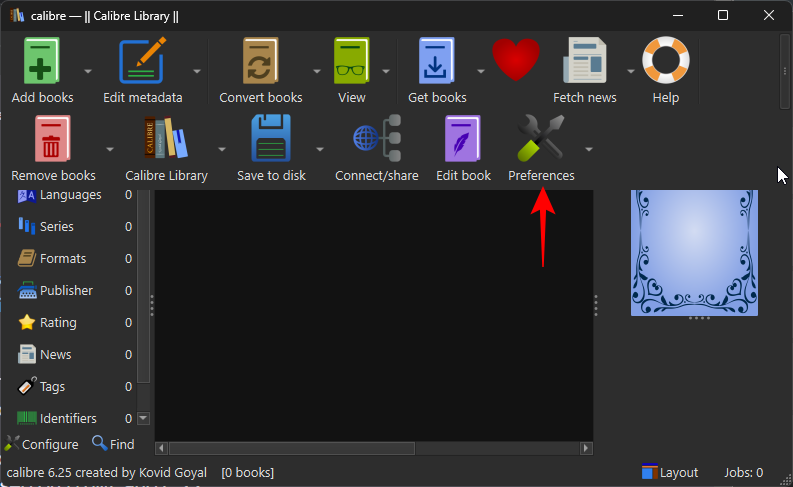
- Click on Plugins at the bottom left.
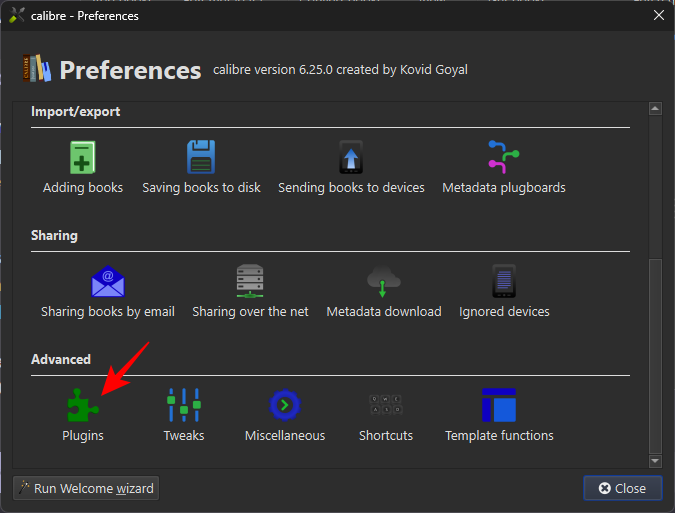
- Then select Get new plugins.
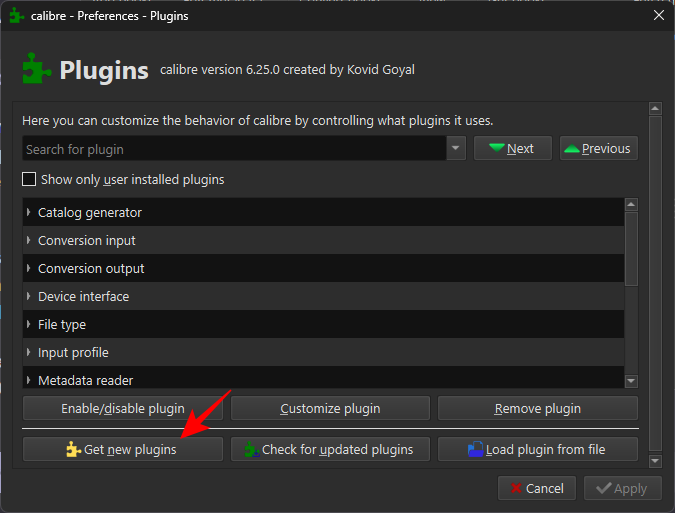
- Type goodreads in the search field.
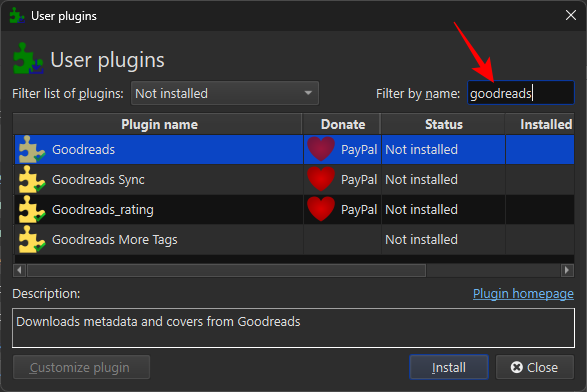
- Select Goodreads and click on Install.
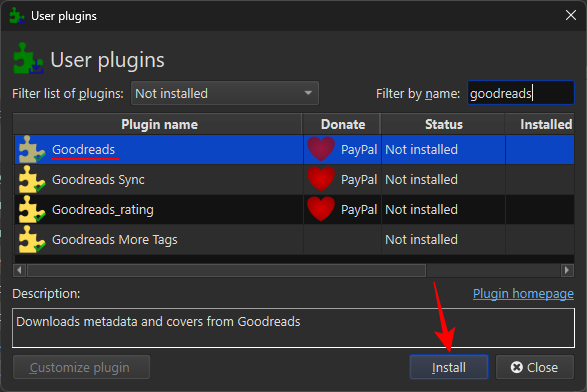
- Click on Yes.
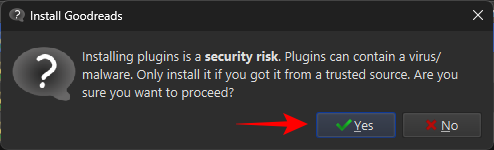
- And then select Restart calibre now.
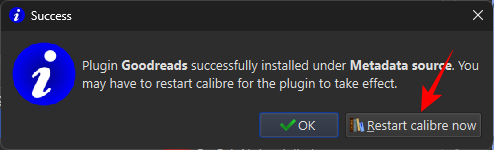
3. Import your EPUB book file
- To import your EPUB file, simply drag and drop it into Calibre.
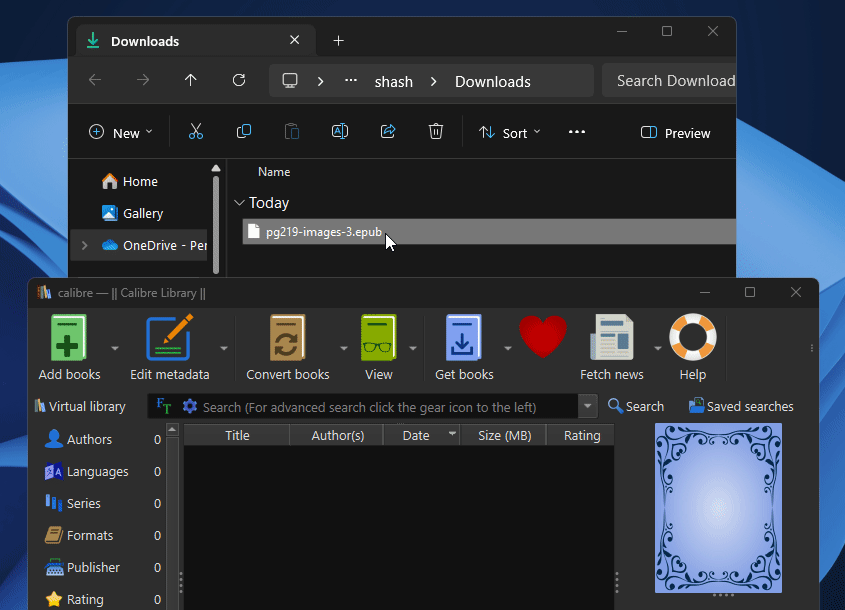
- Once the file is in your Calibre library, you will see the cover that the EPUB book currently has.
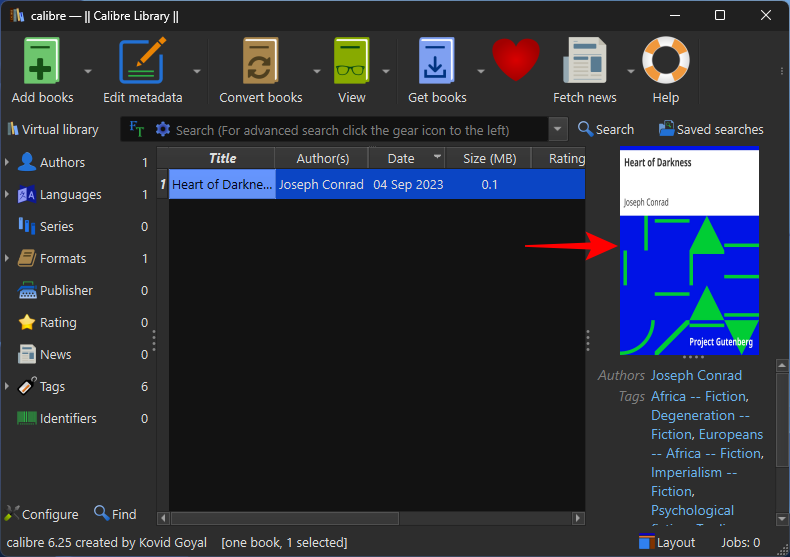
We can now start changing its display cover.
4. Change the display cover
You can either get the display cover of your book from popular book repositories and sources or add your own. Here’s how to do both:
4.1 Download metadata and cover
The cover of an EPUB book is part of its metadata. So, when changing covers, you will basically be changing part of its metadata. Here’s how:
- Click on the down arrow next to Edit metadata.
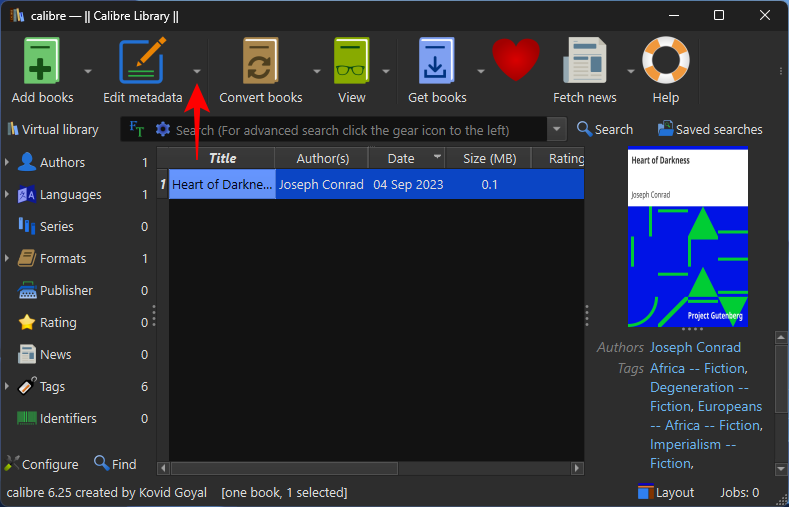
- Then select Download metadata and covers.
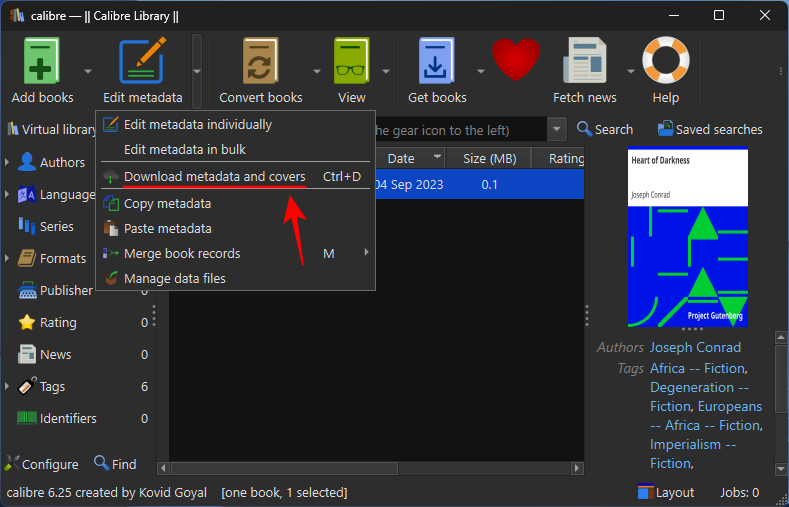
- Here, you can choose to skip downloading the entire metadata and simply select Download only covers.
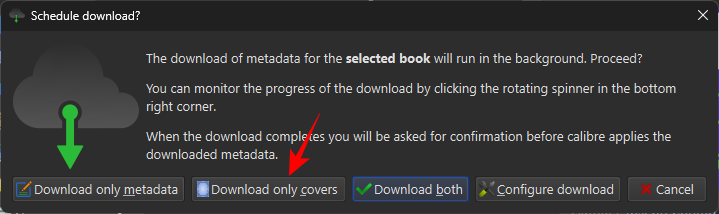
- Once a new cover is downloaded, a message will pop up. Click on Review downloaded metadata.
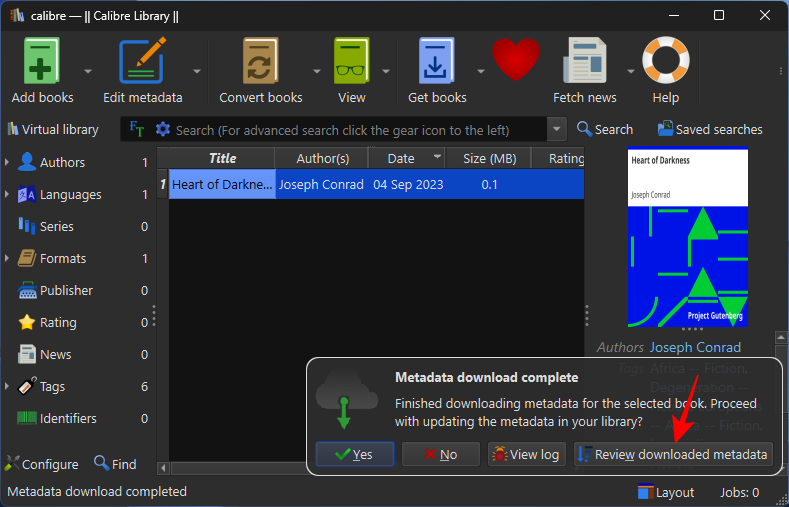
- The new cover will be previewed on the left. Click OK to apply.
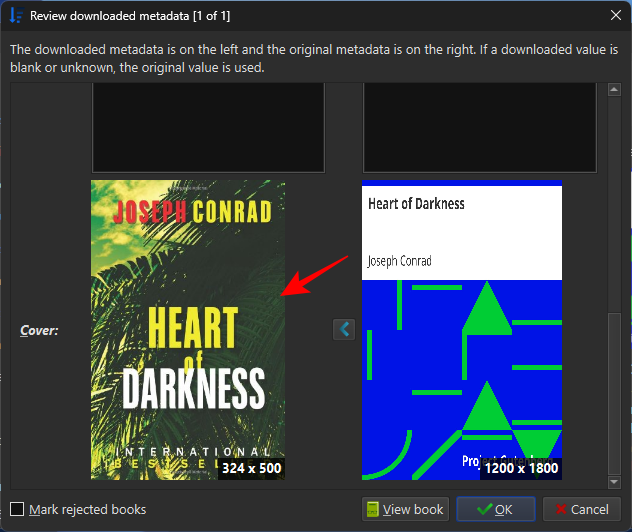
- Alternatively, if you want more cover options, click on Edit metadata.
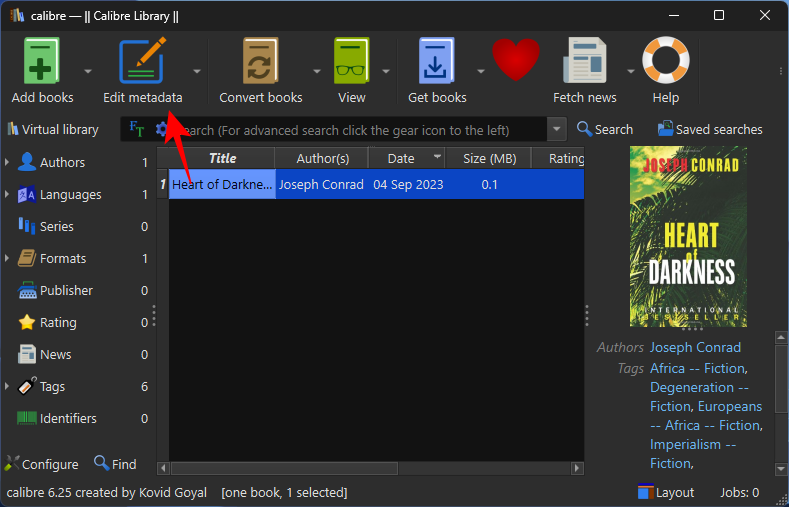
- Then select Download metadata at the bottom.
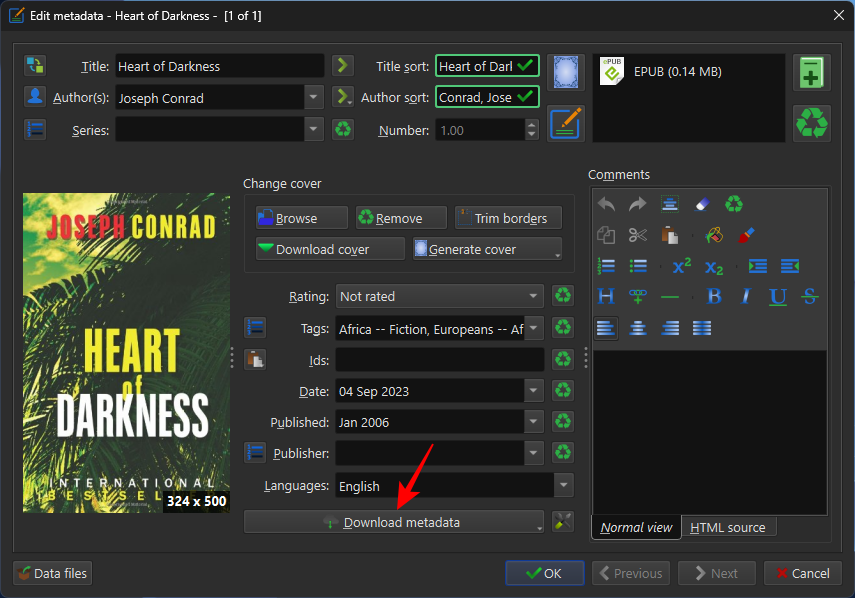
- Wait for the metadata to be downloaded from different sources. Then, choose one of the available publishers for the book’s metadata (and cover).
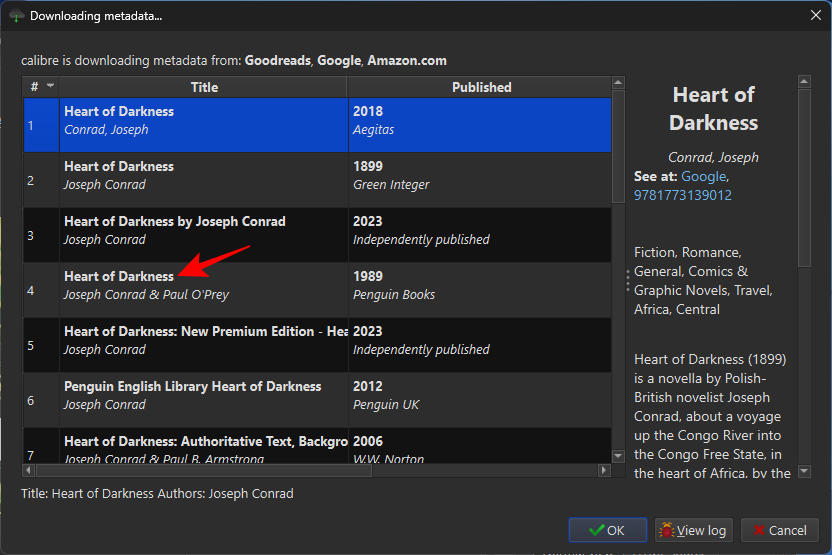
Note: Different sources and publications will offer different display cover choices. So make sure you check out a few of them before deciding on one. - Then select a display cover and click OK.
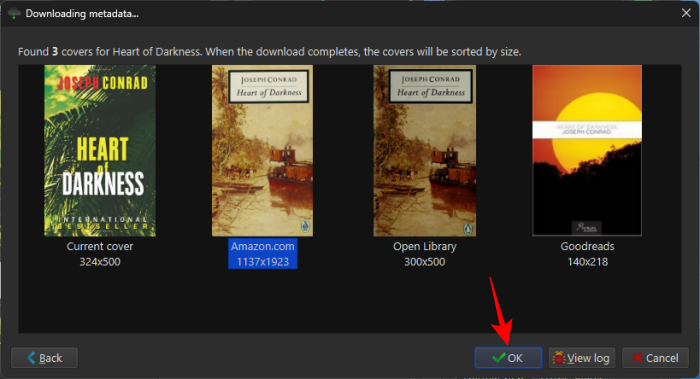
- Finally, click OK to apply the new display cover.
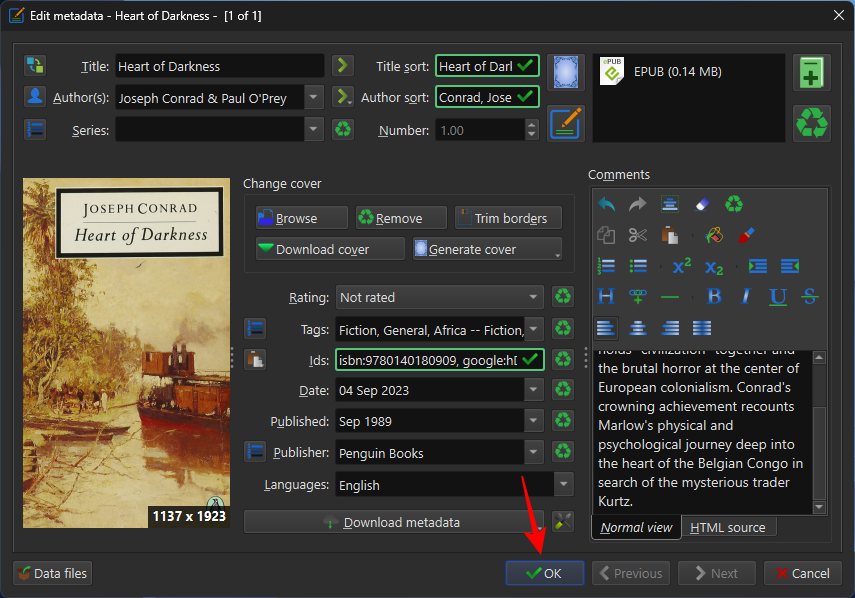
4.2 Add your own cover
- If you’d rather add your own book cover, click on ‘Edit metadata’ as before. Then click on Browse.
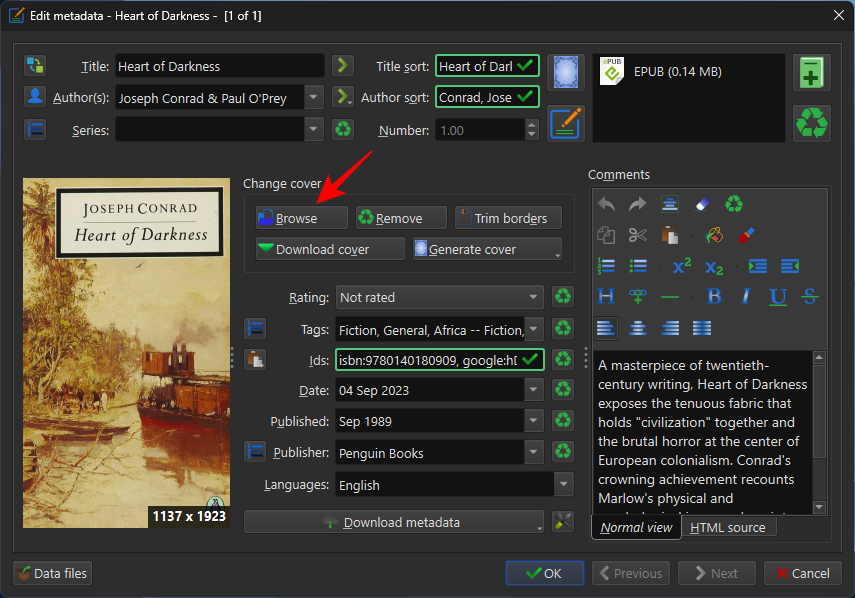
- Select your book cover and click Open.
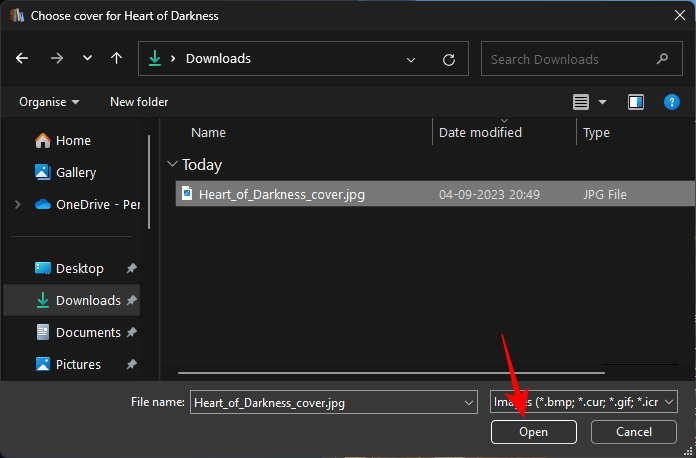
- Your new book cover will be displayed on the left. Click OK to apply.
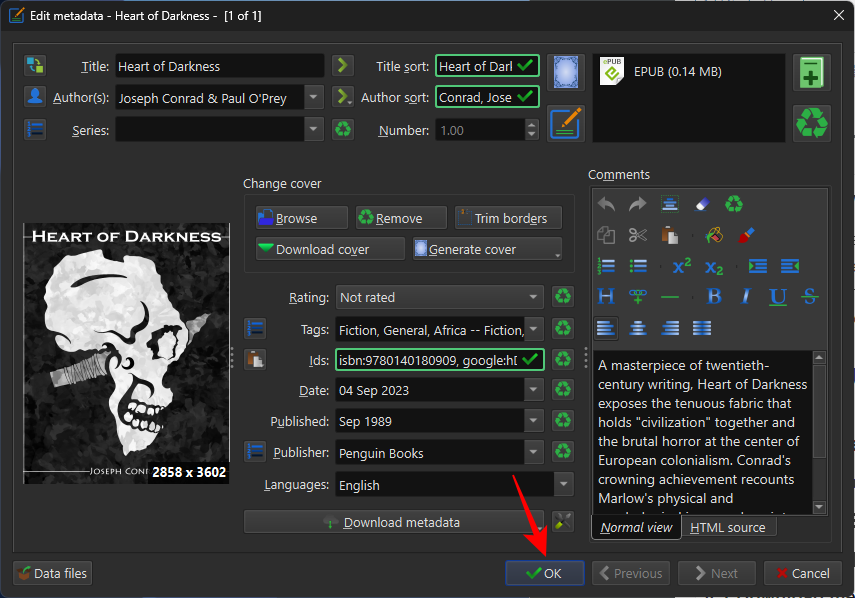
5. Send the book to your device
Depending on where you plan on reading your book, you can either transfer the EPUB file directly to your device or convert it first.
- If you are reading on an e-reader device or an app like Google Play Books that can natively read EPUB files, right-click the EPUB file in Calibre and select Save to disk.
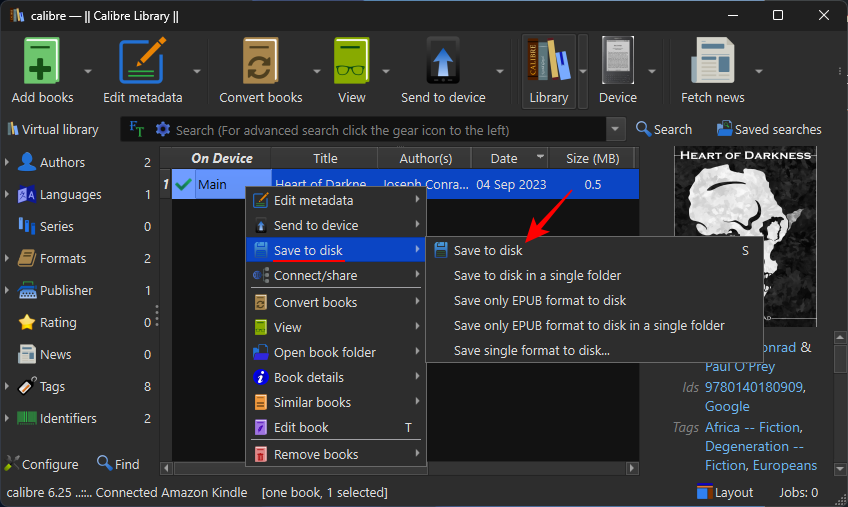
- Select a folder to save your file in.
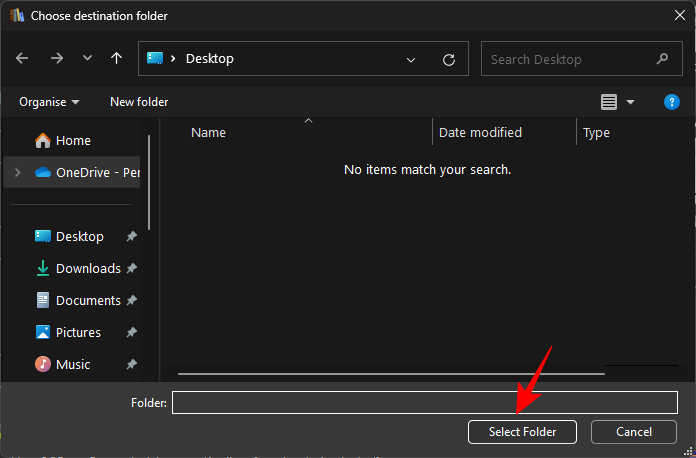
- Open the folder where your EPUB file is saved. Then copy your EPUB file.
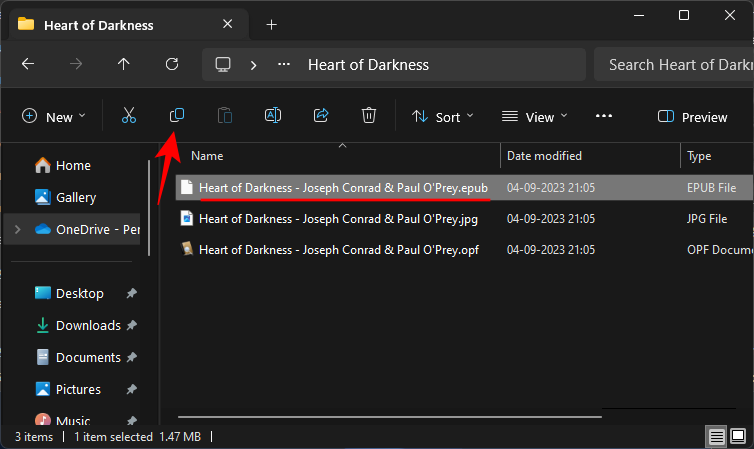
- And paste it into your device’s internal storage. Then find the EPUB file on your device’s storage and open it in your e-reader app or device.
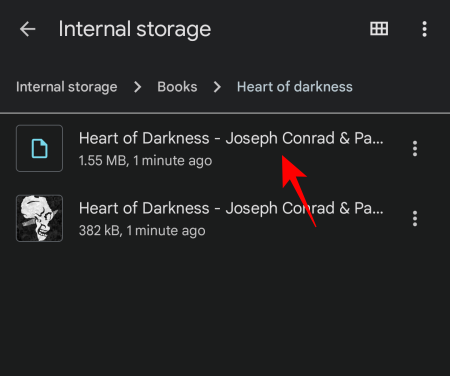
- Your EPUB file should reflect the changed display cover.
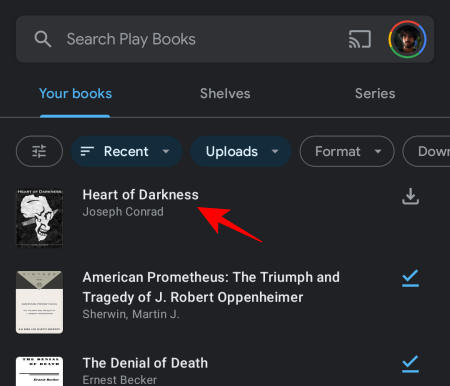
- Alternatively, if you’re planning on reading on a Kindle device, you will have to convert the EPUB file into Amazon’s proprietary AZW3 format first. To do so, click on Convert books.
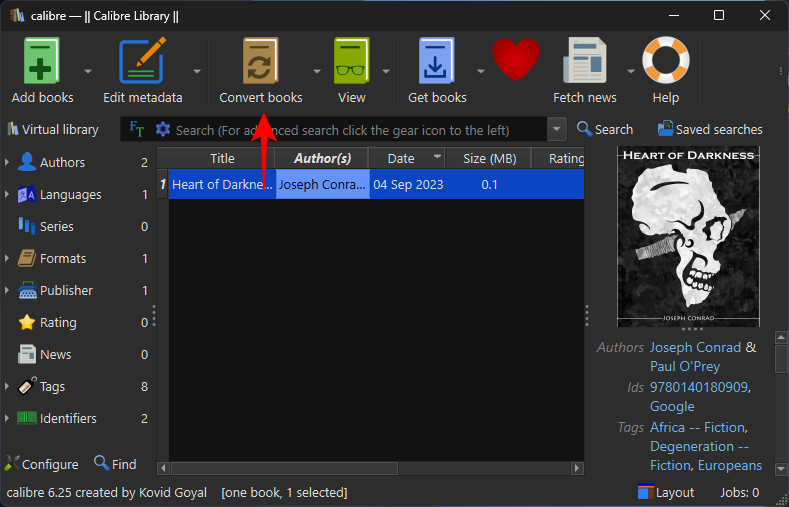
- Click on the drop-down menu next to Output format.
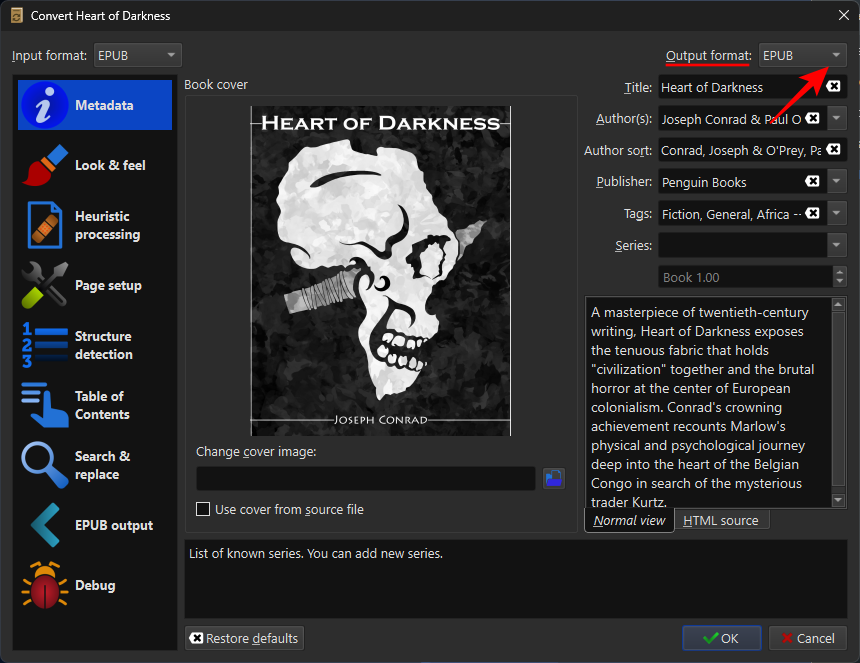
- Select AZW3.
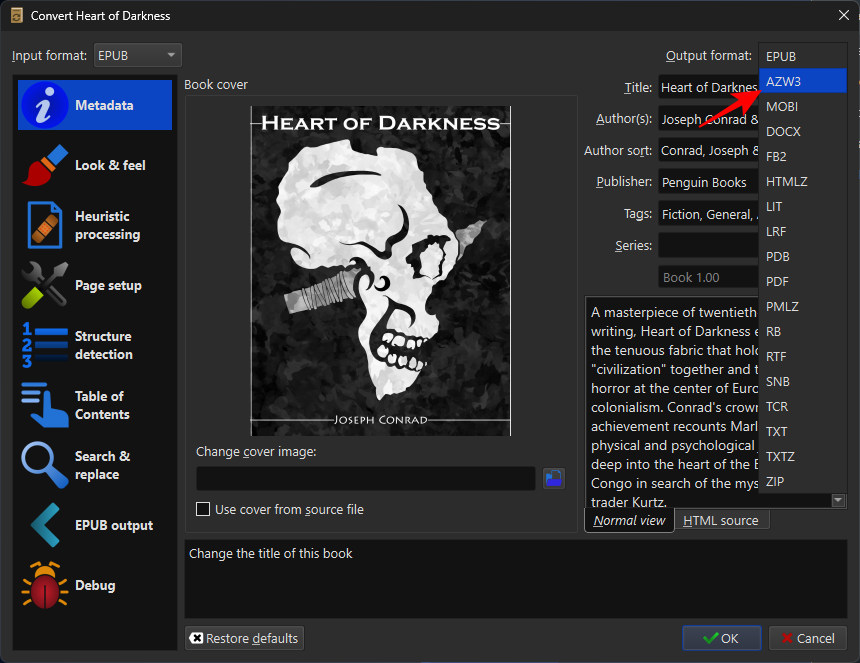
- Click OK.

- Once your EPUB file is converted, connect your Kindle, right-click the file, select Send to device, and Send to main memory.
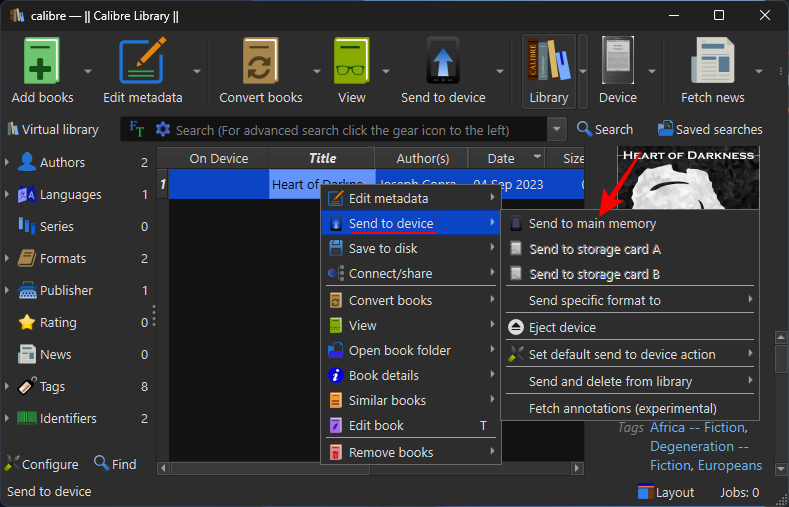
- Your EPUB file will now be converted and sent to your Kindle with its updated display cover.
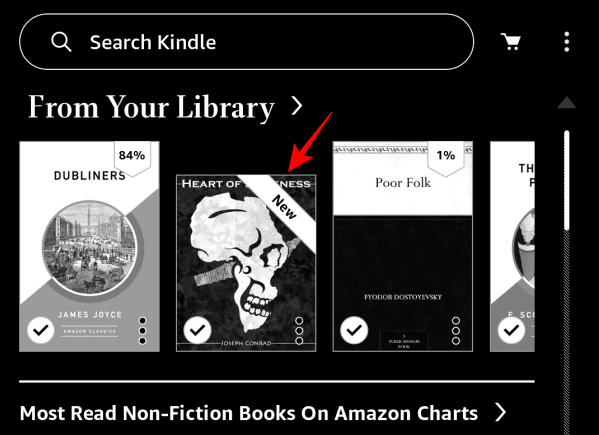
And that is how you change the cover of an e-book in the EPUB format.
FAQ
Let’s take a look at a few commonly asked questions about changing the cover of an EPUB.
Do I need to convert my EPUB to change the display cover?
Not necessarily. If your device can natively read EPUB files, you can change the display cover without converting the EPUB file.
How do I change a MOBI book cover?
Changing the cover of a book in the MOBI format is the same as given in the guide above. You need only edit the metadata and download book covers from online sources or add your own.
What is the ideal dimension for a Kindle book cover?
The ideal dimensions for a Kindle book cover are 1600 x 2560 pixels.
The flexibility to customize the cover of your book is one of the many benefits of using EPUB files. With Calibre, you can now change your book covers to whatever you wish them to be. We hope this guide proved useful to you in that regard. Until next time!

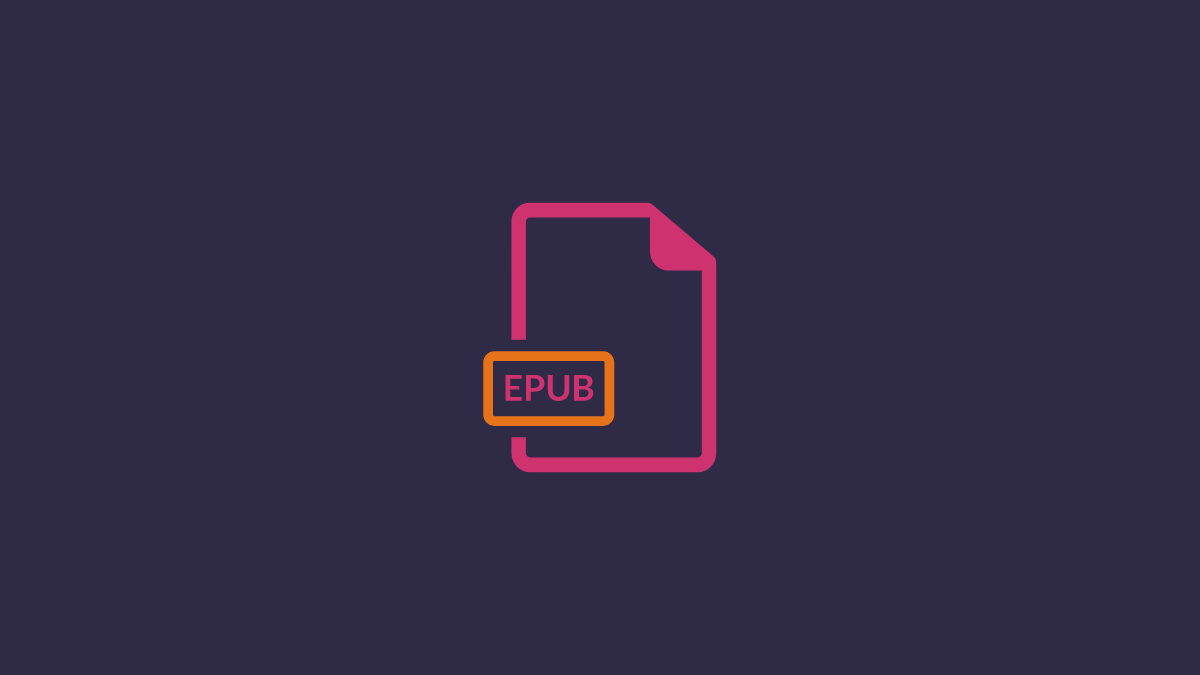










Discussion