One of the apps that have been trending on the social media scene is Reface, an app that’s behind most of the funny face videos that people have been sharing lately. Released in 2020, Reface allows users to create realistic videos with their faces applied as a mask over characters from popular movies and TV shows. The process is so smooth, others wouldn’t be able to make out what might be out of place unless your face is significantly recognizable or they know what the original scene looks like.
The app is free-to-use on both iOS and Android but is ad-supported. You can remove these ads, unlock additional content, and upload your video directly by subscribing to the app’s Pro plans available anywhere between $2.49 and $49.99 based on the duration of the subscription.
If you’re someone who subscribed to any of these plans before but now wants to cancel it on your device, the following post should help you prevent the service from charging you recurring fees in the future.
How to cancel Reface subscription
If you subscribed to Reface on your phone, you can follow the steps below to cancel it permanently.
On iOS
To cancel Reface subscription on your iPhone, open the Settings app and tap on your Apple ID card at the top.
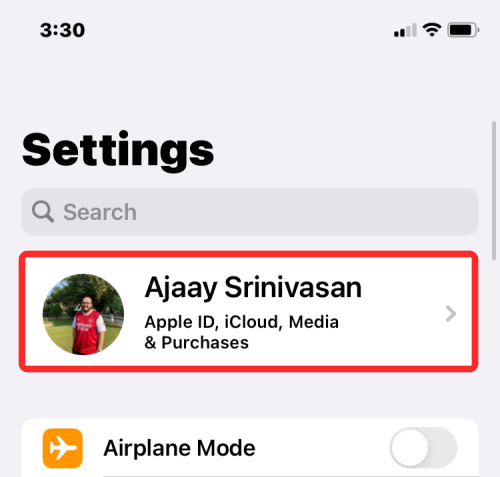
Inside Apple ID, select Subscriptions.
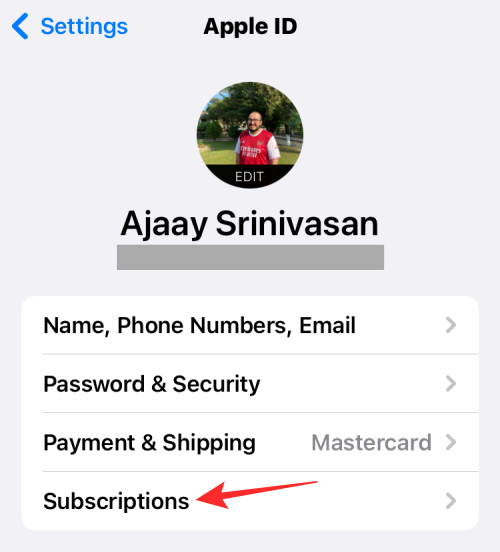
If you see Reface inside the list of apps and services you’re subscribed to, then select Reface from this screen.
When the app’s subscription details load up on the screen, tap on Cancel Subscription.
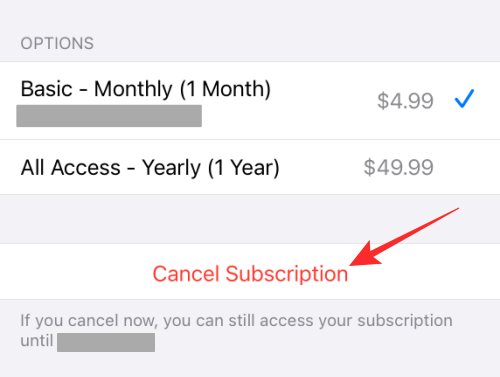
This should end your subscription on Reface.
On Android
If you subscribed to Reface’s paid tier on your Android device, chances are that you may have paid for the service using Google Play Store. So, to cancel your Reface subscription, open the Google Play Store app on your device and tap on your account picture at the top.
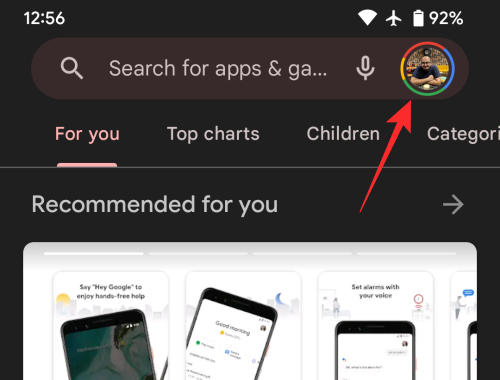
In the overflow menu that appears, select Payments and subscriptions.
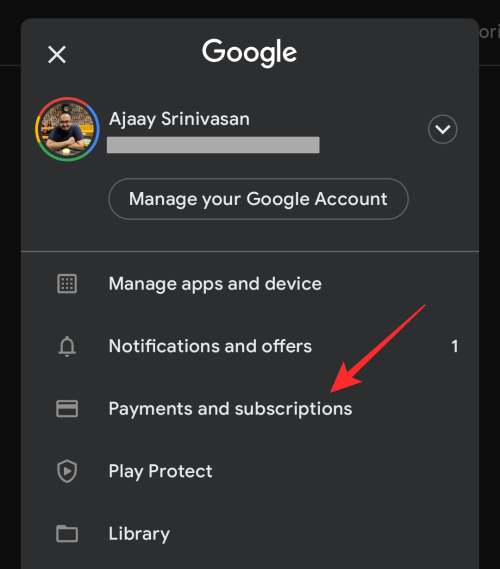
On the next screen, select Subscriptions.
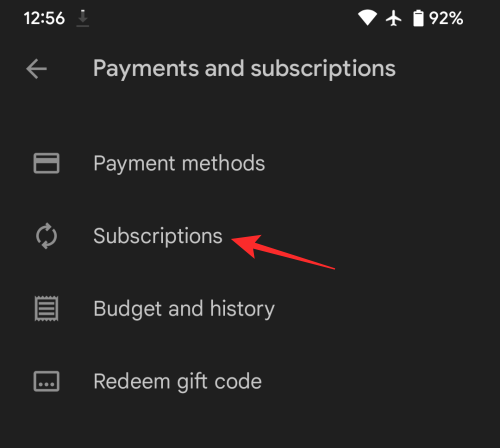
If you had previously subscribed to any of Reface paid plans, you’ll see the Reface app listed on this screen under “Active” along with details of the subscription price and your next due date. To cancel the app’s subscription, select Reface from this screen.
Next, tap on Cancel subscription on the next screen.
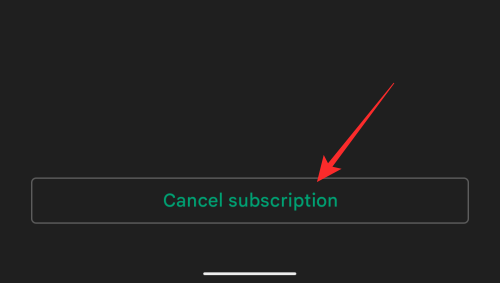
Now, select a reason you want to cancel the service and then tap on Continue.
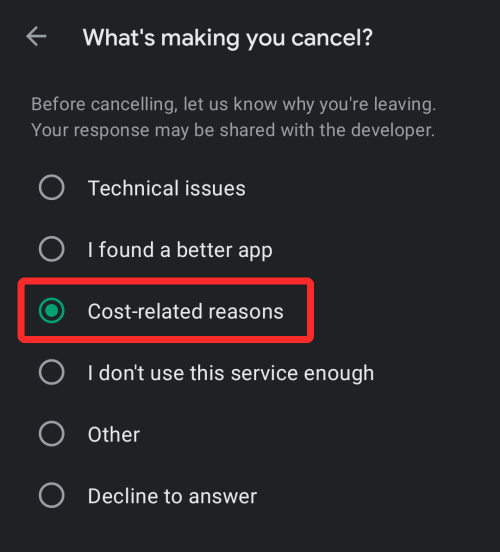
You’ll then have to confirm this process by tapping on Cancel Subscription in the prompt that appears next.
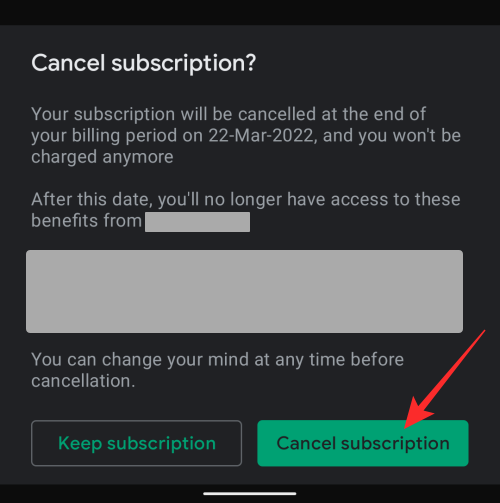
What happens when you cancel a Reface subscription?
If you cancel your Reface subscription on either the App Store or Play Store from the above guide, Reface will be removed from your subscribed apps and services list in the respective store. When you do that, Reface won’t charge you for a future subscription at a later date and you can continue using the free tier of Reface on your iPhone or Android device without any issue.
In some cases, you may also be eligible to get a refund from the respective store. According to Reface’s Subscription policy, you can request a refund if it hasn’t been 48 hours since you made a purchase towards the service on either the Apple App Store or Google Play Store. However, users who subscribed to the app’s annual plans with a 3-day trial period won’t be eligible for a refund.
When should you cancel Reface app?
Reface isn’t a paid app on iOS or Android and is, instead, available for free on the App Store and Google Play Store. You’ll only need to cancel Reface on your phone if you’re actually paying for any of its Pro plans on either of these platforms.
If you’re unsure whether you’re subscribed to the app’s paid plans, you can check it on either stores’ websites by following these instructions.
On iOS: Sign in to reportaproblem.apple.com with your Apple ID and select Request a refund under the “What can we help you with?” section. After selecting, you should see the list of apps you’re subscribed to or purchased through Apple ID. Here, check if Reface is listed as one of the apps you’ve been charged for. If yes, then you can cancel the Reface app on your iPhone.
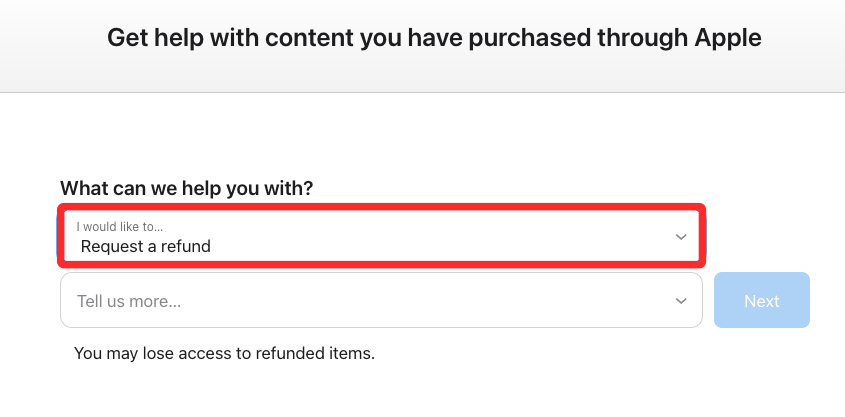
On Android: Checking whether an app/service charges you on your Android device is easier. All you have to do is go to the Google payments center on a web browser and check if Reface is listed inside the Subscriptions and Services tab. If yes, then you’ll need to cancel Reface and apply for a refund.
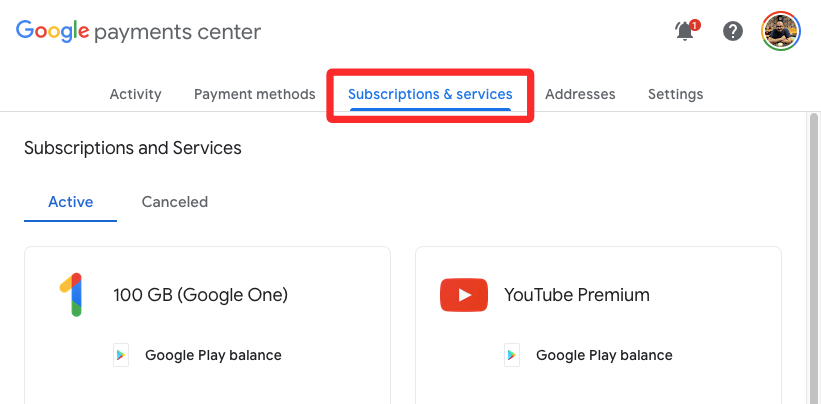
I was charged from Reface even after cancellation. What should I do?
If you cancelled your subscription but you were still charged the subscription fee, then it may be happening for any of the following reasons:
- You canceled on the day of the billing date, in which case, you may incur the subscription fees and also get to use the service until the next billing date.
- It has been more than 48 hours since you paid for a Reface subscription, in which case, you won’t get a refund for your purchase on App Store or Play Store.
- You won’t get refunds for Reface’s annual subscriptions that come with a 3-day trial period.
If the App Store or Google Play Store still charged your subscription amount after you canceled Reface your iPhone or Android device, you will have to report this transaction and ask the respective store for a refund manually.
On iOS
If you’ve been charged by Reface even after canceling its subscription, you can sign in to reportaproblem.apple.com with your Apple ID and select Request a refund under the “What can we help you with?” section. Select a reason why you wish to get a refund on the transaction and then click on Next.
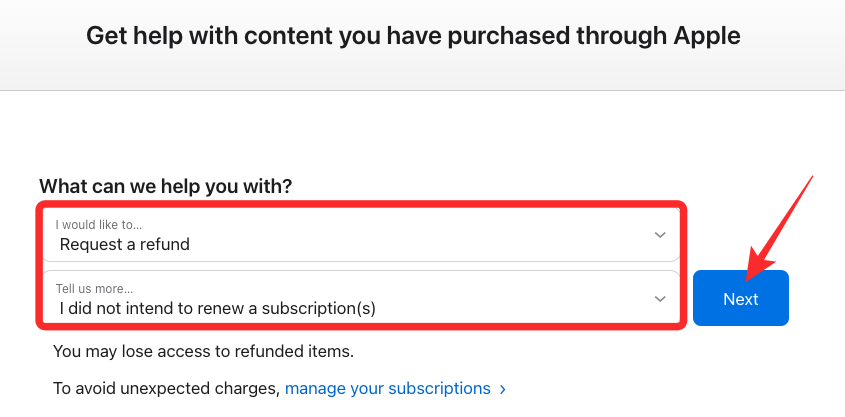
Find Reface on the next screen and follow the on-screen instructions to get your refund. You’ll be notified when and how your refund will be processed and if you’re eligible for one when you’re done reporting your problem.
On Android
If the Google Play Store charged you the subscription amount even after you canceled Reface from your account, you can apply for a refund by clicking the Google Play help page. Here, click on Continue and verify your Google account on the next screen.
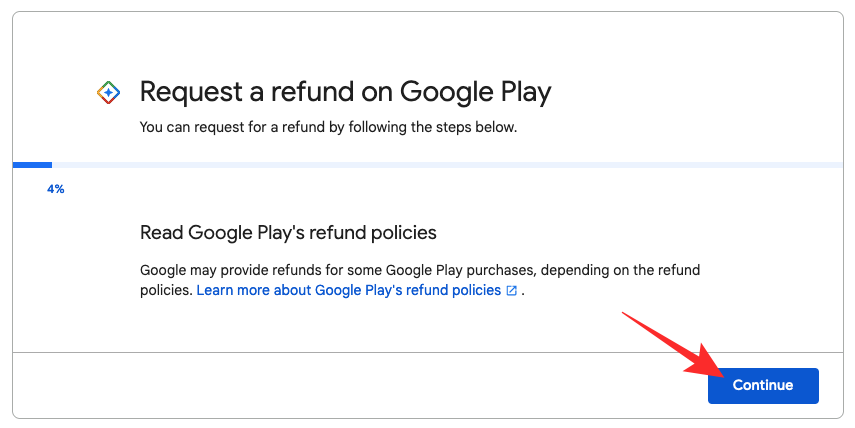
Now, select a purchase you want to get a refund for and click on Continue.
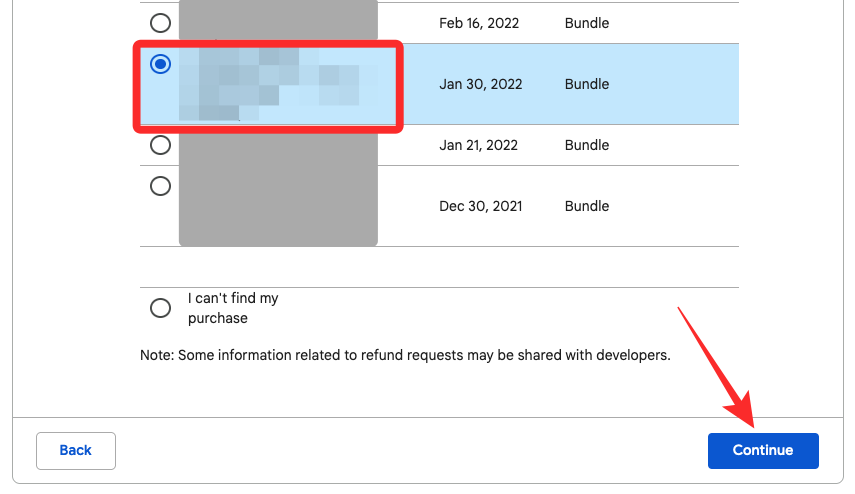
You will now have to provide a reason for your refund from this screen and click on Continue.
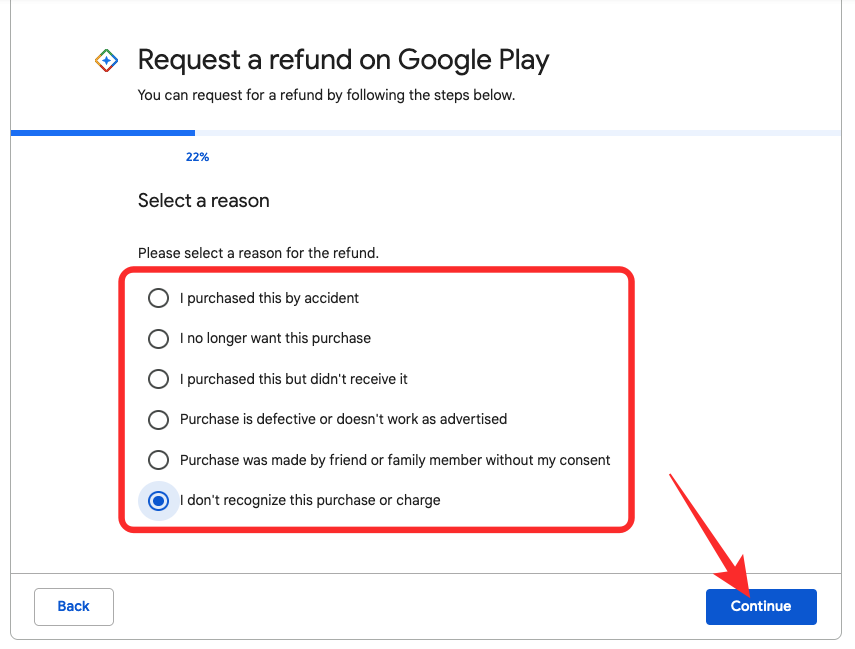
On the next screen, you will have to confirm your info and click on Request refund.
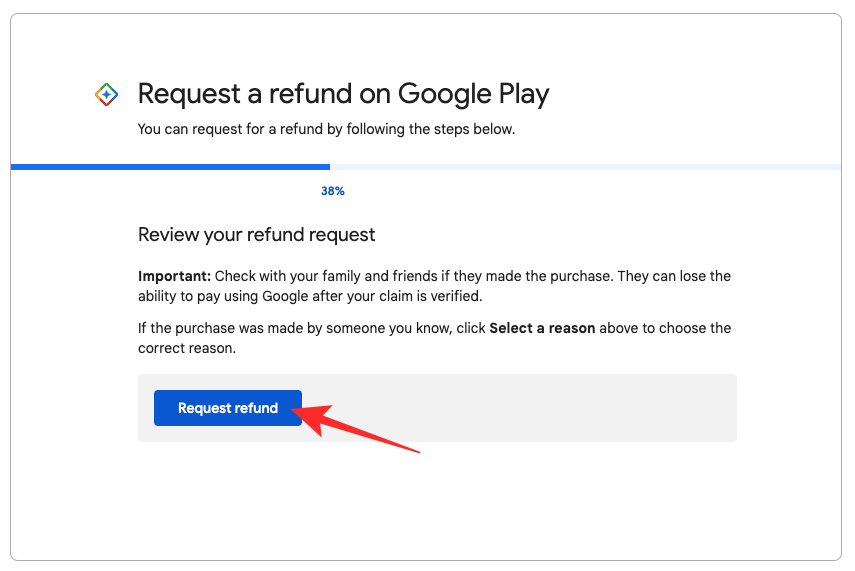
Play Store will now check your request and notify you when and how your refund will be processed.
If none of these solutions help you get a refund, you can contact Reface’s support team by sending them an email to hi@reface.ai.
That’s all you need to know about canceling Reface app on iOS and Android.

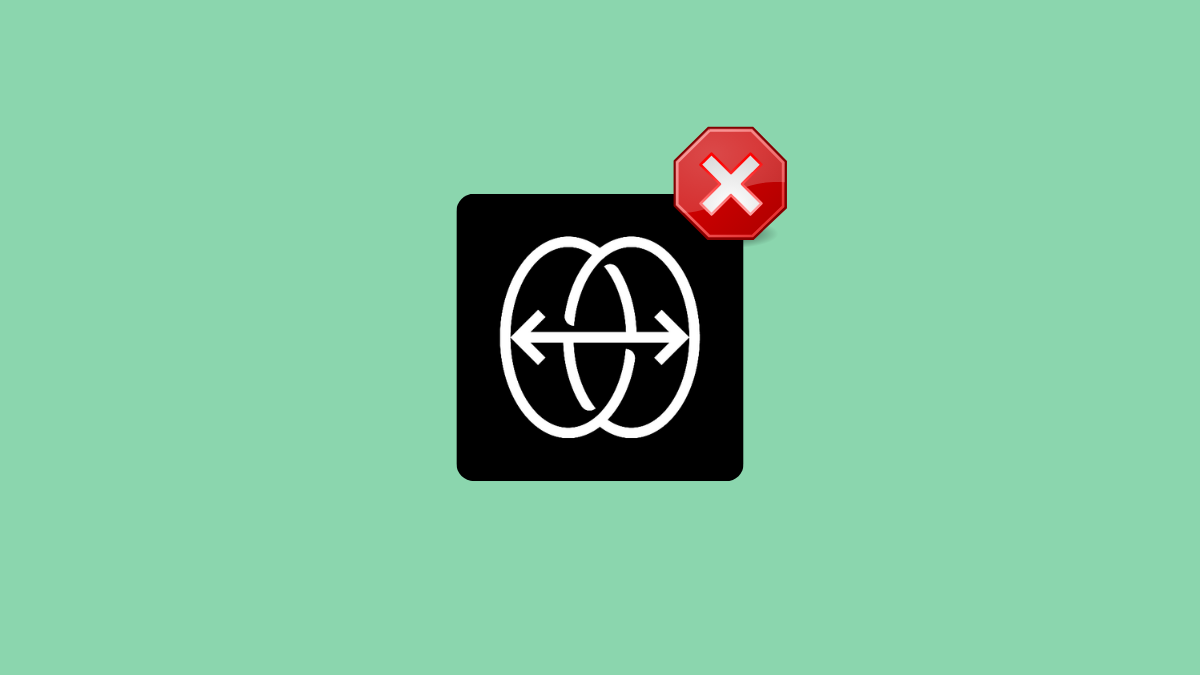











Discussion