If only there was a simple way to cancel subscriptions, right? Unfortunately, that’s not how things work for any kind of subscriptions, let alone those automatic credit card payments that pretty much set themselves up once you subscribe to an app. It’s always easy to subscribe and yet, goodbyes, even when it comes to app subscriptions, are not always such breeze.
If you have ever subscribed to an app or your service through your Apple device then you can certainly relate this very common pickle that many uses tend to find themselves in. But don’t worry, there are ways to cancel those wasted subscriptions and we’re here to show you how.
Related: How to Use Prime Gaming Subscription on Mobile
How to cancel subscriptions on iOS devices
There are a couple of ways in which Apple allows you to cancel subscriptions for apps and services associated with your Apple ID. Let’s take a look at the 3 most common procedures.
Method #1: Using the App Store
This method involves using the app store to cancel your subscriptions. While Apple tries to cumulate all your subscriptions in one place, the App store subscription tab is mainly for in-app subscriptions. You might not find your iTunes or Podcasts subscriptions in this tab. Let’s take a look at how to cancel your subscriptions using this method.
Open the App Store on your iOS or iPadOS device and tap on your profile icon in the top right corner.

Now tap on ‘Subscriptions‘.
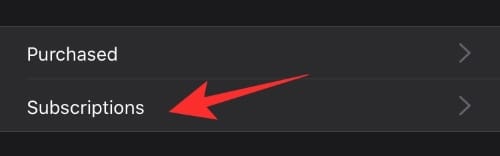
You will now be shown a list of all your active and expired subscriptions. Tap on the Subscription you wish to cancel.
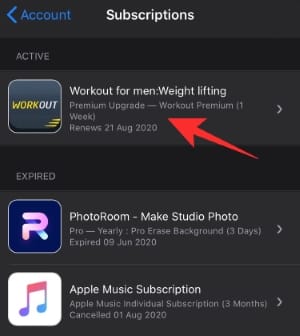
Now tap on ‘Cancel Subscription‘ at the bottom.
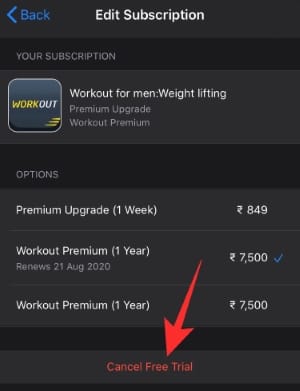
Apple will now ask for your permission and verify your choice. Tap on ‘Confirm‘ to verify your choice.
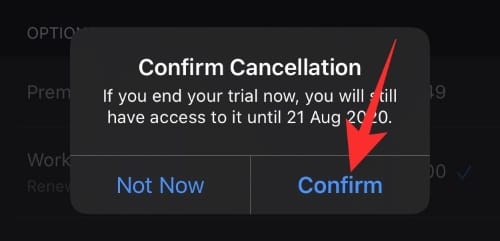
Your subscription should now be automatically canceled.
Note: If you have a password-protected setup and depending on the privacy settings of your device, you could be asked to verify your Apple ID before starting this process and towards the end when you tap on ‘Cancel’. This is normal and you should provide the necessary details to verify your identity.
Related: How to list videos from one subscription on YouTube app
Method #2: Using Apple ID
This method is for getting a list of every subscription associated and billed through your Apple ID. If you have been unable to find your subscription yet then it is likely that you will find it here. Let’s take a quick look at the procedure.
Open the ‘Settings‘ app on your iOS or iPadOS device and tap on your Apple ID right at the top.
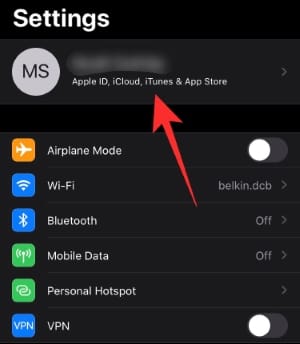
Now tap and select ‘Subscriptions‘.
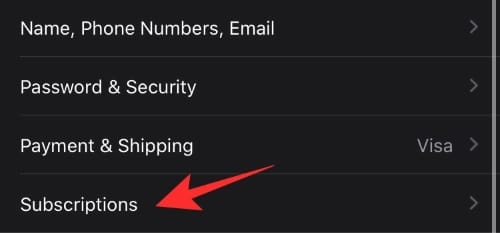
Apple will now process your request and once completed, show you all the active and expired subscriptions associated with your Apple ID. Tap on the Subscription you wish to cancel.
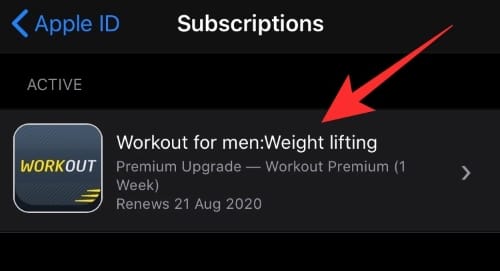
You will be shown the ‘Manage Subscription‘ page. Tap on ‘Cancel Subscription‘ at the bottom of your screen.
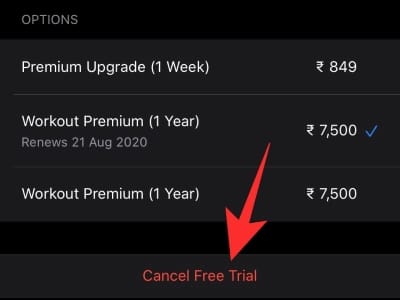
Confirm your choice by tapping on ‘Confirm‘ again in the dialog box that appears.
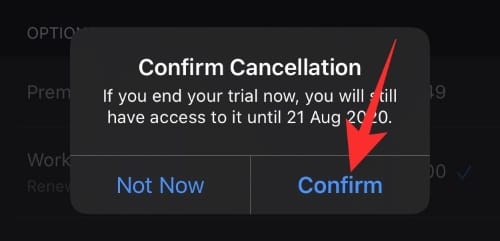
The concerned subscription should now be canceled for you.
Method #3: iTunes, Music, and other apps subscriptions
If you have subscribed to specific content, Apple TV, iTunes, Music, or any other dedicated app and have been unable to find it in the above lists yet then it is likely that you will find it here.
Note: In case you still haven’t found your subscription yet then we urge you to verify if it is billed through your Apple ID or not. Apple has streamlined the subscription experience making these different methods more or less similar to each other. If you have been unable to find your subscription yet then it is likely due to a bigger issue.
Let’s take a look at the procedure.
Launch the ‘Settings‘ app on your iOS device and tap on the ‘iTunes & App Store‘.
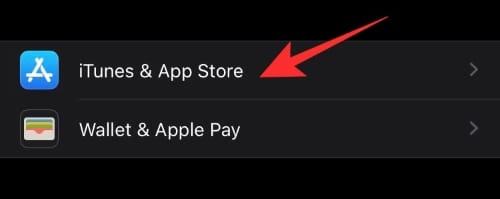
Now tap on your Apple ID right at the top.
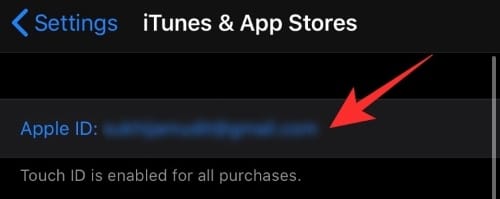
You will be shown options concerning your ID. Tap on ‘View Apple ID‘ to get started.
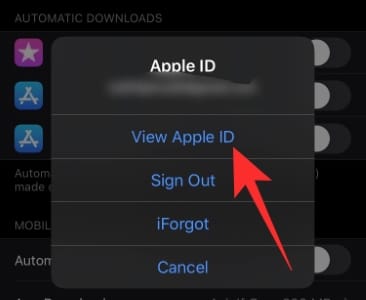
You will now be taken to the Accounts page for your Apple ID.
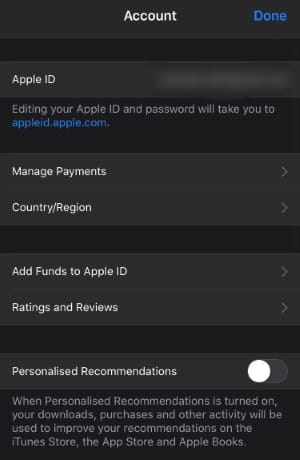
Scroll down and tap on ‘Subscriptions‘.

Now find the subscription you wish to cancel and tap on it.
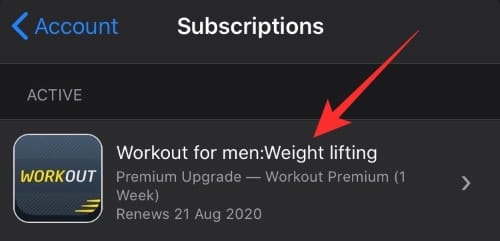
Tap on ‘Cancel Subscription‘ at the bottom of your screen.
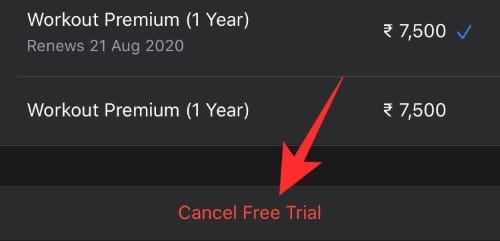
Confirm your choice by selecting ‘Confirm‘.
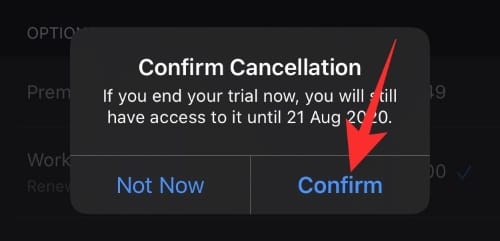
The concerned subscription should now be canceled and will no more be associated with your Apple ID.
Method #4: Using Apple Care (U.S. only)
This method applies to users that have lost their phone or have misplaced their Apple ID. Any reason that prevents you from accessing your Apple ID and might be stopping you from canceling subscriptions can be solved using this method. Let’s take a look at it.
Call Apple at 1800-APL-CARE.
Once connected to an executive, explain your situation. You will be asked to verify your identity. Provide all the necessary details required. Apple will then automatically cancel the subscription you wish to.
Note: Apple regularly updates its identity verification methods. So keep in mind that there could be a delay of a couple of days before your identity and the ownership of the Apple ID id properly verified.
All your subscriptions should now be canceled even if you do not have access to an appropriate device.
We hope this guide helped you easily cancel all the subscriptions associated with your Apple ID. If you have any more questions or face any issues, feel free to reach out to us using the comments section below.

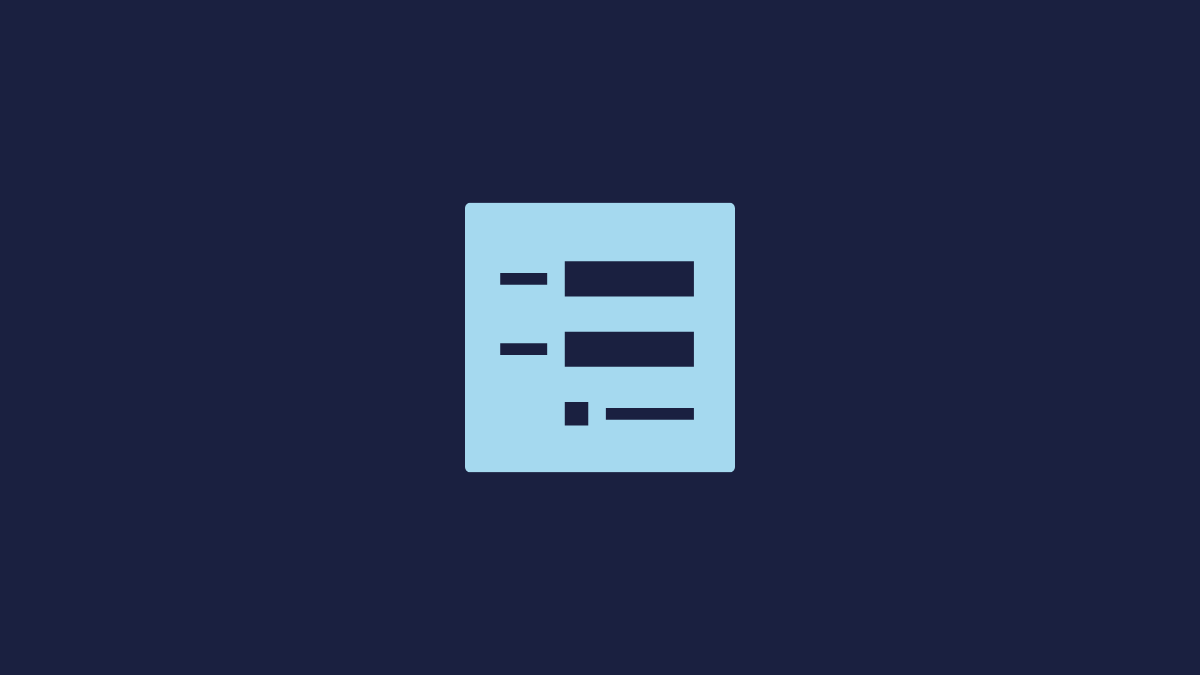











Discussion