Google Chrome is one of the fastest and most reliable browsers out there. It never fails to amuse us with its new features, either. Recently, Google added a new feature to the Chrome Beta desktop browser that allows you to share a phone number on a webpage to your phone, thus allowing you to call that number super easily.
The feature works with any hyperlinked phone numbers like: 123-456-7890. It will show up on your device’s notification panel and enable you to make the call from your dialer app. Here’s a guide for the complete process to help you call a number easily using Google Chrome (requires v78 of Chrome Desktop browser right now, Oct 9).
Related → Best Google Chrome Tips and Tricks
How to call a number on a webpage using your Android phone
Looking up a phone number, adding it on your phone dialer and calling it is a bit of a task, right, especially in 2019? Ever wondered of directly sending it up to your phone? Well, you can now. Google Chrome has made it possible with ease. Here’s how to:
Step 1: Install or update the Chrome Beta desktop browser v78 on your PC.
Step 2: Open a webpage with a phone number in Google Chrome Beta. If the phone number is hyperlinked, you can simply click on it to get a prompt on the address bar that will ask you to select the device you want to make the call from.
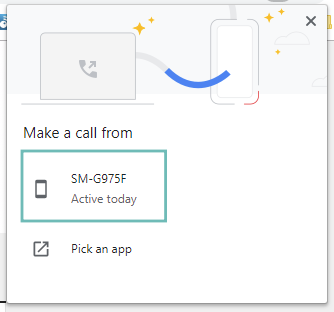
Or, if the phone number is not highlighted, you can highlight it and right-click to get a menu to send it your phone using the context menu.
Step 3: Select the device you want to make the call from in the pop-up.
Step 4: Tap on the phone number that will appear on your device’s notification panel. It will redirect you to your phone’s dialer app. Make the call by tapping the call button, simple.
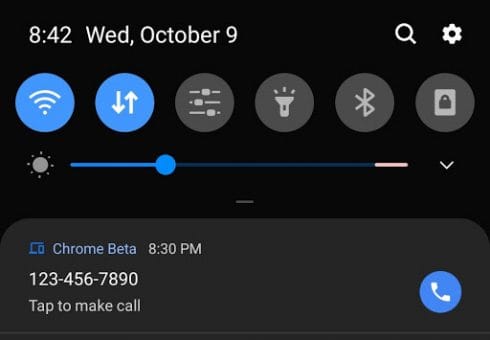
The feature is most definitely available on Android 9 and 10 but we can’t say if it will be able to make it to the older versions.

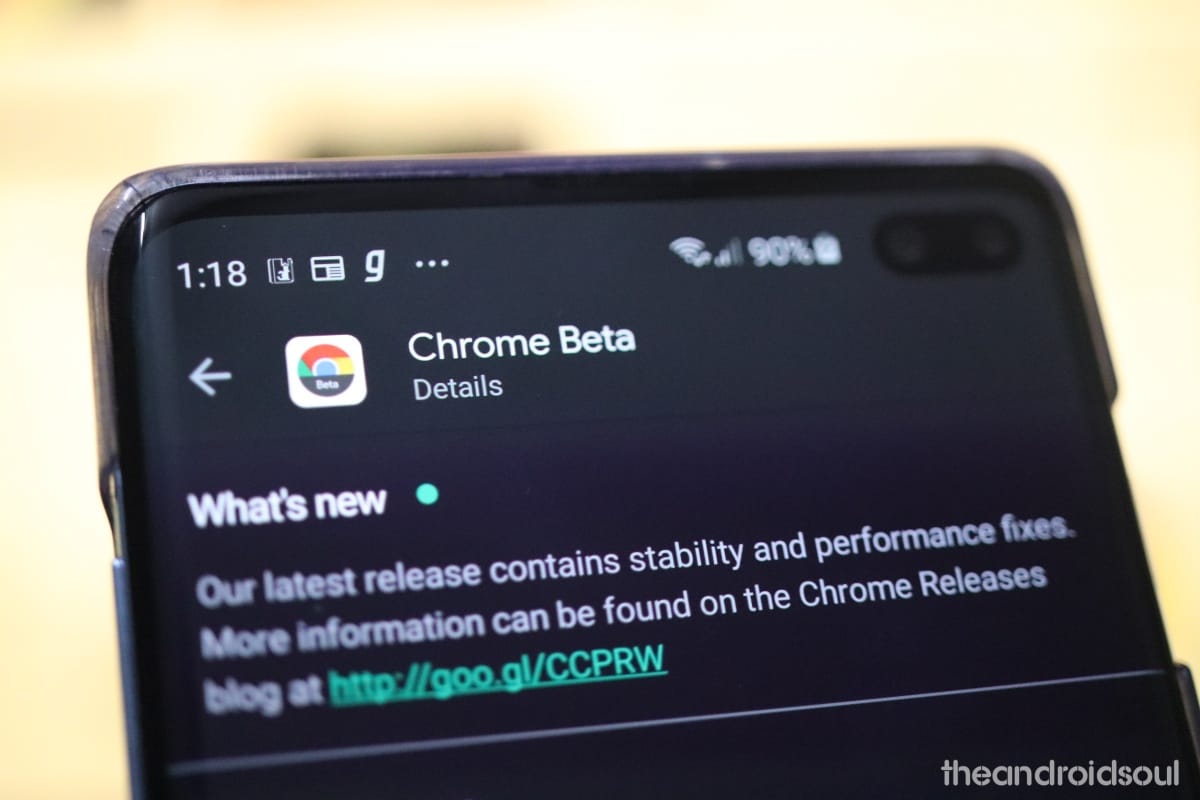











Discussion