HTC has for long used Fastboot mode like most manufacturers does other than Samsung and LG to let users re-flash system partitions via a command line interface from a PC. But this is changing with the HTC One M9. The good ol’ Fastboot mode is now called “Download Mode” on the One M9, but thankfully, it’s only a rename and re-arrangement of options from bootloader menu. The device still takes fastboot commands like before.
The HTC One M9 Download Mode gets you options like system info, show barcode, reboot to bootloader, reboot to download mode, reboot, power down, and even a “Factory reset” option for devices with an unlocked bootloader.
HOW TO BOOT INTO HTC ONE M9 DOWNLOAD MODE
- Power off your device and wait for 5-10 seconds until the device is fully switched off.
- Press and hold “Power + Volume Down” button until you see a black screen with red text. This is your Download mode.
└ In Download mode, use Volume buttons to navigate Up and Down between options and use Power button to select an option.
Enjoy!

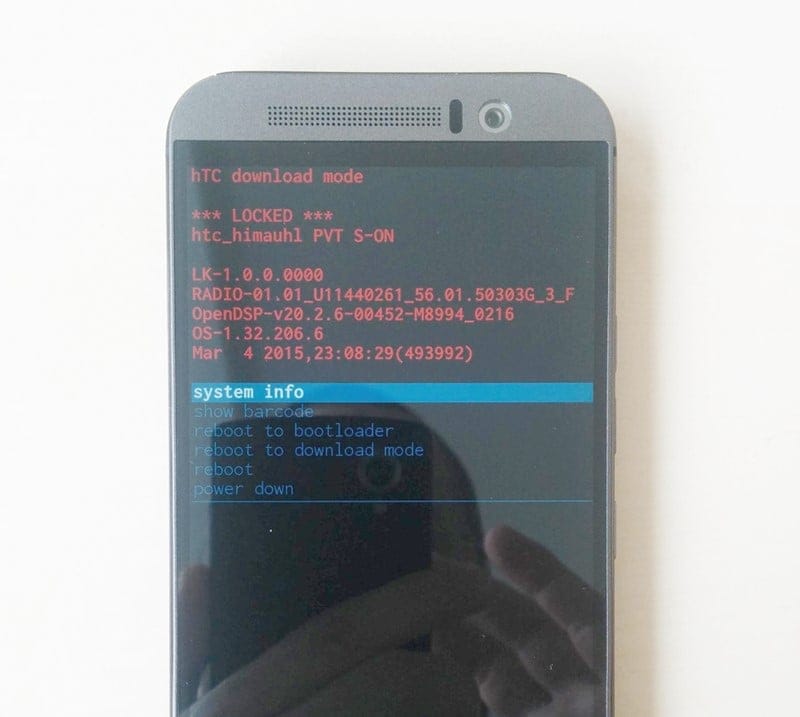










Discussion