Google Hangouts and Chat have grown exponentially since everybody started working from home. Both these services provide a great professional environment to communicate with your colleagues as well as employees. You can also use them to get in touch with your loved ones, making them perfect alternatives to everyday instant messengers.
Just like your most common messengers, Hangouts and the Chat app allow you to block unwanted calls and contacts to maintain your privacy. Let’s take a look at how you can do this on your device.
Note: When you block someone in Google Chat, they are automatically blocked in Google Hangouts and vice versa.
How to block someone in Google Chat app
Google’s new offering for GSuite users, is the Chat app that allows you to converse with everyone in your organization. Additionally, you can also invite non-Gsuite users to the Chat app if you have an enterprise account. Let’s take a look at how you can block a contact in the new Google Chat app.
On Mobile (Android and iOS)
Open the Google Chat app on your mobile device and tap on the conversation with the contact that you wish to block.
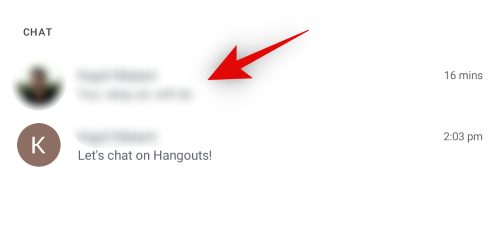
Now tap on the contact’s name at the top of your screen.
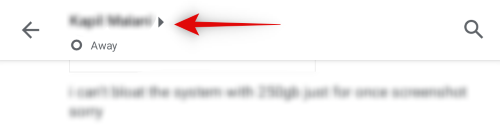
Tap on ‘Block’.
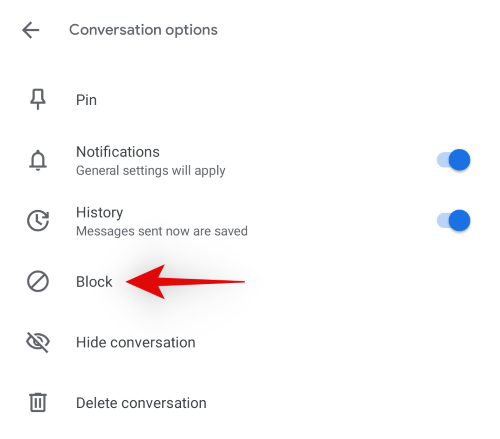
Finally, tap on ‘Block’ to confirm your choice.
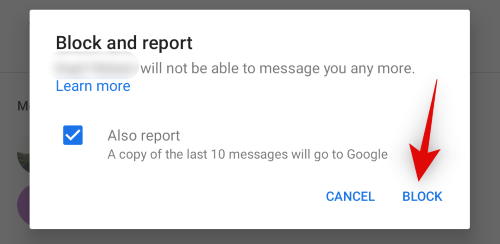
Note: Check the box for ‘Also report’ in case you wish to report the contact to Google.
And that’s it! The concerned contact should now be blocked on the Google Chats app on your mobile device.
On Desktop
Via Google Chat
Visit chat.google.com on your browser on your PC. Now find the contact that you wish to block in your left sidebar and click on the ‘3-dot’ menu icon beside the contact.
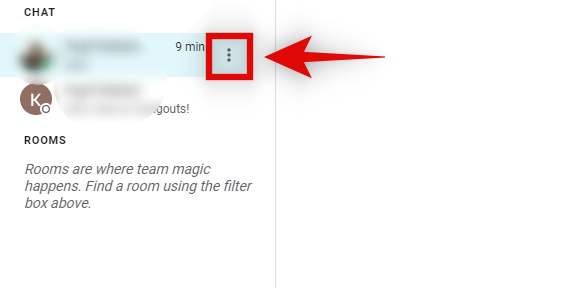
Click on ‘Block & Report’.
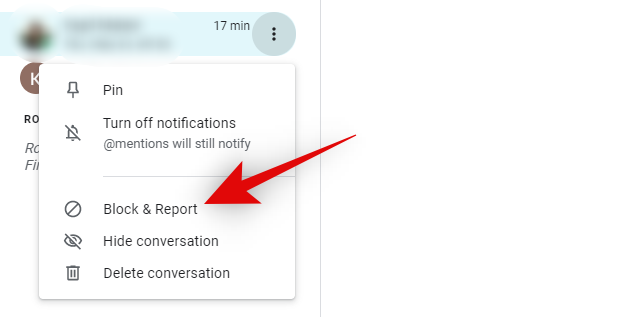
Click on ‘Block’ again to confirm your choice.
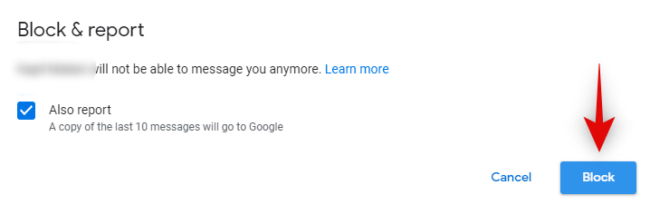
Alternatively, you could block someone with their conversation window open. Click on their name, at the top, to get the options, and then, go to ‘Block & report.’
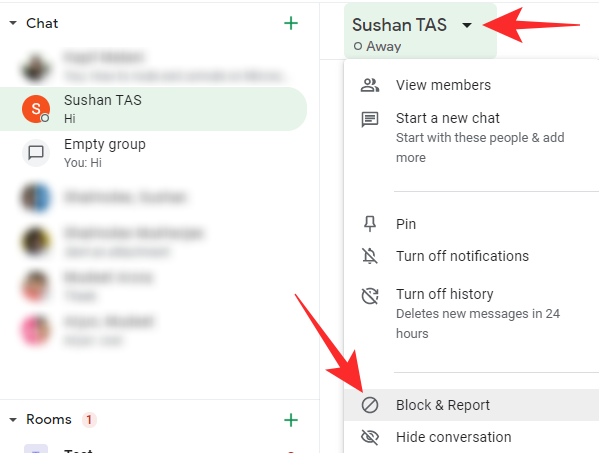
A confirmation dialogue will be thrown at you. You can choose to report the conversation as well by clicking on the ‘Also report’ check box. Finally, click on ‘Block’ to stop the person from contacting you on Google Chat.
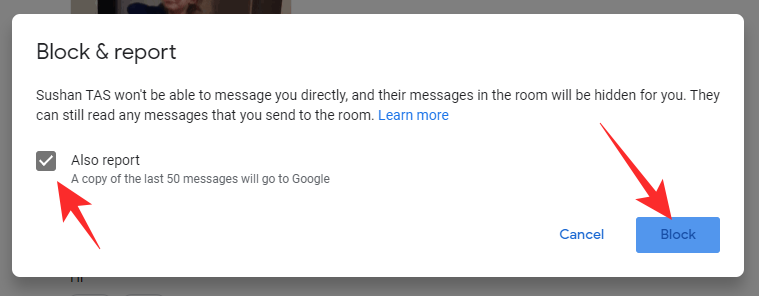
And that’s it! The selected contact should now be blocked on the Google chats app.
Via Gmail
Since Google is trying to make Google Chat the main chatting tool in the Google ecosystem, it has been deeply integrated into the Gmail website. If you go to mail.google.com and log in, you will see ‘Chats’ and ‘Rooms’ banners on the left of your screen. Hover your cursor over anyone’s name under the ‘Chats’ banner and click on the vertical ellipsis button when it presents itself.
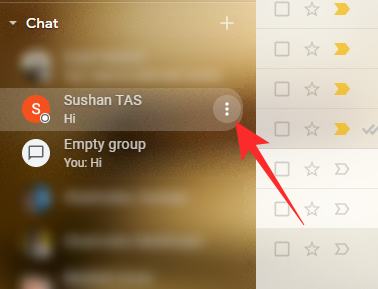
Then, click on ‘Report & block.’
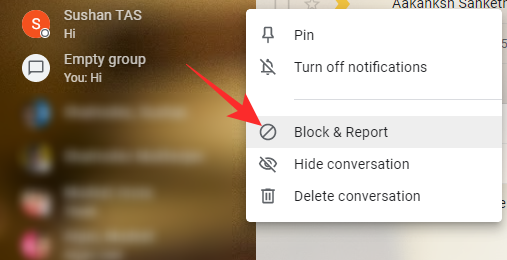
Select the ‘Report’ option if you wish and click on ‘Block.’

You could also block a person while you are chatting with them. While chatting, click on the vertical ellipsis button at the top-right.
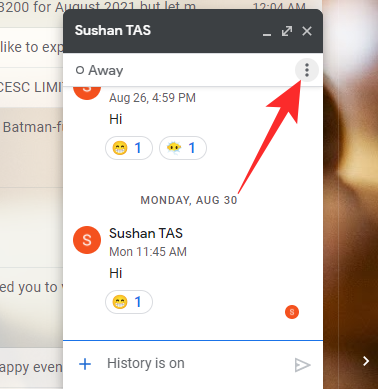
Once you get access to the options, scroll down and click on ‘Report & block.’
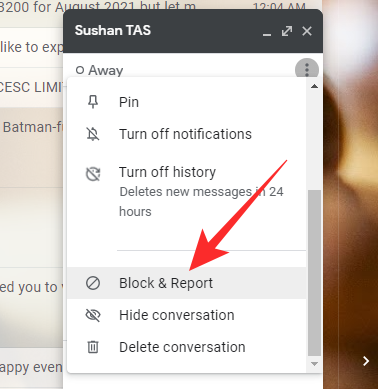
You will get a confirmation dialog, asking you whether you wish to report the person alongside blocking them. Check the ‘Also report’ option if you wish and click on ‘Block.’

Note: Check the box for ‘Also report’ if you wish to report the contact to Google. This helps Google identify spam contacts as well as phishing agents.
What happens when you block someone in the Google Chat app?
Just like Hangouts, blocking someone in the Chats app affects other services associated with your current Google account as well. Let’s take a look at some of the changes you should keep in mind when blocking someone on the Google chats app.
- If the person is a part of your GSuite organization then they can still view your activity status and if and when you are online.
- If the blocked person tries to message you, then they will be notified that you have blocked them.
- When you block someone in the Chat app, they will also be blocked in Hangouts, Google Photos, Google Maps, and Google +.
- Your last 10 messages with the concerned contact are sent to Google if you check the box for ‘Also report’ when blocking someone.
- The blocked person will still be able to access attachments shared by you previously in the conversation (if any).
How to block someone in Hangouts
Blocking someone in Hangouts is a fairly simple process as long as the contact has messaged or called you within the service. However, if you wish to block someone using their email, then you will have to add them as a contact first before you can proceed to block them using the guides below. Let’s take a quick look at the procedure.
On Mobile (Android and iOS)
Open Hangouts and open the conversation with the contact that you wish to block.
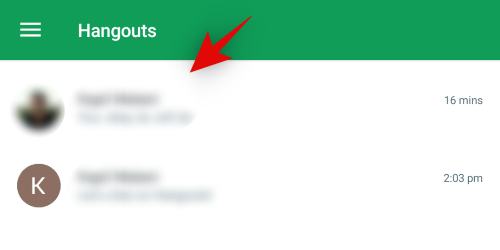
Now tap the ‘3-dot’ menu icon in the top left corner.
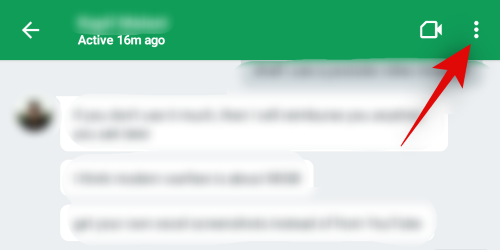
Tap and select ‘People’.
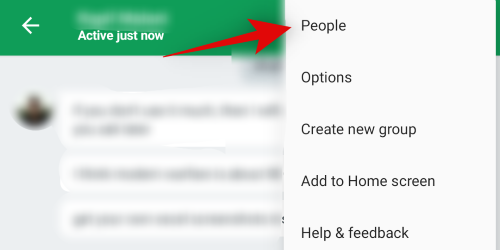
Now tap on the contact’s name again.
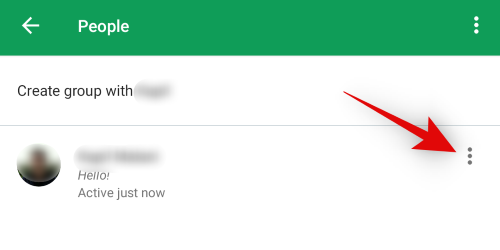
Tap and select ‘Block’.
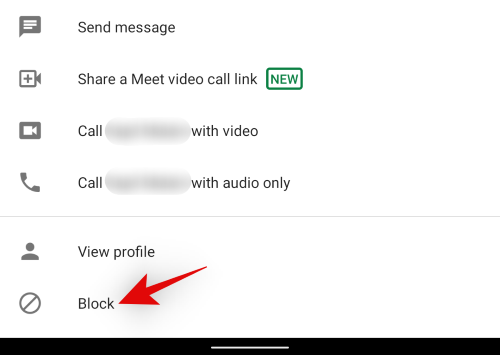
Tap on Block again to confirm your choice.
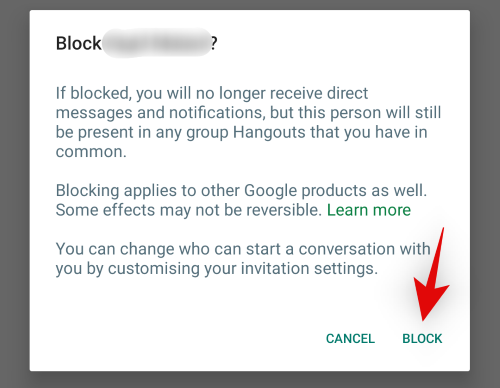
And that’s it! The concerned contact should now be blocked for your Hangouts account. This change will affect all your devices using Hangouts.
On Desktop
Open Hangouts in your desktop browser and then click on the conversation in the left sidebar.
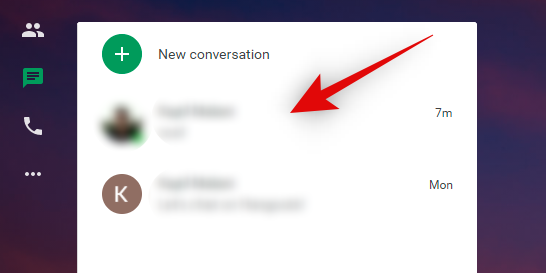
Once the conversation is open, click on the ‘Gear’ icon at the top to access settings.
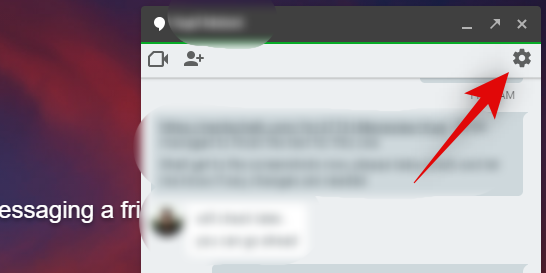
Now click on ‘Block & Report’.
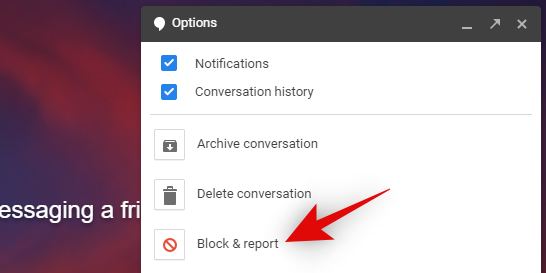
Note: Check the box for ‘Also Report’ in case you wish to report the contact to Google.
Click on ‘Confirm’ to confirm your choice.
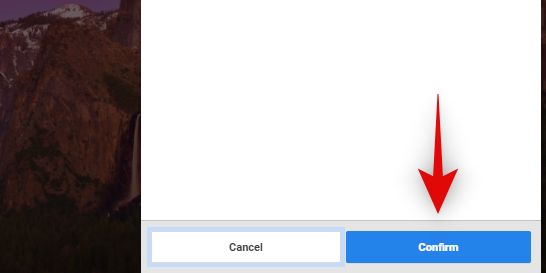
And that’s it! The concerned contact should now be blocked on Hangouts.
What happens when you block someone in Hangouts?
Blocking a contact in Hangouts affects your entire Google account. Hence here are a few changes you should keep in mind when blocking someone in Hangouts.
- If you have a Google Voice number, then the contact will also be blocked for Google Voice.
- The contact will also be blocked from Google+, Google Photos, and Google chat automatically for the current Google Account.
- The conversation will still be available in your Hangouts chat until you manually delete it.
- The person will still be able to join your Hangout groups where you will be able to view their messages.
- The blocked person won’t be able to join a hangouts call that you are currently a part of, however, they will be notified that someone has blocked them. Your identity, however, will not be revealed.
Frequently Asked Questions (FAQs):
Over the course of the article, we have learned all about blocking and unblocking someone on Google Chat and Hangouts. Now, we will go through the frequently asked questions related to blocking and tell you how to go about it.
If you block someone on Hangouts will they be blocked on Google Chat as well?
Google Chat and Hangouts basically serve the same purpose in the Google ecosystem; they connect you to your colleagues, employees, and loved ones. Since the Google ecosystem is completely interconnected, an action you take in one app is generally reflected on another, and Google Chat and Hangouts are not exceptions. If you block someone on Hangouts they will not be able to message you on Google Chat and vice versa. That is not all! Being blocked on one Google app would keep them away from you on all other Google products, which is a double-edged sword on some occasions.
Can a blocked user tell you have blocked them?
If you were wondering whether Google sends a notification about blocking, rest assured that the software company does nothing of that sort. However, that does not mean that a person will not know that you have blocked them. Once blocked, they will not be able to message you on Hangouts and or any other Google application for that matter. If you two were in the habit of daily communication, they would clearly know that they have been blocked. Finally, if they wish to confirm, they can simply log in to a different email ID and try messaging you from there. Unless you have already prepared for it, they will know for certain that they have been blocked.
What does blocking a Google Chat Room do?
A Google Chat Room is the ultimate hangout place for working professionals. Here, you can collaborate on documents, assign tasks, and even conduct Google Meet sessions without breaking a sweat. Once you are invited, you can always come back to the Room and preview its latest messages. However, if you choose to block a Room, you will not be able to get previews and no one from the old Room will be able to invite you to join in. If you wish to learn more about leaving, joining, or blocking a Room, be sure to click on this link.
Does blocking delete your old messages?
No, blocking someone does not delete messages. If and when you decide to unblock them, the messages would all come flooding back to your inbox. Blocking has no relation to deleting a conversation or its messages.
I hope you were able to easily block someone in Hangouts and Google chat using the guides above. If you face any issues, feel free to drop us a comment below.

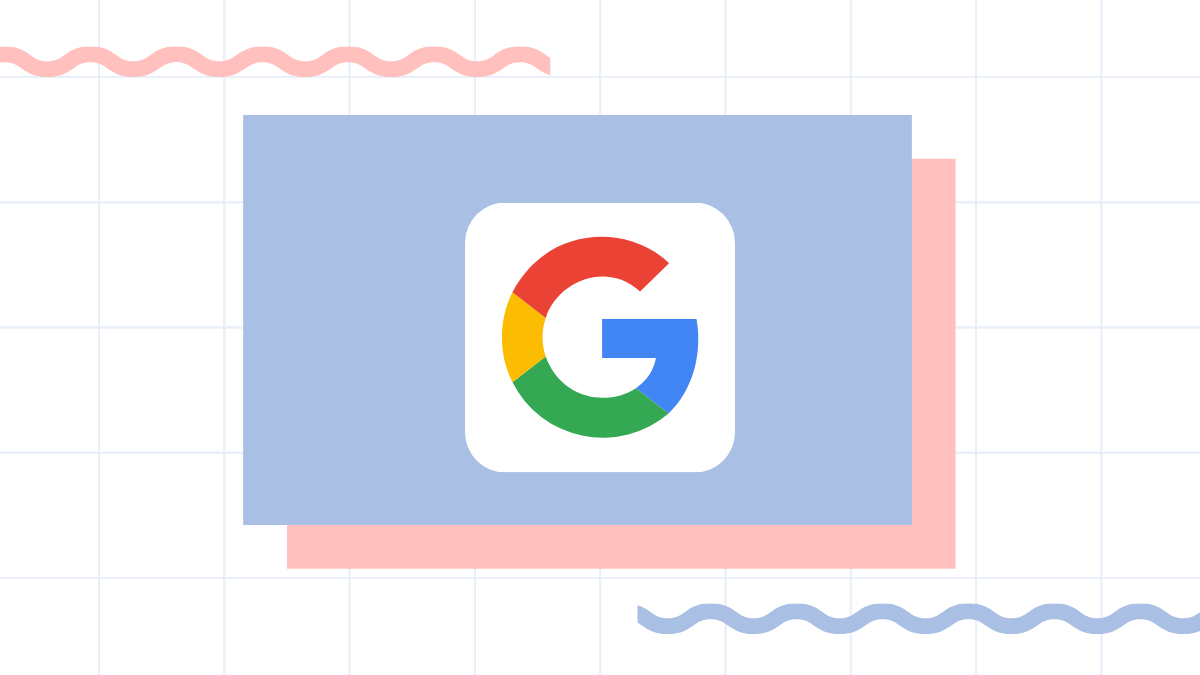










Discussion