Mastodon offers a lot of options on its platform to give you better control over what’s visible to you and what may interest you. If you’ve been actively using Mastodon only to see posts in languages you don’t know, there’s a better way to browse through content on the platform. To make sure you only see posts created in languages you know, Mastodon helps you effectively block all the other languages from your timelines.
In this post, we’ll explain to you how you can block posts made in certain languages from showing up on Mastodon, what happens when you block languages, and how to unblock them on your account.
How to block posts from certain languages on Mastodon
Mastodon lets you block posts from specific languages by allowing you to choose your preferred language to view posts on the platform. When you select your preferred language, all the languages that you didn’t select will be blocked and posts with the unselected languages won’t show up inside your public timelines including the Local and Federated timelines. If you follow people who occasionally post in a language that you don’t speak, you may see still these posts on your Home timeline.
To block posts based on languages, open your Mastodon instance on a web browser and sign into your account. This isn’t possible on the official Mastodon app as it lacks the option to filter posts. Once you’re inside your Mastodon instance, click on the Preferences tab on the right sidebar.
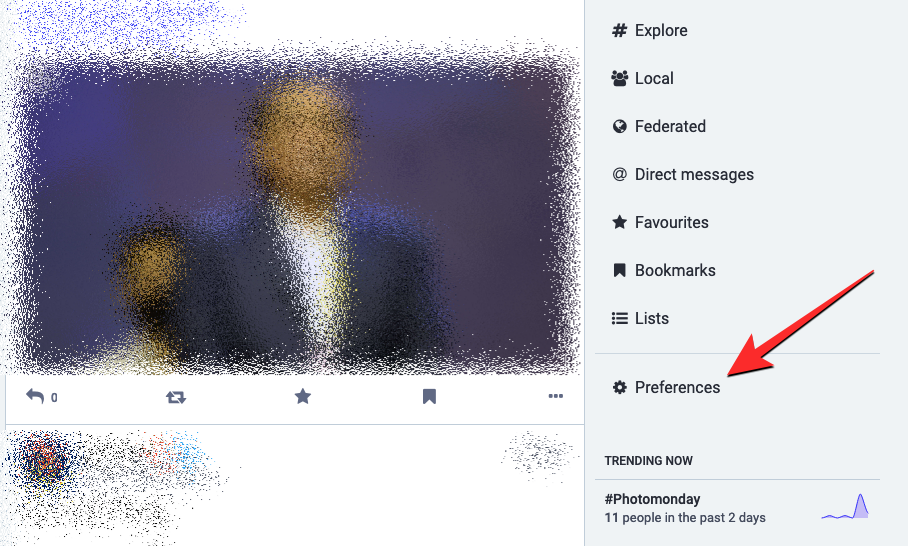
You will now see the Appearance screen load up. Here, click on the Other tab under “Preferences” on the left sidebar.
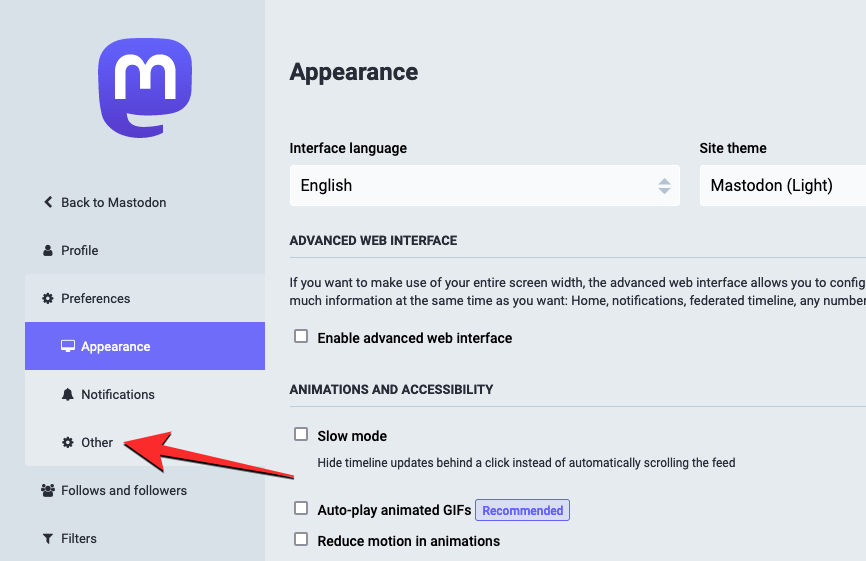
Inside the Preferences screen, scroll down to the Filter languages section. Under this section, you’ll see a list of all the languages that are supported on Mastodon. To block certain languages (which are likely going to be large in numbers), you need to select the languages that you prefer to see on Mastodon instead.
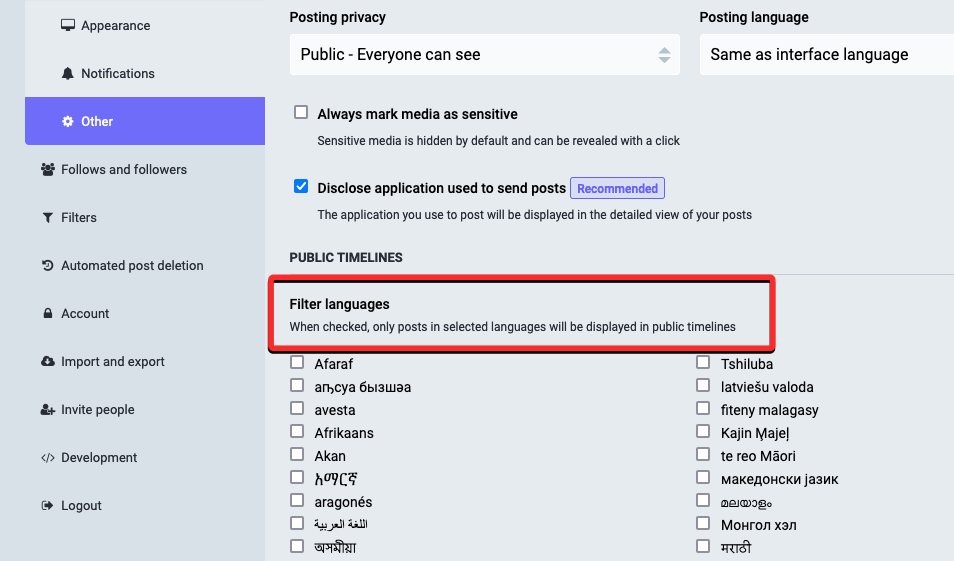
This way, only posts from the languages you select will be visible inside public timelines and all the other languages that you don’t select will get blocked automatically. So, you’re essentially selecting a language you know and want to view content from instead of actively blocking a language you don’t want to see.
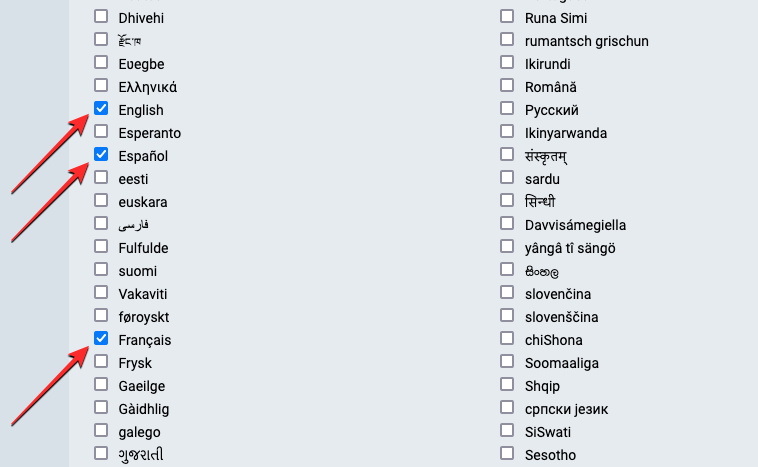
From the Filter languages section, check the boxes adjacent to your preferred language (the ones you want to view posts from). For instance, if you don’t read or speak any other language except English, you’ll select English from the Filter languages section. This way, all the other (unselected) languages will remain blocked on public timelines.
Once you’ve selected the languages as per your preference, click on Save changes at the bottom or at the top right corner.
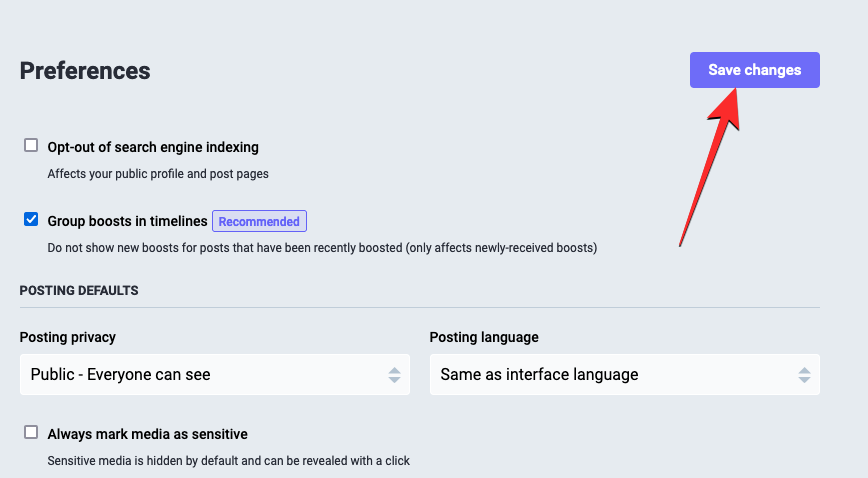
Mastodon will now only show posts that were shared using your preferred languages and block all the other languages from appearing on your feeds.
What happens when I block posts based on language
As we have explained above, the only way to block posts uploaded in certain languages is by selecting the language you prefer to use. So, when you use the aforementioned guide to block languages, Mastodon will only show posts that were uploaded in the language that you selected to view. Posts shared in all other languages will stop appearing inside the public timelines on the platform, meaning you won’t see posts made in an unselected language inside the Local and Federated sections.
This setting, however, isn’t applied to your Home timeline which may continue to show posts in all languages since these posts are from people you follow on Mastodon. Since you may also follow certain hashtags, even posts with the followed hashtag that were uploaded in a blocked language will also appear inside the Home timeline.
Mastodon shares that “language detection can be very imprecise”, even if you select languages to filter posts with. Because of this, you may miss viewing posts with your preferred language or some posts with blocked languages may continue to appear on your timelines.
How to unblock a preferred language on Mastodon
If you wish to view posts from a language you previously blocked on Mastodon, you can select it as one of your desired languages to unblock it. You can unblock a certain language on Mastodon without unblocking other languages you don’t prefer to see posts from. To unblock a specific language, open your Mastodon instance on a web browser and click on the Preferences tab on the right sidebar.
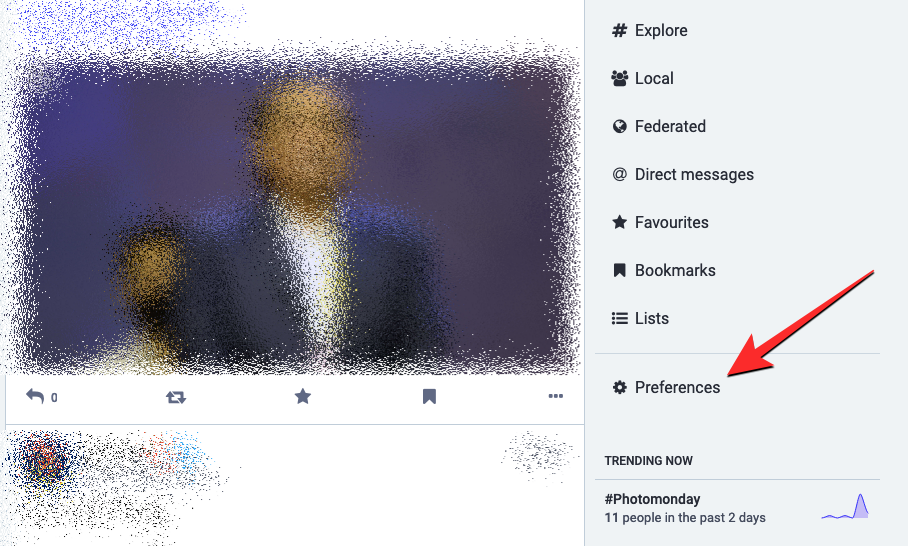
You will now see the Appearance screen load up. Here, click on the Other tab under “Preferences” on the left sidebar.
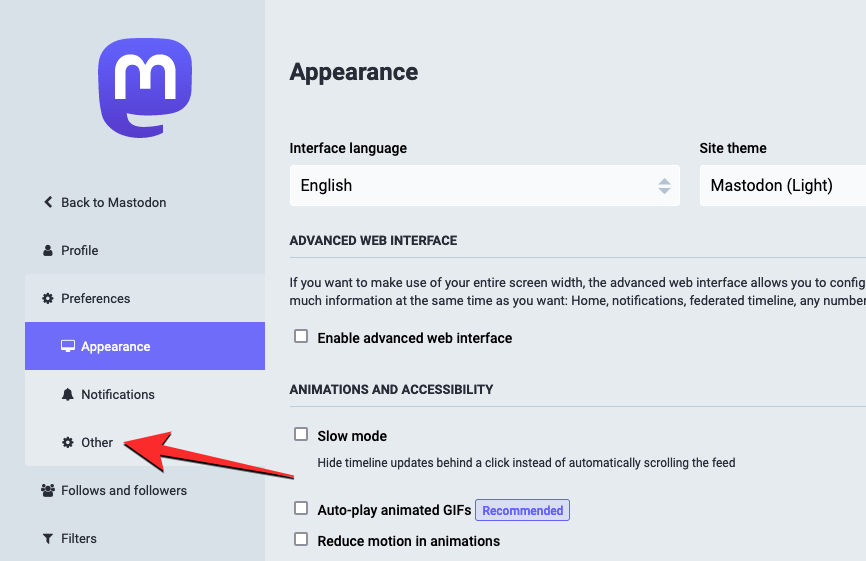
Inside the Preferences screen, scroll down to the Filter languages section. From here, check the box adjacent to the language you want to unblock. If you have more than one language you want to unblock, check those boxes as well.
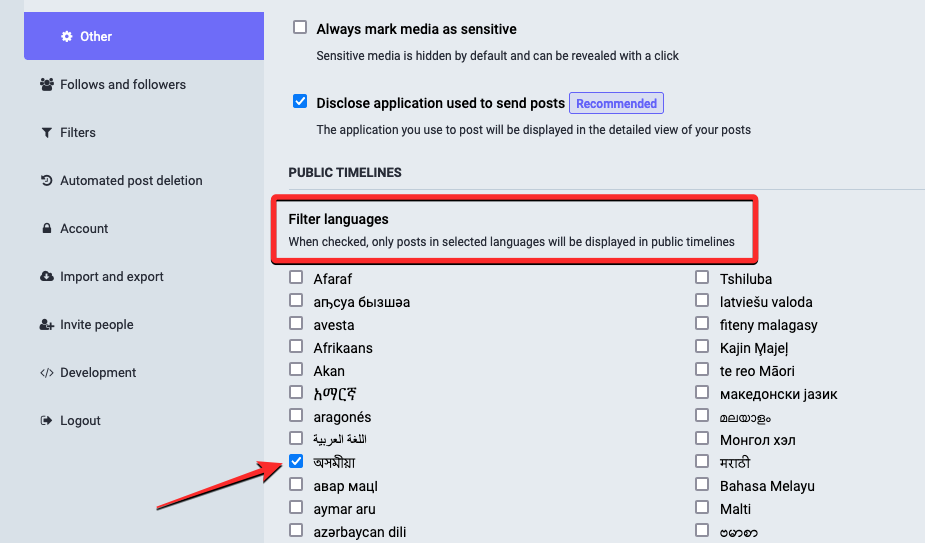
When you’re done choosing the languages you want to unblock, click on Save Changes at the top right corner of the screen.
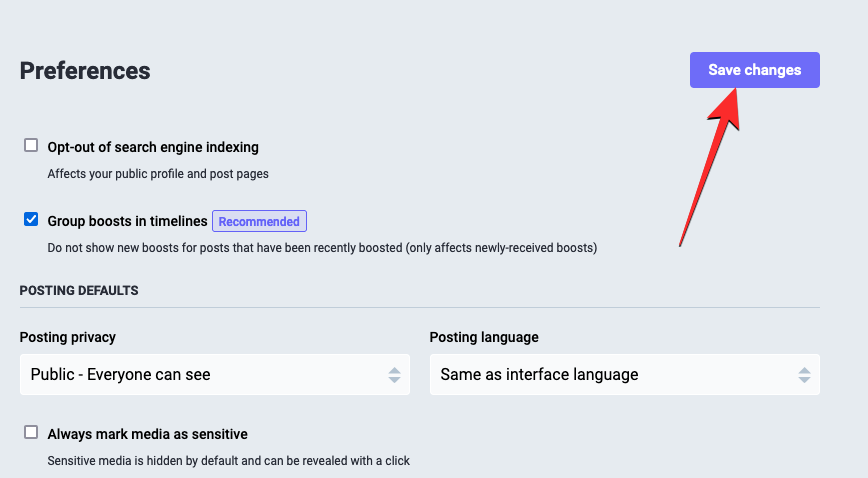
Mastodon will now update your preferred set of languages to only show them on your public timelines.
How to turn off the language block on Mastodon
When you select your preferred languages, Mastodon will stop any post that’s shared with your undesired language from appearing on your public timelines. If you’ve been missing out on important posts because of this block, you can turn off the language block entirely so that you see all unfiltered posts on your Local and Federated feeds at all times.
To turn off the language block, open your Mastodon instance on a web browser and click on the Preferences tab on the right sidebar.
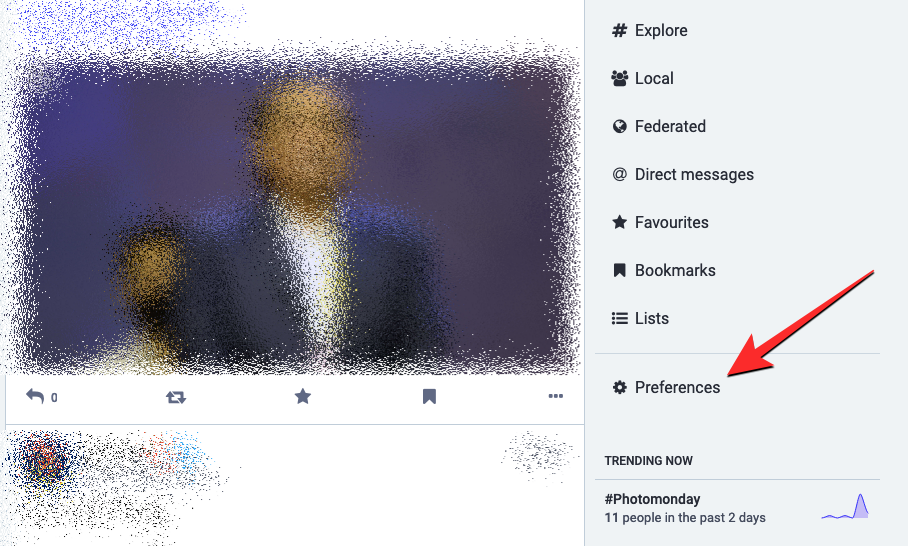
You will now see the Appearance screen load up. Here, click on the Other tab under “Preferences” on the left sidebar.
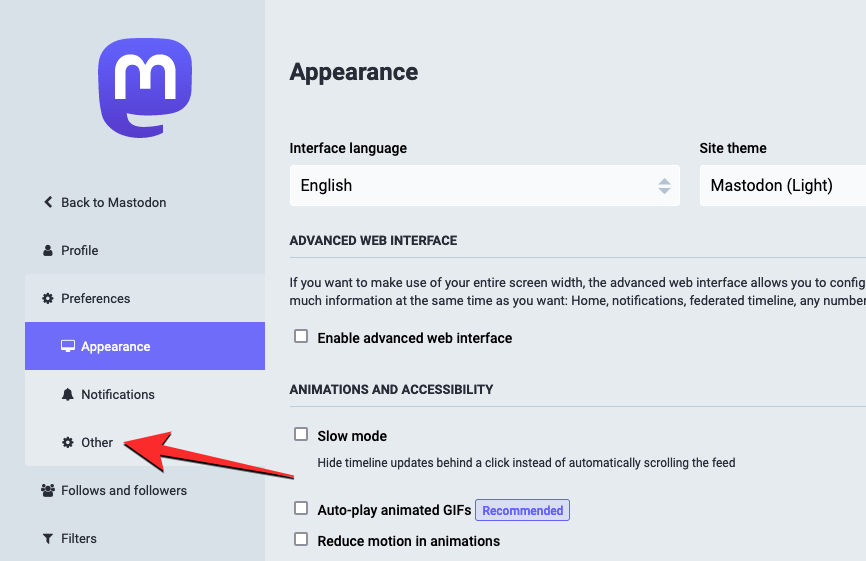
Inside the Preferences screen, scroll down to the Filter languages section. From this section, uncheck all the boxes next to the languages you previously selected to view.
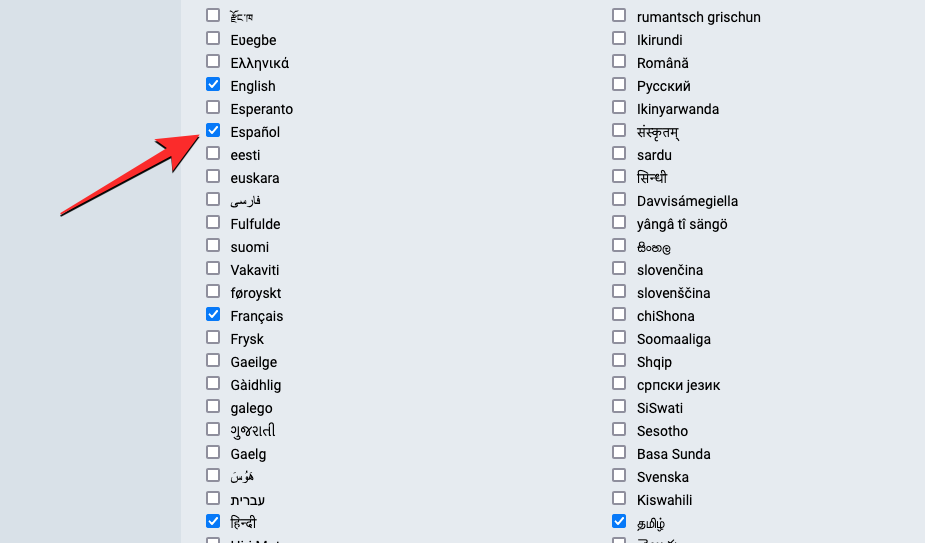
To turn off this filter completely, all the boxes adjacent to the languages list should be kept unchecked.
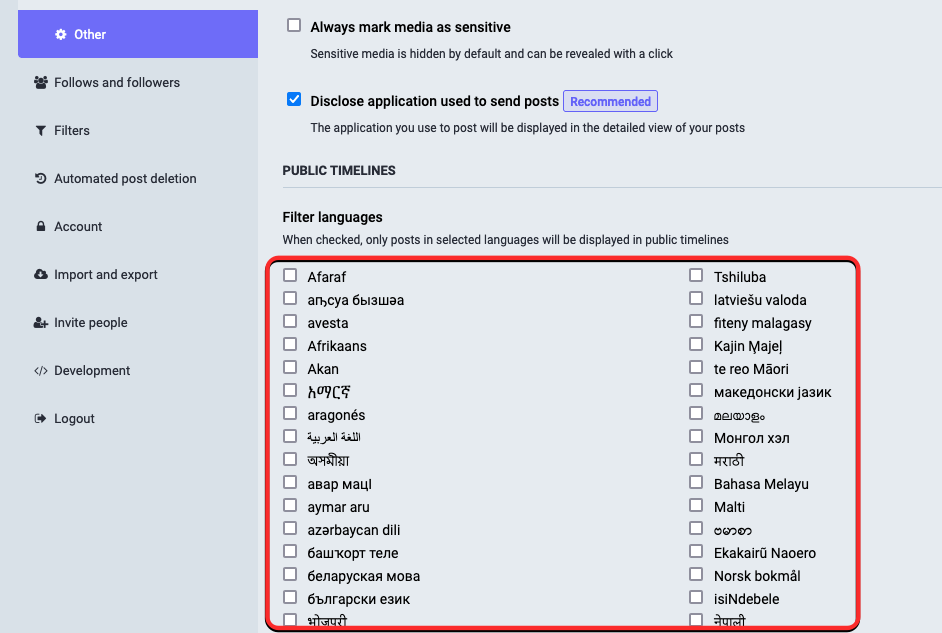
When all the previously selected languages have been unchecked, confirm your action by clicking on Save changes at the top right corner.
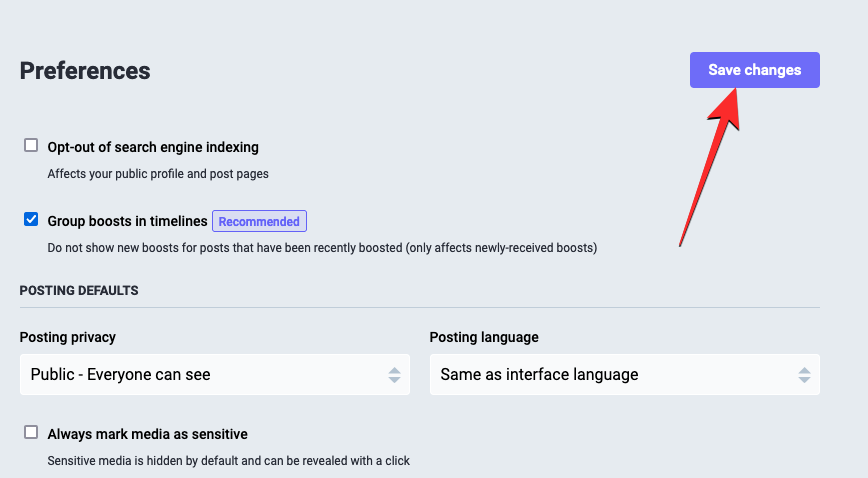
Mastodon will now return to its original state and your public timelines on the platform will show all the posts that are relevant to you, regardless of the language they were posted in.
That’s all you need to know about blocking posts based on languages on Mastodon.

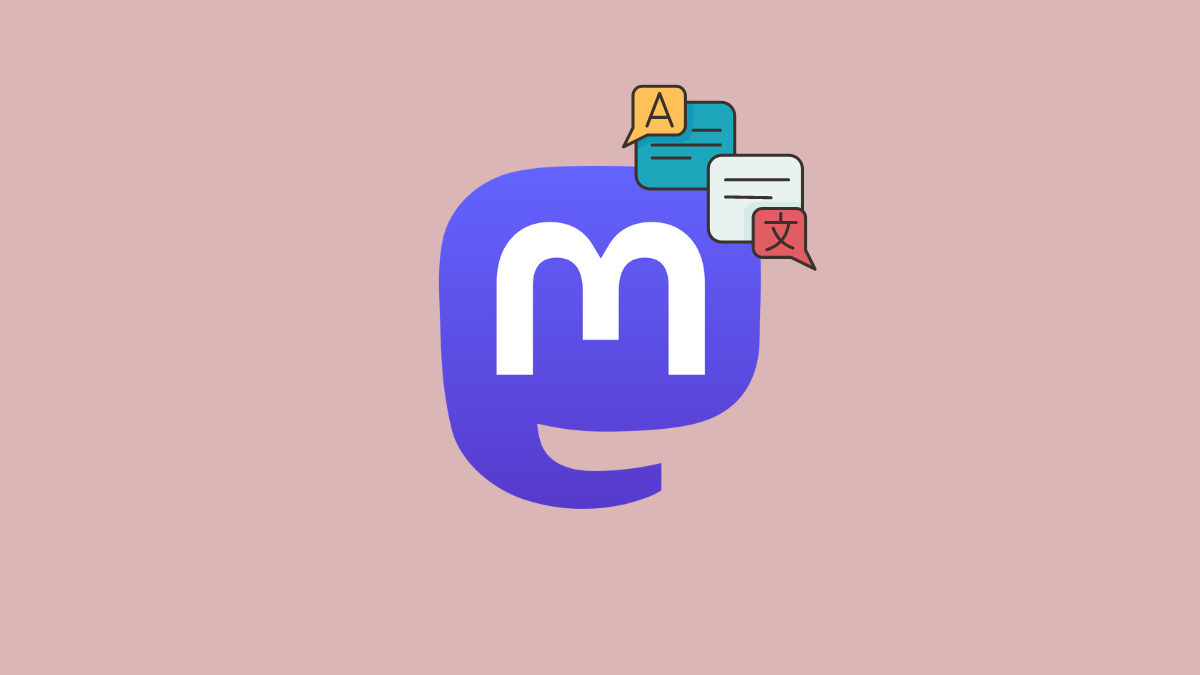











Discussion