Mastodon may have existed since 2016 but has only started gaining popularity now, owing to the major changes happening on Twitter. Like any social media platform, when someone tries to interact with you on Mastodon, the platform will send you push notifications to let you know about the specific event.
There’s a dedicated Notifications section on Mastodon’s web client as well as its apps to let you know when someone mentions you, favorites and reblogs your posts, or follows your account on Mastodon. If you’re relatively new to Mastodon, the following post should help you disable and block notifications on the web, on the Mastodon app, and also prevent getting messages from Mastodon on your email address.
How to disable notifications for posts and follows on Mastodon
By default, Mastodon will prompt you with notifications whenever someone follows you, sends you a request to follow, boosts or favorites your post, or mentions you in theirs. Ideally, these notifications will appear in your Notifications feed on the web or on the Mastodon app but if you don’t want to receive these notifications, you can disable them at any time.
On the web
To disable notifications on Mastodon’s web client, open your Mastodon instance on a web browser and click on the Notifications tab on the right sidebar.
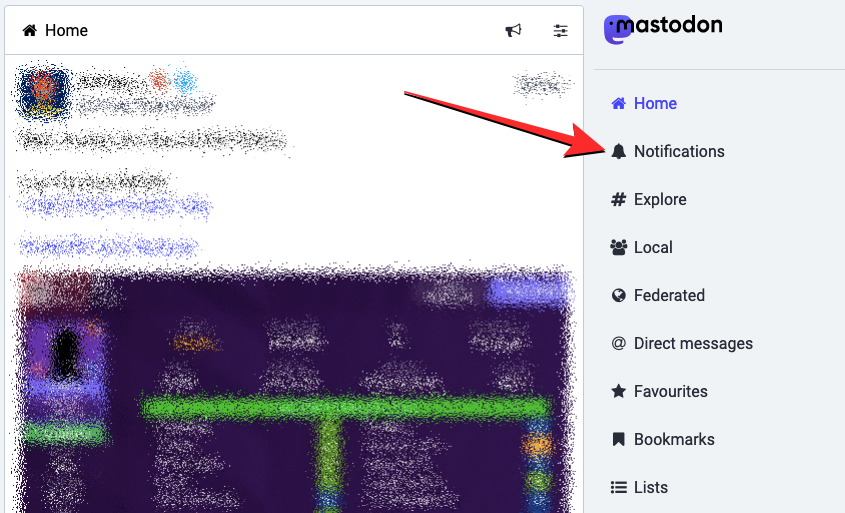
When the Notifications screen appears, click on the Settings icon at the top right corner (on the left-hand side of the Mastodon logo).
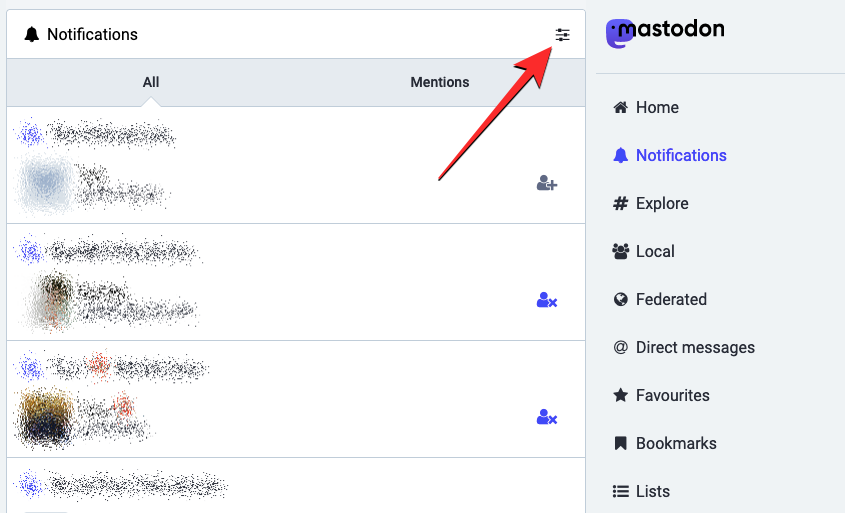
The Notifications section will now expand to show more options.
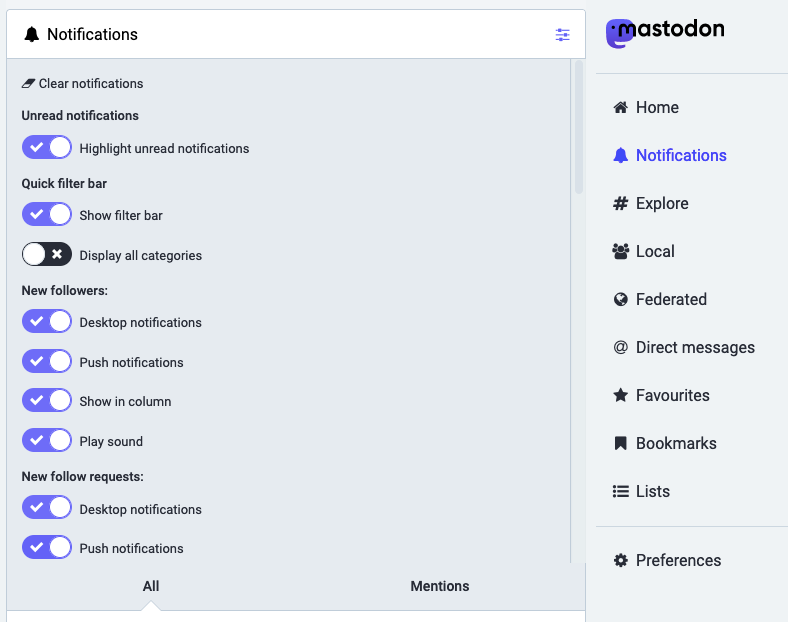
From here, you can customize how notifications come through for new followers and follow requests. To disable notifications completely when someone follows you, turn off the following toggles under “New followers:” – Desktop notifications, Push notifications, and Play sound.
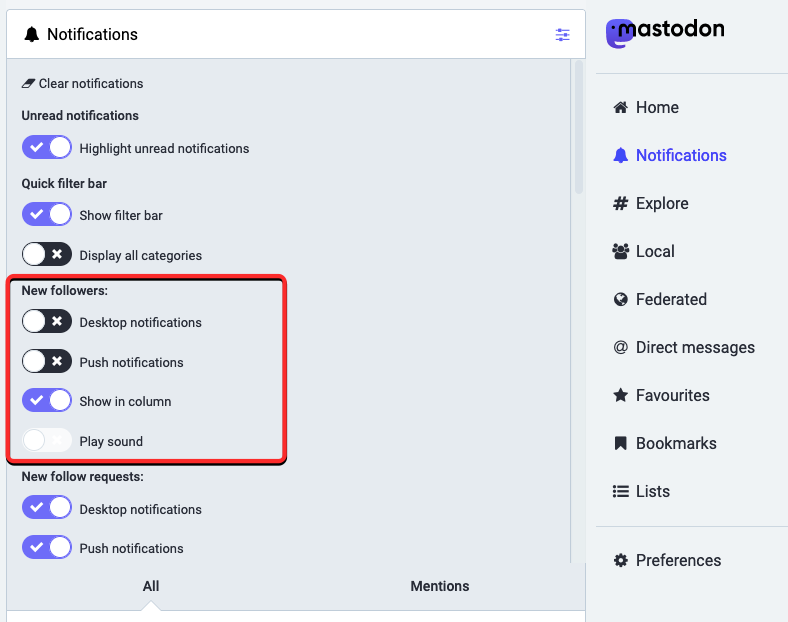
Similarly, you can also disable notifications when you receive a follow request from someone. To disable notifications for follow requests, turn off the Desktop notifications and Push notifications toggles under “New follow requests”.
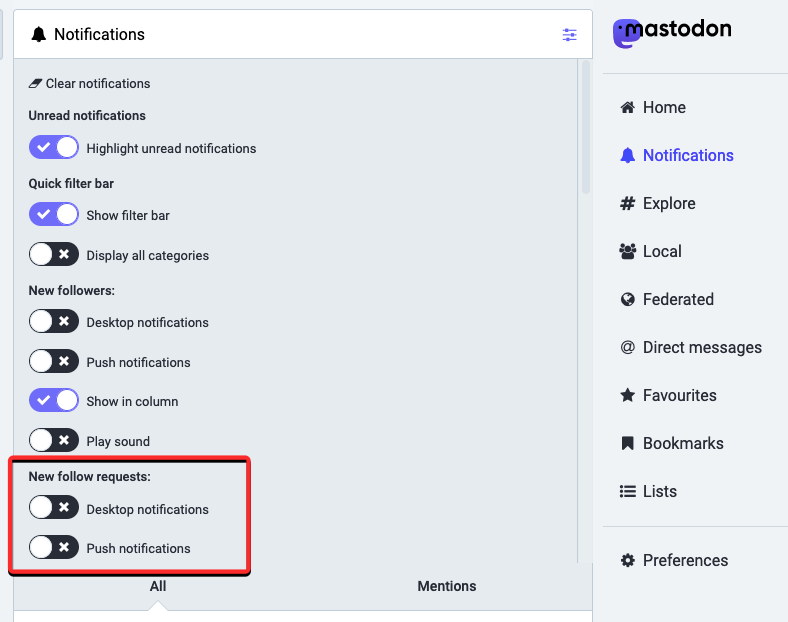
When you disable these settings on your Mastodon instance, you will no longer receive any visual or audible notifications when someone follows your or sends a follow request on Mastodon. However, all of these notifications will continue to appear inside the Notifications screen when you open your Mastodon instance on the web; so you won’t miss any important alerts when you log in after a long time.
On Mastodon app (iOS/Android)
If you don’t wish to be notified about interactions on your phone, you can disable notifications on the Mastodon app similar to how you did on Mastodon’s web client. To disable notifications, open the Mastodon app on your phone and tap on the cogwheel icon at the top right corner.
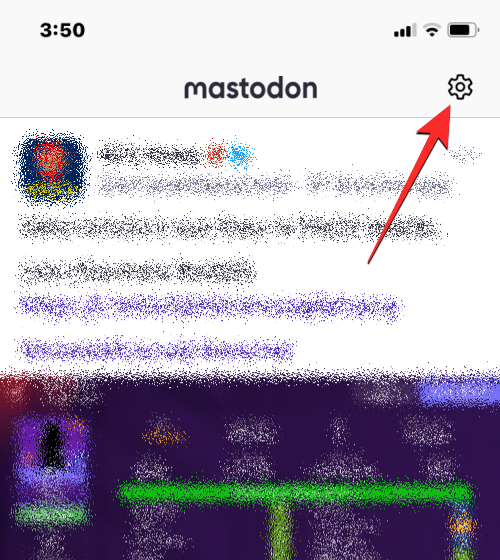
This will open the Settings screen on the app. Here, scroll down and locate the Notifications section. When you get to this section, turn off the following toggles – Favorites my post, Follows me, Reblogs my post, and Mentions me. Once you’ve disabled these options, tap on Done at the top right corner to save changes.
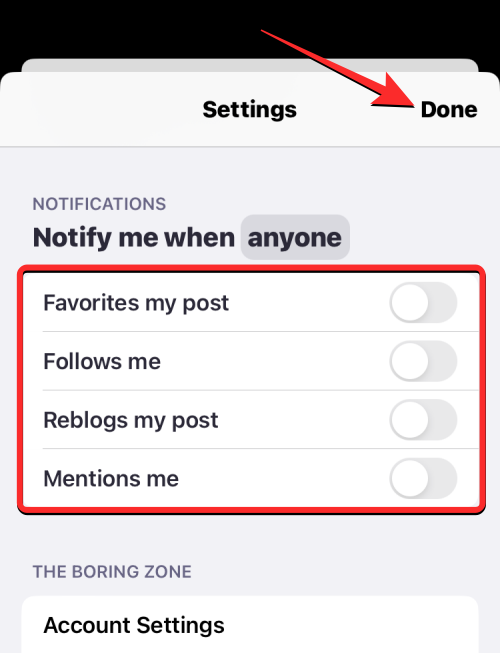
When these options are disabled, the Mastodon app will no longer send you alerts when someone interacts with you on the platform. You can, however, view all these notifications when you open the Mastodon app and tap on the Bell icon from the bottom bar.
How to block notifications from unknown people on Mastodon
If you don’t want to disable notifications for when you’re interacted with by the people you know, you can reduce the number of notifications you get on Mastodon by blocking alerts from people you don’t know instead. Mastodon allows you to block all notifications from unknown people like people you don’t follow or the ones who don’t follow you. You can block these alerts only when you’re logged into your Mastodon instance on a web browser and not on the official Mastodon app on iOS or Android.
To block notifications from unknown people, open your Mastodon instance on the web and click on the Preferences tab on the right sidebar.
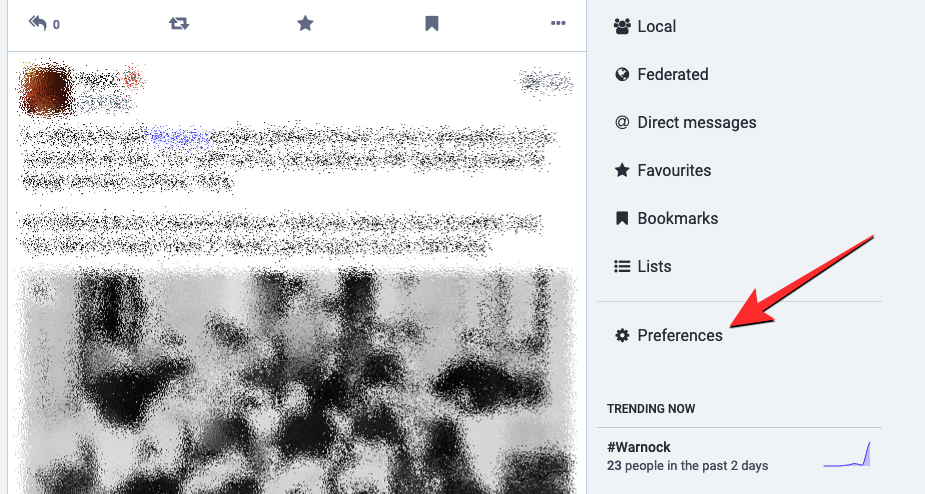
This will open the Appearance screen inside Mastodon. On this screen, click on the Notifications tab under “Preferences” on the left sidebar.
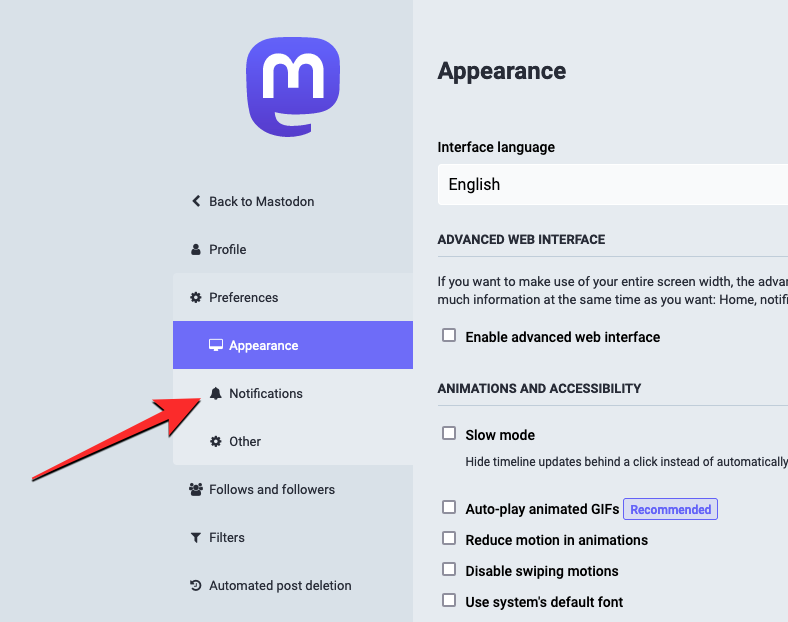
In the Notifications page that loads up, check the boxes adjacent to Block notifications from non-followers and Block notifications from people you don’t follow under “Other notifications settings”.
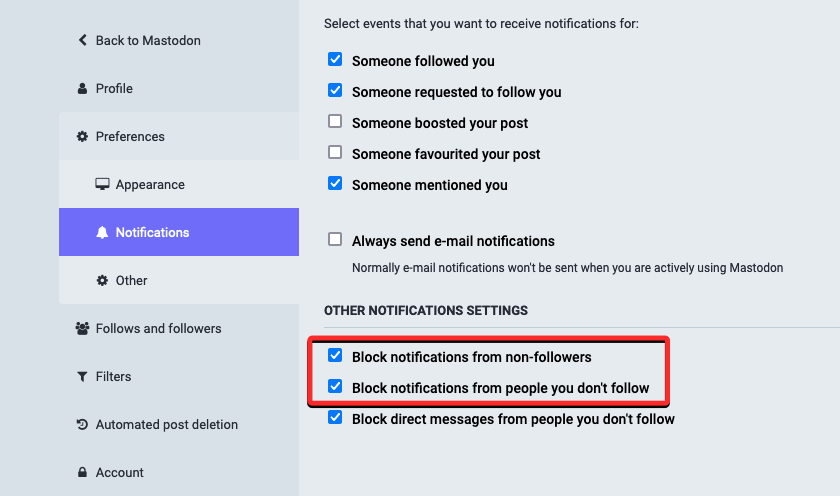
Doing so will block any kind of alerts when a non-follower or someone you don’t follow favorites, replies or reblogs your Mastodon post. Additionally, if you don’t want to receive direct messages from people you don’t know on the platform, you can also block that by checking the Block direct messages from people you don’t follow box under “Other notifications settings” on this screen.
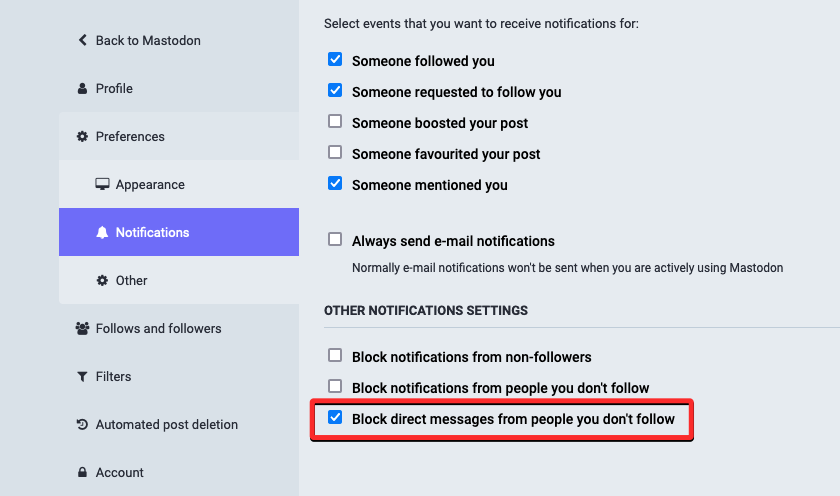
To confirm your actions, click on Save changes at the top right corner.
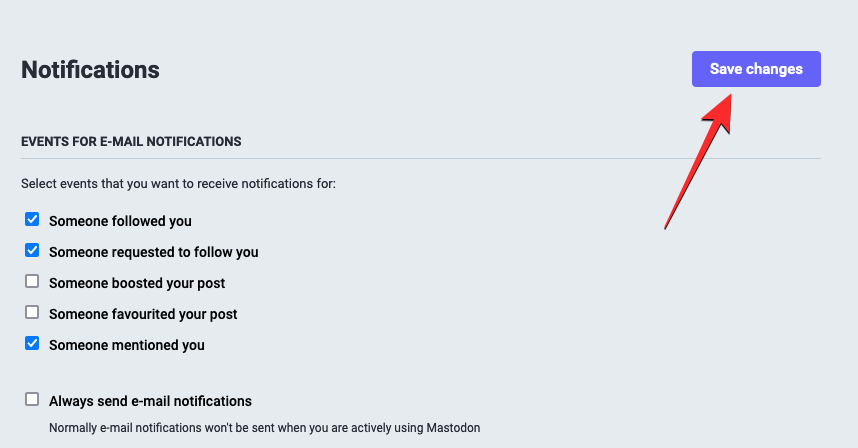
You will now only receive notifications from people you know like your followers or following people on Mastodon. There will be no alerts from people you don’t follow or someone who doesn’t follow you.
How to block email notifications on Mastodon
By default, Mastodon only sends you emails about mentions, follows, requests, and interactions when you’re not actively using the platform. If your account is configured to receive email notifications even when you’re using Mastodon, you can block them from your Mastodon instance on the web, not on the Mastodon app.
To block all email notifications on Mastodon, open your Mastodon instance on the web and click on the Preferences tab on the right sidebar.
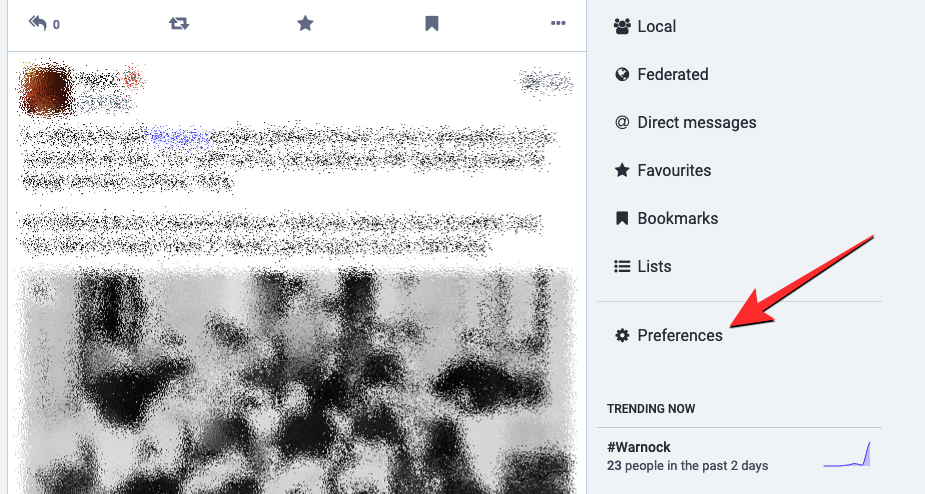
This will open the Appearance screen inside Mastodon. On this screen, click on the Notifications tab under “Preferences” on the left sidebar.
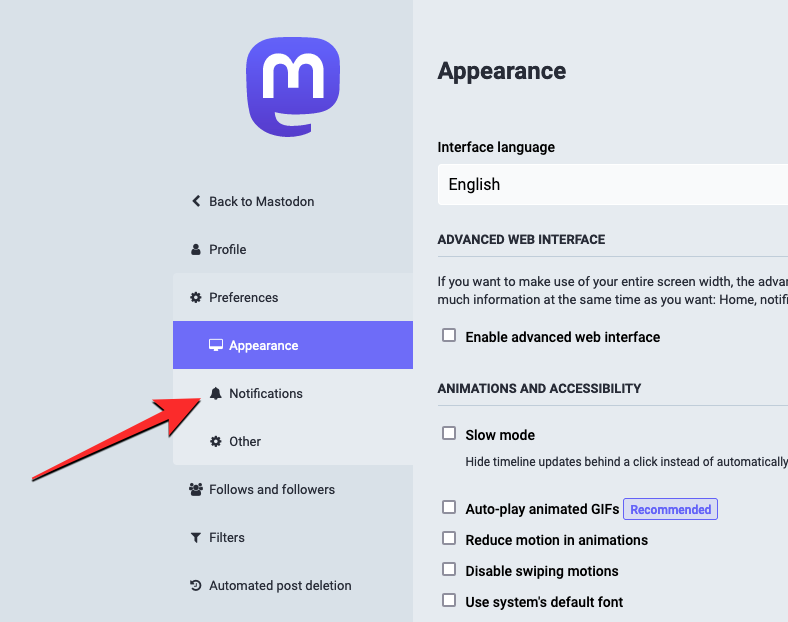
In the Notifications page that loads up, uncheck the Always send e-mail notifications box under “Events for e-mail notifications”.
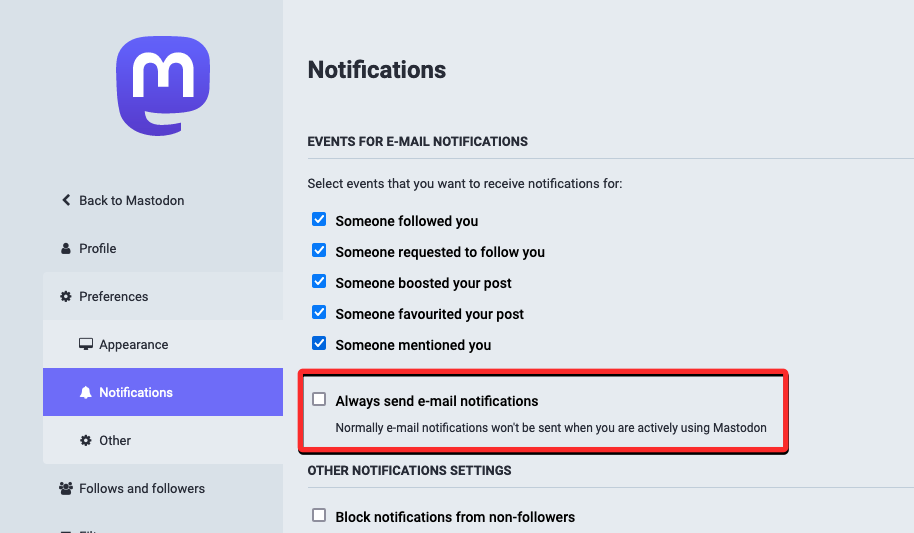
This will prevent Mastodon from sending any emails to you at all times. If you wish to stop getting email notifications when you’re inactive on Mastodon, you can uncheck all the boxes under “Events for e-mail notifications”.
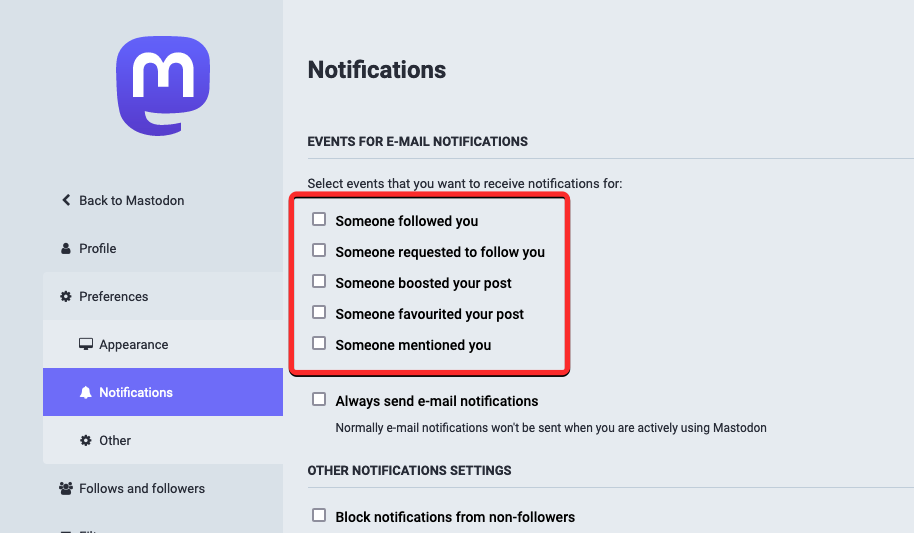
To confirm your actions, click on Save changes at the top right corner.
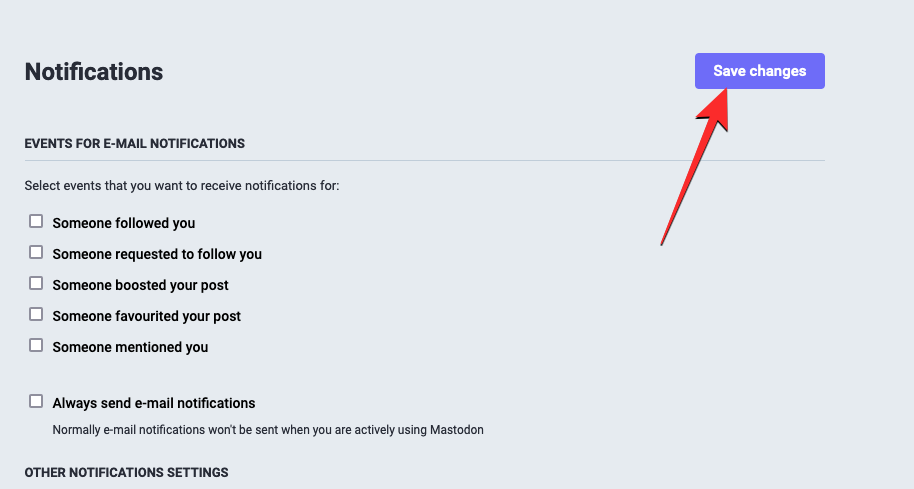
When you do that, Mastodon won’t send you emails when someone follows you, sends you a follow request, mentions you, favorites, or boosts your posts even when you’re inactive on the platform.
How to clear all notifications on Mastodon
While you may disable or block notifications from Mastodon, any kind of interaction that’s made with your account will continue to show up inside the Notifications section when you access your Mastodon instance. If you have a lot of previous notifications inside this section, Mastodon allows you to clear it up so you don’t see the same notifications in the future.
To clear notifications, open your Mastodon instance on a web browser and click on the Notifications tab on the right sidebar.
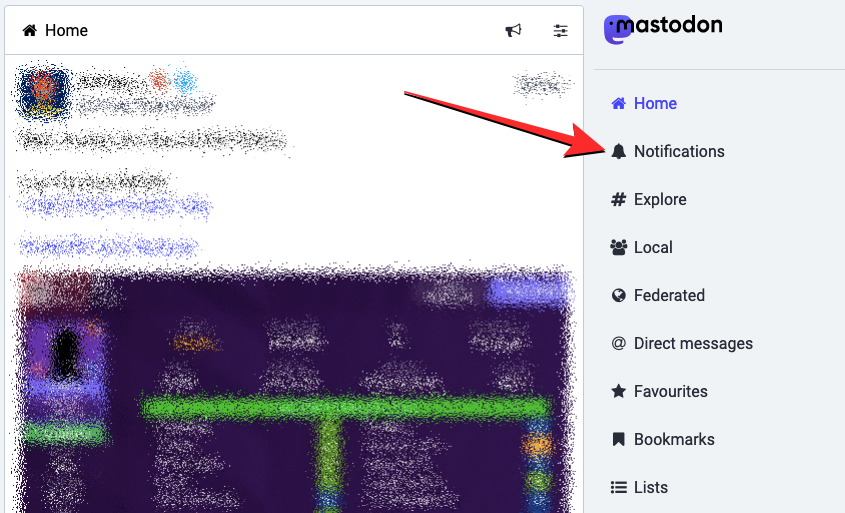
When the Notifications screen appears, click on the Settings icon at the top right corner (on the left-hand side of the Mastodon logo).
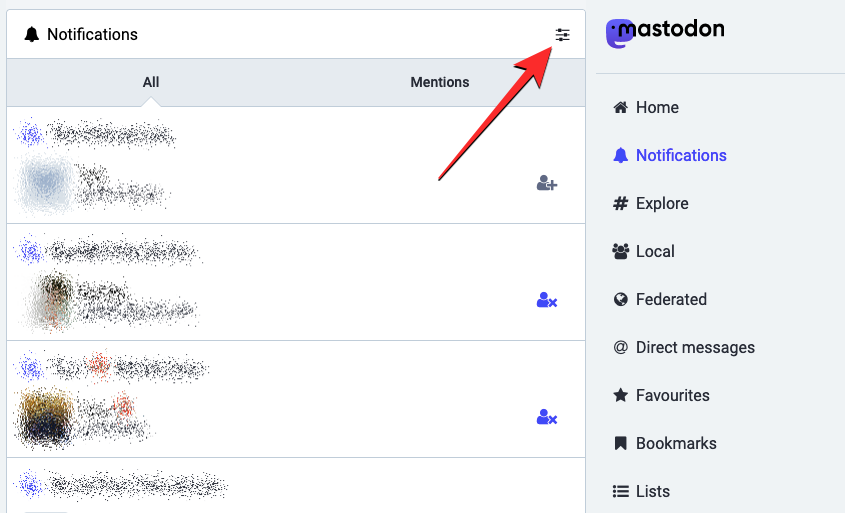
The Notifications section will now expand to show more options. From here, click on Clear notifications.
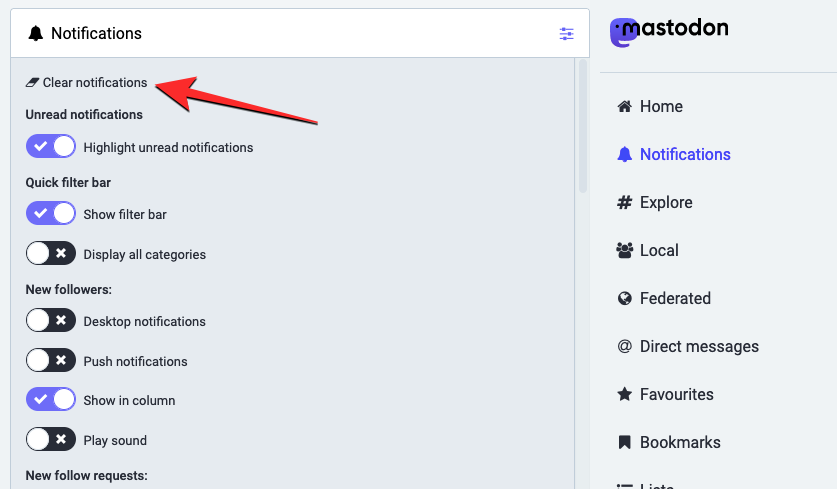
You’ll now see a prompt on the screen asking you to confirm your action. To proceed, click on Clear notifications from the prompt.
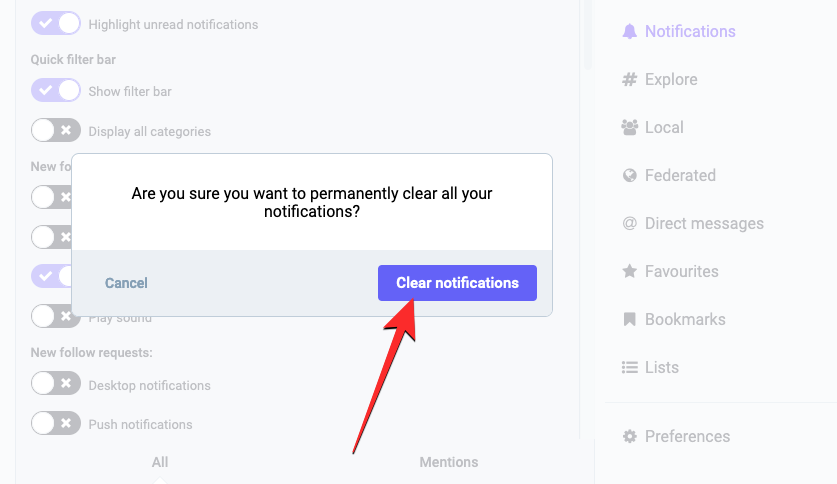
All your existing notifications will now disappear from the Notifications section on Mastodon.
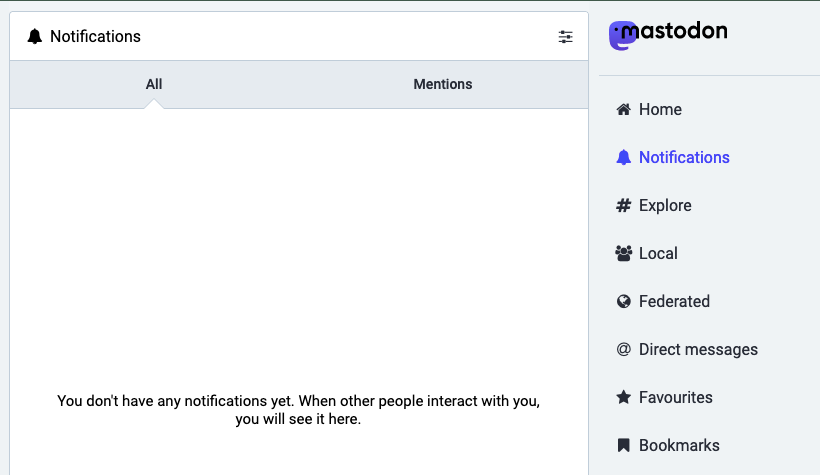
That’s all you need to know about blocking notifications on Mastodon.

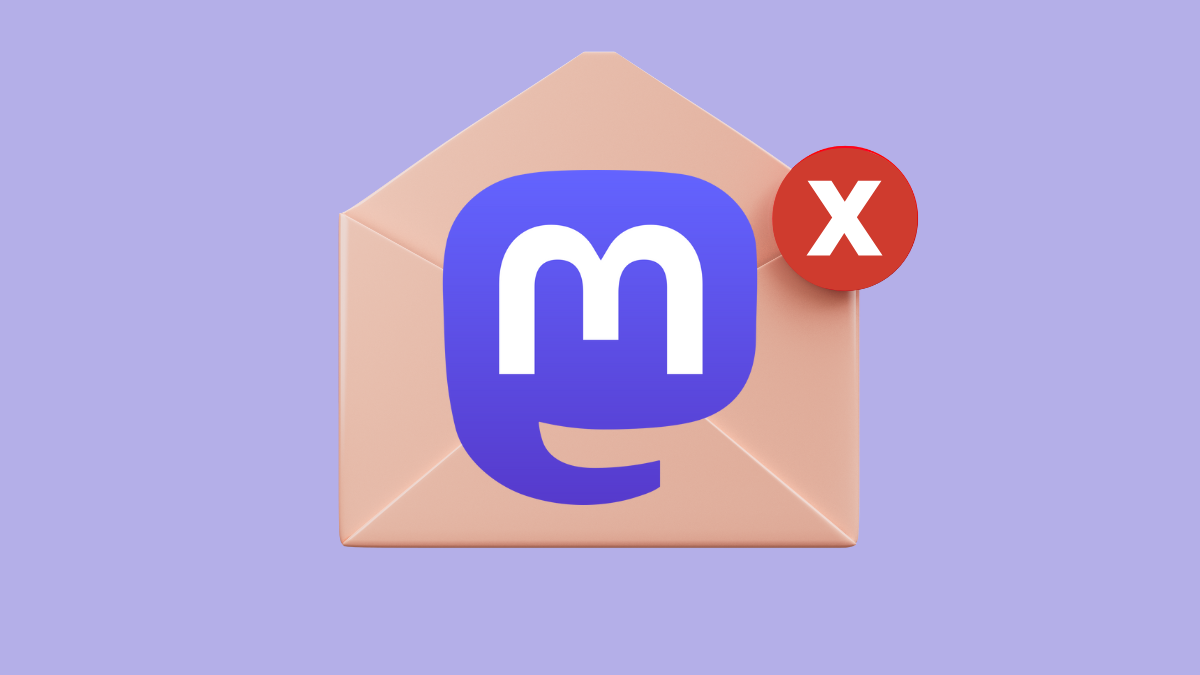











Discussion