What to know
- Face Detection for auto-rotate uses your phone’s front-facing camera to detect your face and analyze its orientation to decide when the screen should be rotated.
- To enable this feature, go to Settings > Display > Auto-rotate screen and turn on Enable Face Detection.
- When Face Detection is enabled, you don’t need to lock or unlock your phone’s orientation now and then.
Auto-rotate is handy when you’re playing a video on your device and you flip it sideways to expand the video to occupy the whole screen. But if you’re like us, you’d now have gotten used to manually locking and unlocking auto-rotate often to prevent it from switching to landscape when you don’t need it to.
Fortunately, Android offers an easier way to allow auto-rotating by using face detection to decide how you want your screen orientation. In this post, we’ll explain how you can turn on face detection for screen auto-rotate and help you understand how this feature works.
How to enable face detection for screen auto-rotate on Android
- Required: Pixel 4 or newer running Android 12 or later.
You can follow the steps below to turn on face detection for auto-rotating on your Android device.
- Open the Settings app and select Display.
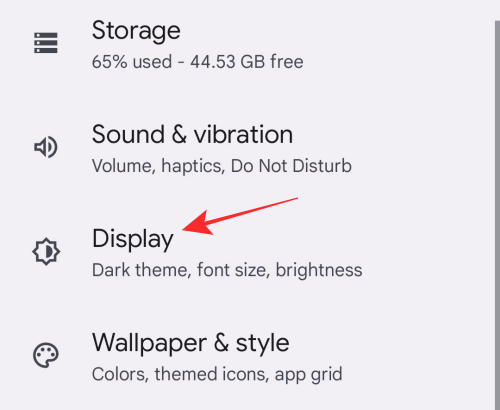
- Inside Display, tap on Auto-rotate screen under “Other display controls”.
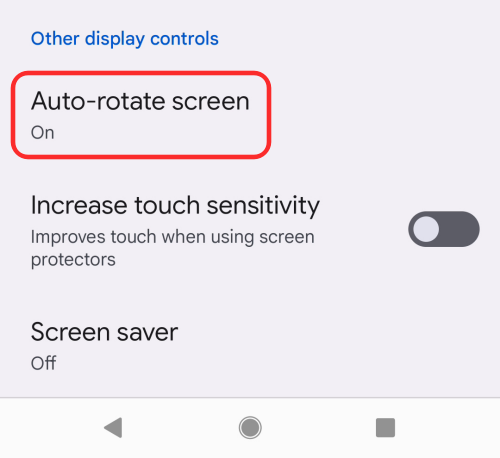
- On the next screen, turn on the Enable Face Detection toggle.
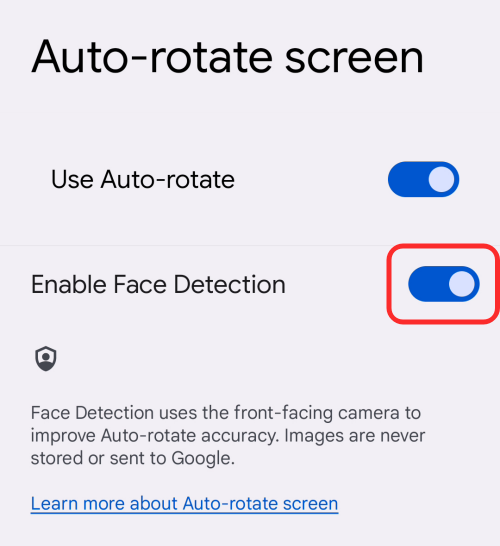
- You can now use your phone in portrait mode even when you’re lying around without locking your screen orientation repeatedly.
How does Auto-rotate with face detection work?
With Face Detection for auto-rotate, Android will take advantage of your phone’s front-facing camera to detect your face and analyze its orientation relative to your phone so that it’s able to make out when the screen should be rotated accurately. This should be helpful for those of us who use our phones while lying on a bed or a couch.
This way, you don’t need to lock your screen orientation when lying on your bed sideways with your phone held horizontally. Android will detect your face and keep your phone in portrait mode so you can continue using it the way you did when you were sitting or standing.
Face Detection for Auto-rotate happens locally on your Android device, meaning your images will neither be stored on your phone nor transferred off of it.
Can’t find Face Detection for Auto-rotate? Here’s why
The Face Detection option is accessible on select Pixel phones – Pixel 4 and later models. If you own a Pixel 3, Pixel 3a, or an older device, chances are you won’t be able to use the auto-rotate functionality on your phone.
That’s all we have on using Face Detection to Auto-Rotate your screen on Android.
RELATED

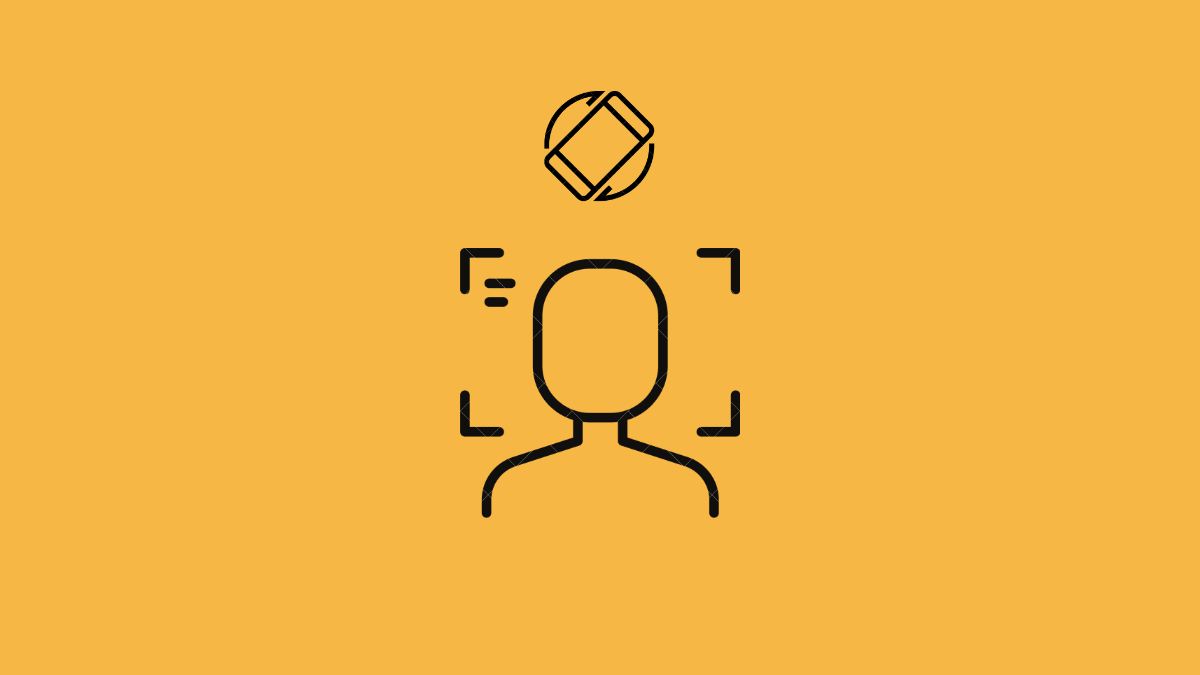










Discussion