What to know
- Kindle’s software update 5.16.8 added a new ‘Sleep timer’ setting to adjust how long the device stays awake before the screen is turned off.
- The ‘Sleep timer’ setting can be adjusted from ‘Settings > Device options > Sleep timer’.
Tired of waking up your Kindle every time you return from a quick reading break? Thanks to a recent update, you can now simply adjust how long your Kindle waits before turning off the screen. This ‘Sleep timer’ is a new Kindle setting that gives users more control over the time their device stays awake when it is left idle. Here’s what you need to know to adjust the sleep timer on Kindle.
How to change Sleep Timer on Kindle
Since ‘Sleep timer’ is a new Kindle setting, make sure you fulfill the prerequisites before you begin.
Pre-requisites
The option to adjust the sleep timer is only available for recent Kindle devices. These include:
- Kindle Basic 8th, 10th, 11th, 12th gen
- Kindle Paperwhite 7th, 10th, 11th, 12th gen
- Kindle Oasis 8th, 9th, 10th gen
- Kindle Scribe
If you have any of the above Kindles, make sure to update your device to firmware version 5.16.8 or later from Settings > Device options > Software updates.
Guide
Once you have your Kindle updated, refer to the steps given below to adjust the sleep timer:
- Tap on the three-dot icon in the top right corner.
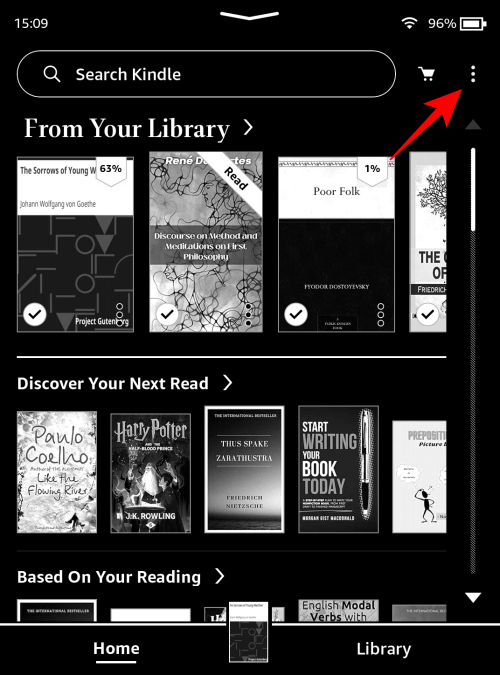
- Select Settings.
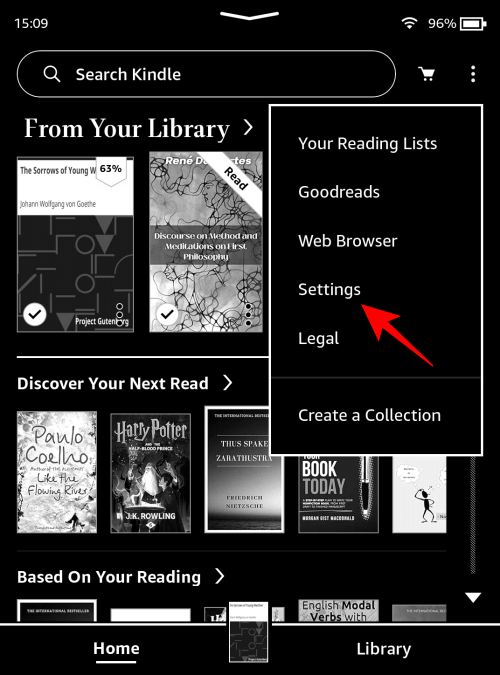
- Tap on Device options.
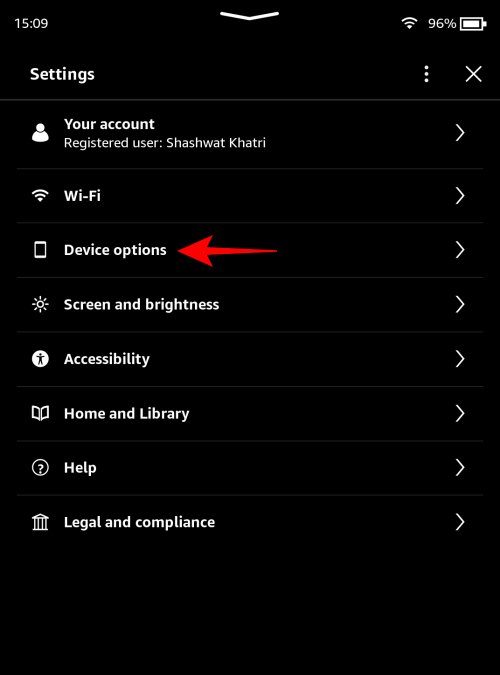
- Then scroll down and tap on Sleep timer.
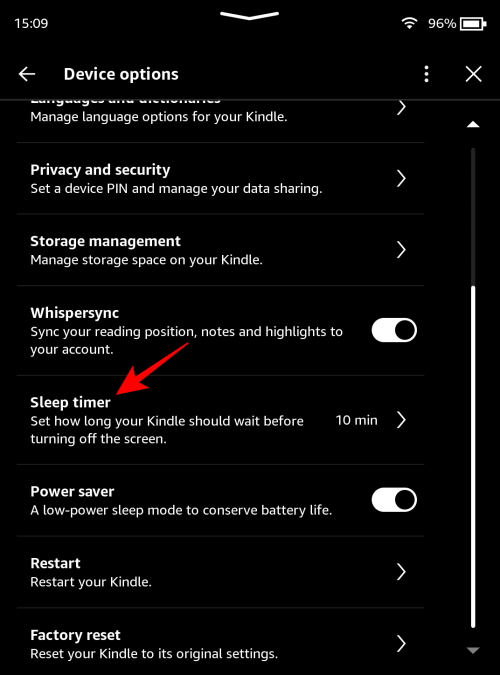
- By default, the Kindle waits for 10 minutes before going to sleep. But you can choose from four other options – 5, 15, 30, and 60 minutes.
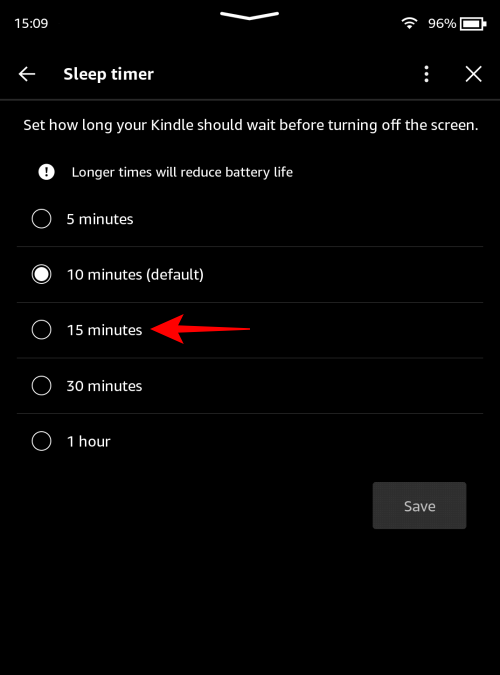
- Once selected, tap on Save.
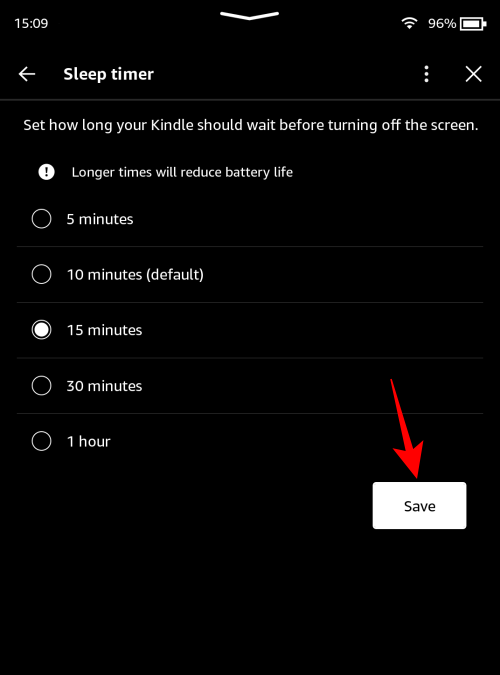
As mentioned on the page, longer screen timer setting will consume more battery life since the processor still has to be awake even if there’s no interaction with the device itself. Fortunately, this is where Kindle’s generally long and reliable battery life comes handy. So at least you won’t have to keep waking your Kindle when you’re on longer breaks. It would have been nice to have an option to ‘Never’ let the Kindle go to sleep. But perhaps we may get that in a further update.
FAQ
Let’s take a look at a few commonly asked questions about Kindle’s Sleep Timer setting.
How can I manually update my Kindle to version 5.16.8?
If you have an eligible Kindle device but the update hasn’t rolled out to you yet, you can manually update your Kindle by first downloading the software update for your Kindle from here, transferring it to your Kindle via PC, and then checking for updates from Settings > Device options > Software updates.
What changes does the Kindle version 5.16.8 bring?
The Kindle update adds the ‘Screen timer’ setting as given above and the ability to filter the content of Kindle libraries by subscription type and reading format.
We hope this guide helped you take control of your Kindle’s sleep timer settings. Until next time! Keep reading.

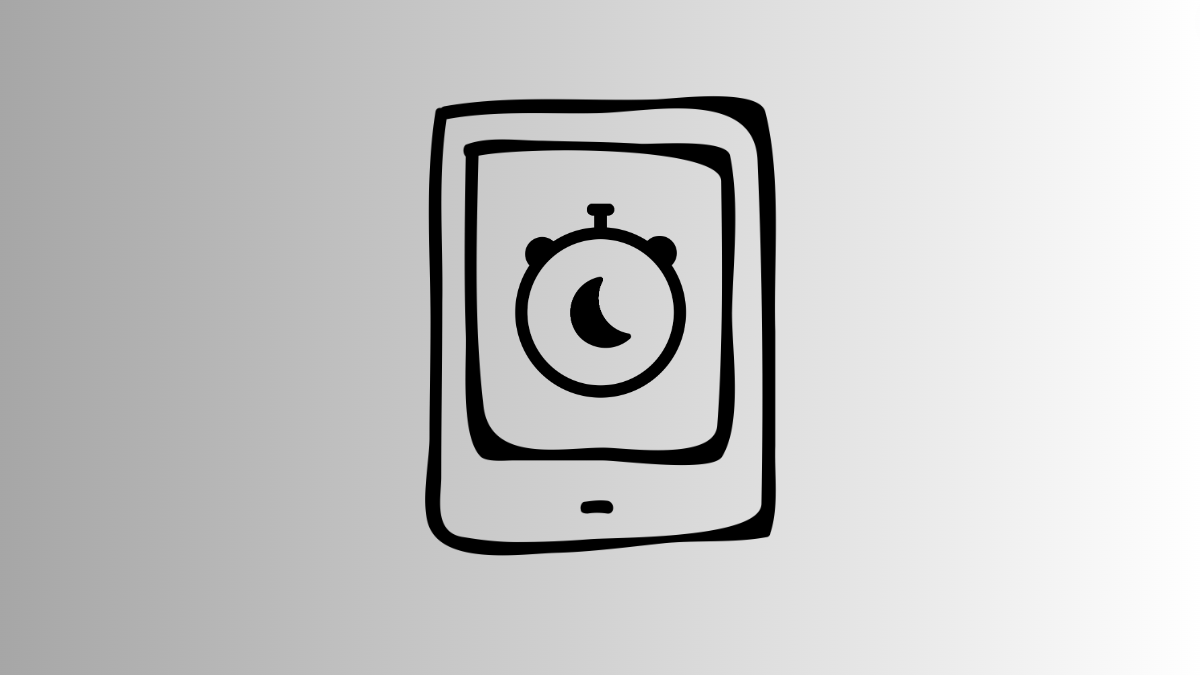



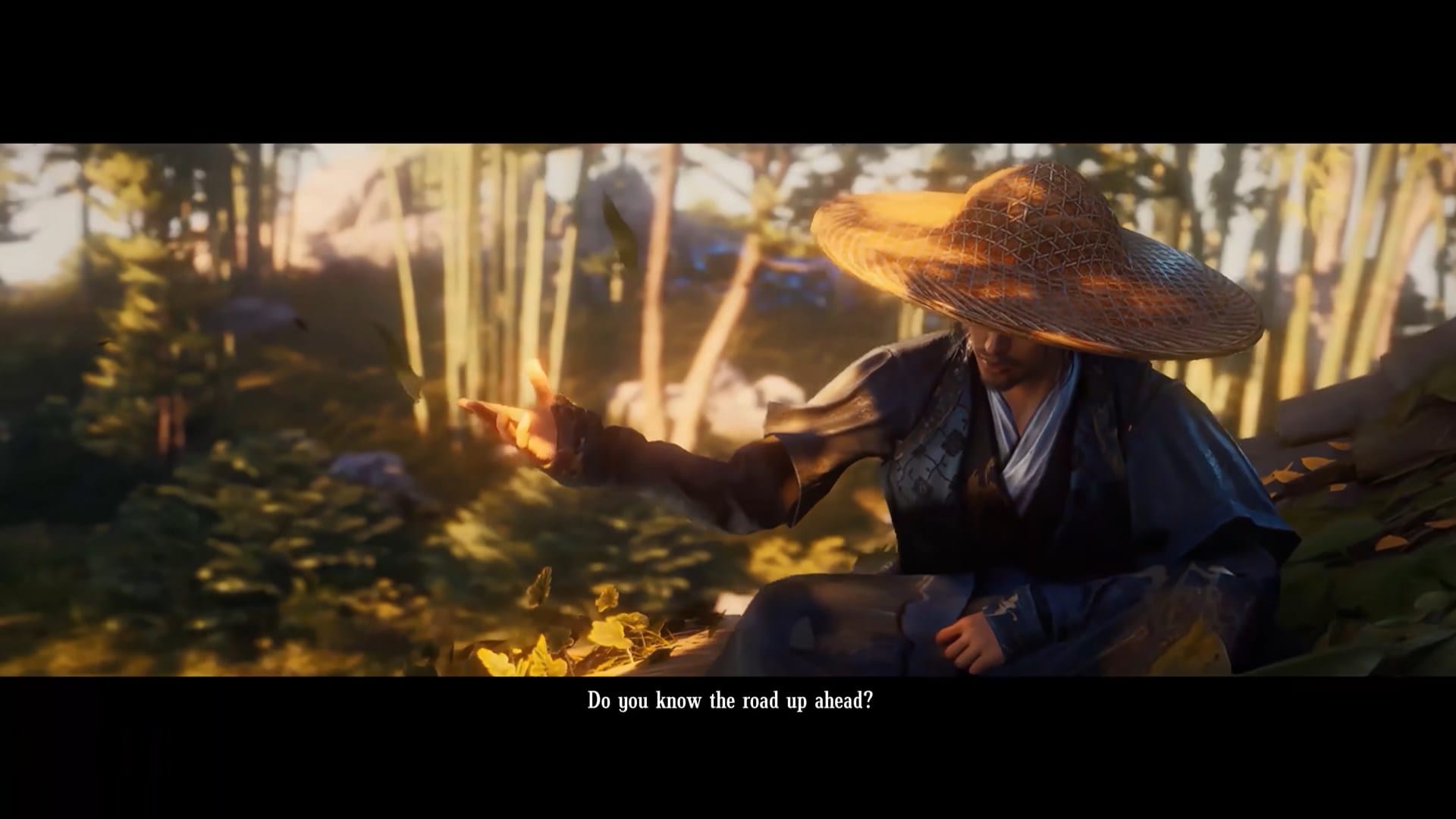




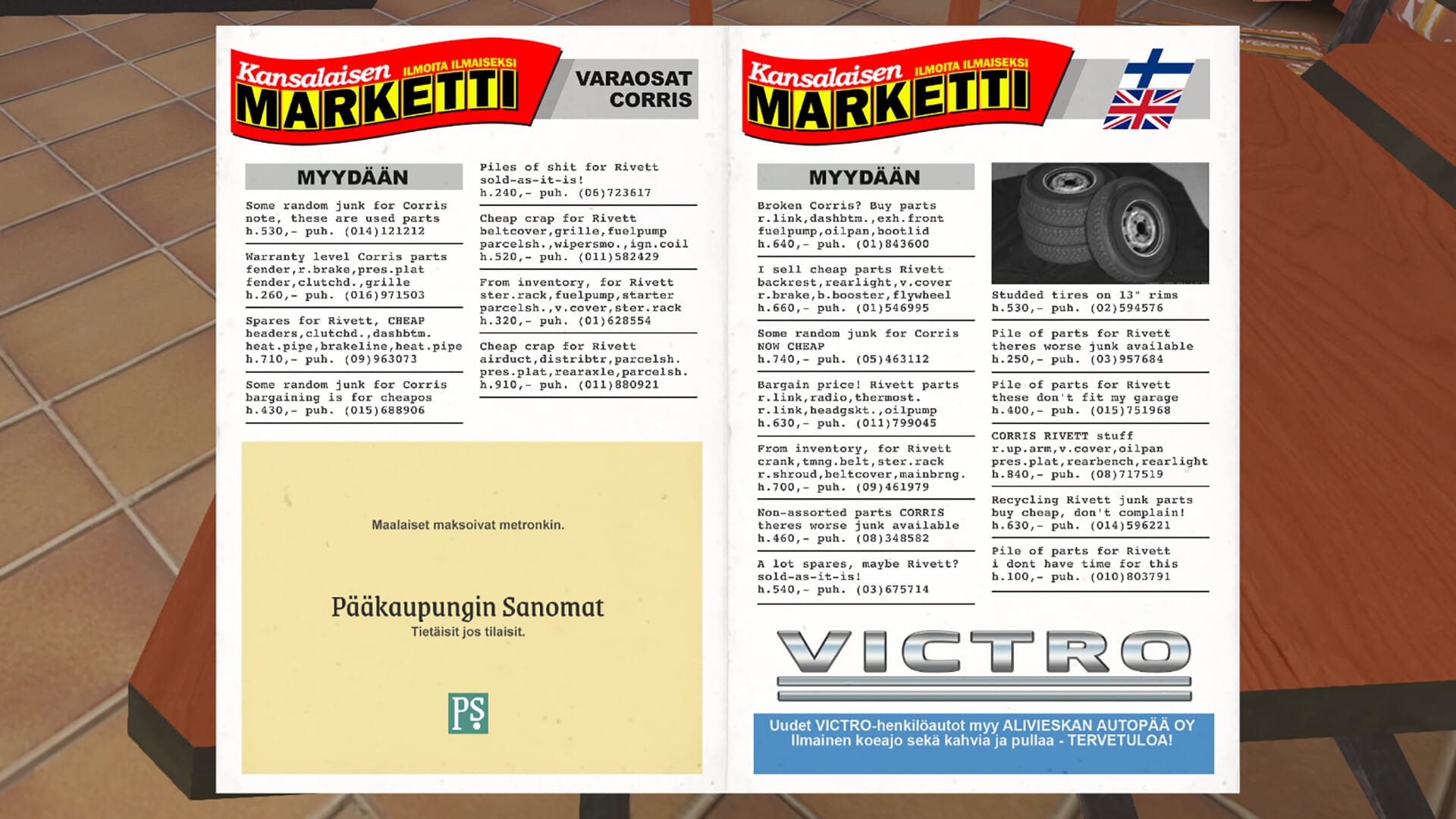

Discussion