Do you own a small business? Are you an upcoming influencer? Then surely you want your presence to be felt on Google. Apart from waiting for people to write about you and hoping that your social media pages show up in search results, there is also one other thing that you can do, and that is to create your own Google People card.
Google has added a neat little feature called ‘People card’ to its search results, designed to help you get discovered online every time someone searches for your name. Let’s dive into it.
What is a Google People card?
Have you ever searched for someone and found their name along with and other relevant information show up in your search in a compact form at the top of the page? People cards are exactly that. You can make your presence felt online by filling out your profile card on Google.
After you have created your People card, anytime somebody searches for you, he/she will be shown your profile card at the top of their search results. This will make it easier for them to avail of your services as well as acquire all the information they need about you.
Subsequently, you can also use your People card to monitor the amount of information that is going public and curb down on details that you do not want to be public.
But there are still a few bare minimum details that you will be required to fill out in order to make your own Google People card. Wondering how to get started? Read on.
Requirements
You will need a few things before you get started with your Google People card. These mainly include:
- A Google Account
- A PC or mobile device
Now make sure that you either have a mobile browser installed on your device, or go ahead and download the ‘Google Search’ app from your desired marketplace.
How to create a People card on Google
To create your own People card, follow this step by step guide. Make sure that you have fulfilled all the requirements before proceeding any further.
Open the Google search app or visit this page in your mobile browser. Either search for your name or search for ‘Add me to search’. Alternatively, you can summon Google Assistant and say ‘Add me to search’.
When the search results appear, you will see a ‘Add yourself to Google Search’ box at the top. Here, tap on the ‘Get started’ and a new webpage will open, prompting you to select your Google account. After you have selected the account you want to host your People card with, you will be taken to the ‘Create a public card’ page.
By default, this public card will already have your name and profile picture added to the relevant sections. To successfully create a People card, Google wants you to fill out your name, location, occupation, and ‘About’ sections.
You can also add details to the other sections inside the ‘Create a public card’ page if you feel like it. These include details regarding your workplace, hometown, place of education, website, email address, phone number, and more.
You can also add links to your social media accounts making it easier for others to reach out to you when they click on your People card. You can do so by tapping the ‘+’ icon adjacent to the ‘Social profiles’ box, select a social media platform to add and enter the relevant username for the platform. When you do that, icons for the social media profiles that you added will appear on your card.
When all the details have been added, tap on the ‘Preview’ button at the bottom of the ‘Create a public card’ page. You will now be shown a preview of what your People card will look like. Tap on the ‘Save’ button to apply the changes.
How to view your Google People card
You can view your Google People card by searching for your name on Google. The information that appears will be visible not just to you but everyone who searches for it. If you linked your social profiles to your People card, users will also be able to reach you on other platforms directly from your People card.
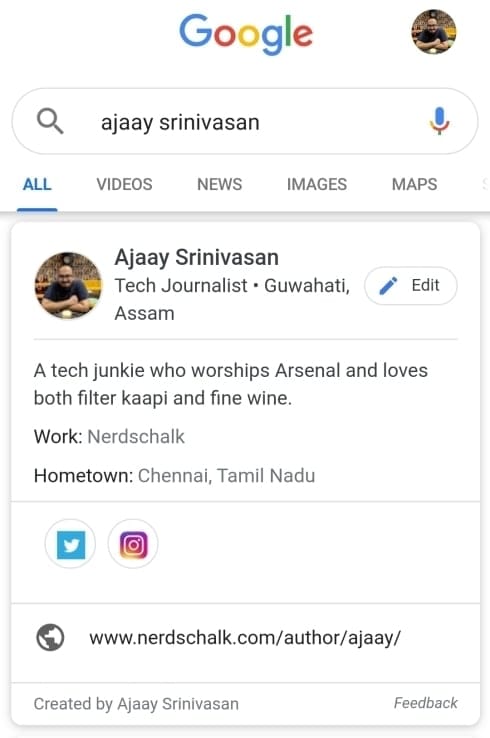
What information should you add to Google People card
You should add all the relevant information about yourself that you would like to be public. You can add your occupation, achievements, merits, profiles, and more. Make sure that the information is relevant to you and does not violate Google’s content policies.
To summarize, Google will not make your People card go live if you are sharing misleading information, hiding your identity, or providing wrong details in certain sections of your profile. You will be notified for the first few times if you violate Google’s content policy.
You will be allowed to make the necessary changes and submit your profile card again. But if you end up violating their terms and conditions more than once, then Google might end up revoking your access to People card creation.
What should you NOT include in your People card
There are a few things that you should avoid in order to keep in line with Google’s content policy. Below we have listed some of the don’ts that you should definitely comply with to ensure proper publication of your Google People card.
- Do not include fake or misleading information about yourself.
- Do not assign third party photos as your profile image. Your profile image should be a photo of yourself.
- Do not represent any third party organization using your People card.
- Do not try to advertise products or services through your People card.
- Do not mention or attack other individuals using your People card.
- Do not mention or attack other organizations using your People card.
- Do not mention or attack other groups or religious organizations using your People card.
- Do not mention or attack other events/real-world issues using your People card.
- Do not promote hate towards any individual or organization.
- Do not hurt religious sentiments.
- Do not include derogatory statements about third parties.
- Do not use comparative statements with other individuals or organizations in order to promote yourself.
- Do not use profane or vulgar language in your profile.
- Do not violate any copyrights or property rights of other individuals.
- Do not use images/quotes that are not intended for your own use.
Can People cards help boost your business?
Yes. Google says that People cards should help you build up your own online presence regardless of the work you do. If you’re a business professional, performer, entrepreneur, influencer, self-employed, freelancer, or a prospective employee, you can take advantage of the new Search feature to get discovered quickly.
Since Google also lets you host contact information like phone number, social profiles, email address, or website on your People card, people will be able to reach with ease. The feature will allow you to create only one People card per Google account and since you need a phone number to authenticate the account, people cards will also be a reliable way to allow others to find you without worrying about reliability.
Google People card not working? Here’s how you can fix it
If you’re unable to create a People Card on Google search, then you might want to follow the steps below to get it to work.
Make sure that you reside in India (for now!)
During its initial release, Google has revealed that people cards are rolling out to Indian users only and in English language. If you reside in any other country at the moment, you most probably won’t be able to access the feature. Your only option is to wait for Google to make People cards available in your country.
Enable Search Activity on your Google account
Once you have set up your browser/Google app, go to settings and make sure that ‘Web & App activity’ is turned on. If you are unaware of this setting then follow this simple guide to turn it on.
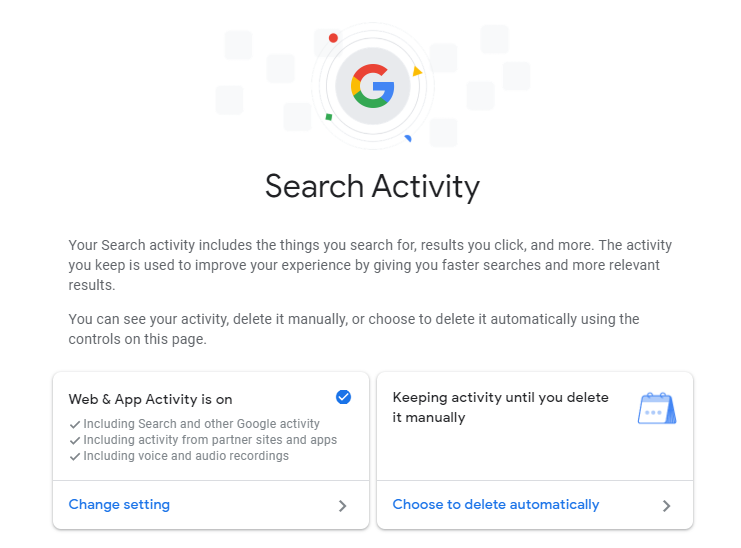
Note: Make sure that you are signed in to your Google account on the device before you proceed any further.
Using the browser on your PC or mobile device
Step 1: Open your browser and visit ‘Google.com’.
Step 2: Tap on the menu icon in the top left-hand corner and select ‘Search activity’.
Step 3: You will now see a page that has ‘Web & App Activity’ as the top option. Tap on it and turn on the toggle switch that you find on the webpage.
Note: If the page says ‘Web & App Activity is on’ then you can let it stay the way it was.
Using the Google Search app
Step 1: Open the Google search app on your device and tap on ‘More’ in the bottom right corner of the screen.
Step 2: Select ‘Search activity’ and wait for the web page to open.
Step 3: Tap on the tab that is titled ‘Web & App Activity’ and make sure the toggle on the next page is turned on. If not then turn it on by sliding to the right.
Web & App Activity should now be turned on, on your mobile device.
Note: Having a mobile device is a necessity as Google does not support the creation of profile cards on desktop browsers yet.
We hope our guide helped you understand more about Google People cards. What did you think about them? Do you plan on creating your own People card? Share your thoughts with us in the comments section below.

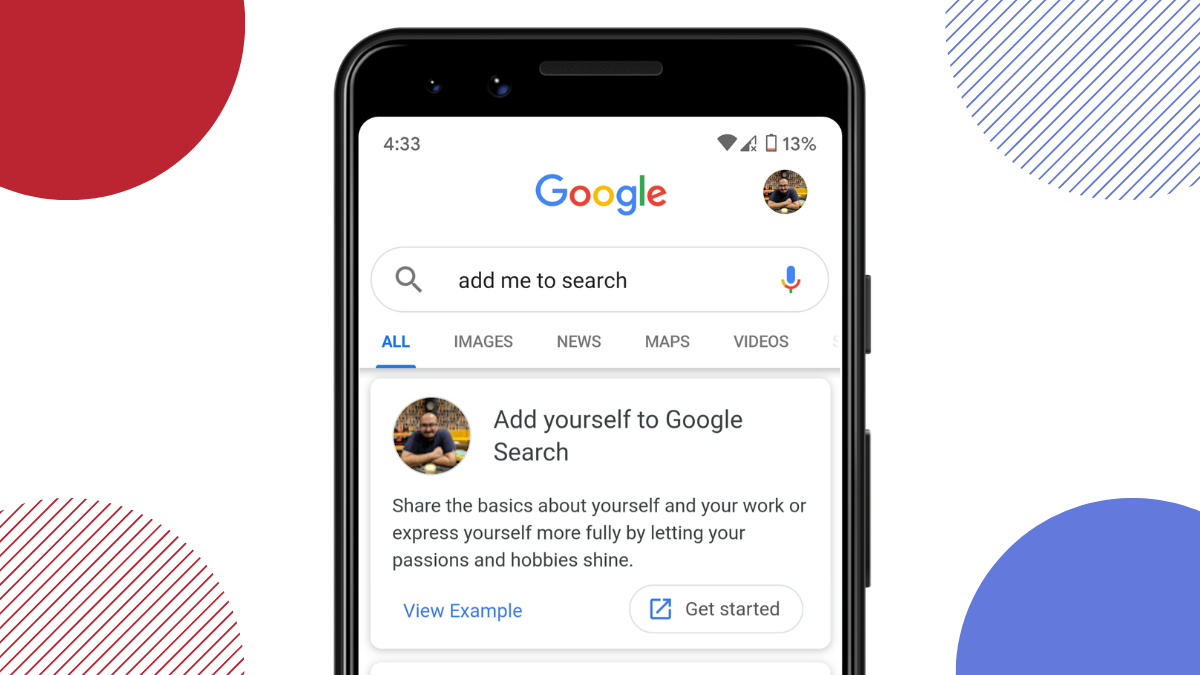
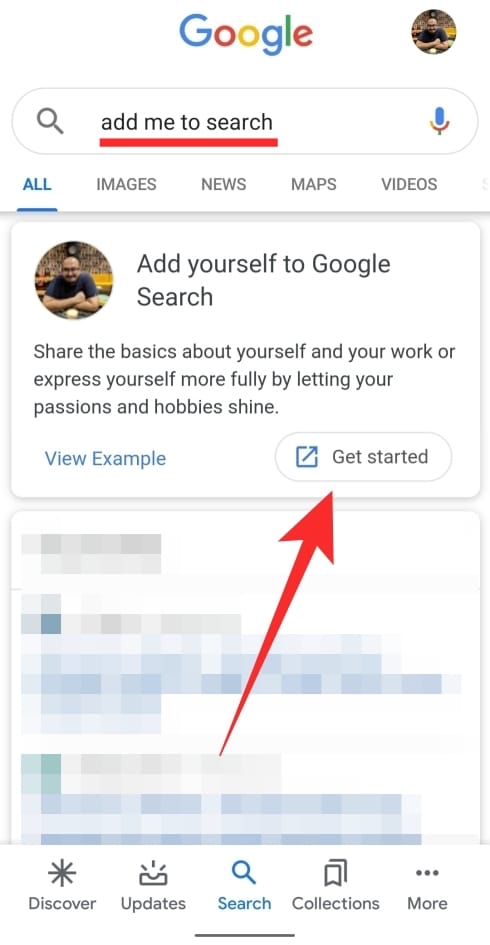
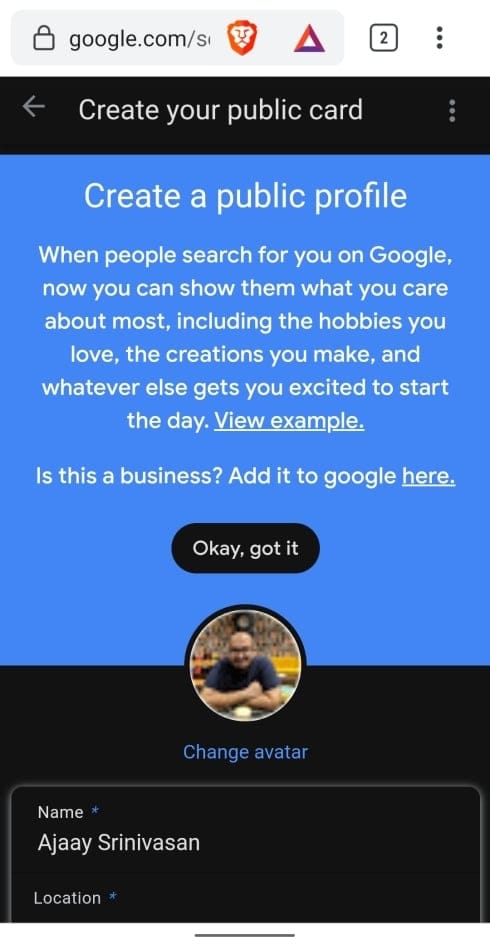
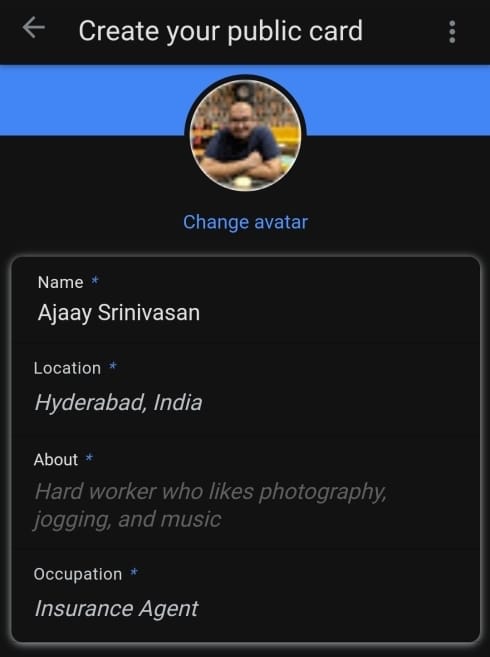
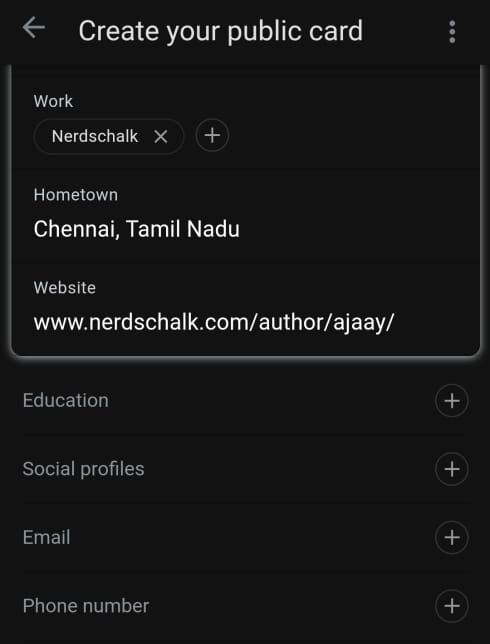
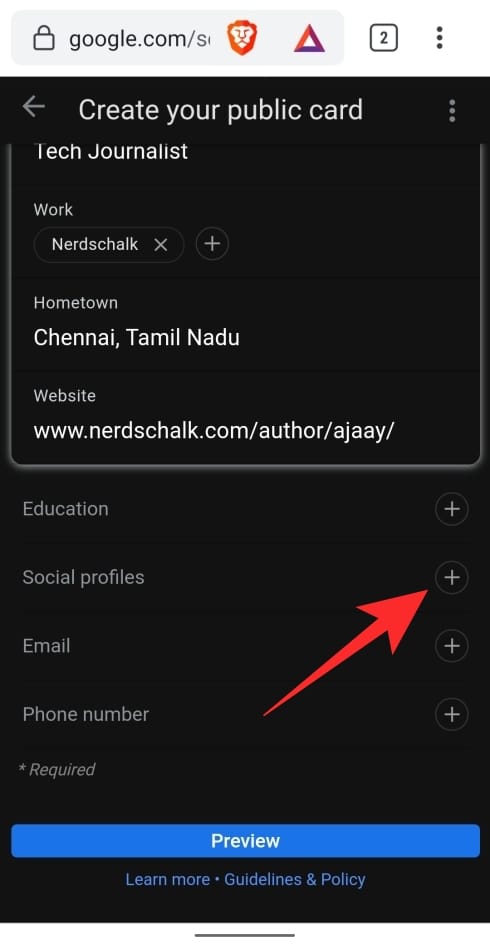
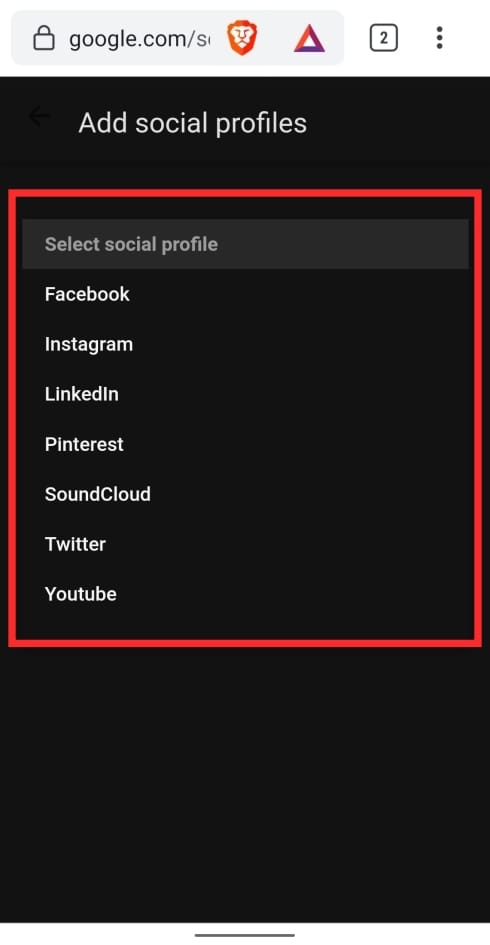
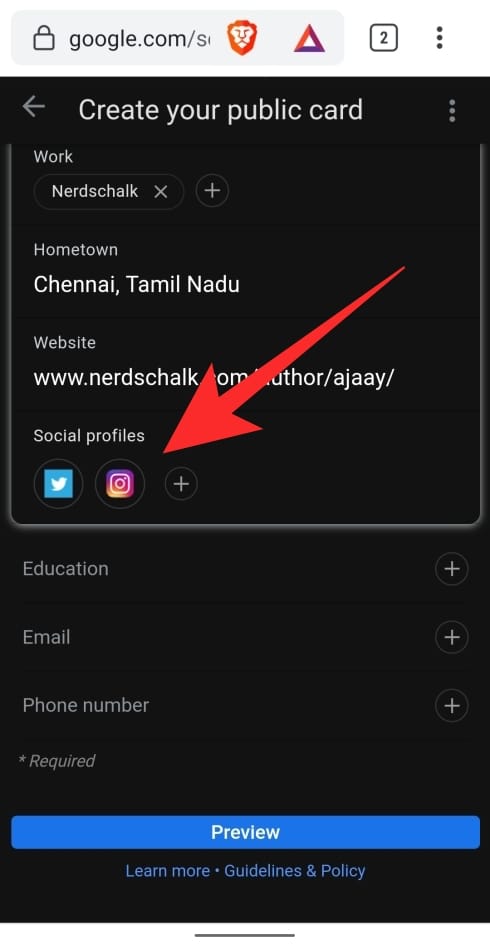
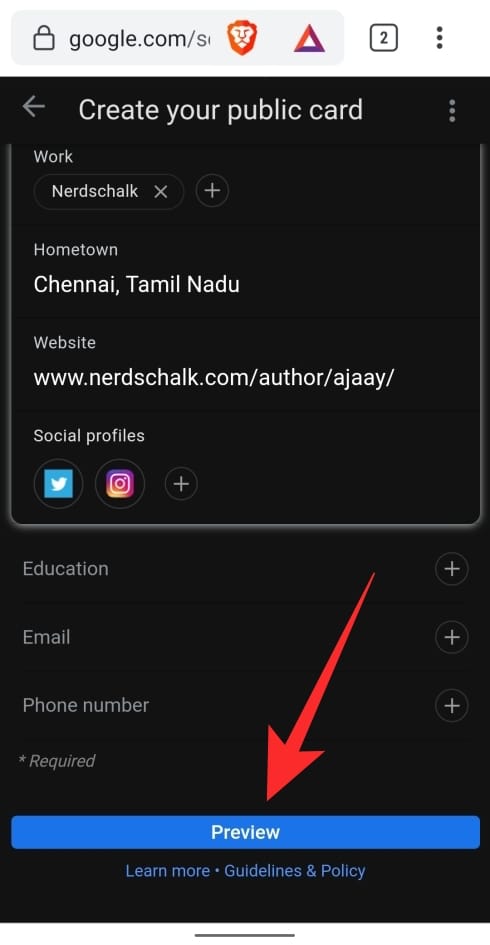
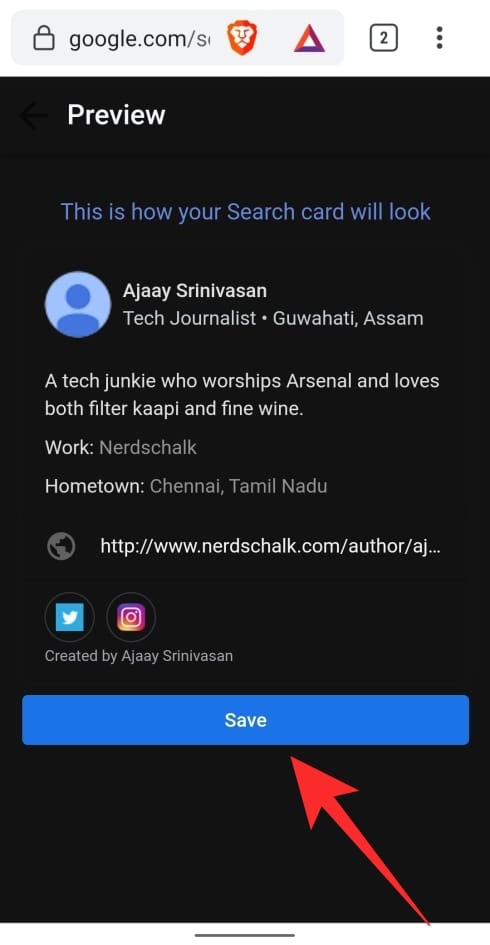











Discussion