What to know
- On iOS 18.1 (and later), you can add separate toggle controls in the Control Center for all connectivity options.
- There are now standalone toggles for Wi-Fi, Bluetooth, Personal Hotspot, Mobile Data, AirDrop, and VPN.
- Open the Control Center, tap on the + icon, select Add a control, scroll down to 'Connectivity' section and choose the control that you want to add.
Ever since Apple made the Control Center more customizable, we’ve been crying out for a separate control for the different connectivity options. Up until recently, these were all grouped together in a single ‘Connectivity’ control in the Control Center. But Apple’s finally heard us!
Starting with the iOS 18.1 update, there are now new connectivity controls for all its connectivity options, like Wi-Fi, Bluetooth, Airplane Mode, Mobile data, Personal Hotspot, AirDrop, Satellite, and VPN. So you can now break out of the traditional ‘Connectivity’ box control and customize the Control Center to your heart’s content.
UPDATE: Thanks to a recent iOS 18.1 update, you can now add all connectivity options as standalone controls in the Control Center.
How to add standalone connectivity controls to the Control Center in iOS 18.1
Here’s how you can add all the new standalone connectivity controls – Wi-Fi, Bluetooth, Airplane Mode, Personal Hotspot, Mobile Data, AirDrop, Satellite, and VPN to the Control Center.
Requirements
The new toggles are part of iOS 18.1. Make sure you're updated to the latest iOS 18 version to get all the connectivity control options in the Control Center..
Text Guide
- Open the Control Center.
- Tap on the + icon in the top left corner to create a new shortcut.
- Tap on Add a control at the bottom.
- Scroll down to the ‘Connectivity’ section. Here you’ll see all the standalone toggles that you can add to the Control Center.
- Tap on one to add it to the Control Center as a separate toggle.
- Change the size and position of the control to your liking.
- If you like, you can remove the ‘Connectivity’ box entirely.
Video guide
Here’s a visual guide for adding the ‘Bluetooth’ toggle. The same applies to all connectivity options. Go full screen for a better view:
As long as you're updated to the recent iOS 18 version, you should see all these controls available in the Control Center.

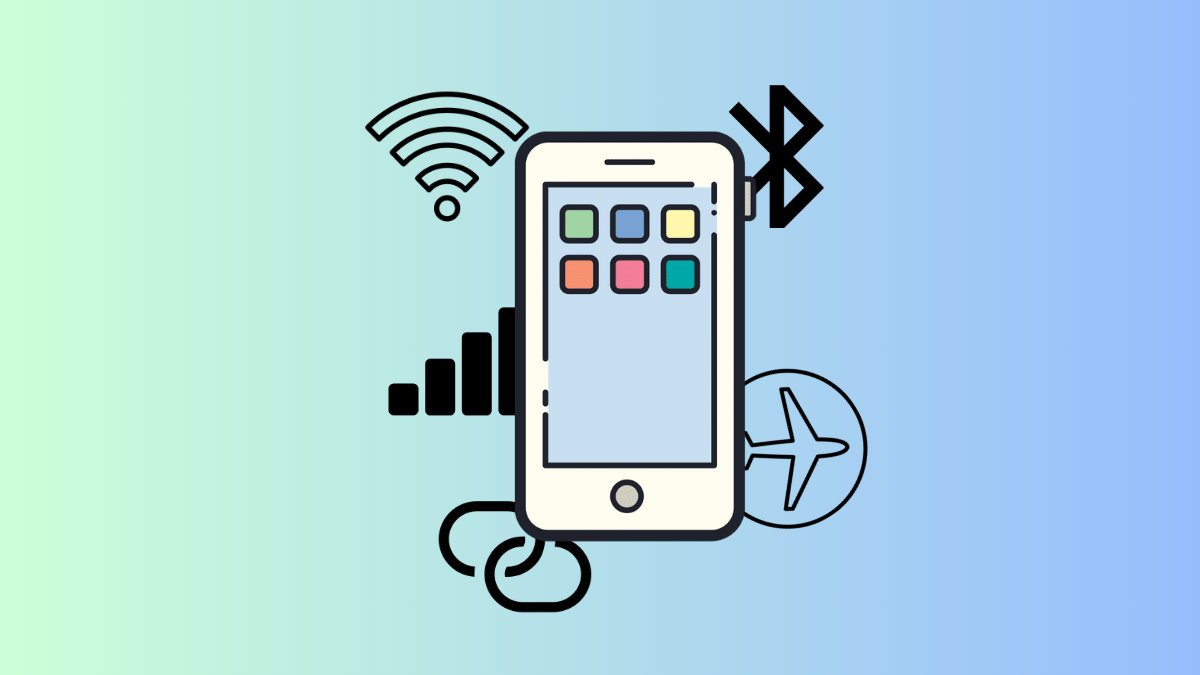











Discussion