When it comes to album covers and artwork, listeners usually have very little say in the matter. What you see is what you get. But it doesn’t always have to be the case.
Fortunately, the Apple Music app on PC lets you add custom artwork to songs and albums, regardless of whether you’ve added them from your PC or have simply added them to your library from the cloud. Here’s everything you need to know to customize the artwork of your songs.
Related: How to Add Songs to Apple Music App for Windows
How to add custom artwork to a song on Apple Music app for Windows
You can change the artwork of a song or an album as long as they’re in your library. Here’s how to go about it:
- Right-click on a song or an album and select Properties.
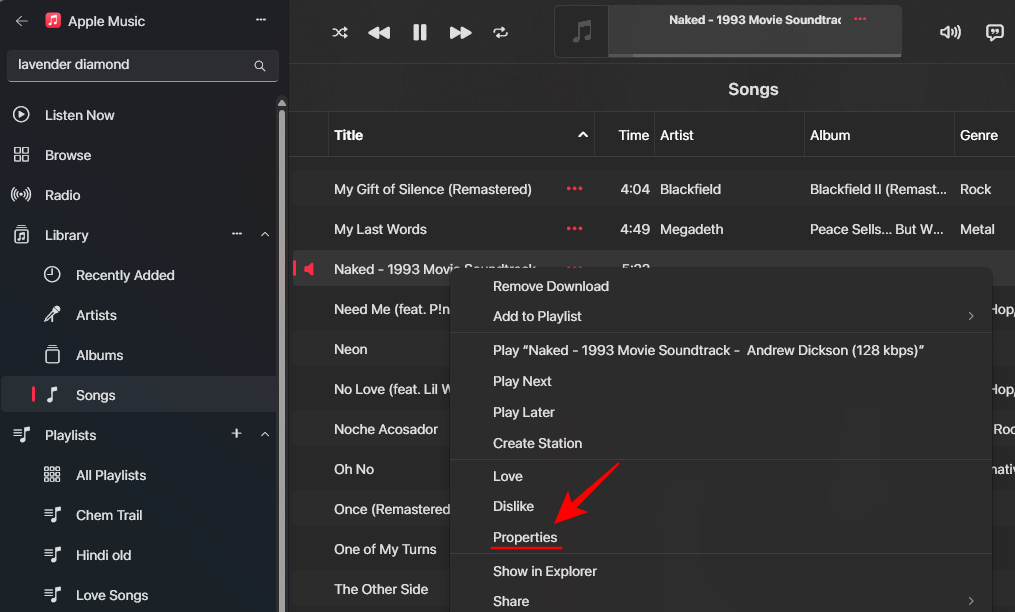
- Click on the Artwork tab and then select + Add Artwork in the bottom right corner.
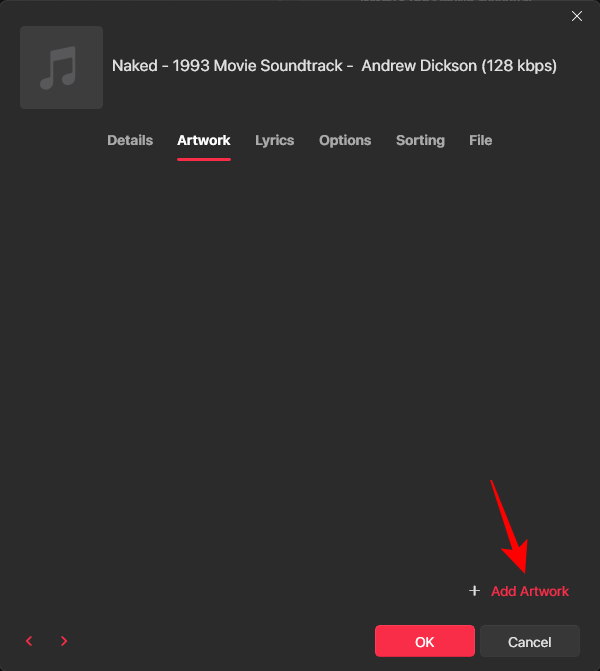
- Navigate to your image, select it, and click Open.
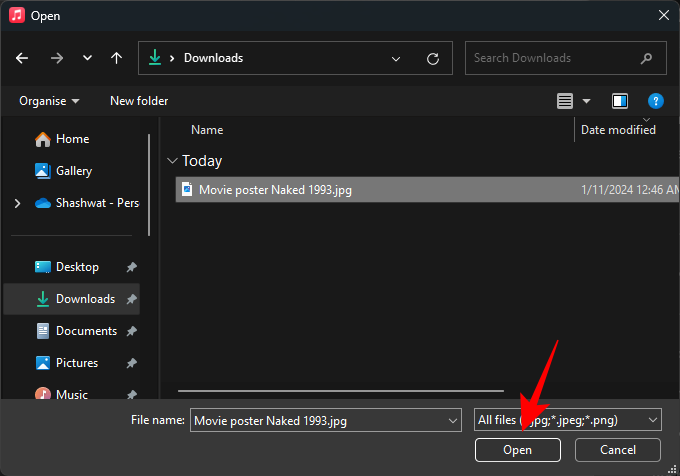
- Once it is uploaded, click OK to confirm.
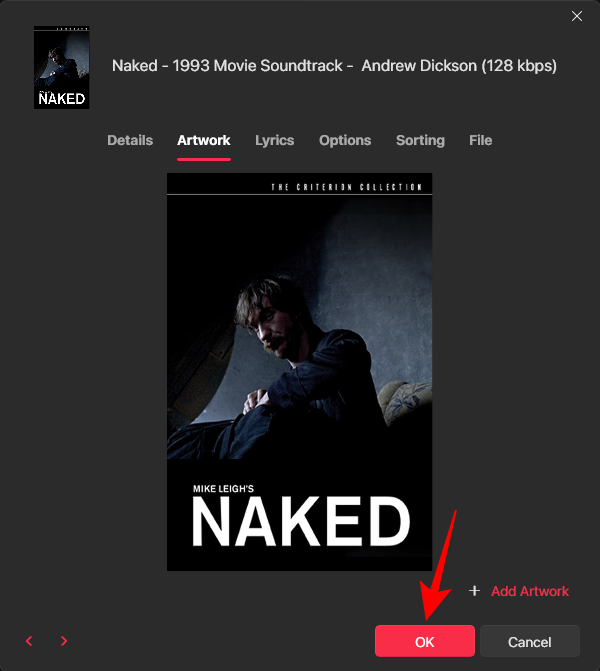
- Your song will now gain its new artwork.
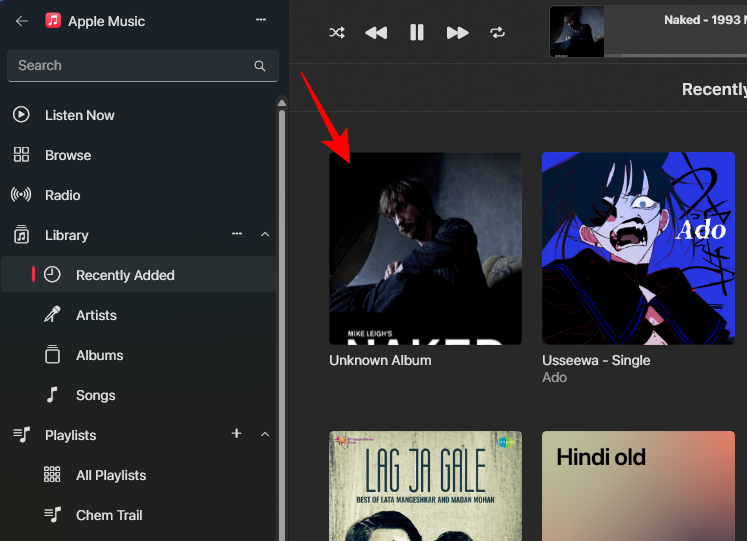
- Once your library is synced to the cloud, the new artwork will be reflected on other devices as well.
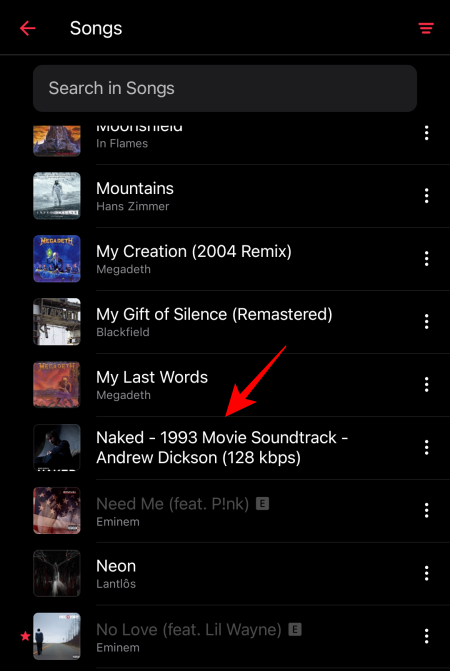
How to set default artwork for a song on Apple Music app for Windows
- When there is more than one artwork image, click on the Set as default option to make that image the primary image.
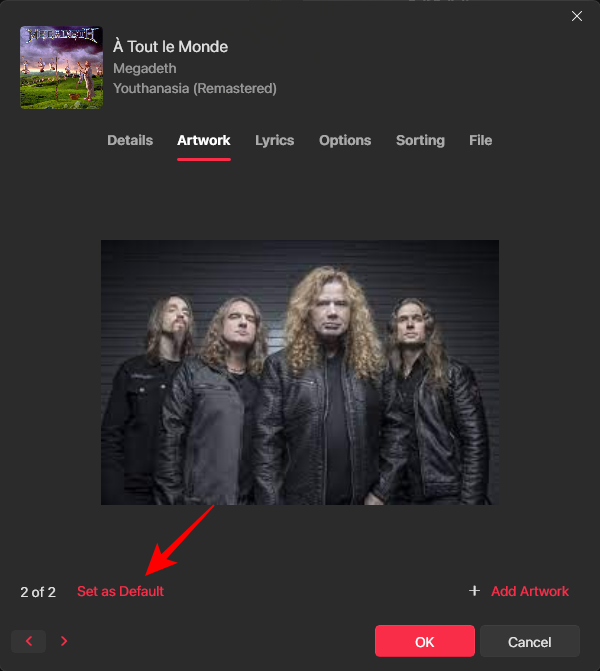
- Then click OK to confirm the changes.
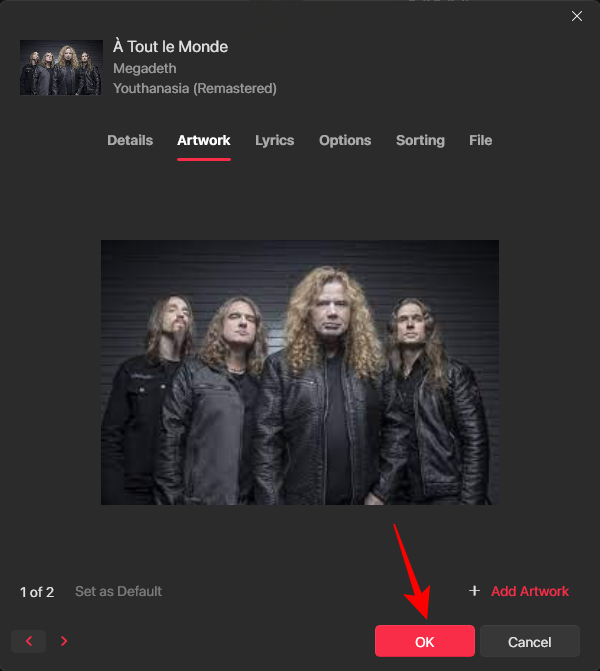
Do note that adding new artwork to a streamable song (songs not added by you from PC) will not be reflected on your other devices. The artwork will remain localized to your PC only.
How to delete the artwork of a Song on Apple Music app for Windows
- To remove an image, simply right-click on it and select Delete artwork.
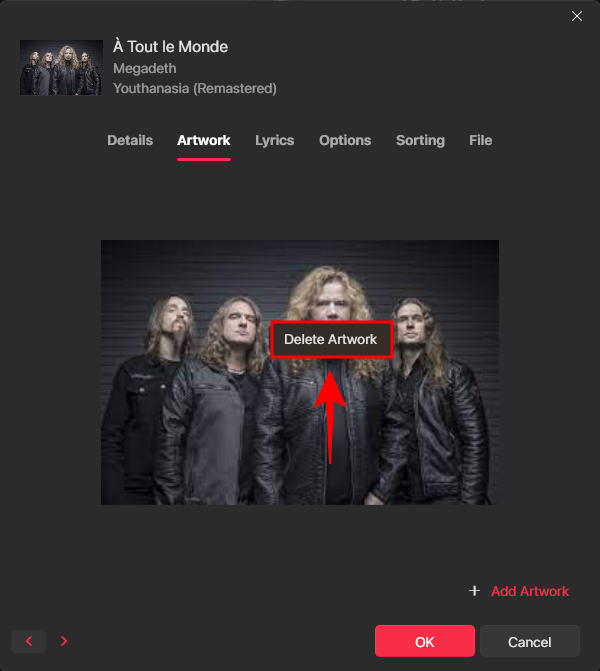
- And confirm Delete.
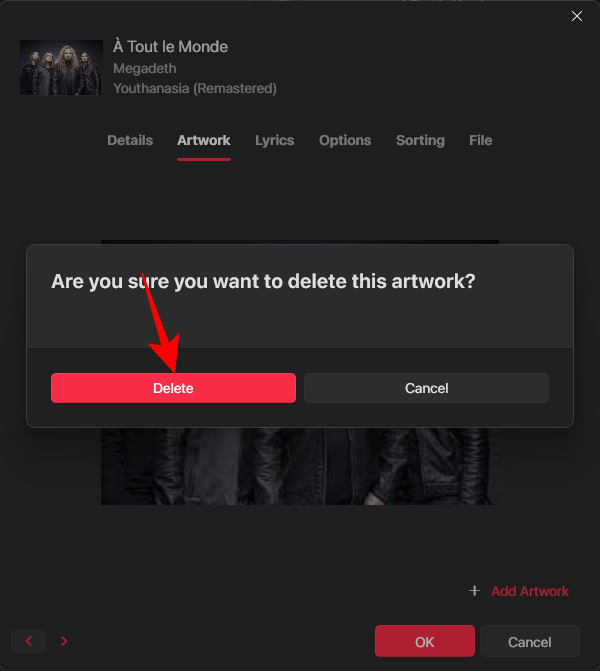
If, the original artwork doesn’t return after deleting the artwork added by you, remove the song from your library and add it back again. This will restore the original artwork.
And that’s it. Go ahead and change the album covers and artwork of songs in your library as you wish.
There aren’t many apps and services that let you customize your library so deeply. We’re more than glad that Apple has taken such a turn, for it could prompt other services like Spotify to do the same. We hope you found this guide useful. Until next time!

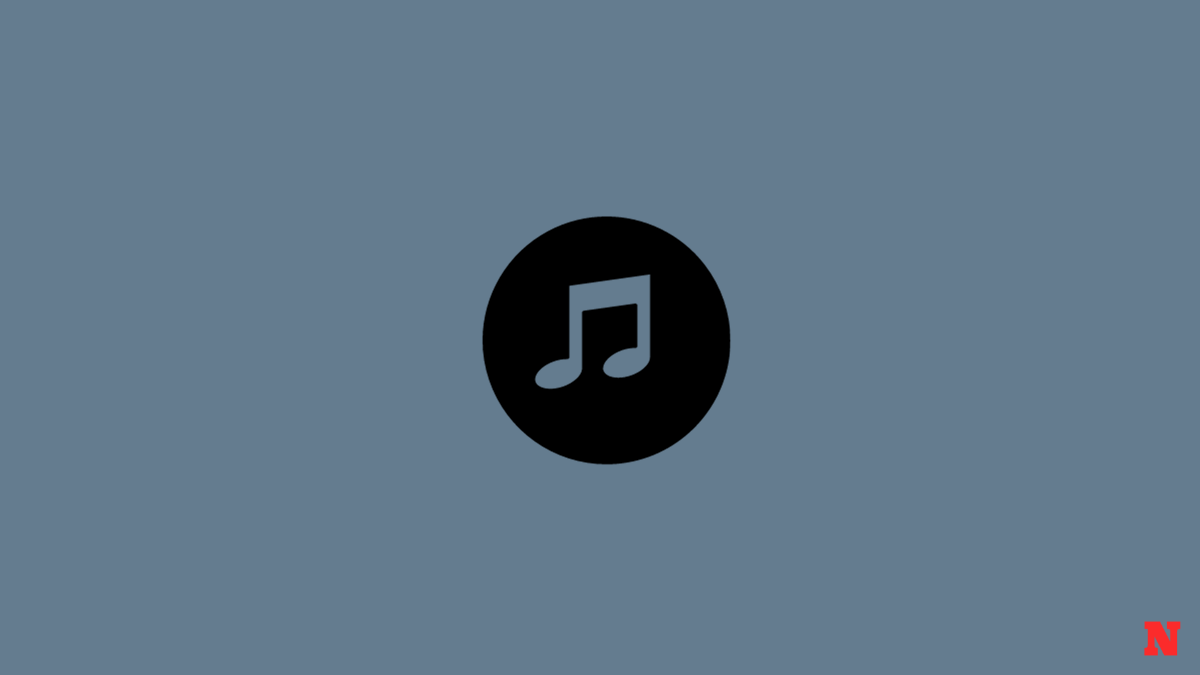











Discussion