What to know
- You can add a single music track to your Instagram Stories and Posts using the ‘Music’ sticker.
- In Reels, you can add as many as 20 tracks to the mix.
- While creating any kind of post, tap on the music/audio icon to add the tracks.
- Instagram also has a new way to add song clips to your profile.
From birthday wishes to special moments and memories, users share everything on Instagram. As an added benefit, Instagram also ensures to provide additional features that really make for a charming post. One such cool feature is the music sticker that allows the user to add the music of their choice to their Instagram content. If you are hoping to use this feature for your Instagram content and want to figure out the ropes for this feature, look no further. Here’s everything you need to know about how to add music to an Instagram Story, Post, or Reel.
How to add music to Instagram Story
Launch the Instagram app, open the editor, and select ‘Stories’ . Create/Upload an image/video using either the Instagram camera or your phone’s gallery. Then select the sticker option from the top right of the editor.
Type ‘music‘ in the search box of the sticker feature and tap on it when it appears.
Now select the track available in the list or search for a specific song that you have in mind. The song will now be added to your story, however, you can only add a 15-second portion since this is a story. Move the slider till it reaches the portion of the song that you want to play on your story.
Select the font icon options if you want the lyrics of the song to show as the song plays. Select either of the video icon options if you only want the name of the song to reflect.
You can also display the album cover, a turn table, or nothing at all.
Tap ‘Done’ and share the story once you’re satisfied with it.
How to add music to an Instagram Post
Open the editor and swipe the bottom row to Posts. Select your media, tap Next. Then tap on the Music icon in the top right corner.
Search and select your music track. As before, use the slider to pick the section of the song you want to add. Increase or decrease the duration of the clip by tapping on the left.
Unlike stories, you can add 90 seconds worth of music.
Once done, continue editing and share once you’re satisfied with the post.
How to add music to Reels
Open the Instagram camera and slide the menu at the bottom to Reels. Select a video from your gallery or record your reel.
While editing, you can add music to your Reels at any time by tapping on the Audio icon.
As before, select the track you want to add. Slide the timeline at the bottom to choose the part you want to add. Click Add to mix at the bottom.
You can even add multiple tracks to the reel. In fact, you can add 20 of them to a single reel.
Tap Done or the forward arrow to continue. Once you’re done adding music and editing the reel, go ahead and upload it.
How to add a song to your profile
Instagram recently introduced the ability to add 30-second song clips to your profile as well. The song is added as a Note on your profile picture and is played only when someone taps on it. Your followers can even react and comment on it. Find out how from our guide on How to add a song on your Instagram profile,
Why can’t I add a music sticker to my Instagram story?
There could be a number of possibilities as to why the music sticker does not appear when you search for it. Either you are a business or a creator account in which case this feature is not made accessible to you intentionally. This is done to prevent copyright issues. You can offset this issue by changing back to a personal account. Make sure that you wait for 3 days once you’ve done this for the change to reflect.
If you have a personal Instagram account and you are facing this issue, it’s happening because either the feature is unavailable in your location. Unfortunately, due to the music licensing policies of certain countries, Instagram is not allowed to offer this feature to its users.
If your country allows this feature and the sticker is still not appearing, then the app is facing problems on your phone. In this case, simply uninstall/update the Instagram app and launch it again for the issue to be resolved.
We hope you found this article helpful. Do let us know in the comments if you run into any difficulties. Take care and stay safe!

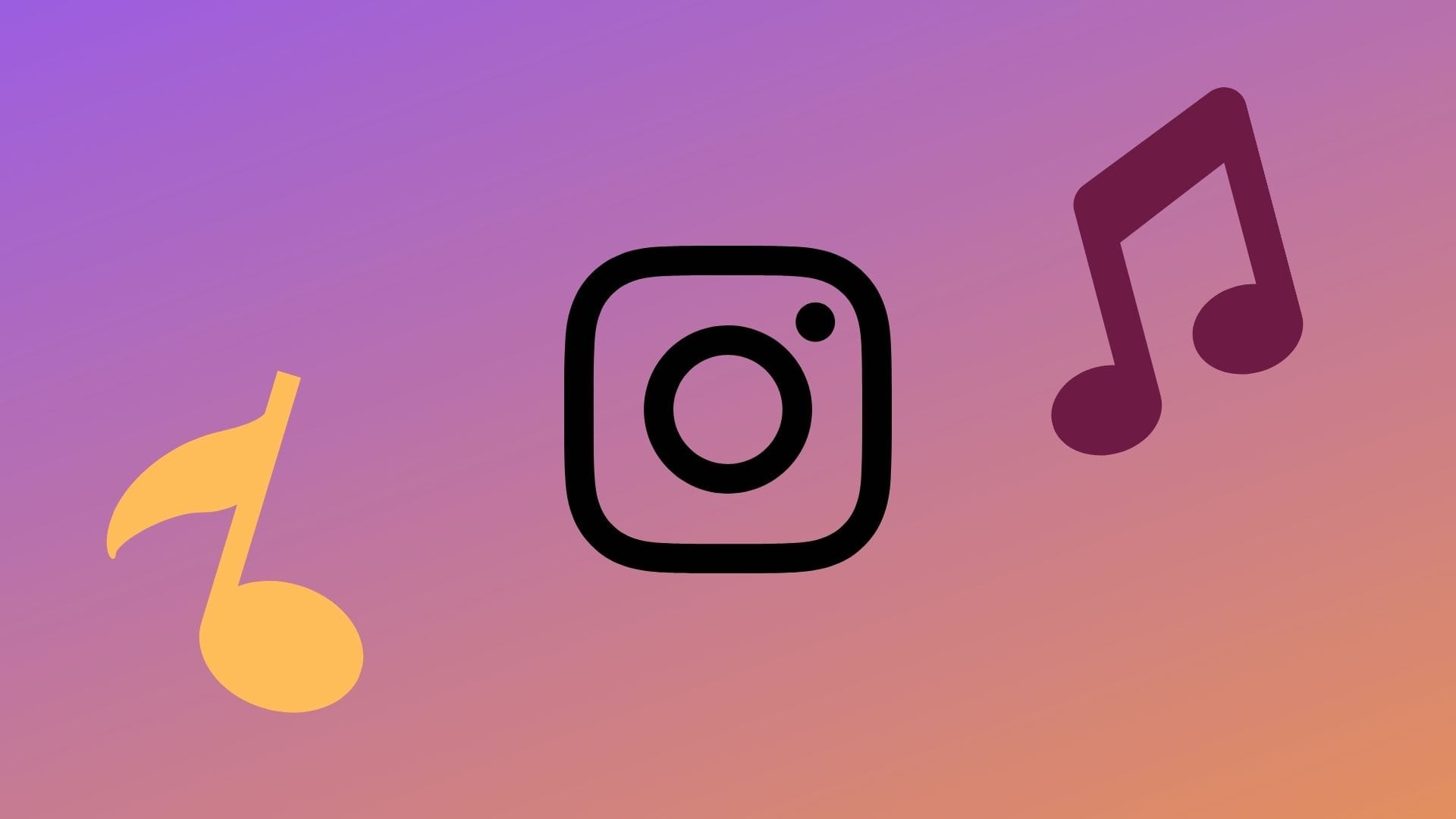
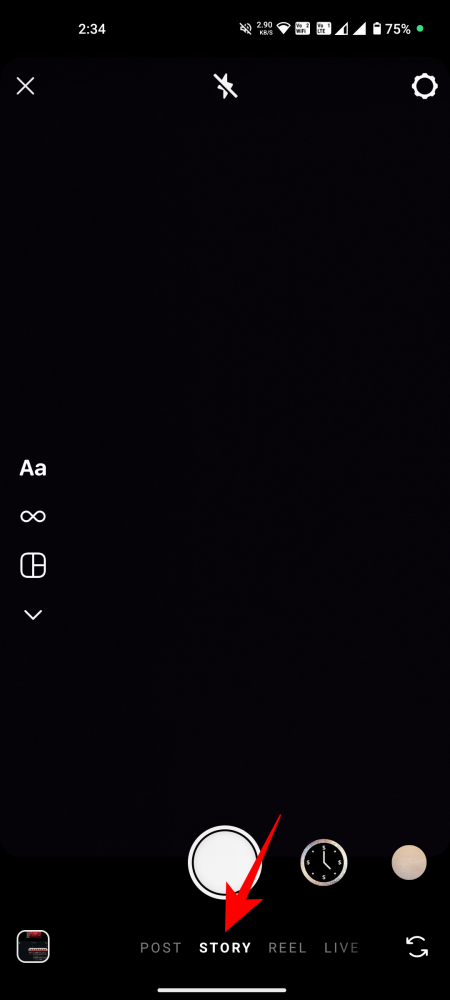
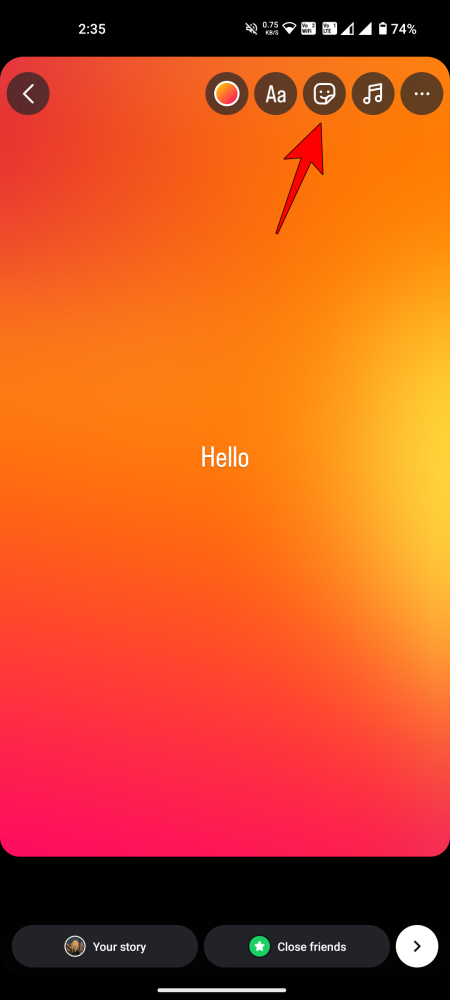
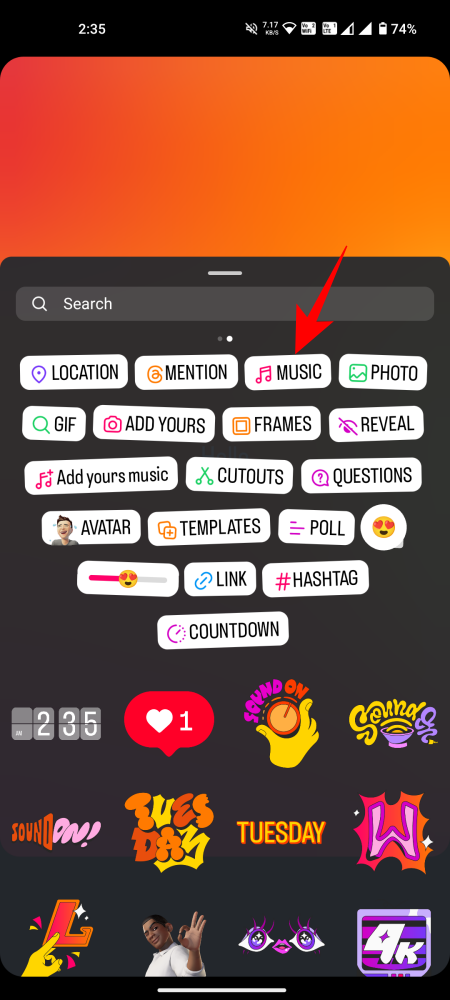
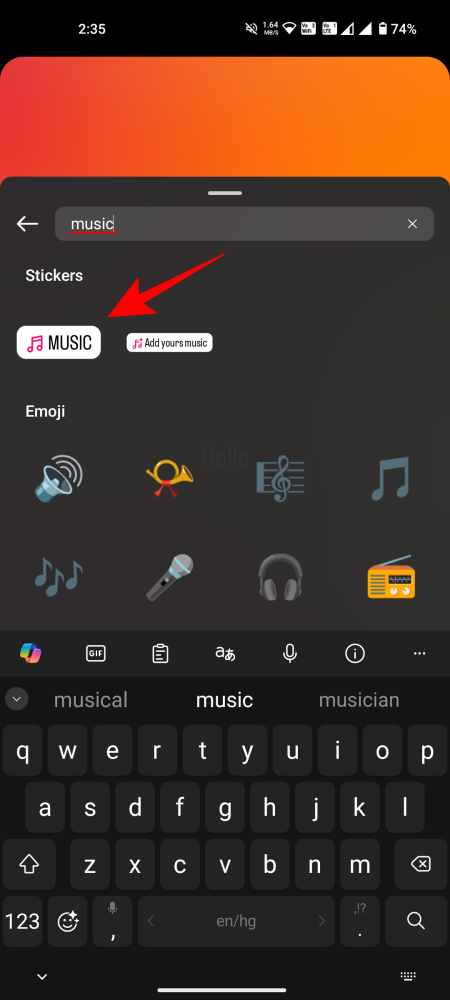
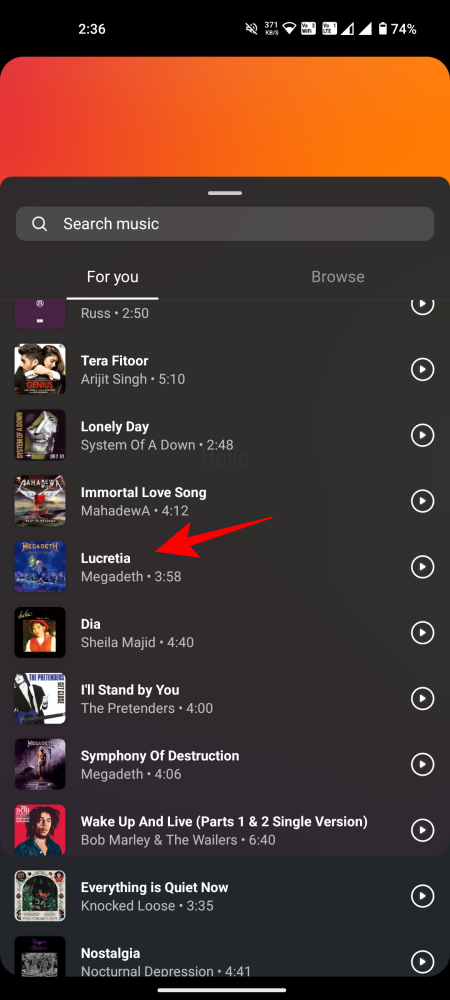
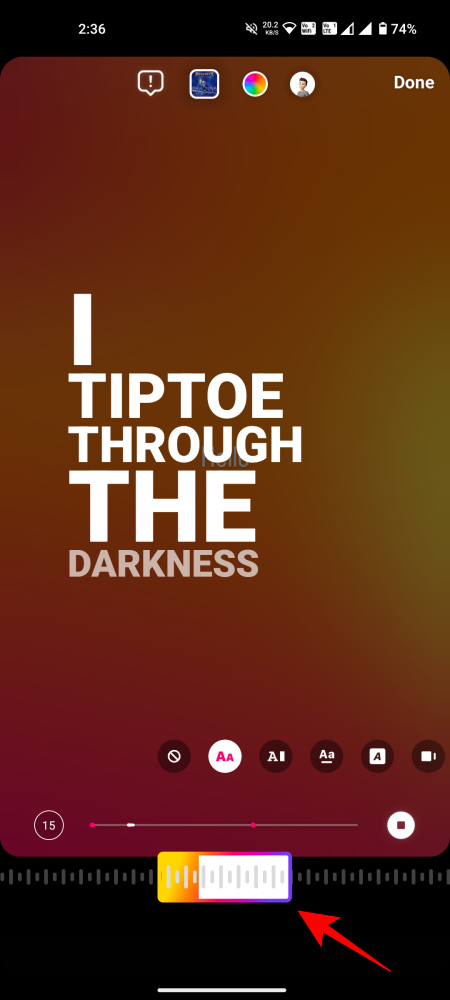
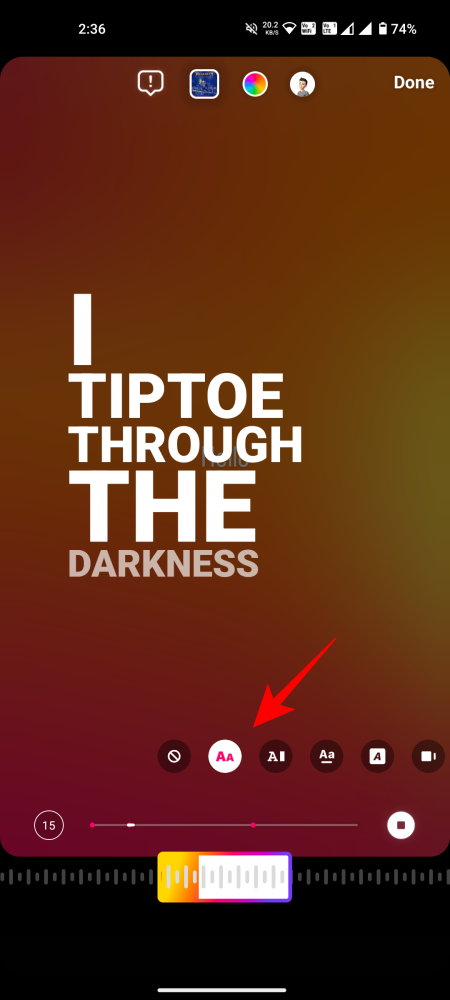
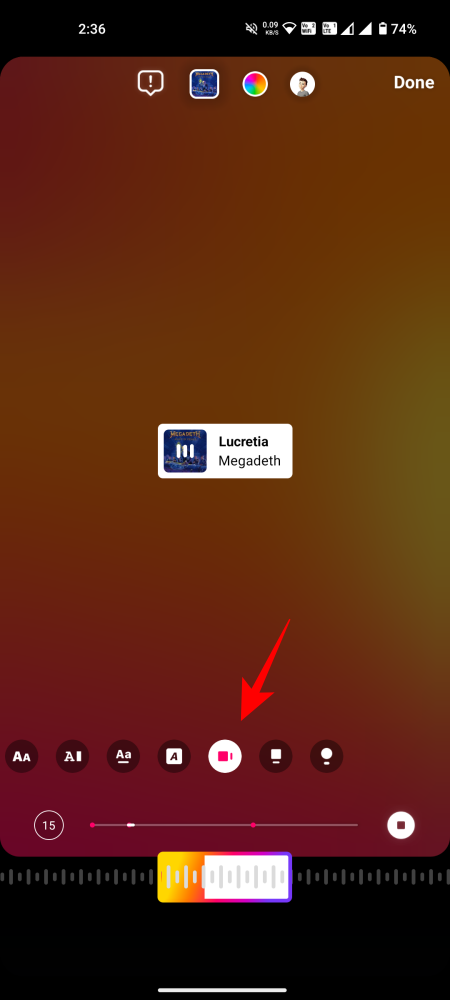
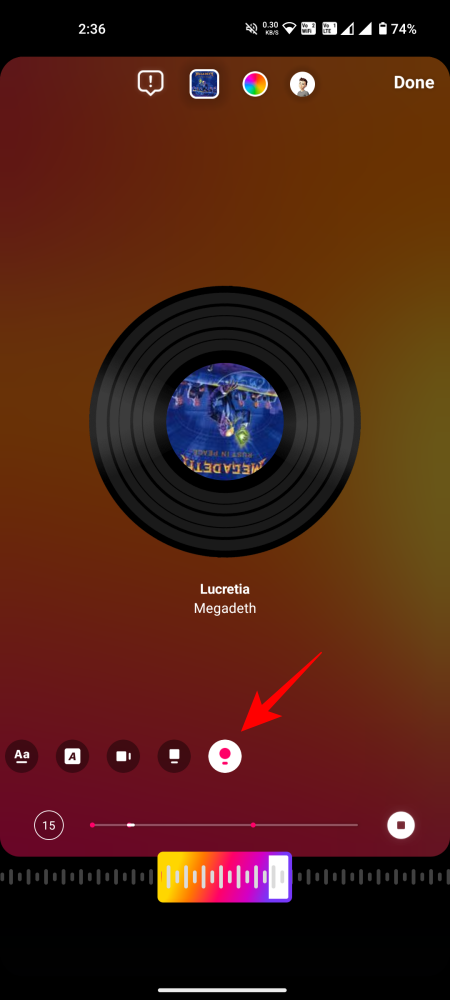
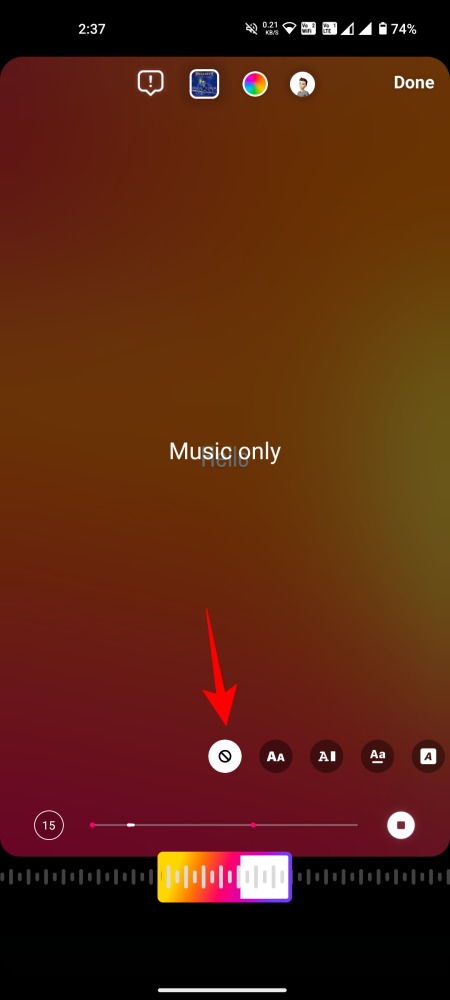
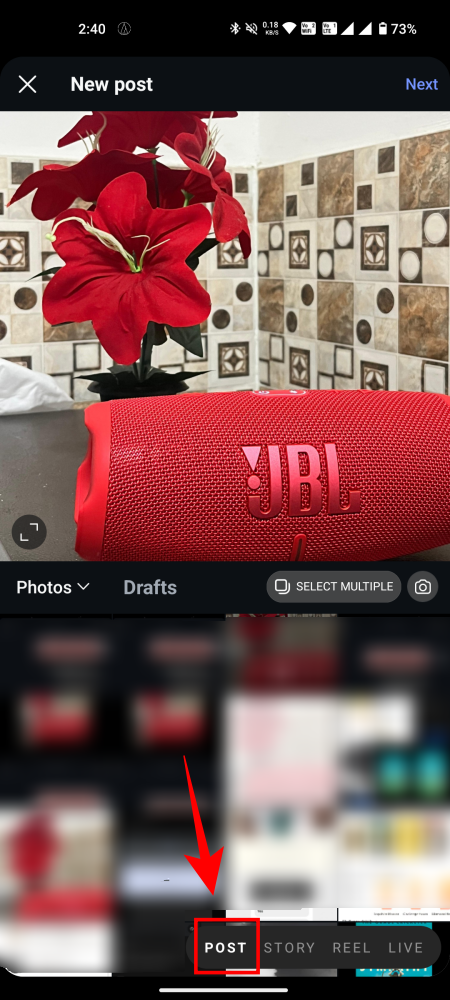
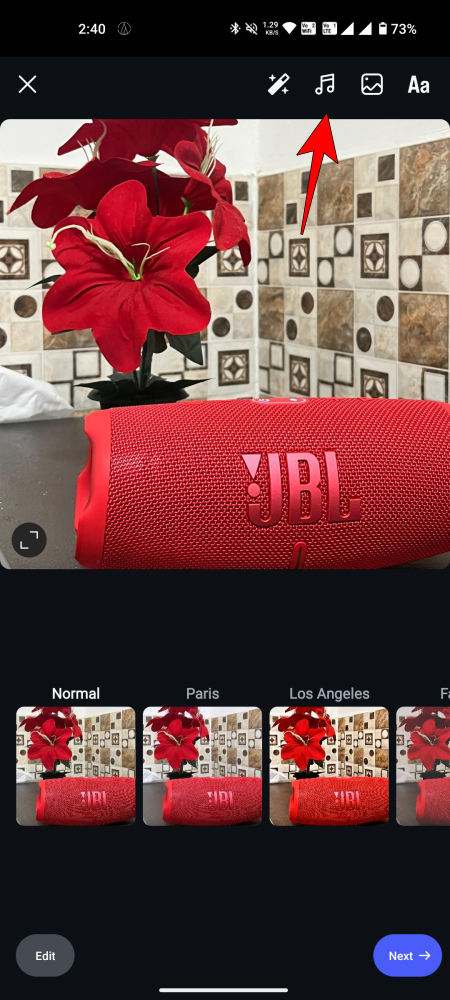
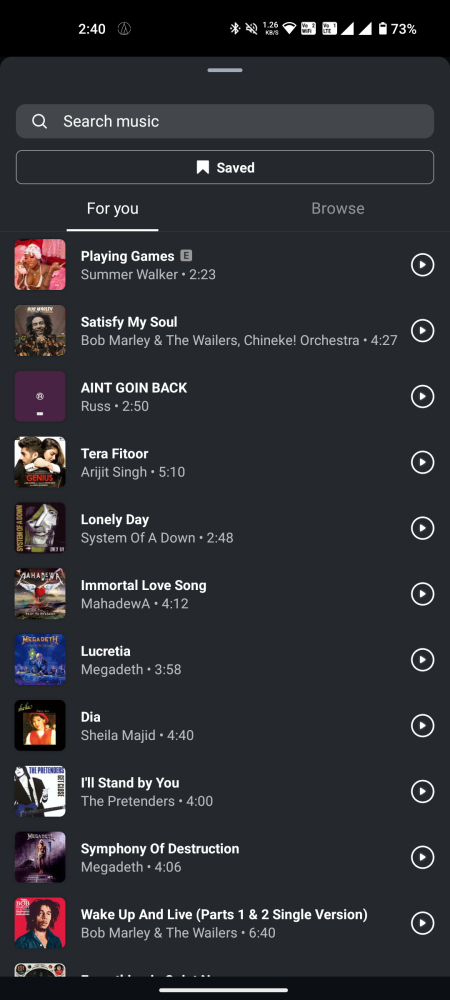
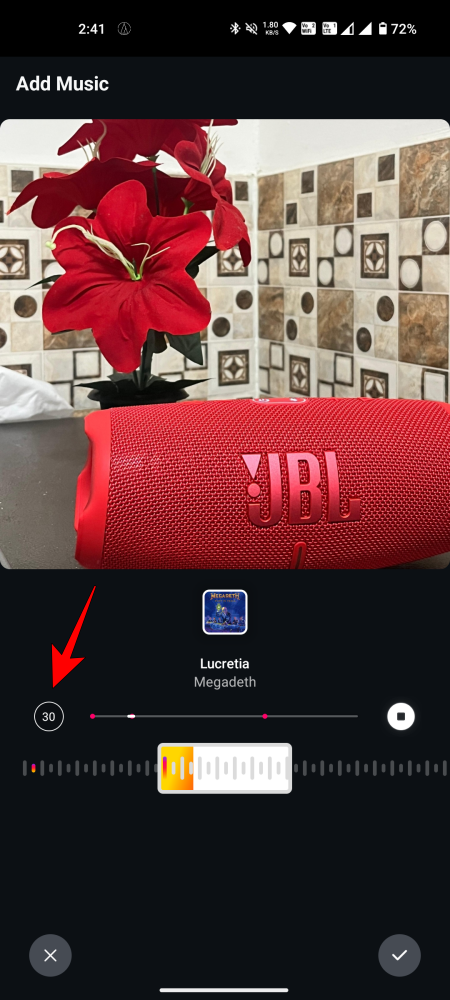
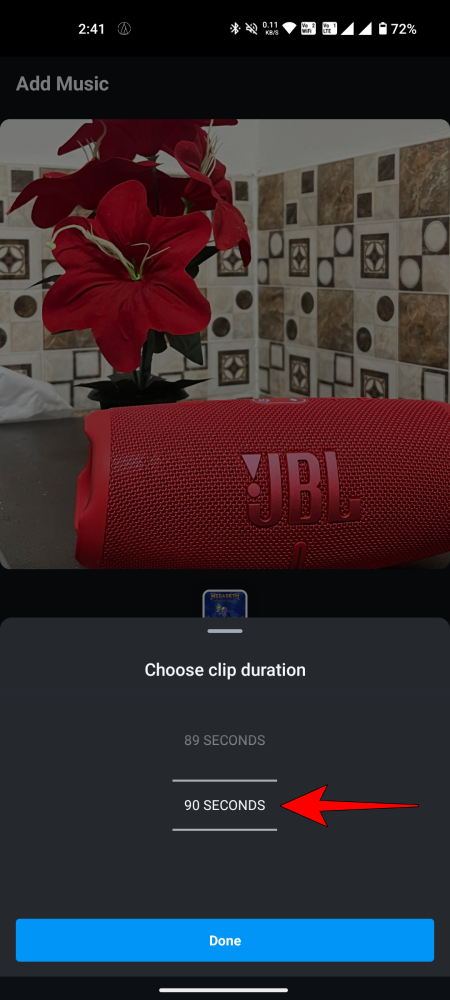
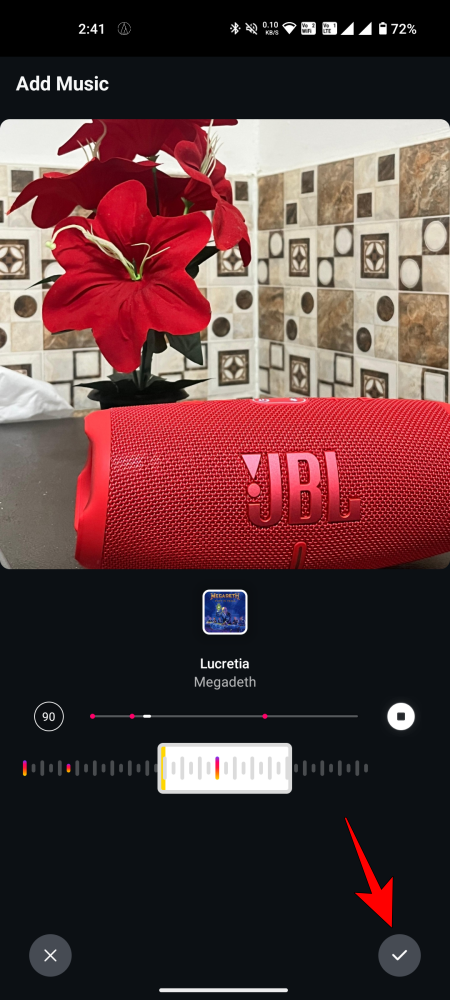

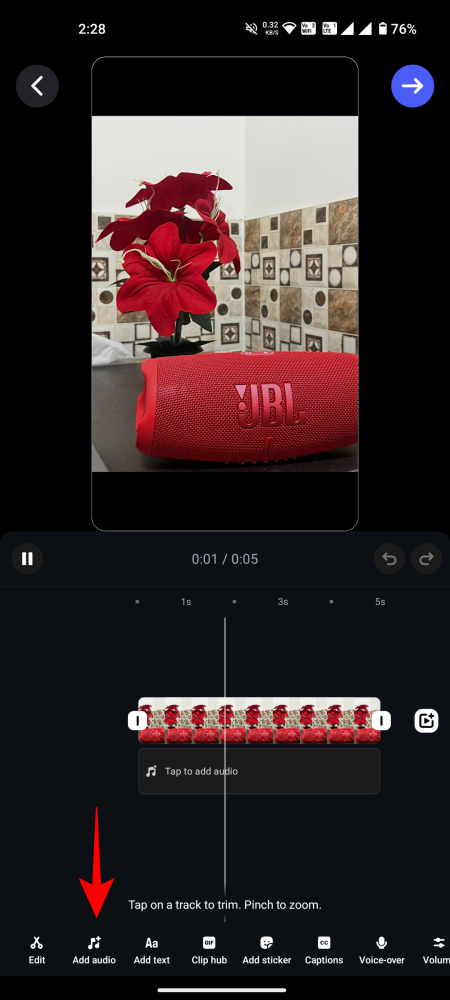

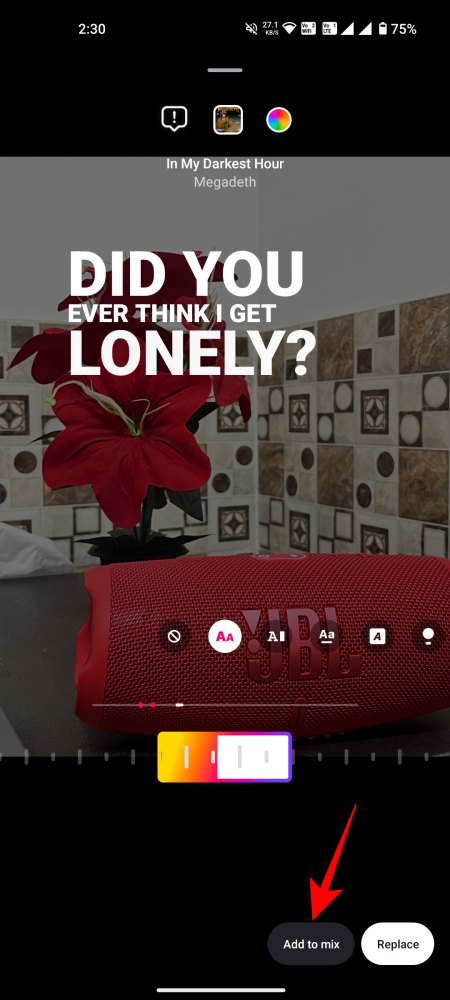
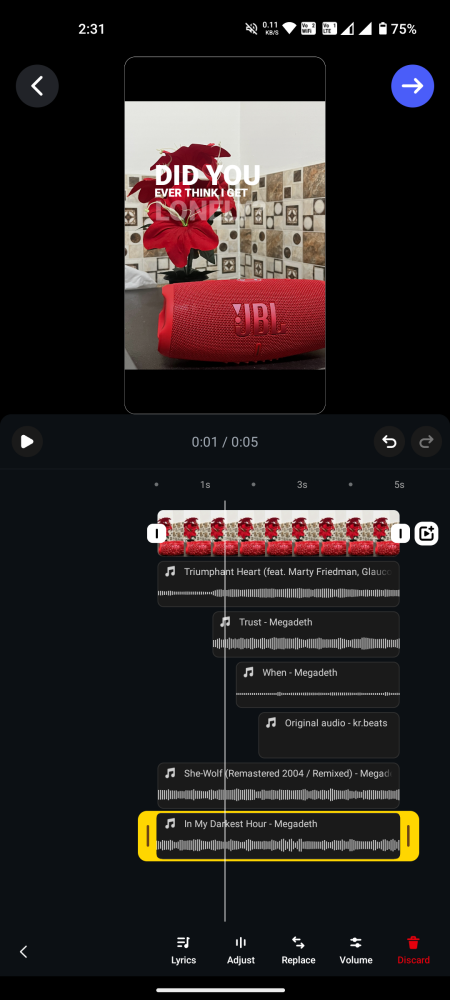
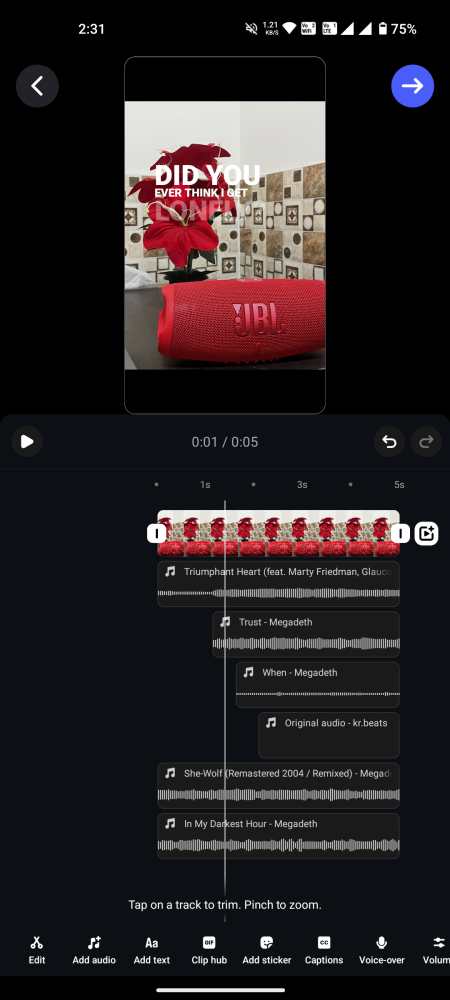



![Solution For Quiz - Where Did the Dragon Hall Deal a Major Blow to the Khitan Navy [Where Winds Meet]](/content/images/2026/01/1-15.png)







Discussion