We’ve all come across songs that either have their lyrics written incorrectly or don’t show any lyrics at all. It’s not the ideal scenario, especially if it’s one of your favorites and you know you’re going to listen to it again and again.
Fortunately, the Apple Music app on PC lets you add custom lyrics and change them however you wish. Here’s everything you need to know to change the lyrics to songs on Apple Music.
How to add custom lyrics to a song in the Apple Music app for Windows
As long as the song is in your library, Apple Music lets you add custom lyrics to it. This works not only for songs added by you but also for songs that are available to stream on Apple Music, even if their lyrics are already available. Here’s how to go about it:
- Right-click on a song and select Properties.
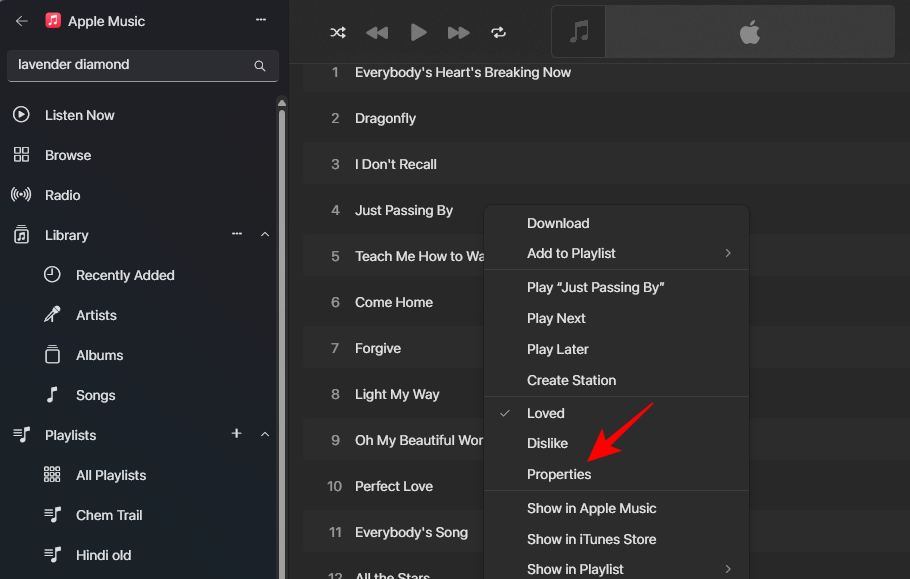
- Go to the Lyrics tab and place a check before the Custom Lyrics box.
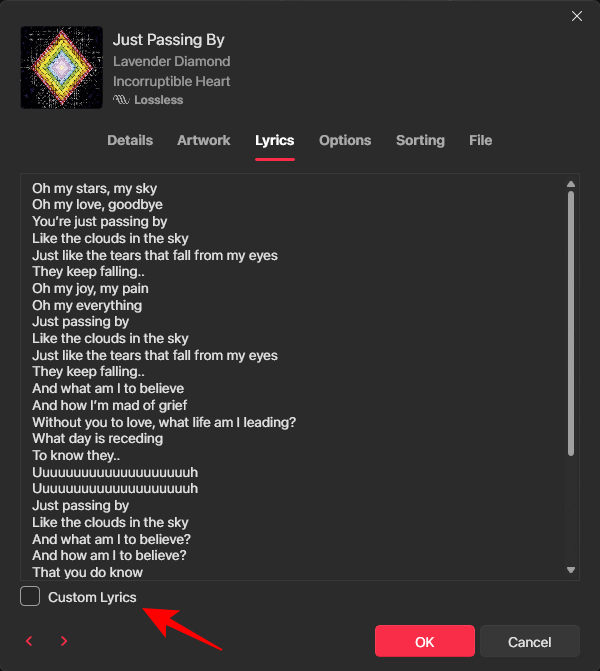
- Type the lyrics here (or paste the lyrics from a source).
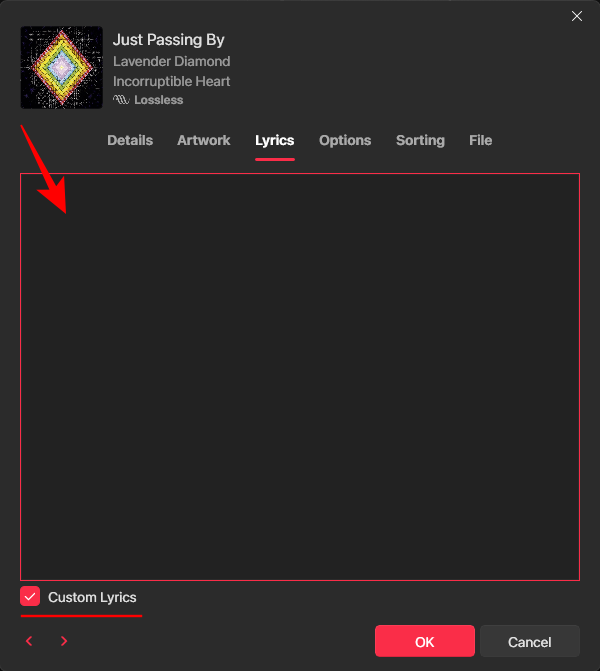
- Then click OK.
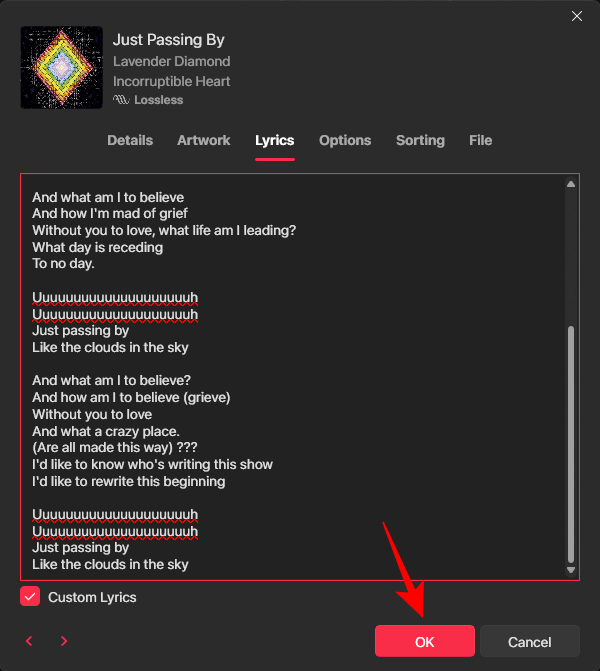
- Now, whenever you play this song and turn on the Lyrics sidebar, you will see your custom lyrics appear there.
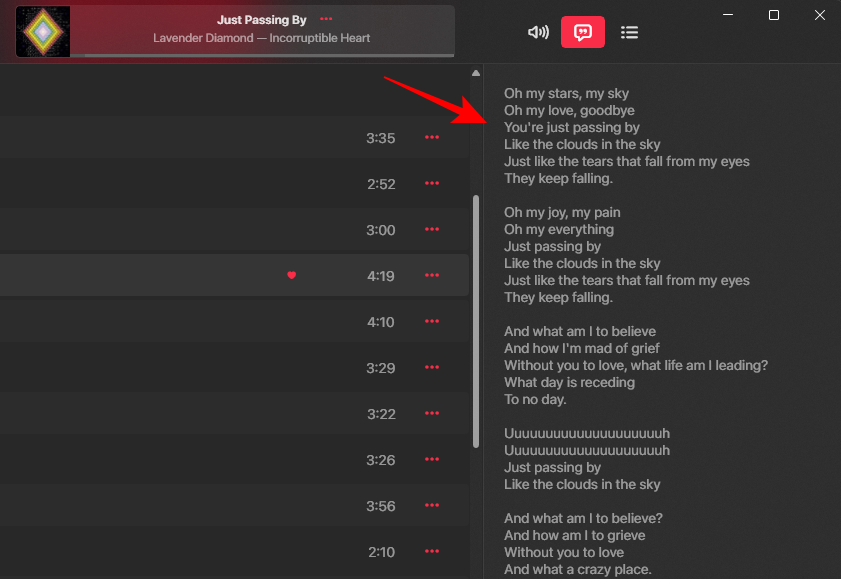
Unfortunately, adding custom lyrics here will have no impact on the lyrics that you get on other devices. They remain localized to the Apple Music app for PC.
Related: How to Add or Delete Custom Artwork to a Song in the Apple Music App for Windows
How to remove custom lyrics from a song in the Apple Music app for Windows
In case you want to revert to the lyrics as added by Apple itself, all you need to do is remove the custom lyrics. Here’s how:
- Right-click on the song and select Properties.
- Go to the Lyrics tab as before.
- Then click on the Custom Lyrics button below the lyrics, and remove the tick there.
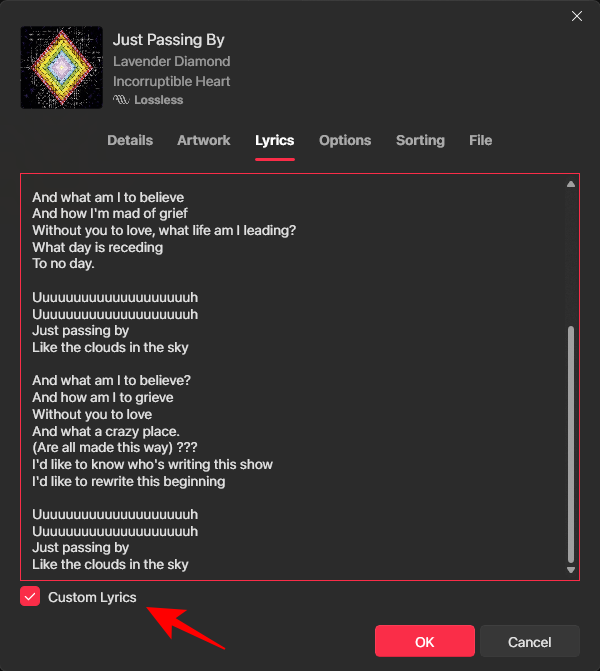
- When prompted, click on Remove Custom Lyrics.
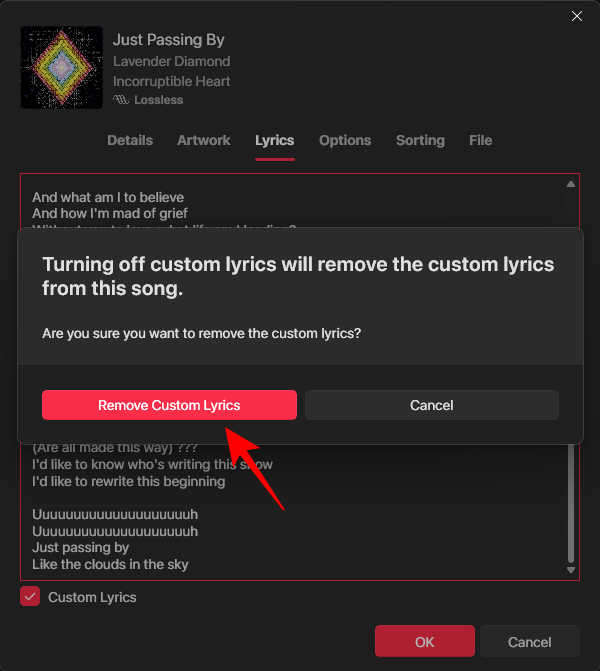
- Click OK to confirm.
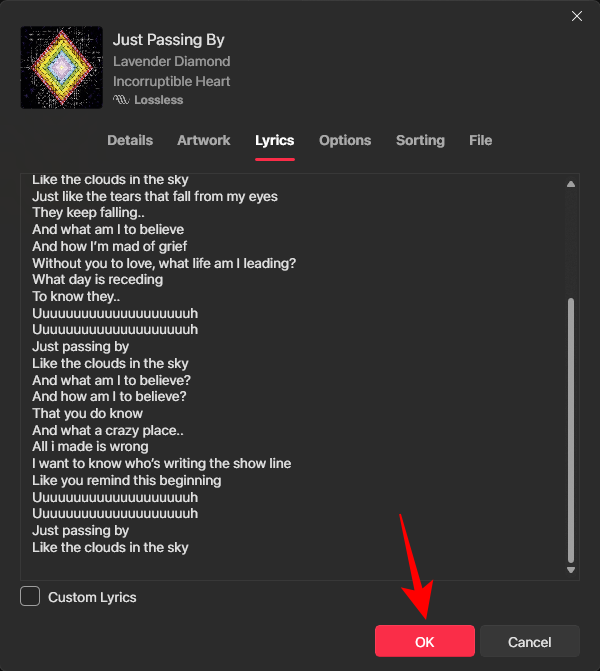
And just like that, the original lyrics to the song will return.
Although the app is still in preview, it already is head and shoulders above a number of streaming services in terms of customization and personalization. We hope you were able to add custom lyrics to songs on Apple Music for PC. Until next time!













Discussion