Apple offers an account security option called “Recovery Contact” that lets you add a trusted contact who can help you regain access to your Apple ID when you forget your account password. The feature is designed for users who tend to forget stuff including account passwords so that they don’t get locked out of their Apple account after incorrectly entering the password multiple times.
In this post, we’ll explain how you can add a Recovery Contact for your Apple ID on an iPhone.
How to add a Recovery Contact for Apple ID on iPhone
You can choose a person you trust like a friend or family to set them as your Recovery Contact. When you do that, you can contact this trusted person at a later time whenever you forget your Apple ID password or your iPhone’s passcode. Before you set up a recovery contact for your Apple ID, you need to make sure that all of your Apple devices are connected to the same Apple.
You can add a Recovery Contact for your Apple ID by following the steps below.
- Open the Settings app on your iPhone and tap on your Apple ID card at the top.
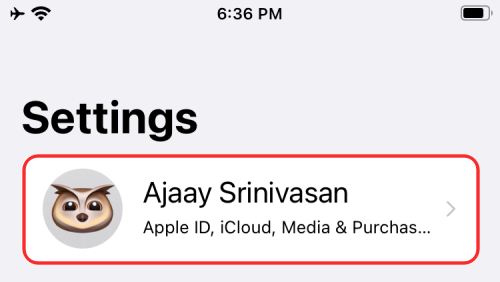
- Inside the Apple ID screen, select Sign In & Security.
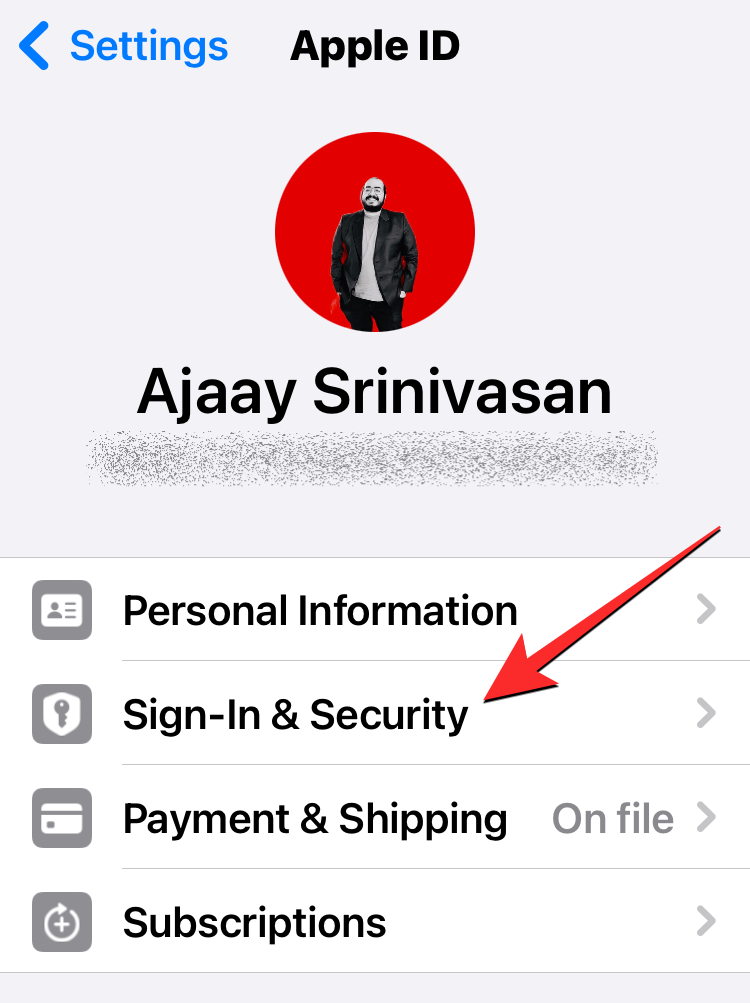
- On the next screen, scroll down and tap on Account Recovery.
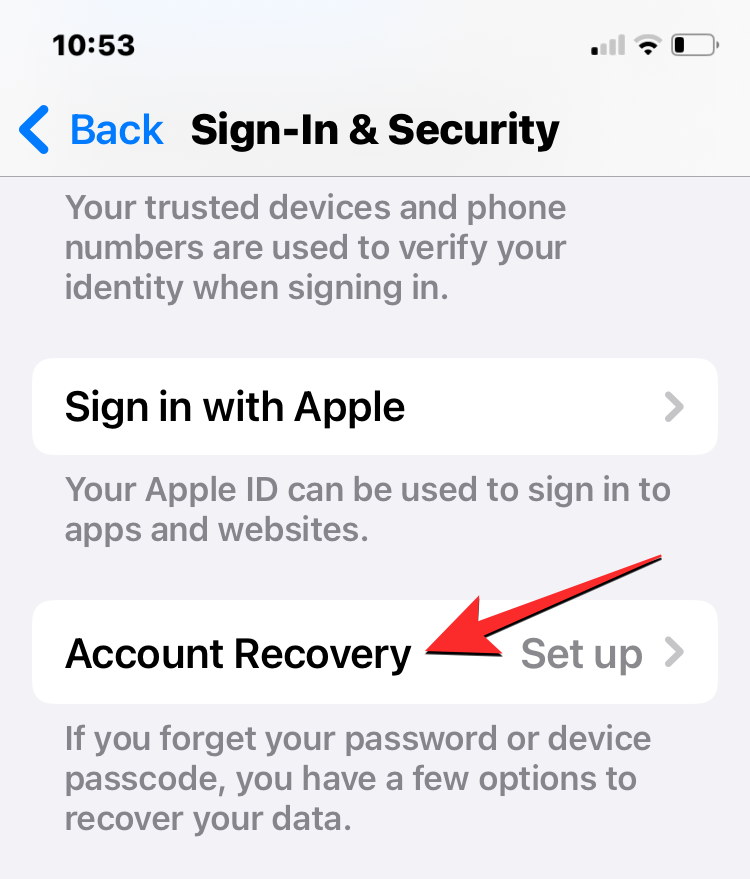
- On the Account Recovery screen, select Add Recovery Contact under “Recovery Assistance”.
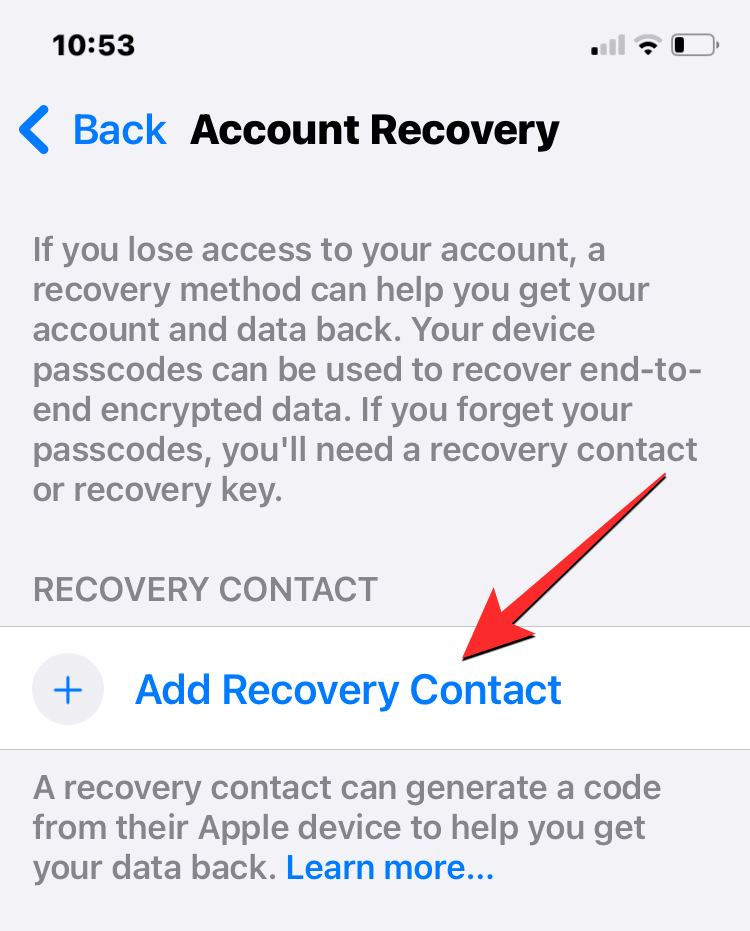
- On the next screen, tap on Add Recovery Contact at the bottom.
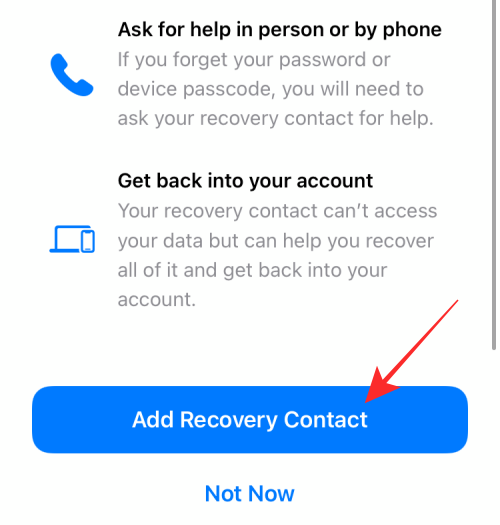
- You’ll now be asked to authenticate this option using your Touch ID or Face ID.
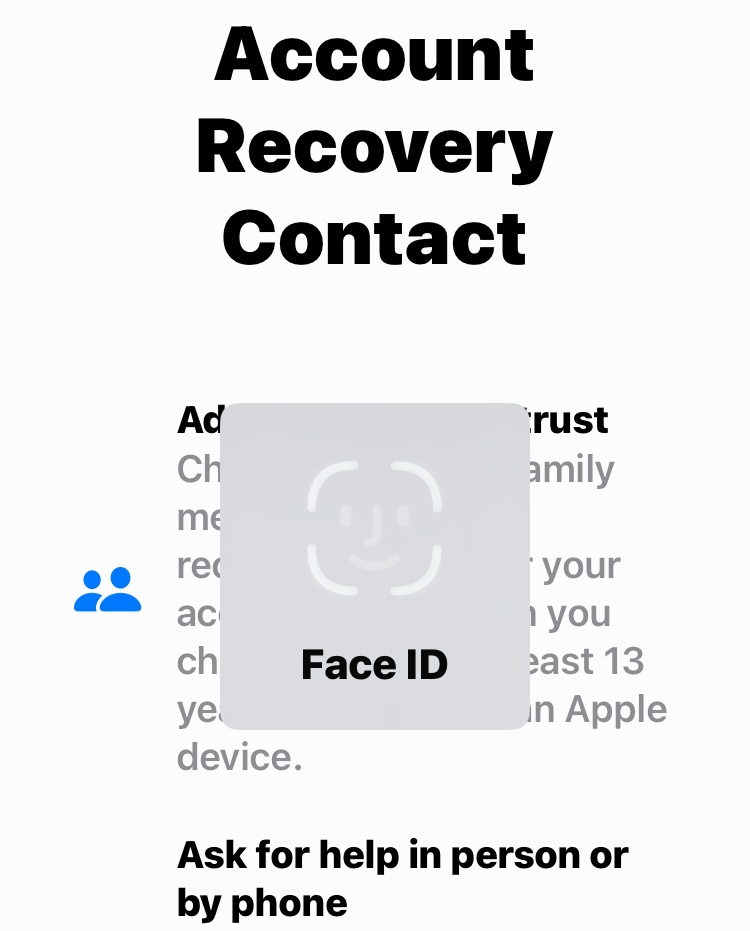
- On the next screen, tap on the To: field at the top to add the contacts you trust to help reset your Apple ID password in the future. Here, enter the name of the contact and select them to add them to this field. You can add multiple contacts inside this field to add them as recovery contacts.
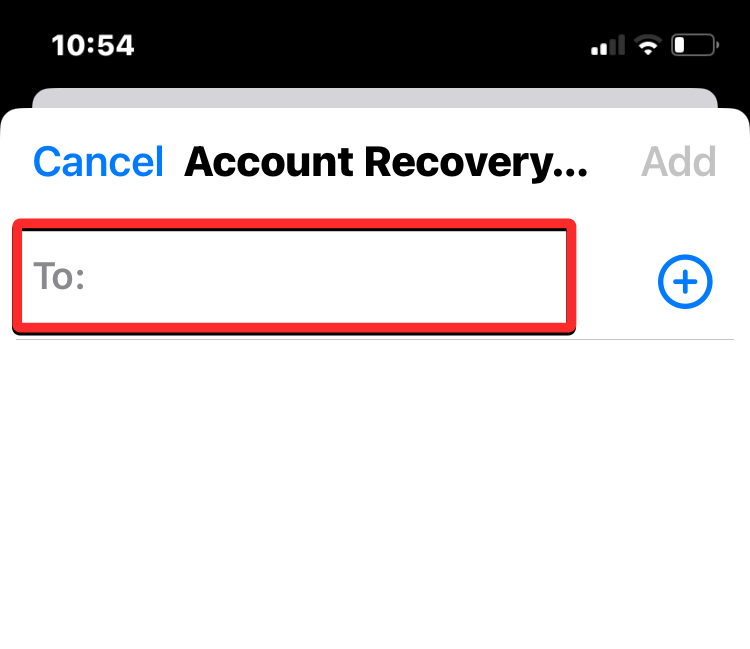
- Once you’ve added the contacts you want to add for recovering your Apple account, tap on Add at the top right corner.
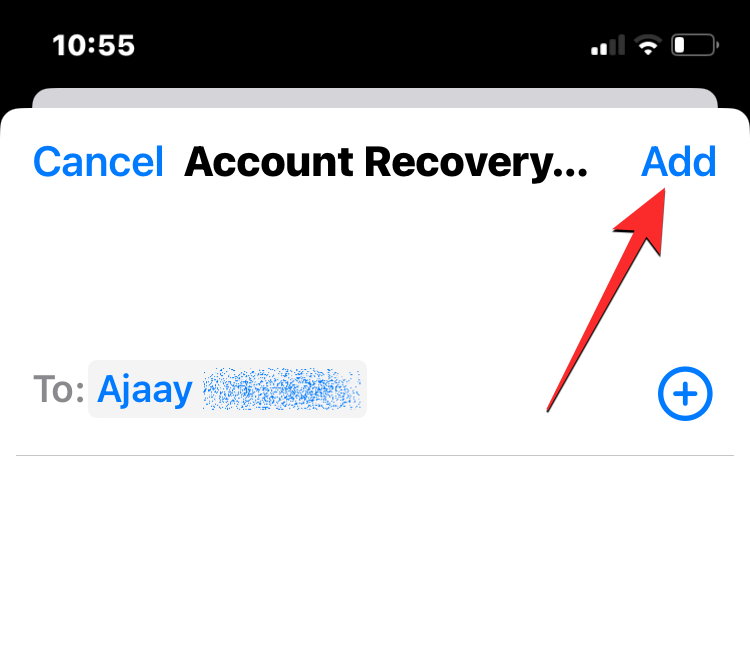
- Follow the on-screen instructions to complete the setup process and you can repeat the steps to add another recovery contact. The person you’re adding as your Recovery Contact will have to accept the invite they get prompted with on their Apple device.
What happens when you forget your Apple ID password?
If you somehow forget your Apple ID password in the future and you’re locked out of your account, you can use the Recovery Contact feature to get it back immediately. When you get locked out of your account, you can reach out to the Recovery Contact and they will be able to generate and share a 6-digit recovery code to help you regain access to your Apple ID account.
If you’re the Recovery Contact for someone’s account, you can generate this code by going to Settings > Apple ID > Password & Security > Account Recovery > Account Recovery for > select contact > Get Recovery Code. You can share this code with the concerned person to help them regain access to their Apple devices.
After you have received the verification code from your trusted contact, you can get your account unlocked and then reset your Apple ID password by creating a new one. Apple says that at no time will your recovery contact be able to access your data. They will only be able to help you recover it and log back into your Apple account.
Why can’t I add a Recovery Contact for my Apple account?
If you followed the steps we’ve mentioned above and you haven’t been able to set up a Recovery Contact for your Apple ID, then this is why you may be running into issues:
- Your iPhone is running on iOS 14 or older versions: The ability to add a Recovery Contact is only available for iPhones that are running on iOS 15 or newer versions.
- Other devices haven’t been updated to the latest software: Account Recovery may not work if your other Apple devices haven’t been updated to their latest versions. Your iPhone, Mac, and iPad need to run on iOS 15, macOS Monterey, iPadOS 15, or newer versions to be able to set up a Recovery contact.
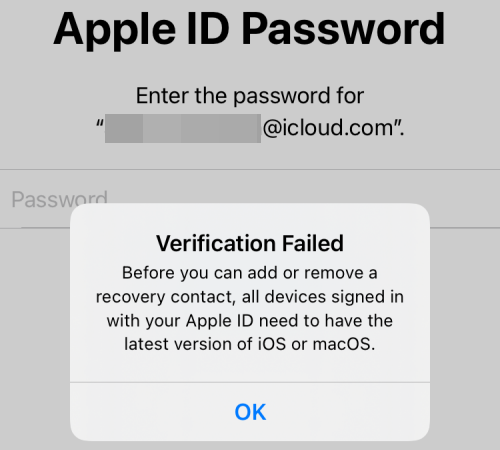
- The Recovery Contact doesn’t have an Apple device: For the Account Recovery option to work, the person you’re about to add as your Recovery Contact should own an Apple device. This is a requirement as the setup process won’t go through if the selected people aren’t Apple users themselves.
That’s all there is to know about Account Recovery on an iPhone.
RELATED

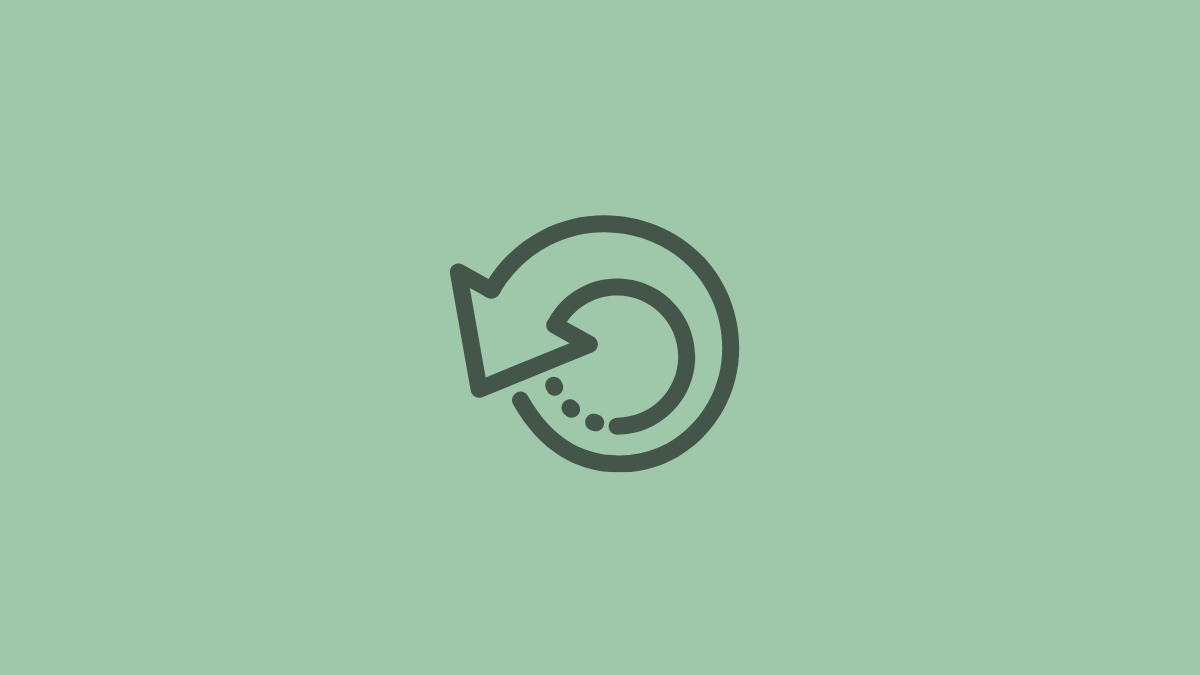











Discussion