Google usually sticks with bug fixes and stability improvements but with the March 2020 update, the Mountain View giant is rolling out feature drops to make your life easier. One of the highlight additions in the latest update is the ability to add a boarding pass to Google Pay so that you can use it to travel from one place to another with ease.
With the latest feature, you can save your tickets on your phone and access them by pressing the power button on your device. The following guide will help you save tickets ad boarding passes to your Google Pay account so that you can use them on your phone without needing to reach out for their physical copies.
What do you need
- Google Pay app from Google Play
- A flight ticket purchased from a participating airline’s or venue’s app or website or a ticket broker app or website
How to add a boarding pass with screenshot
Step 1: Bring up the QR code of the ticket on your screen. If you received the boarding pass via email, open that email, and then open the QR code. Else, you can find the boarding pass on the website where you booked the ticket.
Step 2: Ensure that the entire QR code is visible on your screen. You may need to tap on the QR code to open it and fill the screen.
Step 3: Press and hold the Power button.
Step 4: When the Power menu pops up, tap on the Screenshot button.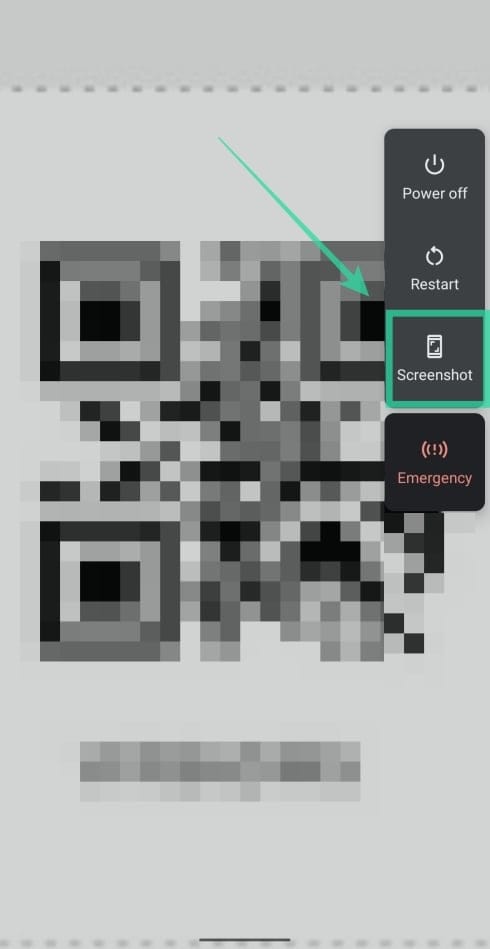
After the screenshot has been capture, you will receive a notification that reads “Screenshot saved”.
Step 5: Expand this notification and tap on ‘Add to Google Pay’.
Step 6: When pay.google.com or Google Pay app loads up, tap on Save.
Where to find and use saved boarding passes
In this section, you can learn the different ways through which you can access digital copies of airline tickets or event tickets on your phone.
On Pixel phones
Step 1: Enable Cards & passes on your Pixel phone by heading over to Settings > System > Gestures and switching ON Cards & passes.
Step 2: Press and hold the phone’s Power button for a couple of seconds.![]()
Step 3: When a payment method or pass appears, swipe right to find the boarding pass.![]()
Step 4: Tap on the boarding pass that you need to access. ![]()
Using Google Pay app
Step 1: Open the Google Pay app on your Android phone.
Step 2: Scroll down to the bottom and tap Passes.
Step 3: Select the ticket you want to open.
Step 4: Navigate to the barcode on your phone when the attendant asks you to scan it.
Note: Boarding passes that are already saved can be viewed without an internet connection.
Using the Google Assistant
Step 1: On your Android phone, trigger the Google Assistant by saying “OK Google”, or pressing and holding the home button. On Pixel phones, you can squeeze the edges to access Google Assistant.
Step 2: When the Google Assistant screen loads up, say any of the following commands to access your boarding pass:
- “Show me my flight”
- “My flights”
Digital copies of airline tickets or event tickets will now be shown on the screen.
Can I use Google Pay to access my boarding passes?
Google has added the ability to scan and add boarding passes to Google Pay through its latest March 2020 updates on Pixel phones. You can, thus, access it on the Pixel 4, Pixel 4 XL, Pixel 3a, Pixel 3a XL, Pixel 3, and Pixel 3 XL.
The feature will begin rolling out to users starting from March 12 in the US, the UK, Australia, Belgium, Brazil, Canada, Chile, Croatia, Czech Republic, Denmark, Finland, France, Germany, Hong Kong, Ireland, Italy, Japan, New Zealand, Norway, Poland, Russia, Singapore, Slovakia, Spain, Sweden, Switzerland, Taiwan, Ukraine, and UAE.
Are you excited about the new Google Pay feature? What do you think about it? Let us know in the comments below.

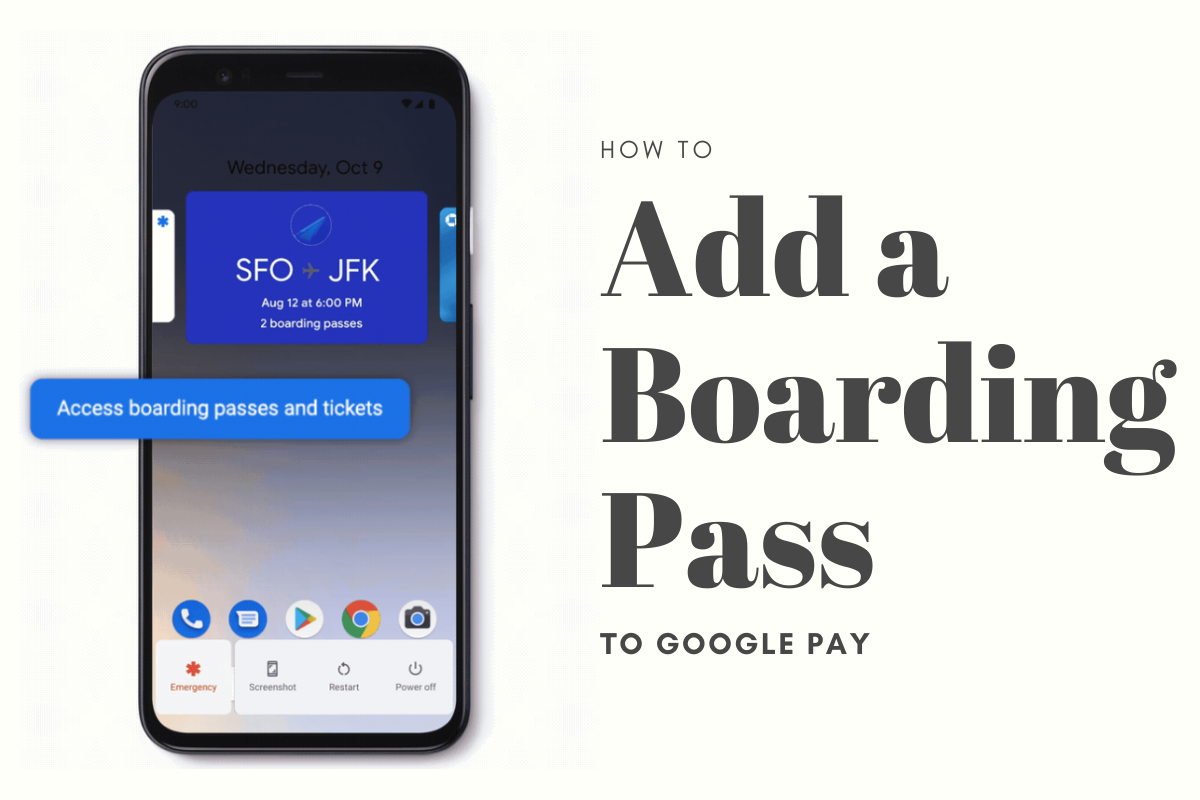
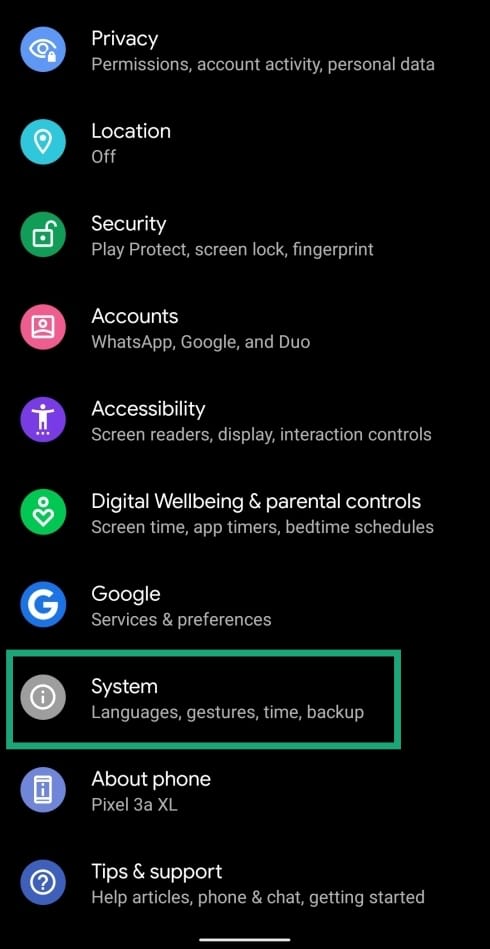
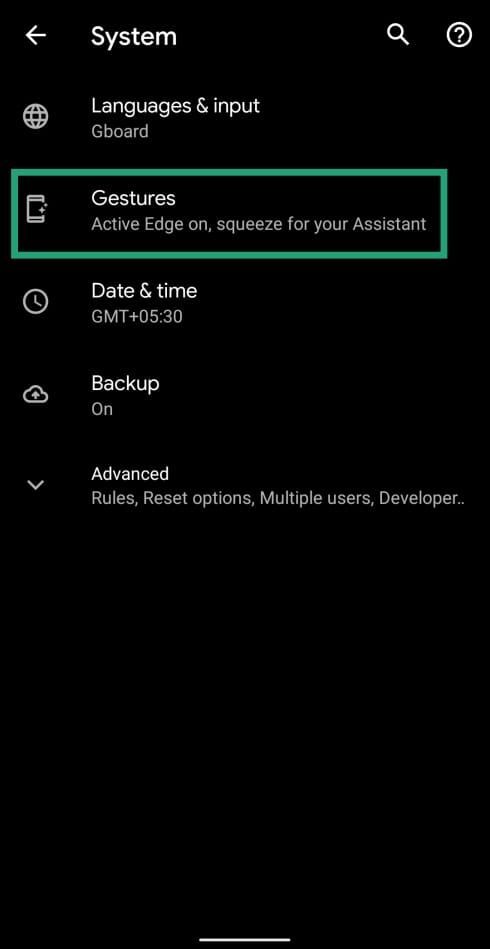











Discussion