Ever since its release, Xiaomi Redmi 6 series has been garnering quite a few applause for its competitive features and comparatively low price.
As a result, people are now flocking to buy a phone which doesn’t lighten their pockets a lot while offering impressive features.
But with a new phone comes new tricks and when it comes to screenshots, every manufacturer stocks the shortcut differently. It is no different with the Redmi 6, Redmi 6A and Redmi 6 Pro.
So, without further ado, here are 4 awesome ways to take a screenshot on Redmi 6, Redmi 6A and Redmi 6 Pro handsets.
Method 1: Using the phone buttons
This one way is common to nearly all smartphones. Redmi 6 series has strategically placed power and volume buttons which can be used to take a screenshot. Here’s how:
- Head to the page you want to take a screenshot of.
- Simultaneously press Volume down and Power button to grab a screenie.
- Once the screenshot is taken, it will be shown as a preview in the top right corner. It will also be available in the Gallery app.
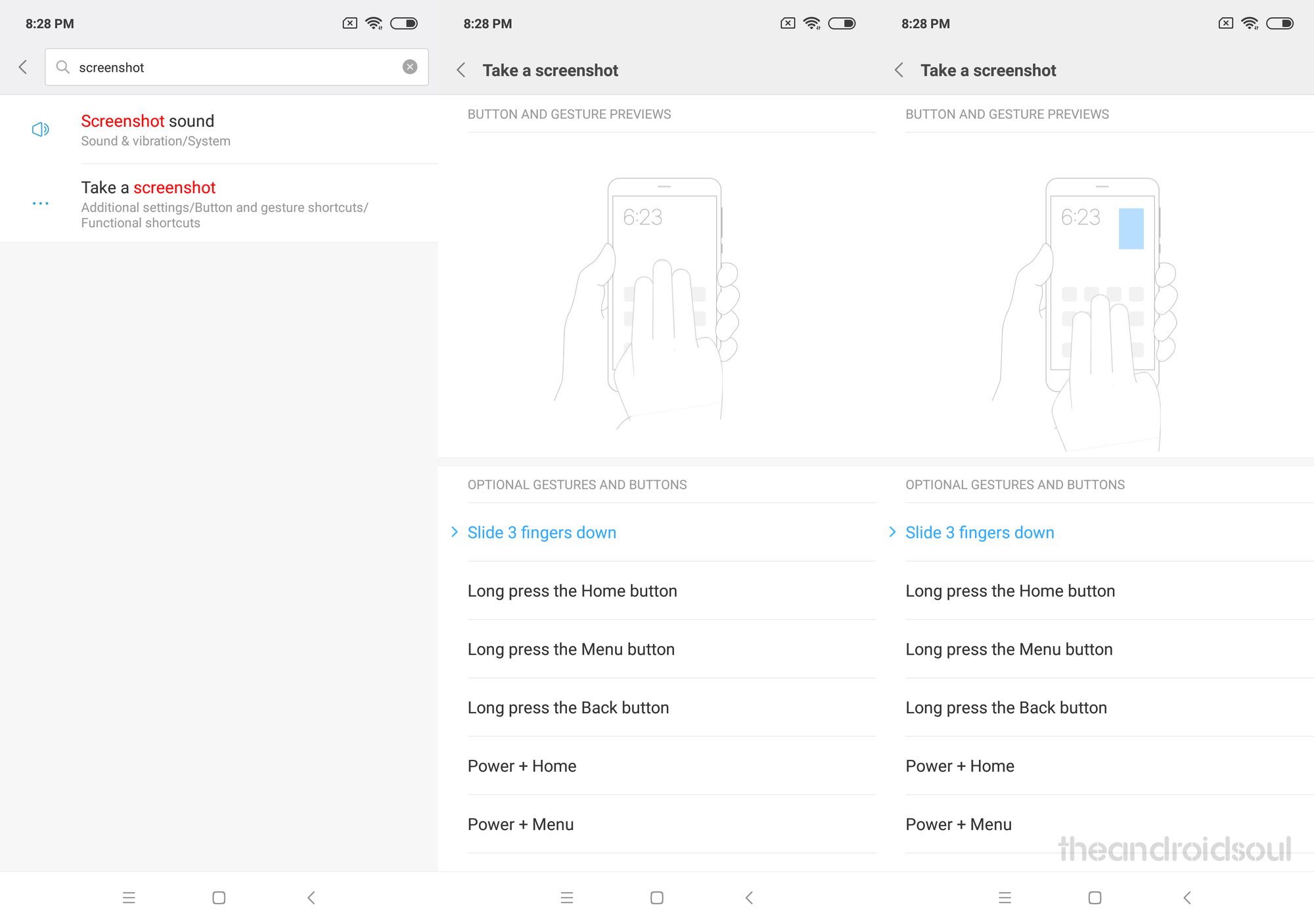
Method 2: Using the 3 finger swipe gesture
If you don’t like holding down the phone and reach the volume down and power buttons each time you feel like taking a screenshot, you just swipe down three fingers.
But before doing that, you must activate the 3 finger swipe option. Here is how to set up and use it:
- Head to the settings menu on your Redmi 6.
- On the top of the menu, in the search bar, type ‘screenshot’.
- Tap on the option ‘Take a screenshot’.
- Under the head ‘Optional Gestures and Button’, select ‘Slide 3 fingers down’.
- Take a test shot and slid down three fingers. You should get a screenshot.
- Go to the screen or app or page you want capture and then again swipe down with three fingers to get the screenshot.
Et Voila!
Once the screenshot is taken, it will appear as small floating screen on the top right hand corner of your display. You can tap on it to edit it or just let it disappear to be saved automatically.

Method 3: Using the notification panel
Xiaomi has planted a cool notification menu with customisable options. You can take screenshots using this menu in your Redmi 6, Redmi 6A or Redmi 6 Pro.
Here is how:
- Slide down the screen of your Redmi 6 once to bring the notification panel on the screen.
- On the top of the panel, there are one-touch shortcuts like WiFi, Data Connection, GPS etc. Pull this menu down.
- Most of the times, the screenshot shortcut can be seen in the menu. It’s an icon with a pair of scissors drawn on it.
- Press once, and you’re good to go.
Once the screenshot is taken, it will appear as small floating screen on the top right hand corner of your Redmi 6. You can tap on it to edit it or just let it disappear to be saved automatically.
Method 4: Using Google Assistant
Finally, the hands-free way of taking a screenshot! Google Voice Assistant has truly revolutionised the way we interact with a smartphone. Make sure you have set up the Google Assistant on your Redmi 6 first.
To take a screenshot with Google Assistant, you just have to speak up, “OK Google, take a screenshot.” It will do the job.
But there is catch; Google assistant will not save the screenshot automatically. It will ask you if you wish to save it. So, remember to make GA save it before you leave the window.
As for why this happens, beats me!
Let us know which one is your preferred screenshot trick to grab a screen on your Redmi 6?















Discussion