What to know
- Updating to iOS 18 can take anywhere from 30 minutes to an hour.
- Several factors determine how long it’ll take for you to update, including backup time, your internet speed and iPhone model, and server traffic.
- The iOS 18 update is 5-6GB big, though it can vary slightly depending on your iPhone model.
iOS 18 brings exciting new features to iPhones, including Apple Intelligence and deeper customization options. But how long will it take to download and install this major update? Let’s break down the typical iOS 18 update process and timeline.
iOS 18 Download Size
The iOS 18 update file size is approximately 5-6 GB, depending on your iPhone model. This large file size is due to the significant new features and improvements included in the update, such as Apple Intelligence and enhanced writing tools.
Typical iOS 18 Update Timeline
The total time to update to iOS 18 generally ranges from 30 minutes to 1 hour for most users. Here’s a breakdown of the key steps:
| Step | Estimated Time |
|---|---|
| Backup (optional but recommended) | 5-30 minutes |
| iOS 18 Download | 5-15 minutes |
| iOS 18 Installation | 10-20 minutes |
| Setup and Optimization | 5-10 minutes |
| Total Time | 25-75 minutes |
Factors That Affect Update Time
Several factors can impact how long your specific iOS 18 update takes:
- Internet Speed: Faster connections will download the update more quickly.
- iPhone Model: Newer devices tend to process and install updates faster.
- Available Storage: More free space allows for a smoother installation.
- Server Traffic: High demand right after release can slow download speeds.
Tips to Speed Up Your iOS 18 Update
To ensure the fastest possible update experience:
- Connect to a strong, stable internet network, preferably a Wi-Fi one.
- Check and see if you need to free up the storage space on your device.
- Make sure your iPhone is not low on battery.
- Avoid peak times immediately after release.
- Restart your iPhone before beginning the update.
How to Install iOS 18
- Go to Settings > General > Software Update on your iPhone.
- Tap “Download and Install” when iOS 18 appears. If multiple updates are available, select iOS 18.
- BTW, if you are subscribed to developer or public beta updates, make sure you choose “iOS 18” only if you want to install the stable update only and not the developer/public beta.
- Enter your passcode if prompted.
- Agree to the terms and conditions.
- Your iPhone will begin downloading the update.
- After downloading the update, the phone will start preparing it. Wait while this takes place.
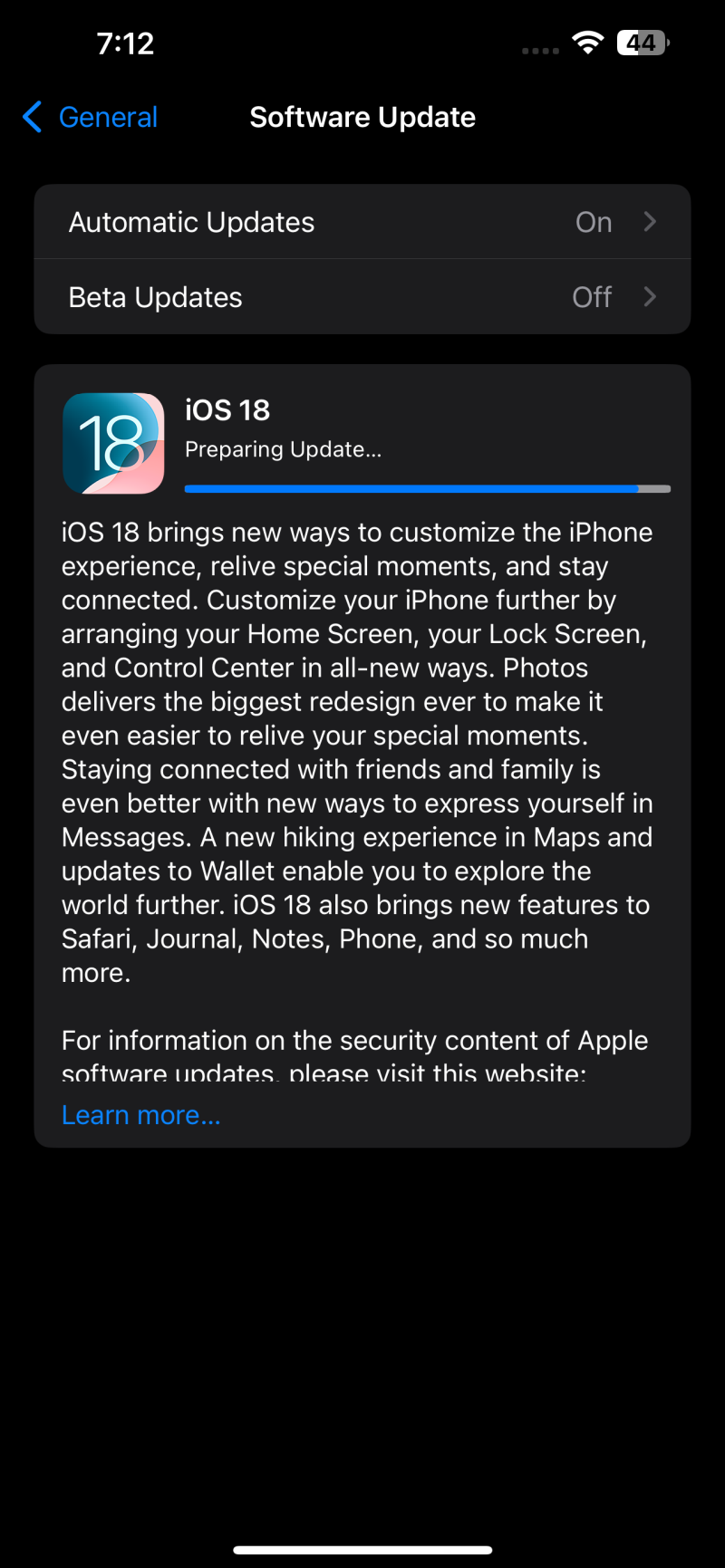
Image: NRDZ Media - Once downloaded, tap “Install” to begin the installation process.
What to Do If Your Update Is Taking Too Long
If your iOS 18 update seems stuck or is taking an unusually long time:
- Check your internet connection.
- Restart your iPhone and try again.
- Attempt the update through iTunes/Finder on a computer.
- Contact Apple Support if issues persist.
iOS 18 on the way!
While update times can vary, most users should expect the iOS 18 update to take between 30 minutes to an hour. By following the tips above and being patient, you’ll be enjoying all the new features of iOS 18 before you know it.
Remember, a smooth update is worth the wait to ensure your iPhone continues running at its best. Happy updating!

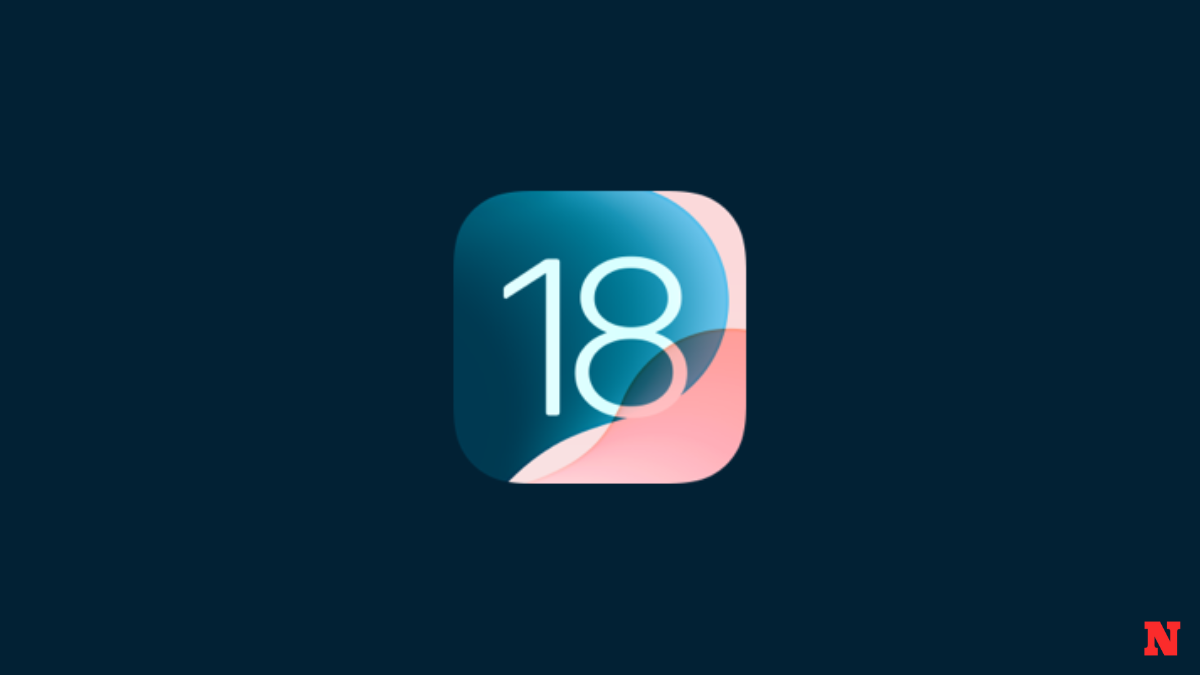










Discussion