A lot of users have been experiencing bootloops lately after installing Xposed on their Lollipop running Xperia devices, the one thing that all these users have in common is having large number of applications installed on their devices. And according to developers, this is causing many files being left open when booting Lollipop with Xposed, leading to a bootloop.
This open file limit can be raised by modifying some kernel parameters, but then it’ll only work for the folks with bootloader unlocked devices. So developer ondrejvaroscak did some research on the issue and found a way to raise open file limit to as much as 4096 even for users having a locked bootloader device. The fix he developed changes the file limit for Zygote and its subsequent processes so that every installed app on device can have file limit raised from 1024 to 4096.
This fix was originally developed for Sony Xperia devices, but the developer says that it’ll work for all Android devices experiencing bootloop issues after installing Xposed on Lollipop. However, it is only tested on Sony Xperia Z3 D6603 by the dev.
Also, the original script from ondrejvaroscak involves a lot of manual work and adb commands, but thanks to another user on the forum McBane87 who created an easy flashable zip for XZDualRecovery on your Xperia devices. Use this zip only on Sony Xperia devices, for others check out the adb commands over here.
Download Xposed Sonyfix v2.1 (422.9 KB)
INSTALLATION
Warning: Warranty may be void of your device if you follow the procedures given on this page. You only are responsible for your device. We won’t be liable if any damage occurs to your device and/or its components.
Important Note: Backup important files stored on your device before proceeding with the steps below, so that in case something goes wrong you’ll have backup of all your important files.
- Make sure you’ve XZDualRecovery installed on your Xperia device.
- Download the Sonyfix file from the download link an transfer it to your device’s internal storage and remember the location where you save it.
- Boot into recovery mode.
- Make a backup. Once in recovery, take a backup of your current ROM.
- Install Sonyfix file. Go to the main menu of TWRP recovery and select Install. Navigate to the file where you saved your Sonyfix zip file, select it and “Swipe to Confirm Flash” on the bottom of the screen. Now wait until the flashing process finishes.
- Go back to recovery’s Main menu, select Reboot System Now.
That’s all.


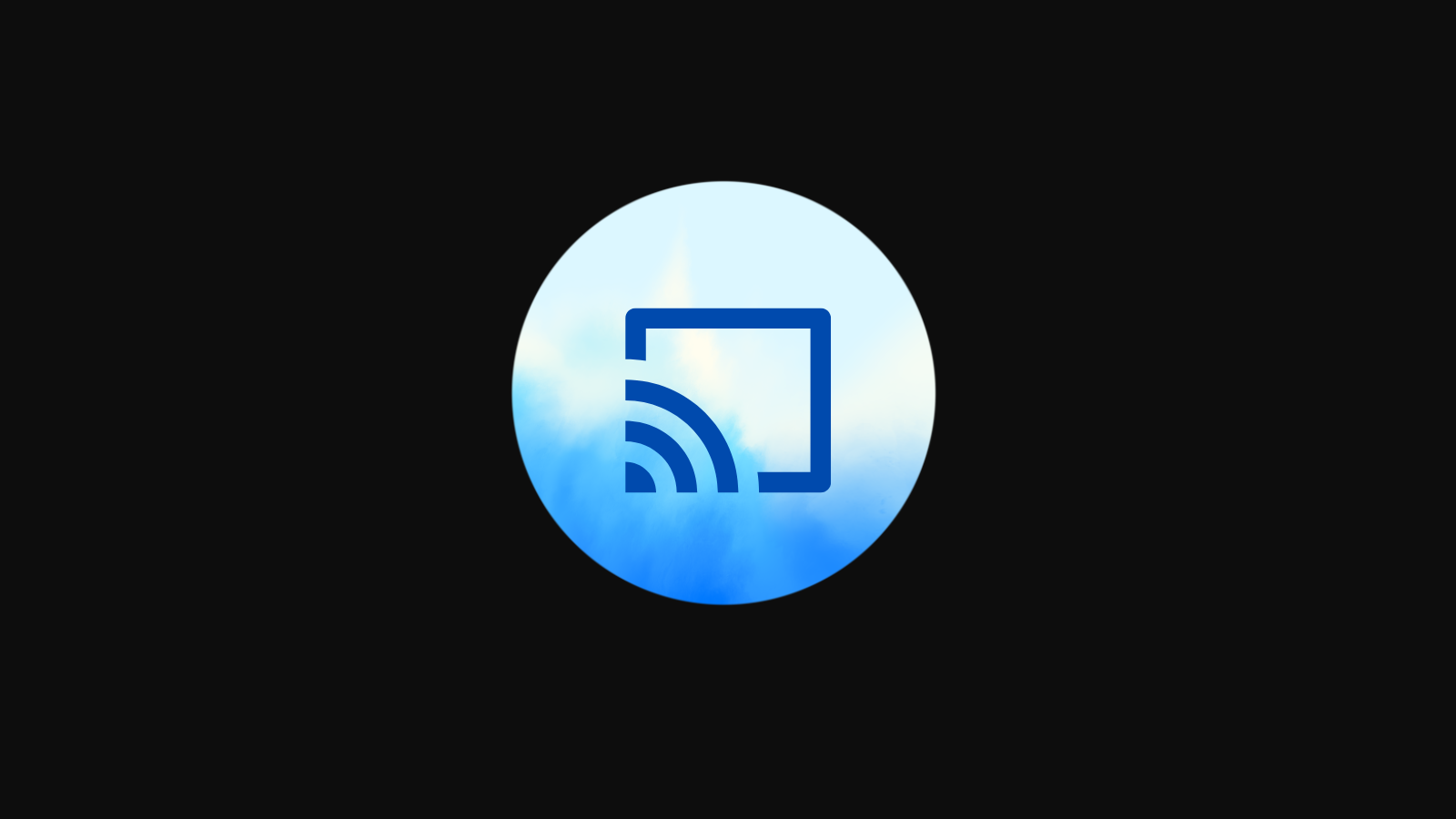


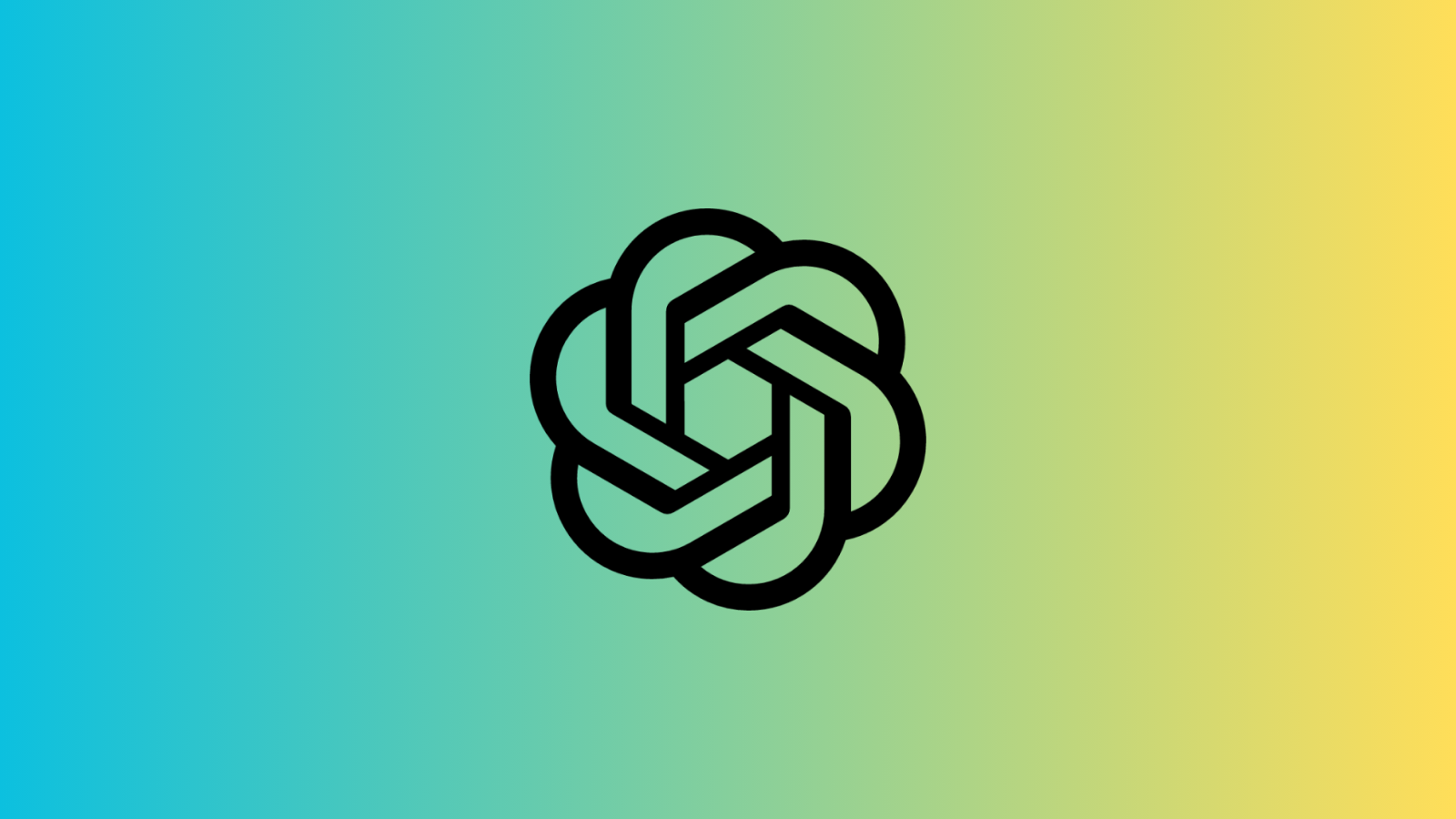






Discussion