Weeks ahead of its official release scheduled for December 8, 2021, Microsoft’s Xbox Game Studios has given fans a sneak peek into what Halo Infinite will be all about, all thanks to an early beta. The game’s developers 343 Industries recently unveiled an open beta for Halo Infinite’s multiplayer component which rolled out on November 15, 2021, in celebration of both Xbox’s and Halo series’ 20th anniversary.
If you’re one of those jumping onto Halo Infinite for the very first time, you may have a hard time getting a grip on how to control the in-game movements and aiming. That’s because the latest installment of the Halo series offers several different layers of controller settings, many of which you have never heard of. One setting that may help you improve the gameplay significantly is Look Acceleration and that’s what we’re going to explain to you in this post.
What is Look Acceleration on Halo Infinite?
Look acceleration is that controller setting inside Halo Infinite that sets how sensitive the game’s character scales to your gamepad’s right thumbstick movements. Since the right thumbstick on Halo Infinite is used to turn your character left or right, adjusting Look acceleration determines how fast you can move your character’s point of view.
When you set a higher value for Look Acceleration inside Halo Infinite, you may be able to get a higher turning speed, letting your spartan turn around instantly with a quick sideways flip of the right thumbstick. This may affect your shot aiming as you may find it difficult to lock in on a target quickly or while moving.
When you set a lower value for Look Acceleration, your turn speed will be lowered, meaning it will take longer for you to move your character’s head from left to right. Instead, a lower Look Acceleration will help you aim at targets with ease even when the right stick isn’t stable.
What should be your ideal setting for Look Acceleration?
If you’re only getting started in the world of first-person shooters and if it’s your first time playing a game from the Halo series, then we suggest you set the Look Acceleration to a low value, preferably 1-3 to be able to move your character with a similar scale to that of aiming.
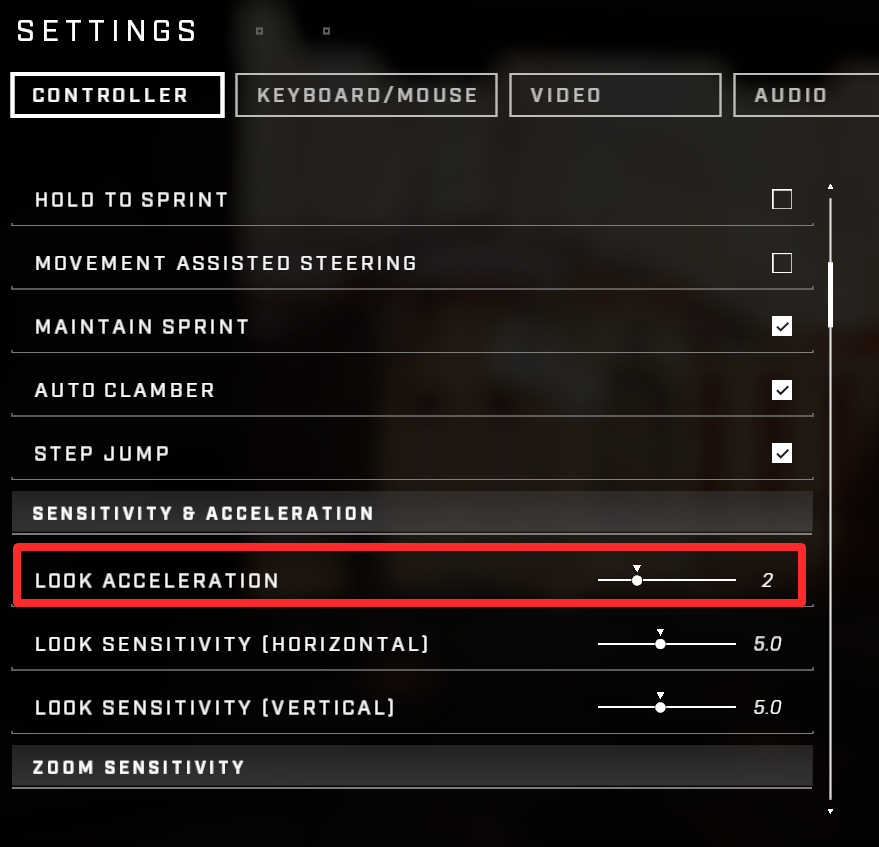
Advanced gamers can set a higher Look Acceleration between 3 and 10 if you’ve got a hang of the right and left thumbsticks and how to use them in sync.
The value you set for Look Acceleration also depends on the Look Sensitivity you’ve chosen inside Halo Infinity. A higher value for Look Sensitivity may help when setting a low Look acceleration value. Likewise, you can choose to minimize Look Sensitivity if you’re an advanced gamer who prefers a higher Look Acceleration setting.
How to set LookA acceleration in Halo Infinite
Pause the game and then go to Settings.
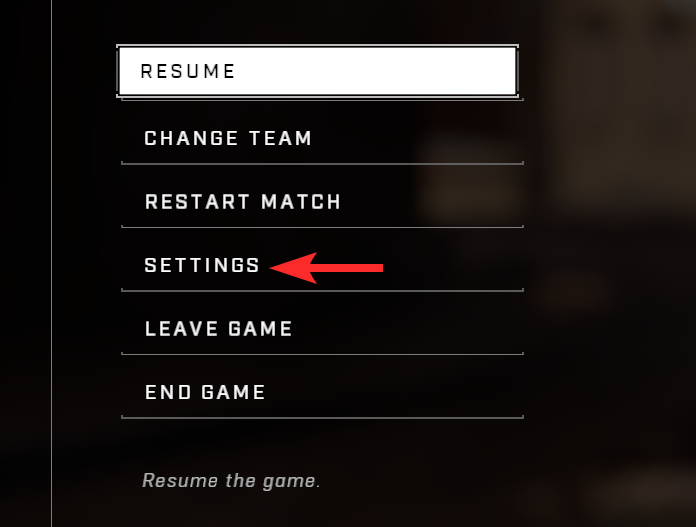
Under ‘Controller’ settings, scroll down and find ‘Lock Acceleration’ under ‘Sensitivity & Acceleration’. Change the value as you desire.
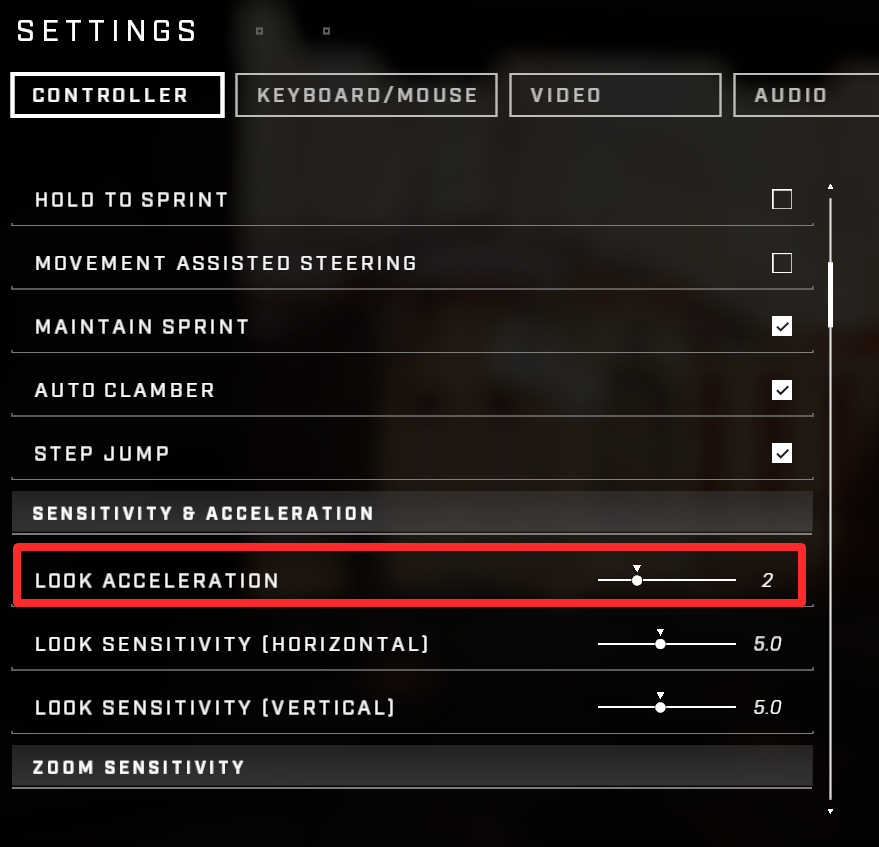
Best controller configurations for Halo Infinite
While Look Acceleration is a prominent setting to make the biggest impact on Halo Infinite, there are some other controller settings that you may need to tweak. For optimal gameplay on Halo Infinite, you can configure the game with the following settings:
- Look Acceleration – 4
- Look Sensitivity (Horizontal) – 1.5
- Look Sensitivity (Vertical) – 3
- Zoom Level – 1.4x
- Zoom Sensitivity – 1
- Center Deadzone (Move) – 3
- Max Input Threshold (Move) – 10
- Axial Deadzone (Move) – 3
- Center Deadzone (Look) – 3
- Max Input Threshold (Look) – 10
- Axial Deadzone (Look) – 03
Other than this, you can apply the following controller preferences in addition to the aforementioned configurations:
- Button Layout – Default
- Thumbstick Layout – Default
- Vibration – Off
- Invert Look (Vertical) – Off
- Invert Look (Horizontal) – Off
- Invert Flight – Off
- Hold to Crouch – Off
- Hold to Zoom – On
- Hold to Sprint – Off
- Movement Assisted Steering – Off
- Maintain Sprint – On
- Auto Clamber – On
- Step Jump – On
For most of you, these settings can help you crush opponents during Halo Infinite multiplayer matches. You may need to tweak one or more of these options depending on your play style and control sensitivity as it may change from one player to the other.
That’s all you need to know about the Look Acceleration setting on Halo Infinite.

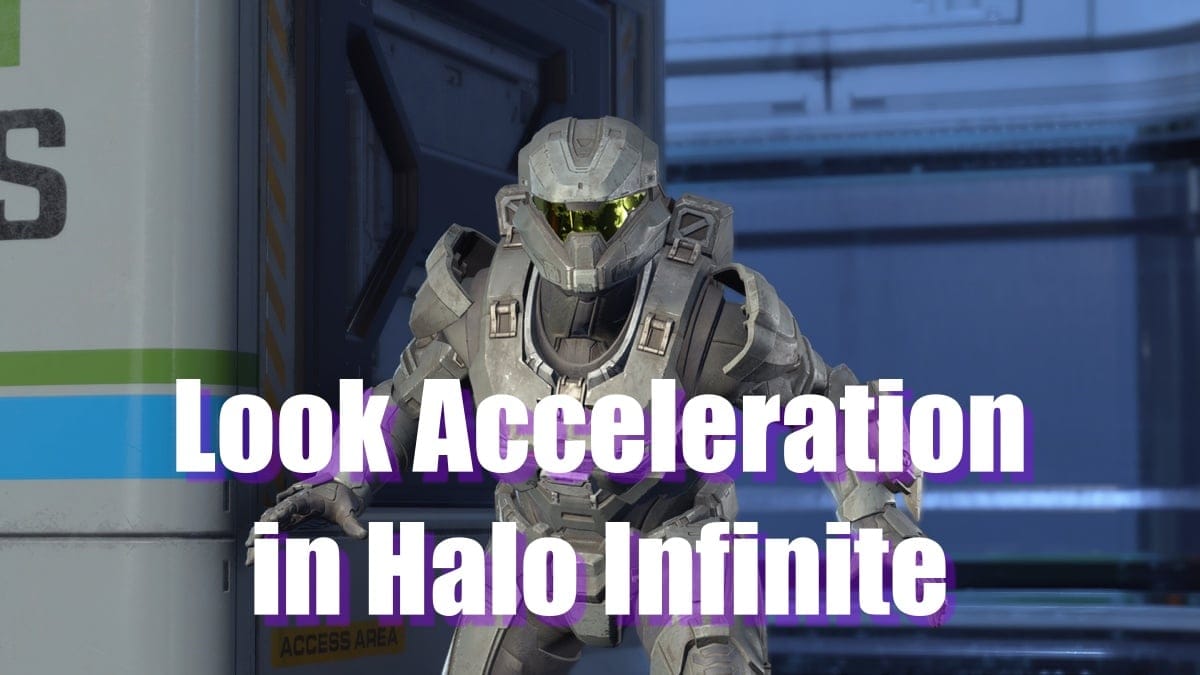











Discussion