What to know:
- Google expands Gemini’s capabilities to manage Calendar events, Keep notes, and Tasks across more devices.
- Previously Pixel 9-exclusive, features now available to select Google Workspace subscribers with Gemini plans.
- This is in addition to the apps already available: Gmail, Google Drive and Google Docs.
Google has announced a significant expansion of its AI assistant Gemini’s capabilities, now allowing users to create and manage calendar events, take notes, and handle tasks across a broader range of devices. Available previously as an exclusive to Pixel 9 smartphones, these features are now being rolled out to select Google Workspace subscribers under open beta program.
The new functionality comes as part of Google Workspace extensions for the Gemini app, which now includes integration with Google Calendar, Google Keep, and Google Tasks. Users can access these features by tapping on their profile picture within the Gemini app and selecting the Extensions option.
With the Calendar extension, users can now create new events, find specific events by date or details, and make modifications or cancellations to existing appointments. The Keep extension enables users to create and edit notes and lists, while the Tasks extension allows for quick addition and management of reminders and to-do items.
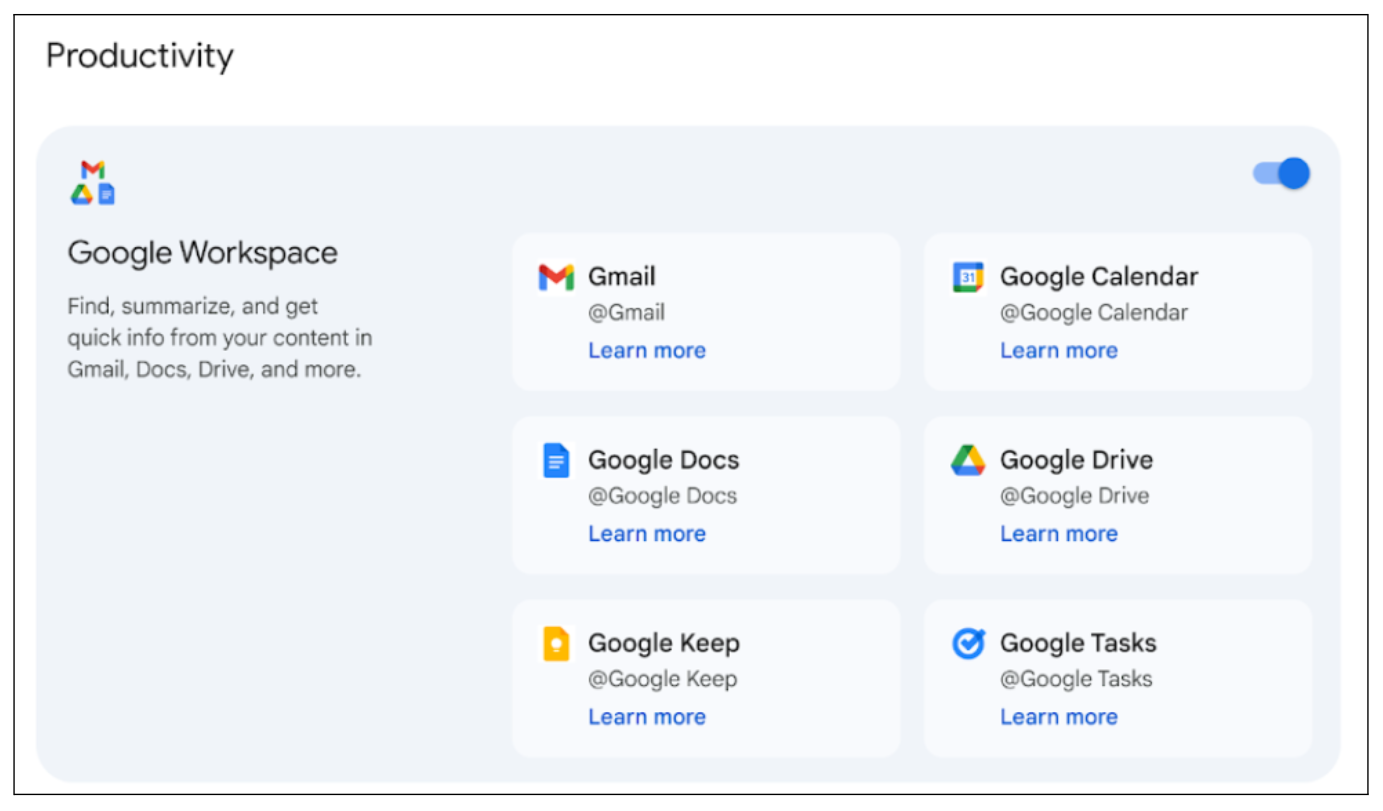
Who can access these features?
These productivity features are specifically available to subscribers of Gemini Business, Gemini Enterprise, Gemini Education, and Gemini Education Premium add-ons. The integration allows users to leverage Gemini’s AI capabilities to manage their schedules and tasks more efficiently, with the ability to use natural language commands to interact with their productivity tools.
The rollout is part of Google’s broader strategy to enhance Gemini’s functionality and make it a more integral part of users’ daily workflow. This update follows the earlier release of Workspace extensions for Gmail, Google Drive, and Google Docs, which are currently in open beta testing.
If you are part of any of the four plans mentioned above and your organization has enabled the extensions for itself, then you as an end user can access and use extensions. Here’s how:
To use Gemini’s web app with Google Workspace, you’ll need to visit gemini.google.com and sign in with your regular Workspace account. Once you’re signed in, type “@” in the chat box and select the app you want to connect with. Then, ask Gemini to get information from that app using keywords from your Workspace content. Finally, click “Submit” to allow Gemini to use the connection if it’s enabled by your administrator.



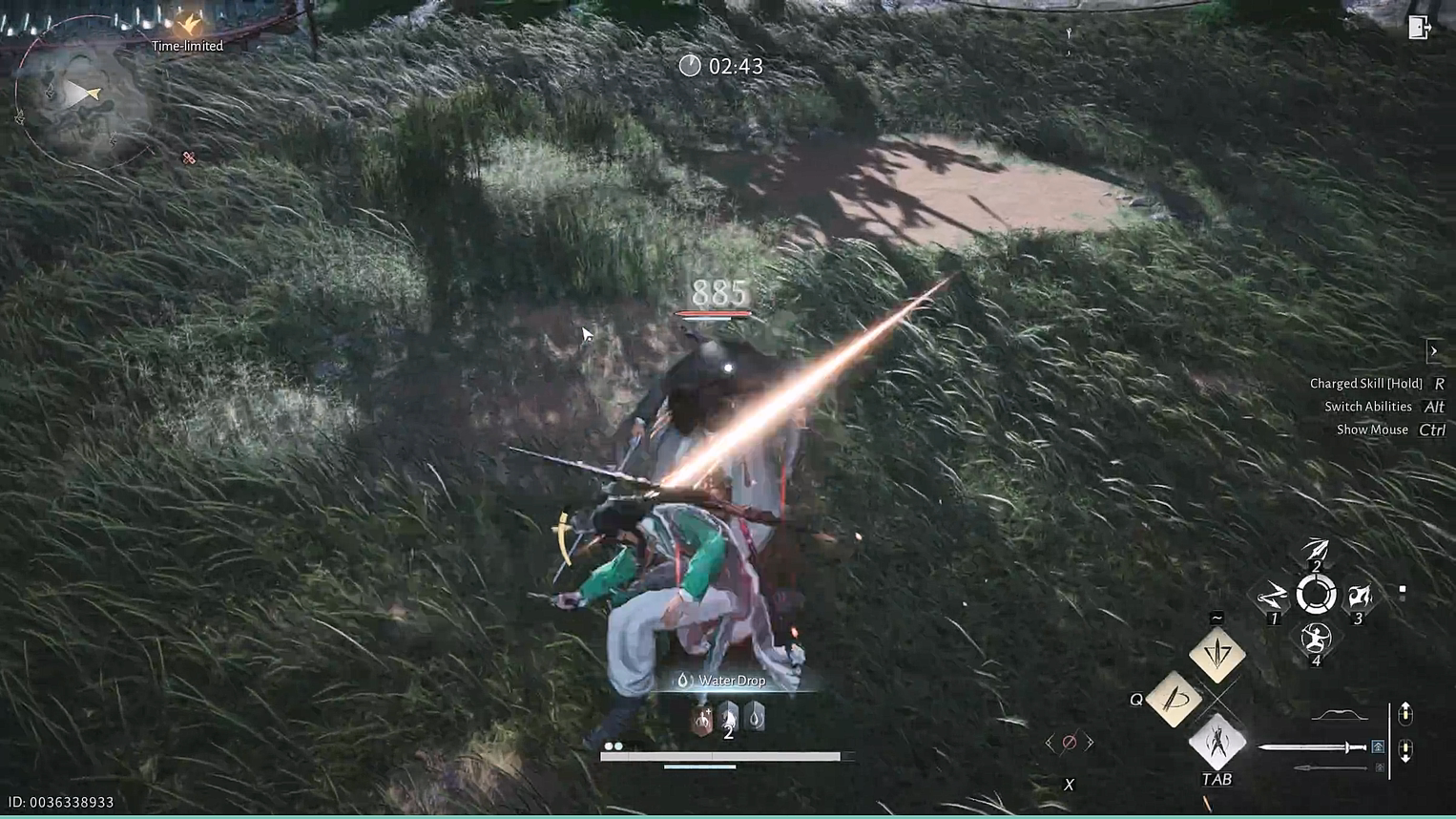

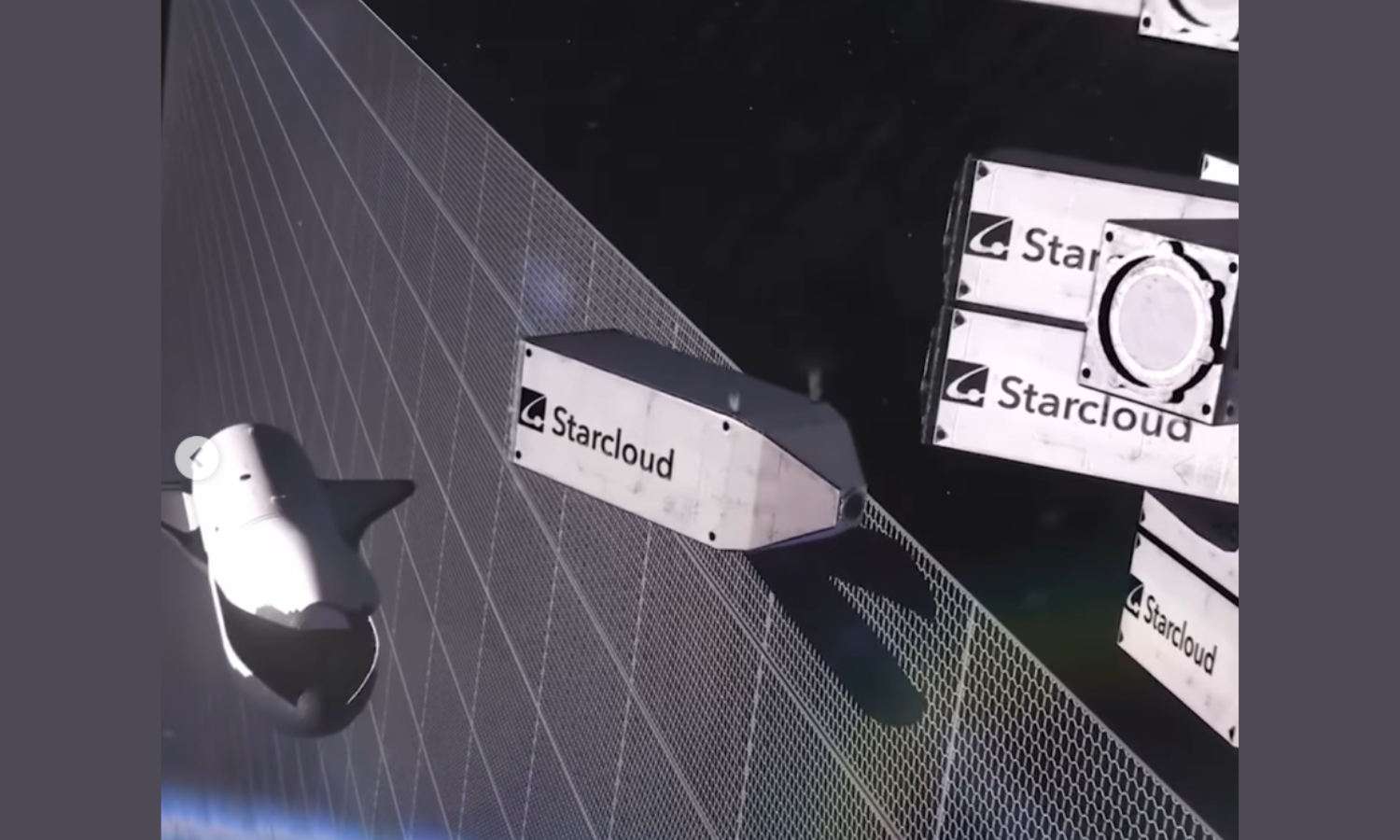
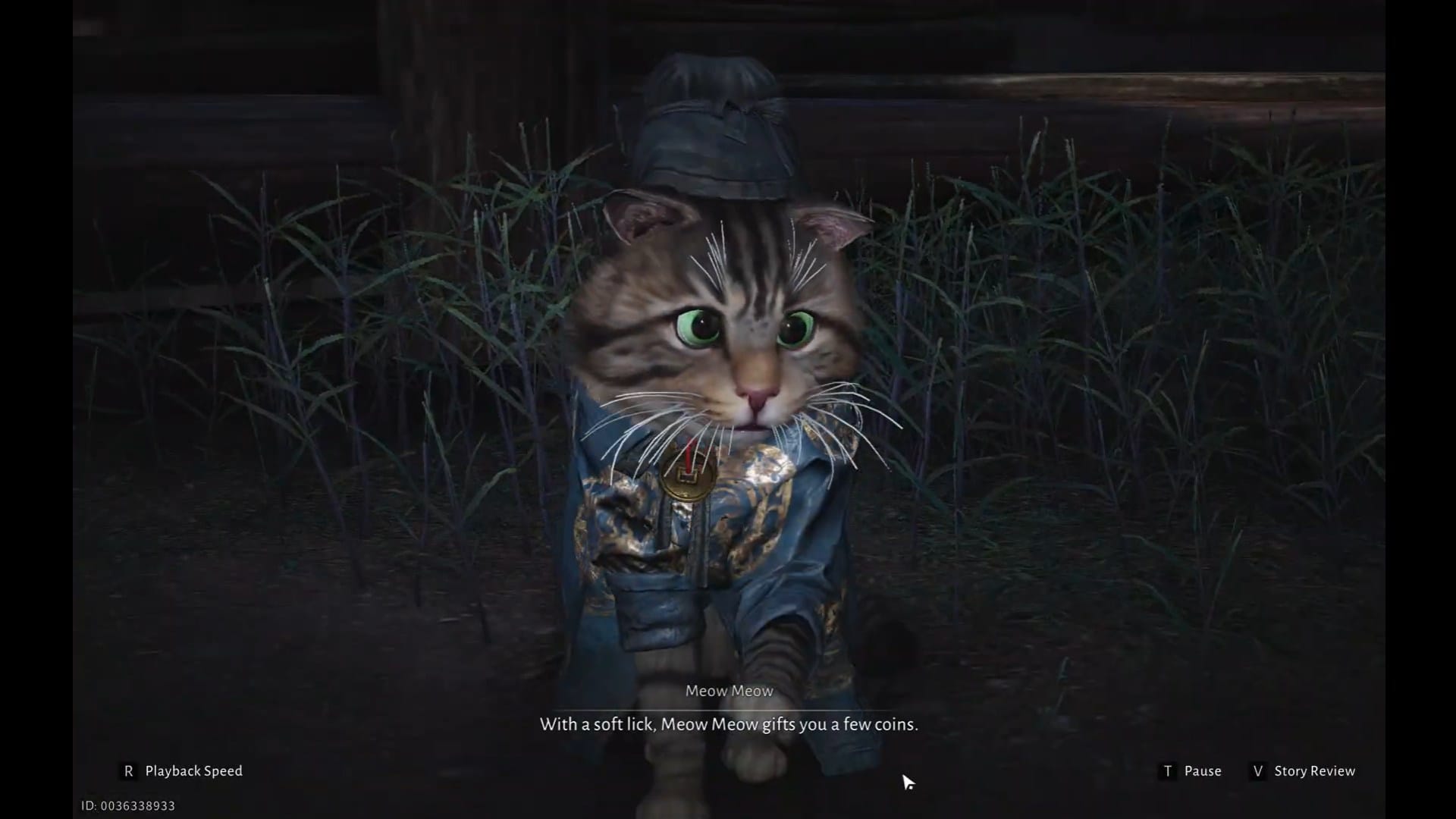
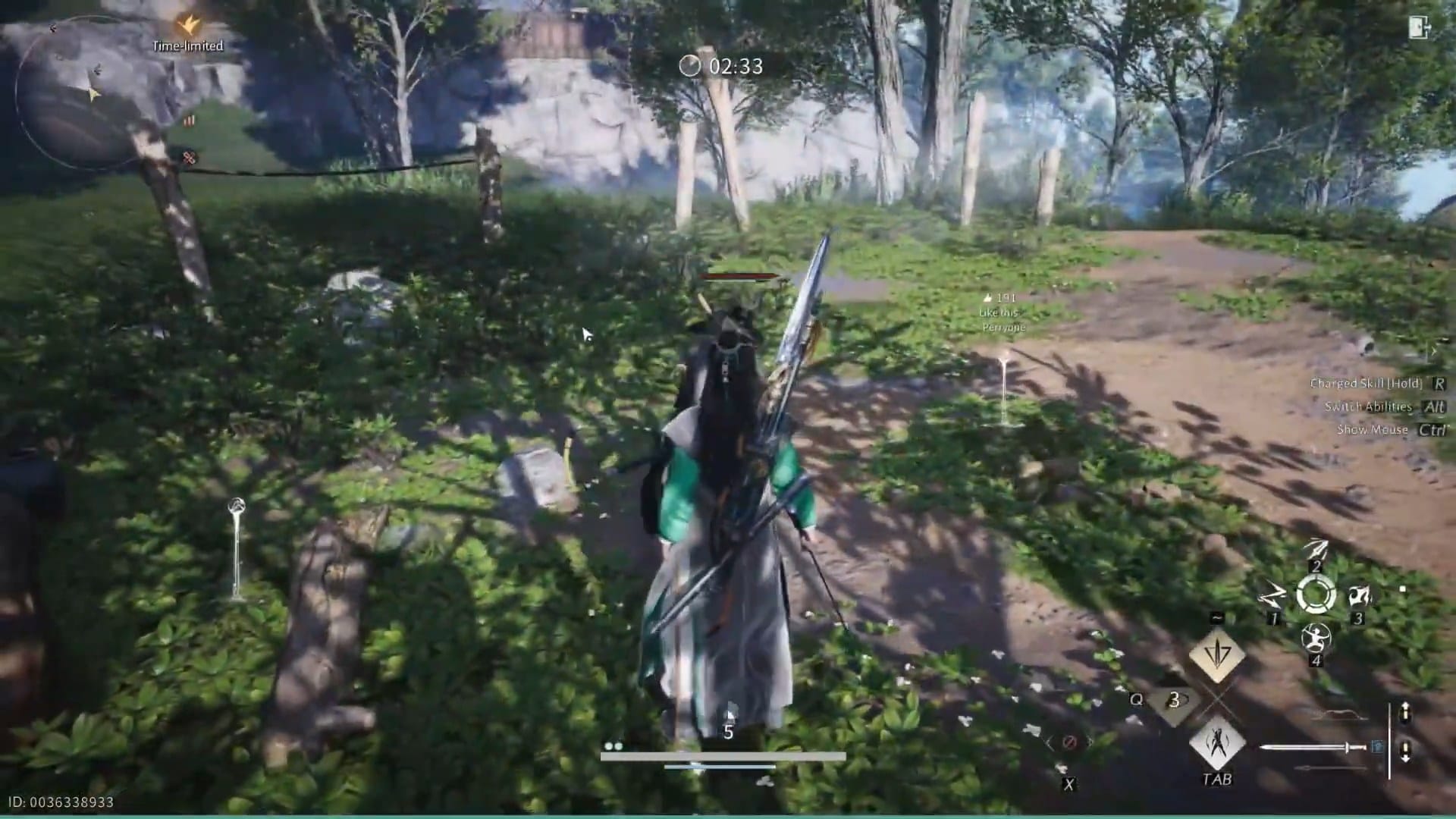
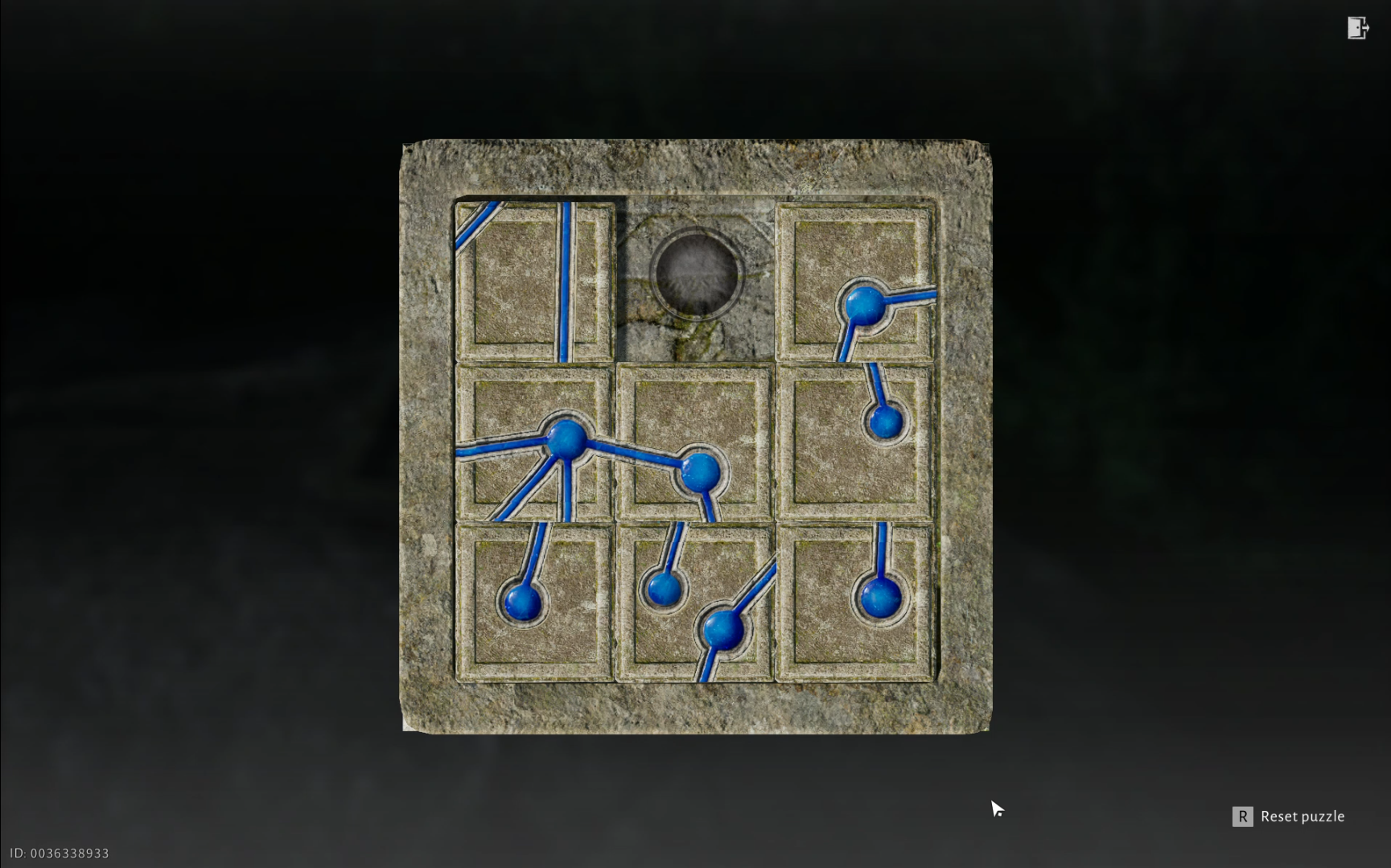

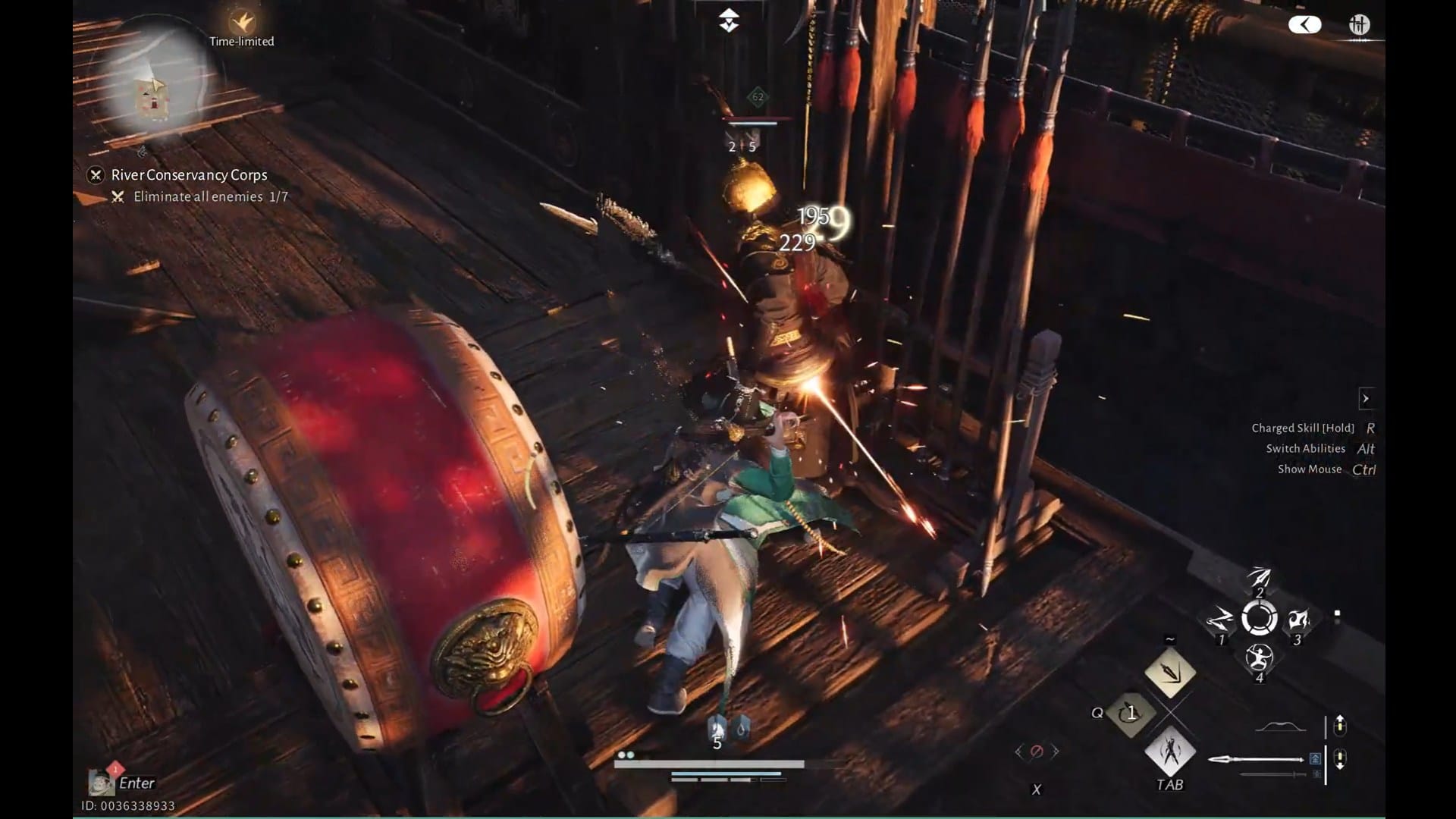

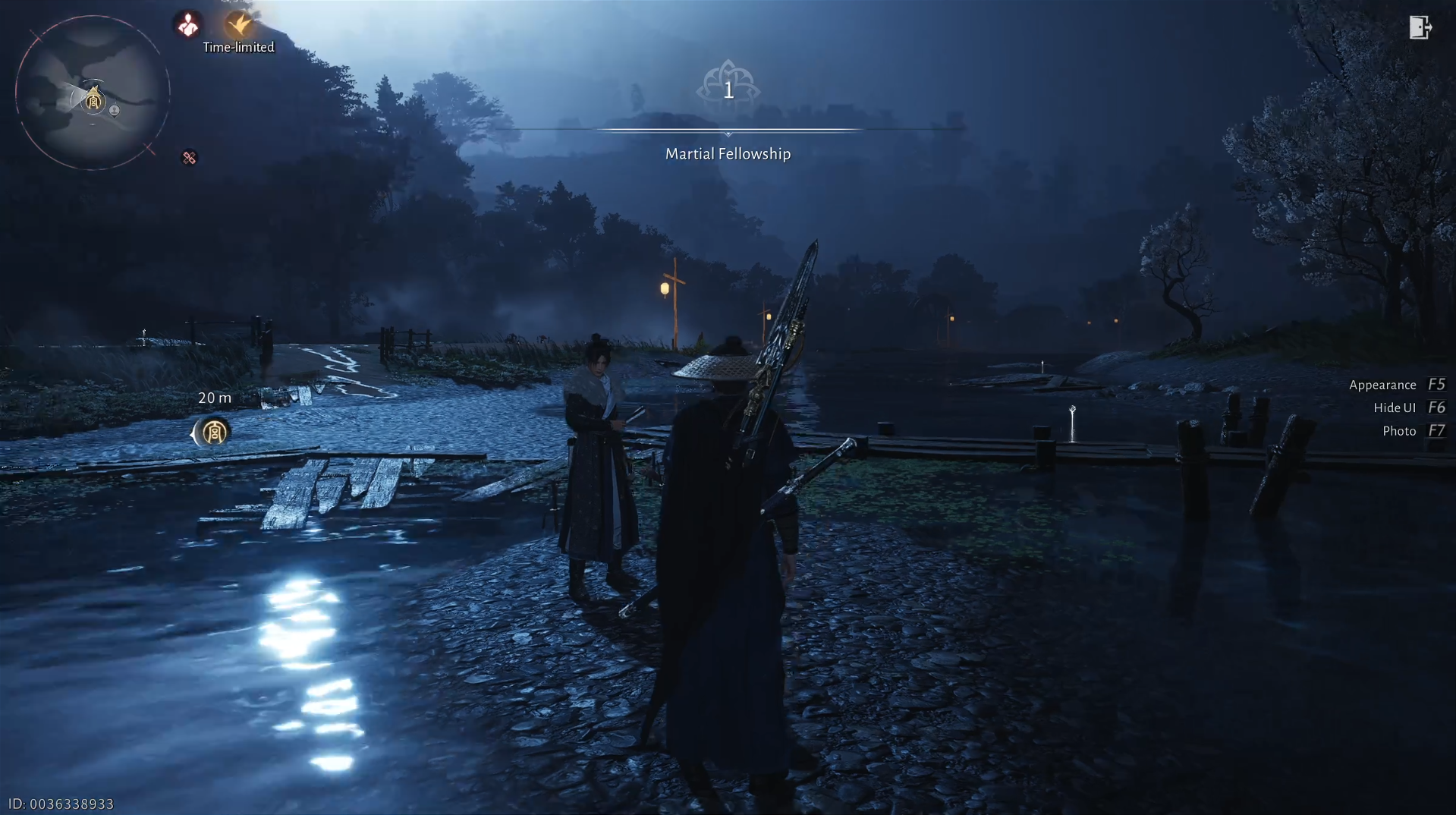
Discussion