Google Meet and Zoom have been the two most widely used services in the past year for reaching out to your colleagues and loved ones virtually. Being a relatively newer service, a lot of what has been added to Google Meet lately has been inspired by Zoom’s advanced set of offerings. If there was one feature that a lot of us expected Meet to have by default would be the ability to raise your hands during a meeting when you wish to speak up and make your voice heard.
Google introduced the ‘Hand raise‘ feature back in November 2020 and has recently even updated its functionality. If you’re still unable to use this feature, the following post should help you understand what issue you might be facing and how can make it work.
Who can use the ‘Hand Raise’ feature on Google Meet?
If you’re a free Google account user and you’re wondering why you aren’t able to access the Hand Raise inside a meeting on Google Meet, you should know that it is exclusive to meetings that are organized by someone who is a part of the following Google Workspace editions.
- Essentials
- Business Standard
- Business Plus
- Enterprise Essentials
- Enterprise Standard
- Enterprise Plus
- Education Fundamentals
- Education Plus
- Education Standard
- Teaching and Learning Upgrade
- G Suite Business
- Nonprofits
What this means is that you won’t be able to use the Hand Raise functionality inside meetings if the person who scheduled or created the meeting is using a personal (and free) Google account, G Suite Basic edition, or Workspace Business Starter edition.
Even if you are a member of any of the eligible Workspace editions, you will have to be hosting or organizing the meeting so that others in the session will be able to use the Hand Raise feature.
How to use ‘Hand Raise’ on Google Meet the right way
Once you have made sure that the moderator of your meeting is a member of any eligible Workspace editions we mentioned above, you can access the Hand Raise feature on any of your devices.
On PC
If you joined a Google Meet session on your desktop, you will be able to raise your hand to speak by tapping the Hand raise button (the one with a hand icon) from the bottom toolbar.
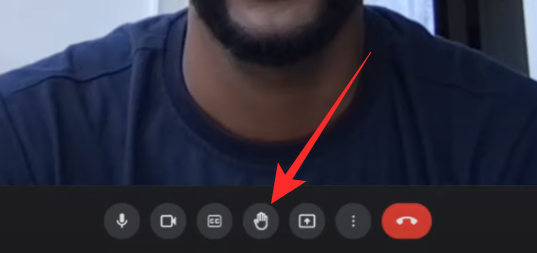
When you raise the hand inside a meeting, the meeting’s moderator will see a hand raise animation with your name beside the alert.
On Phone (Android/iOS)
To raise your hand during a session inside the Google Meet app on Android or iOS, you need to tap on the screen so that meeting controls appear at the bottom. Here, tap on the Hand raise button (the one with the hand icon) to raise your hand.
Now, it’s up to the moderator of the meeting to decide whether or not to let you speak during the Google Meet session.
My account supports ‘Hand Raise’. Why can’t I see it?
As we have explained above, the Hand Raise functionality will be available for those meetings that are organized by users who are a member of any of the eligible Workspace editions that we have listed above. Even if your account is part of the supported Workspace versions, you or other participants won’t be able to raise their hands during a meeting if it was scheduled or hosted by someone with an unsupported G Suite or Workspace account.
Others can use Hand Raise but I still can’t see it. How do I fix it?
If the meeting you’re a part of was set up by someone who is part of a supported Workspace edition and all the other participants are able to actively use the Hand Raise feature, then you must know that something is wrong on your end.
On most occasions, the lack of a feature could be possible because you’re using an unsupported web browser to use Google Meet on your desktop. You must know that Google Meet is currently supported in the following web browsers:
- Google Chrome
- Apple Safari
- Mozilla Firefox
- Microsoft Edge
If you’re using any other browser to access Google Meet, you may run into issues with Google Meet or some of its functions.
In case you’re using any of the supported web browsers like Safari, Firefox, or Edge, we’d suggest you try Google Chrome and check if the Hand Raise feature is present inside the meeting. Most new improvements to Google Meet are best suited on Google Chrome, so you may have better chances of using the new Hand Raise features here.
I cannot see the new Hand Raise animation. Why?
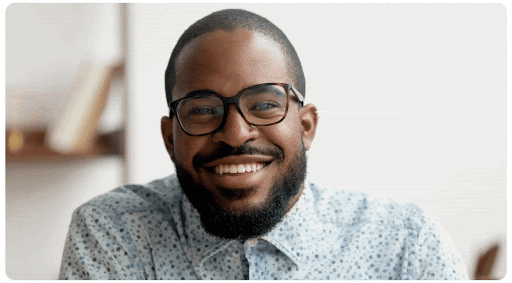
Google recently added a new Hand Raise animation to make it even more visible for others to see when you raise your hand during a meeting. Although the feature should be enabled by default, it will take some time for your Google Meet account to be able to access this feature.
At the moment, the feature should slowly start appearing for users in Rapid Release domains (anywhere between 15 days from June 16, 2020). After this rollout, Google will release all new Hand Raise features on Scheduled Release domains starting from June 30, 2021.
I was notified only once about someone raising their hands. Why?
Google Meet will only notify participants of a meeting via sound when the first hand is raised during a session. For all other times when someone raises their hand, there won’t be any audio notification but only visual alerts will appear. Moderators will keep getting sound notifications when someone raises their hand at all other times, even if they’re presenting in another tab.
That’s all there is to know about the Hand Raise feature not available on Google Meet.
RELATED
- How Google Meet Join Code Works and How to Use It
- Google Meet Without Google Account: Everything You Need To Know
- 8 Best Google Meet Firefox Add-ons in 2021
- How To Grant Permission to Share Screen in Google Meet
- How to Record Google Meet Calls for Free Without Permission
- How Long Does Google Meet Link Last?
- How to Share Audio on Google Meet

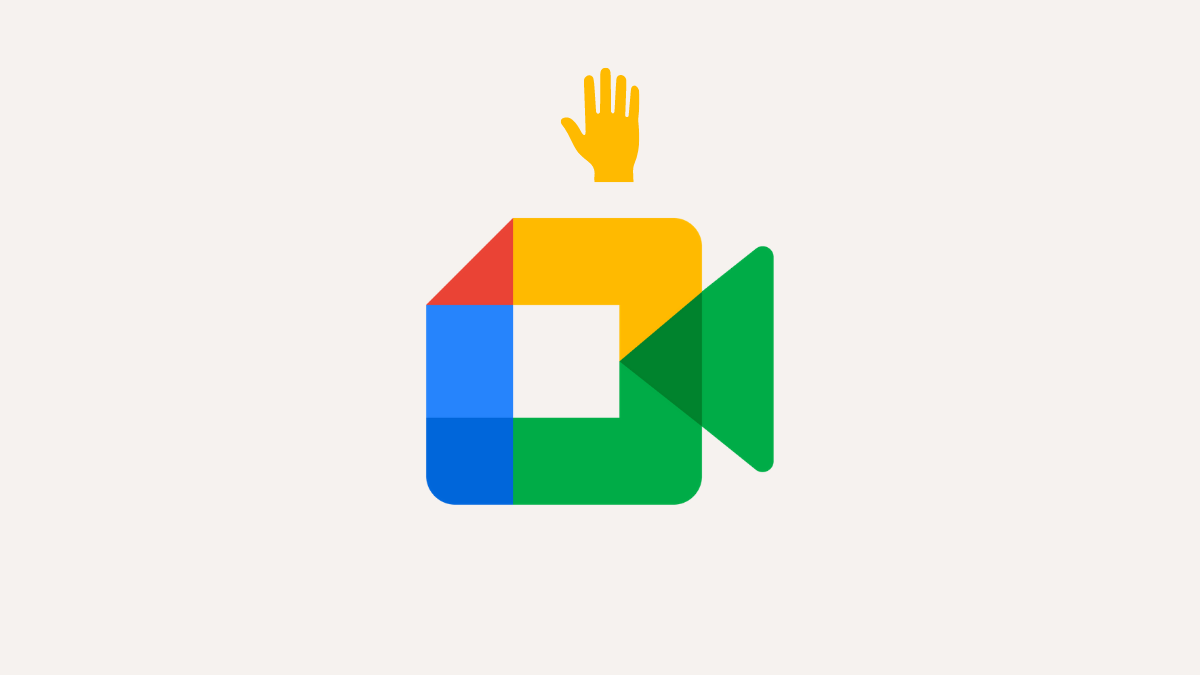











Discussion