Google Assistant, the popular and powerful Artificial Intelligence (AI) based personal Assistant now works on all Android smartphones running Android 6.0 or higher. If you are unaware of the powers of Assistant, Google Assistant lets you change device Settings, search the internet, open apps, track flights, set reminders, find facts, and do translation/calculation using voice commands (and text too). Basically, it does everything that a real personal Assistant would help you do in real life and much more than that.
There exists a super cool Google Assistant feature that lets you unlock your device using your voice. Yes, you can unlock your device just with your voice, without pressing any button. The feature is present under Smart Lock setting with the name Trusted Voice.
Check out: How to Create Google Assistant shortcuts
Although Google Assistant’s voice unlock feature works fine, but it could also fail to verify your voice at times and leave the feature in a not working state. If you are facing such an issue, you have come to the right place, my dear friend. Nobody would want to live without this awesome feature and that’s why we will help you to fix the issue.
How to fix Google Assistant Voice unlock problem
If Google Assistant Voice unlock is not working on your Android device, first, make sure Trusted voice is enabled. It could be that while fiddling with Settings you turned off the Trusted Voice accidentally. Follow the instructions below to enable Trusted voice:
- Open Settings on your device.
- Navigate to Security.
- Tap Smart Lock (If Smart Lock is greyed out, you need to set Lock for your device. It could be PIN, password, or pattern).
- Then, under Smart Lock tap Trusted Voice.
- You will be redirected to ‘Ok Google detection’ screen. First, enable ‘Say Ok Google any time’ then turn on Trusted Voice toggle.
- Tap Ok on the pop-up.

If Trusted voice is already enabled and Voice unlock still doesn’t work, then do the following:
- Open Google app on your Android device.
- Tap the three horizontal line icons present at top left corner to open the navigational drawer.
- Then tap Settings followed by Accounts & Privacy.
- Next, tap Google activity controls.
- Under Activity controls, tap Voice & Audio Activity and make sure it’s set to on.
- Also, it is necessary that you ensure this setting is on for all Google accounts on the device.
That’s it. You should now be able to unlock your device by just saying “Ok Google”.

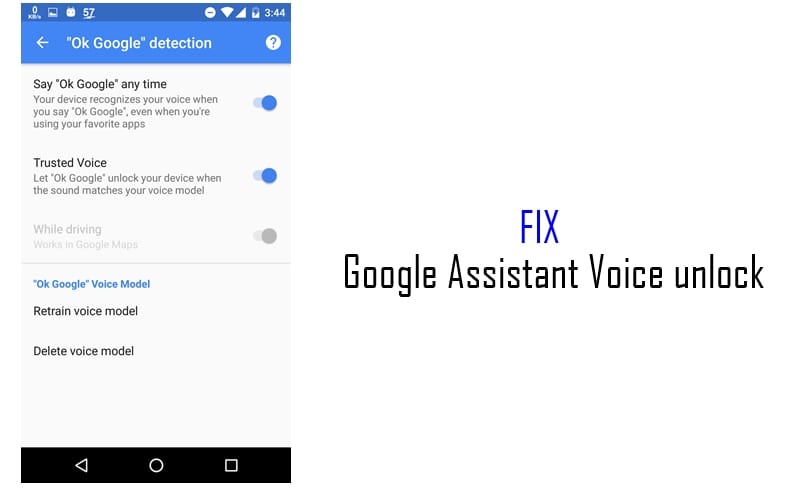












Discussion