When Google launched the premium Pixel devices, those of us Nexus fans and even other mortal android fans looked on with envy. The Google Assistant was exclusive to the Pixel and Pixel XL much to our frustration and dismay. But not anymore, as Google has officially stated that it will be pushing out the AI to all Android devices running Android 6.0 Marshmallow and above versions of Android.
Even though LG managed to beat the Godfather of Android itself to Android 7.0 Nougat, the LG V20 was not given the rights to Google Assistant. But with MWC coming to a close, we’ve got direct confirmation that other devices have been spotted running the Google Assistant. The new Android powered Nokia lineup were some of the first to show off the Google Assistant along with the recent flagship LG G6.
Now that the G6 has been approved for the Google Assistant, the rest of the lineup awaits getting onto the AI train. This includes the previous gen LG G5, the V20, V10 and older devices like the G4 and the G3.
On the other hand, all this news is just plain old stuff to veteran Android users who’ve rooted their devices or have custom ROMs running on them. Nevertheless, it’s still a good sign from Google to acknowledge the needs of the many.
Install Google Assistant on LG G5, G4, G3, V20 and V10
- Install latest Google Play services: Google Play Services act as the core framework for all Google functionalities. So make sure you’ve the latest version of it installed on your device to be able to get Google Assistant running on your device.
→ Download Google Play services APK - Install latest Google app: The latest version (6.14.12.21 or above) of the Google App is required for Google Assistant.
→ Download Google app APK: ARM64 | ARM - Change phone’s system language to English USA: The Google Assistant will roll out in phases, targeting its english speaking US users first so make sure you change your phone’s system language to English USA. Below is a quick guide on how to do this:
- Go to Settings.
- Select Language and Input.
- Select Languages » English (United States).
- You’re now ready to get the Google Assistant, just wait for it.
Tip: If you fail to get Google Assistant, Go to Settings » Apps » Google App » Clear Cache and Data. Reboot and the Assistant should be available.
If you’re having any problems with getting the Google Assistant don’t hesitate to post any questions or doubts down below.

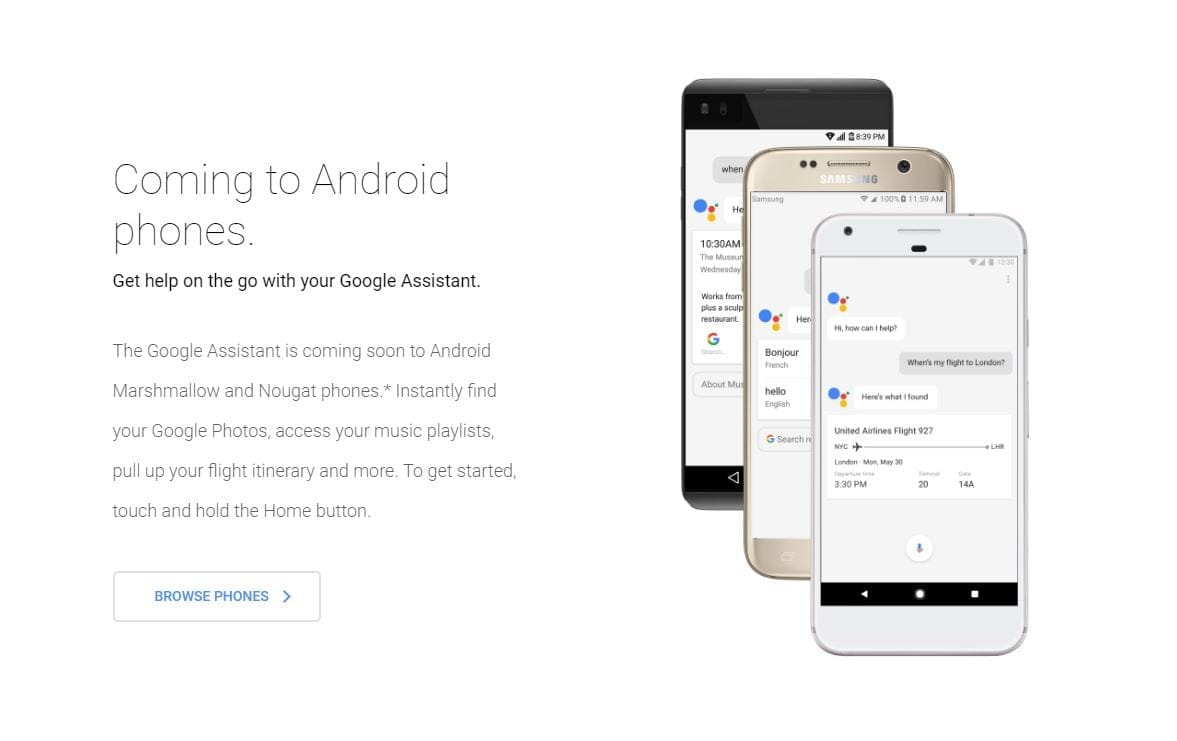











Discussion