With Google Assistant having been recently introduced to Android Auto at this year’s Consumer Electronics Show, you now have no excuse using your smartphone while driving. The feature is now available in many car brands, and chances are that you may be getting your hands on it soon.
You can use Google Assistant on your car by connecting your Android phone to a car equipped with Android Auto. Alternatively, you can also use the voice-enabled personal assistant on your phone display with any car model. In this post, we’re outlining the methods for getting Google Assistant for your car, provided it is supported.
Setting up the Android Auto app
In order to get Google Assistant for your car, the only thing that you need is getting Android Auto on your vehicle. It will, in turn, add support for Google Assistant soon once the rollout is complete. If you’re using Android Auto for the first time, follow these steps:
Using Android Auto on your phone
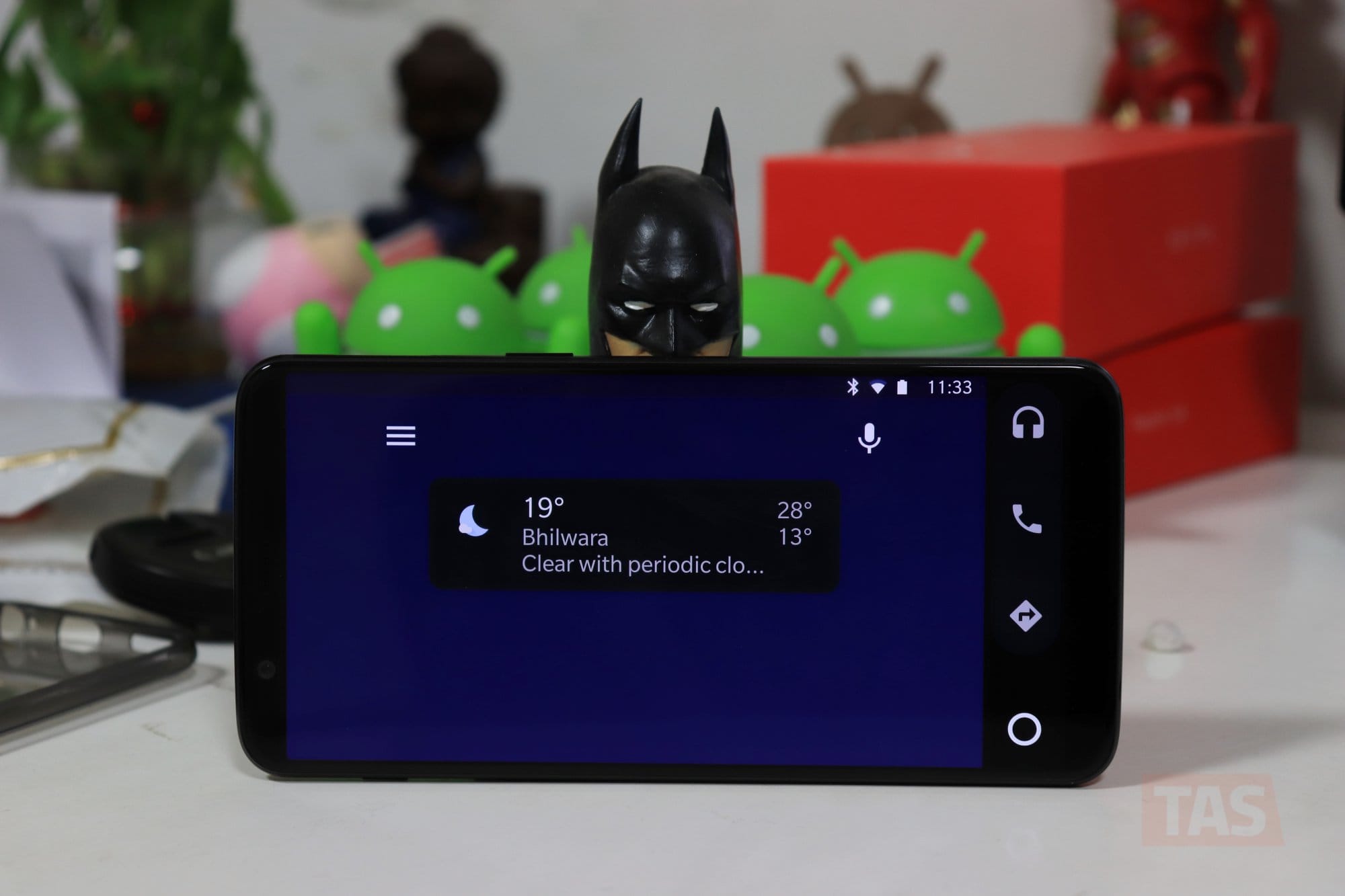
- Make sure your phone runs at least Android 5.0 (Lollipop) and up, though Android 6.0 and up are recommended for best performance.
- Download the Android Auto app from the Google Play Store and run Android Auto for the first time using a Wi-Fi network to avoid interruption during the installation process.
- Once the installation is complete, start Android Auto.
- You might need to update specific apps like Google Maps or Waze.
- Follow on-screen steps to grant the appropriate authorization to Android Auto such as access to the features of your device and apps.
- Activate notification access for Android Auto.
- Choose your device once it is paired with your vehicle or mount its Bluetooth to auto-launch Android Auto.
Using Android Auto on your car display
- Repeat steps 1 through 3 above and turn on your car in order to connect your phone for the first time.
- Unlock your phone’s screen and connect it to your car via a USB cable.
- Install or update certain apps like Google Maps.
- Switch on the Notifications and Bluetooth options, and then follow the on-screen steps to authorize Android Auto to access your phone’s features and apps.
So, there you have it. Now you just have to wait for Google Assistant to arrive on your car.

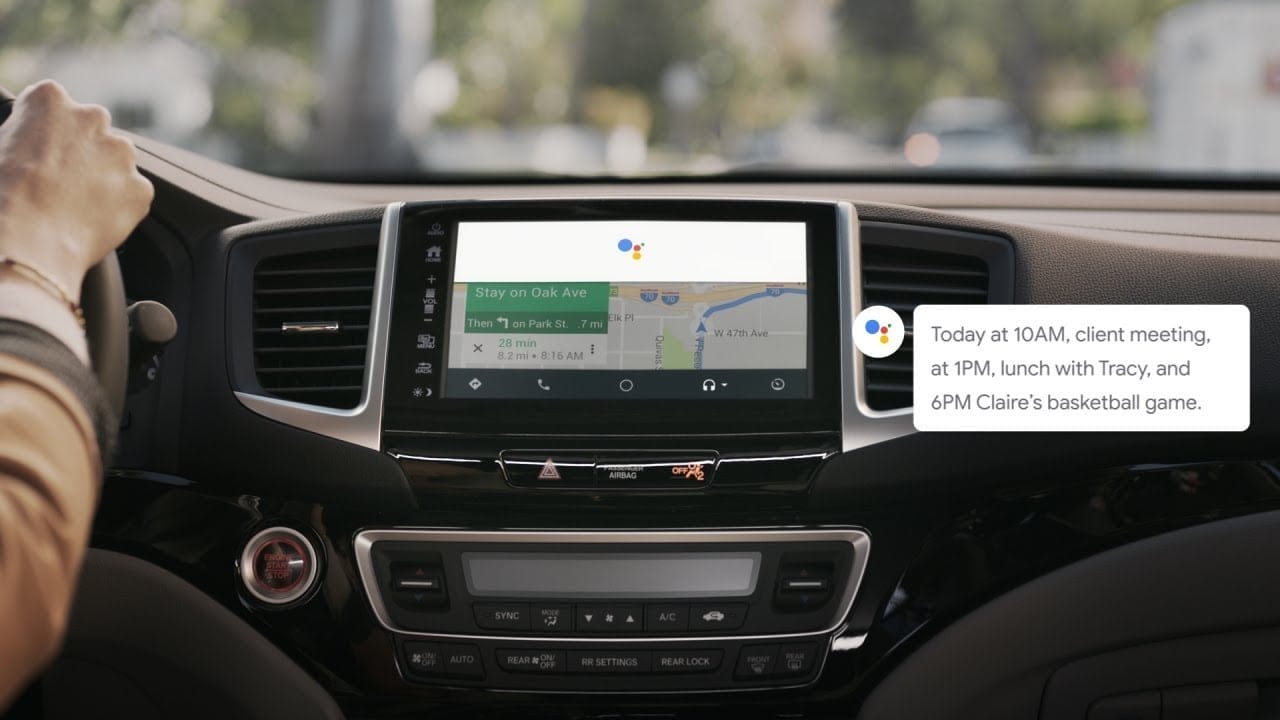











Discussion