Gmail has been Google’s foremost offering for a long time. The email service currently holds 28% of the market share which makes it one of the most popular offerings out there. Though this number is great, Gmail has been slowly losing users over the last year when it held over 32% of the email service market.
This has prompted Google to revamp Gmail in favor of a new look with improved UI and new ways to interact with your Settings. The new Gmail also brings along improved Chat, Spaces, and Meet integration which makes it easier for you to carry on with your workflow in the same tab.
But many users aren’t ready to jump on board yet and are looking for ways to retain the old Gmail look and UI. If you’re in the same boat, then here’s how you can revert to old Gmail in your browser.
How to get back the old view in Gmail
If you’re currently using the new Gmail with its improved UI, then you can easily revert to the old view using your Gmail settings. Follow the steps below to help you along with the process.
Note: Gmail’s new and improved look is only available to users using Google Chat in Gmail instead of Hangouts.
Visit Gmail in your preferred browser and log in to your account if you aren’t already logged in. Click the Settings () icon in the top right corner.
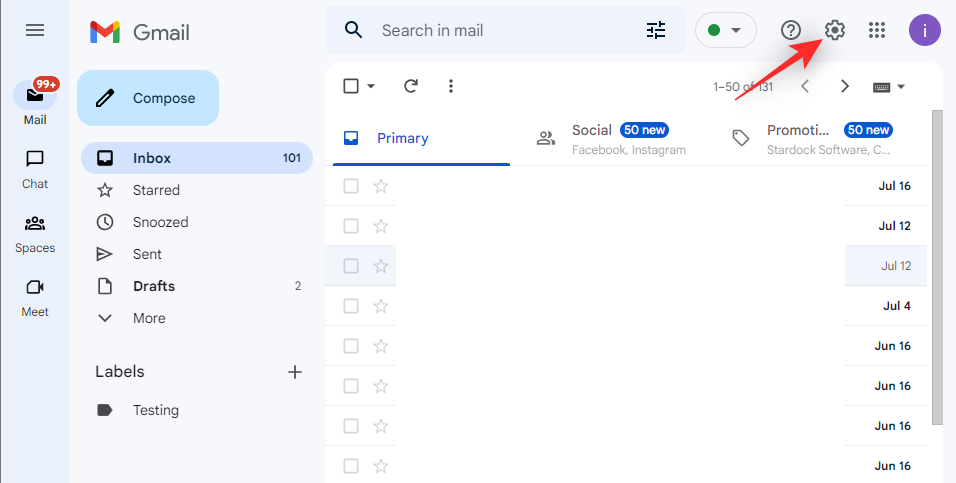
Now simply click Go back to the original view.
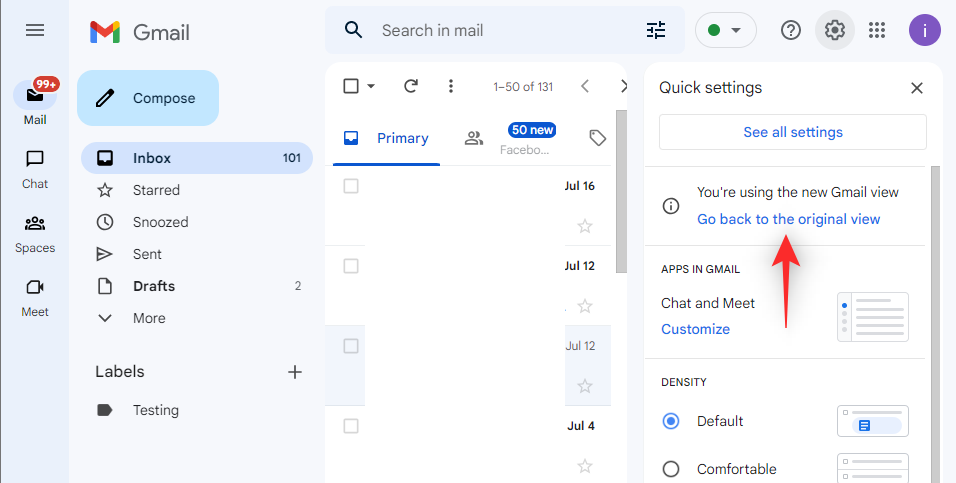
Google will now ask for your feedback. You can provide the necessary feedback as needed or skip this step.
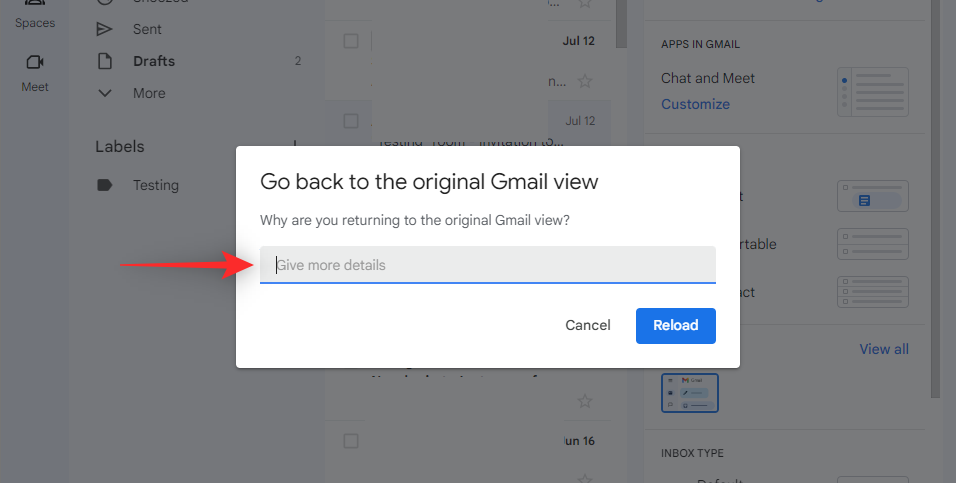
Once done, click Reload.
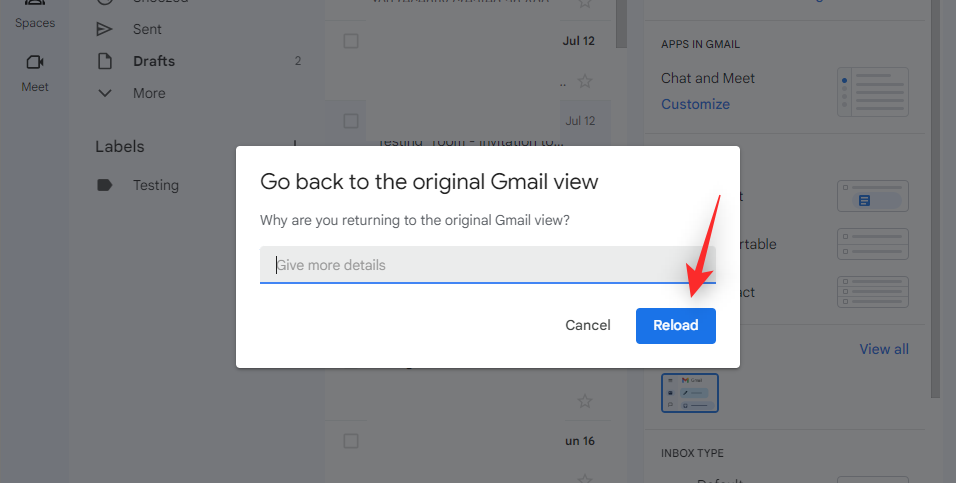
The Gmail webpage will now be refreshed and you should now be reverted to the old Gmail view in your browser.
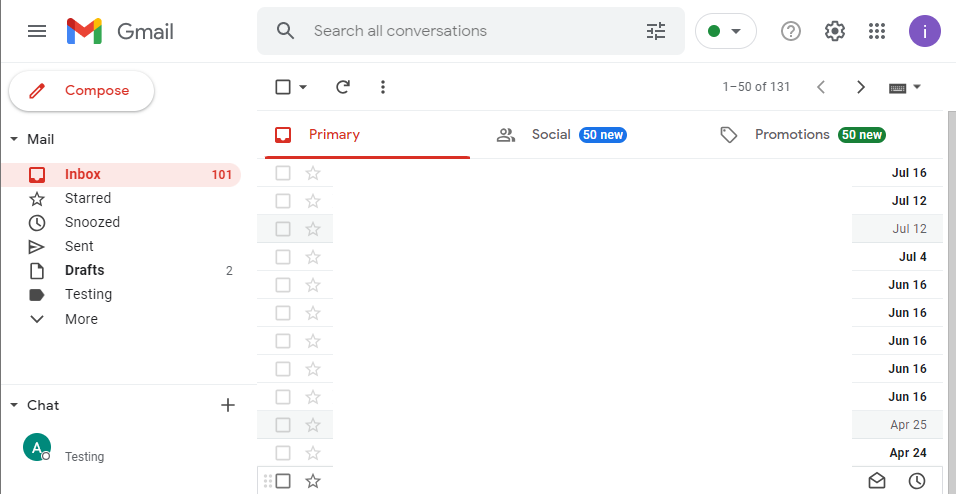
And that’s how you can go back to the old Gmail view in your browser.
FAQs
Here are some commonly asked questions about Gmail and its new improved look that should help you get up to date with the latest information. Let’s get started.
Will I have to switch back to the old view on each device signed in with a Google account?
No, Gmail settings are specific and tied to your Google account. Once you revert to the old Gmail view on your current device, the settings will be synced to your Google account. All devices using the same Google account should then start using the old Gmail view instead.
Why don’t I have the new Gmail UI?
The most common reason for the missing new Gmail UI seems to be the use of Hangouts in Gmail instead of Google Chat. Simply switch to Google Chat in Gmail, refresh the webpage and you should be experiencing the new Gmail UI in no time.
We hope this post helped you easily revert to the old Gmail view. If you face any issues or have any more questions, feel free to drop them in the comments below.

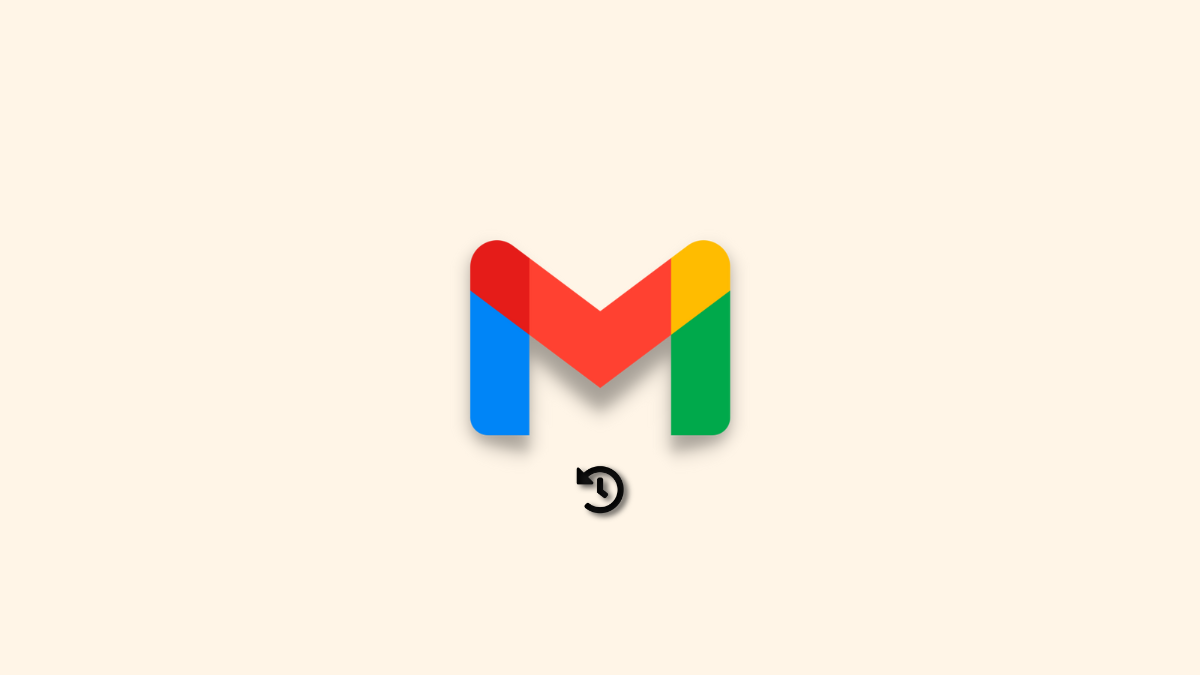











Discussion