A few weeks back we saw a hack come out that allowed us to add and use our own apps in the Multi-Window multitasking function on the Galaxy Note 2, instead of only the apps that Samsung had enabled support for. Now, another hack has been released that allows us to enable as many apps for Multi-Window as we want, with no limit on the number of apps.
The hack has been tested on de-odexed custom ROMs based on the LJ1, LJ3, LJ7, or LJA firmware, and while it may work on other firmware-based ROMs, it will not work on stock ROMs. You can check what firmware the custom ROM on your Note 2 runs, and whether it is de-odexed, by checking it from the ROM’s development page (though most custom ROMs are always deodexed).
Let’s take a look at how unlimited apps can be enabled in Multi-Window on the Galaxy Note 2.
How to Enable Unlimited Apps in Multi-Window
- First, make sure you are running a deodexed custom ROM based on the LJ1, LJ3, LJ7, or LJA firmware. Check the ROM’s development page to make sure.
- [Important] Make sure you have ClockworkMod recovery installed on your Note 2. If not, follow the guide → here to install ClockworkMod recovery.
- Download the hack’s file from the links below. Make sure to download the file for the firmware version running on your phone.
- Copy the downloaded file to the internal storage on the phone.
- Now, boot into ClockworkMod recovery. To do that, turn off your phone. Then, hold down Volume Up, Home and then the Power buttons together until the screen turns on, then let them go. The phone will boot into ClockworkMod recovery in a few seconds.
In recovery, use the volume buttons to scroll up/down and the home button to select an option. - Perform a Nandroid Backup of your existing ROM, so that you can always restore it from recovery if something does not work out with this hack. To perform a backup, select Backup and Restore –> On the next screen, select Backup again. Go back to main recovery menu after backup is complete.
- Select install zip from sdcard, then select choose zip from sdcard. Scroll to the hack’s file and select it. Confirm installation by selecting Yes on the next screen.
- After installation is complete, select go back then select reboot system now to reboot the phone.
- After the phone boots up, you’ll be able to add as many apps for use in Multi-View as you want.
- Note: If your phone fails to boot up properly after installing the hack, boot into recovery (as given in step 5), select backup and restore then restore your backed ROM by selecting it from the list.
Your Galaxy Note 2 will now let you add as many apps to Multi-Window as you want, extending an already great feature even further than Samsung imagined.

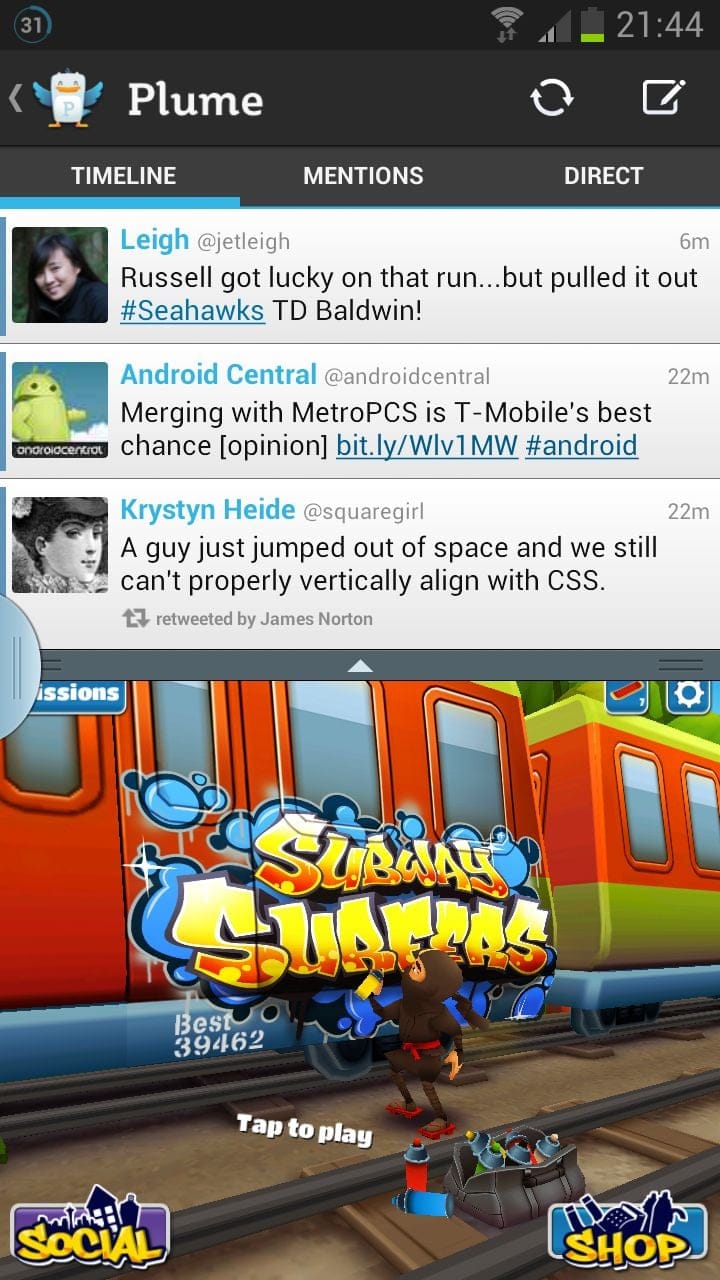











Discussion