If you’re stuck at home like most of us, you might be happy to know that HBO Max is now up and running. The newest streaming service by HBO is available for a monthly price of $14.99 in the US across several platforms including Android TV, Apple TV, YouTube TV, Google Chromecast, PS4, Xbox One, select Samsung TVs, and Chromebook.
But if you’re one of the 70 percent of the people in the US who use either a Fire TV device or Roku to stream content, then you would be disappointed that HBO Max isn’t available on either of them. But there are a couple of ways around that. Follow these methods to install the HBO Max app on Amazon Fire TV or Fire Stick.
► How to watch HBO Max outside the US
Before you proceed to install the new HBO Max app on your Fire TV device, you will have to take care of the following requirements.
Uninstall the HBO Now app from your Fire TV device
Step 1: On your Fire TV device, go to the Settings screen by using the remote to scroll to the right and then pressing on it.
Step 2: Inside the Settings screen, locate the Applications icon and click on it.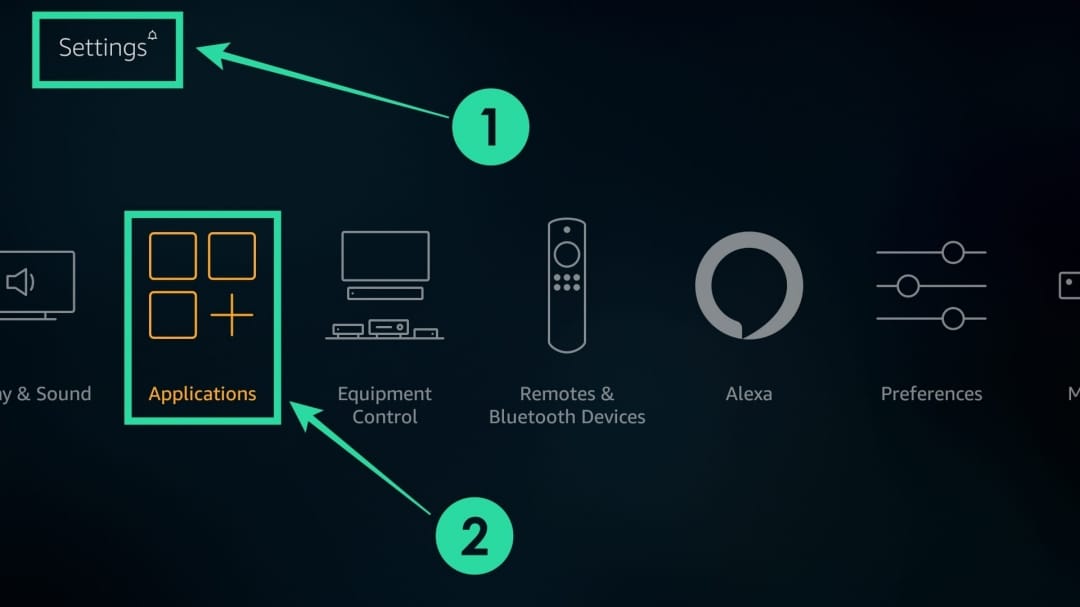
Step 3: Select the ‘Manage Installed Applications’ option.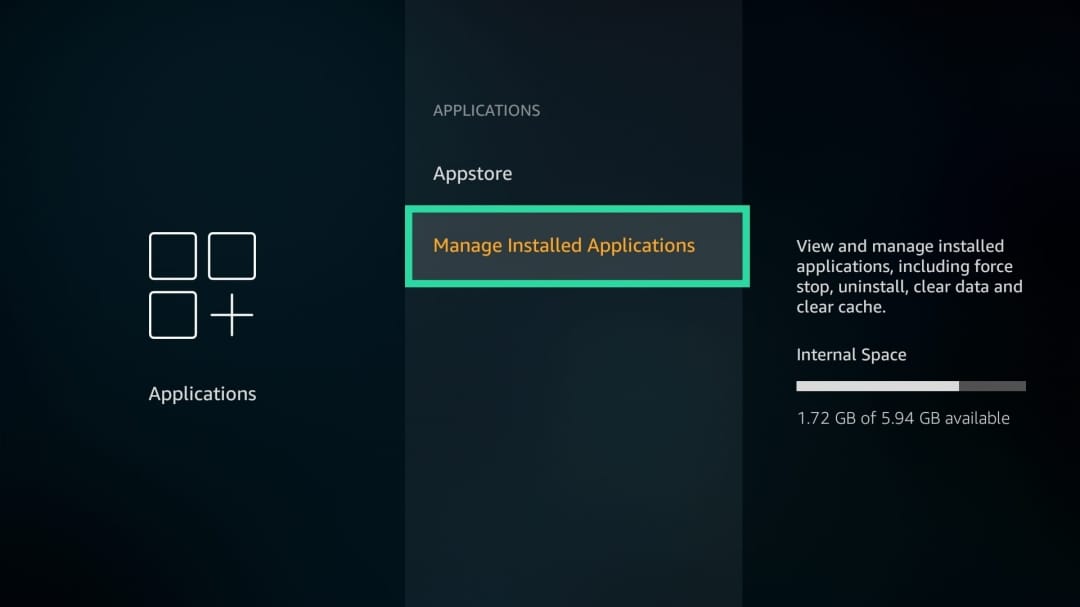
Step 4: Scroll and locate the HBO Now app from the list. After you locate the app, click on it, hit ‘Uninstall’ and confirm the process by click on ‘Uninstall’ again.
The HBO Now app that was previously installed on your Fire TV device will now be removed.
Enable installing from Unknown sources
Step 1: On your Fire TV device, go to the Settings screen by using the remote to scroll to the right and then pressing on it.
Step 2: Inside the Settings screen, scroll to the right and click on My Fire TV.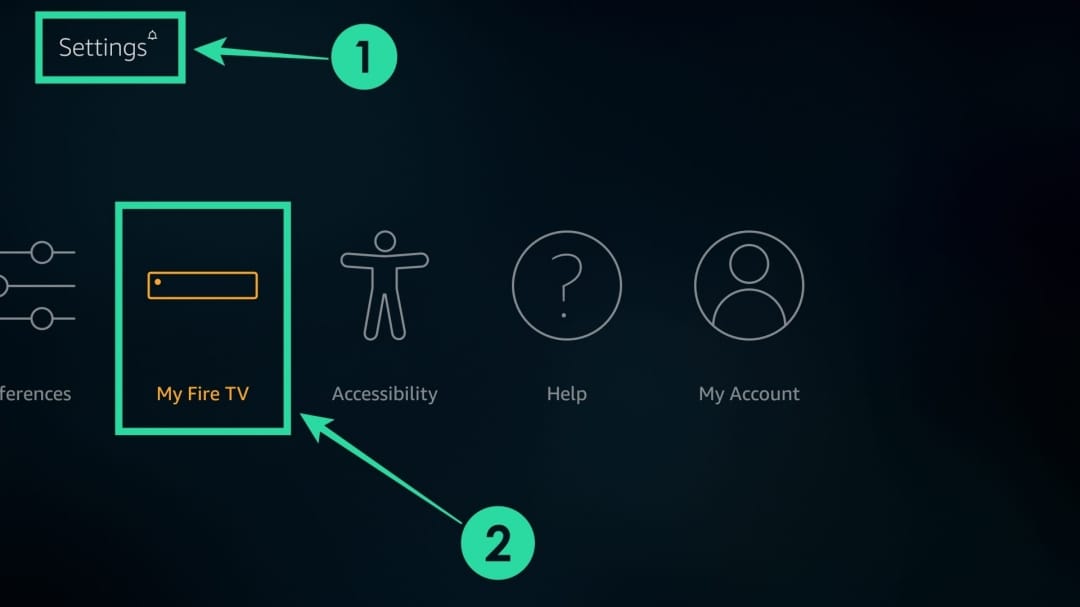
Step 3: Locate and click on Developer Options.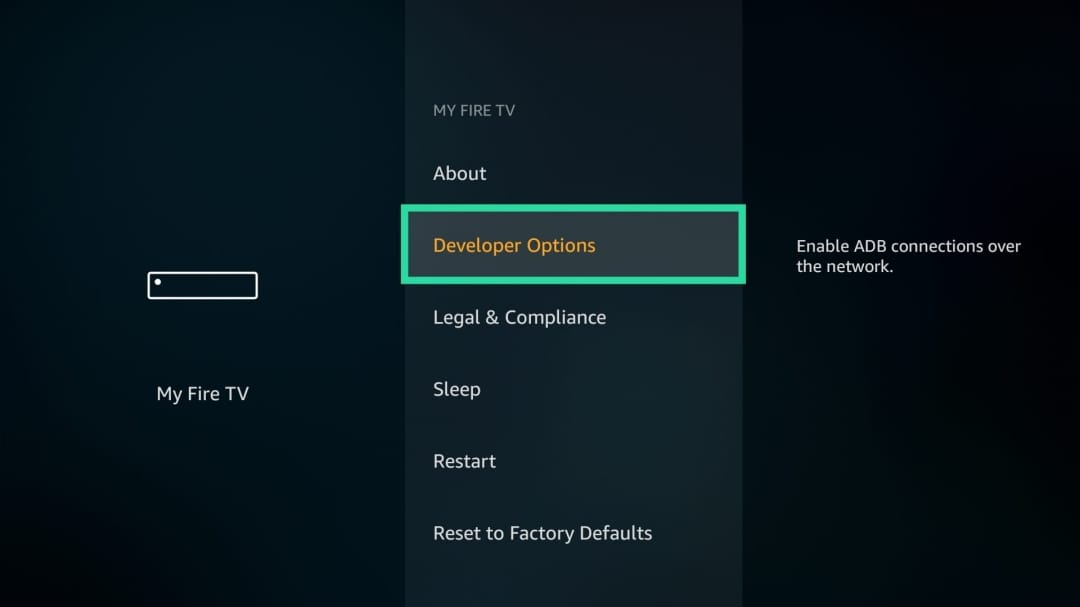
Step 4: Click on ‘Apps from Unknown Sources’ and then press on ‘Turn On’ to enable it.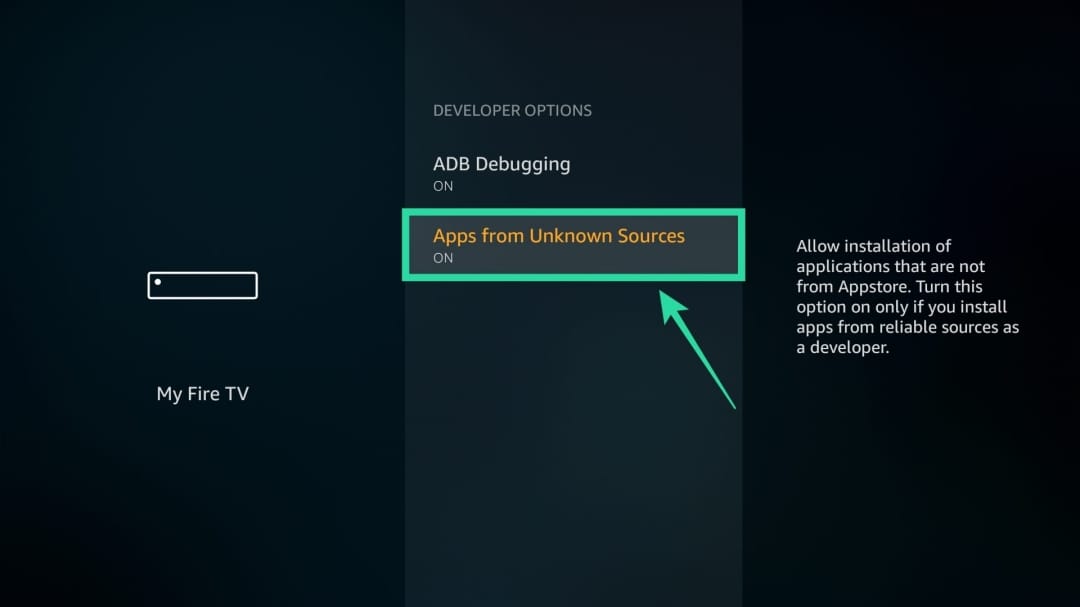
Turn ON ADB Debugging (for Method 2)
Step 1: On your Fire TV device, go to the Settings screen by using the remote to scroll to the right and then pressing on it.
Step 2: Inside the Settings screen, scroll to the right and click on My Fire TV.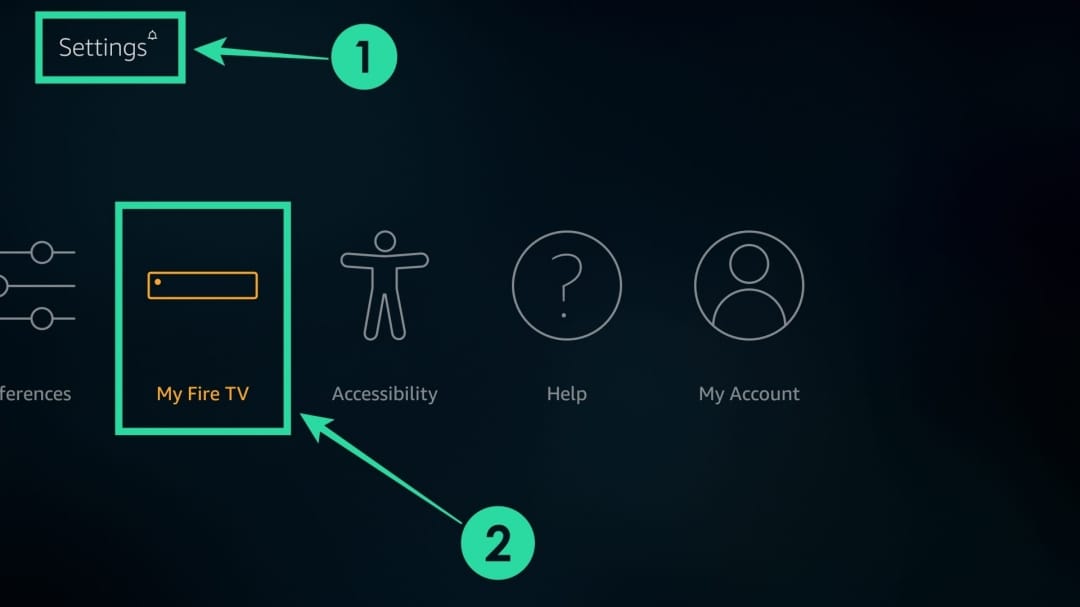
Step 3: Locate and click on Developer Options.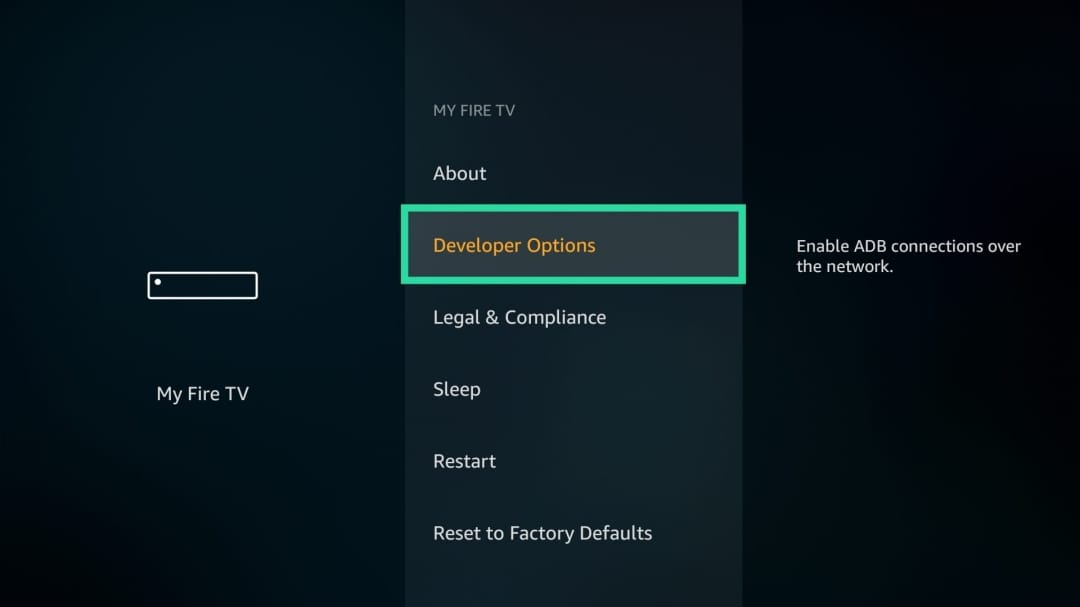
Step 4: Click on ‘ADB Debugging’ and then press on ‘Turn On’ to enable it.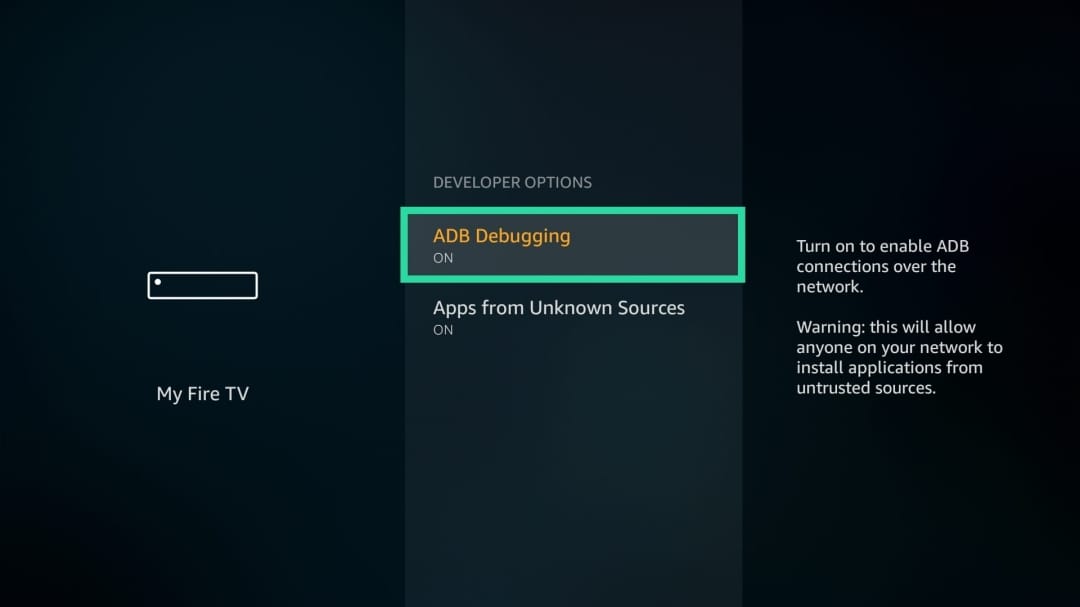
► What’s missing from HBO Max at launch
Method 1: Using the Downloader app
You can use this method if you want to download the HBO Max app directly onto your Fire TV device and install it. All of these steps are to be done on your Fire TV device.
Step 1: On the homepage of your Fire TV device, scroll to the left and search for “Downloader”. Alternatively, you can use the Alexa button and ask the assistant to search for “Downloader”.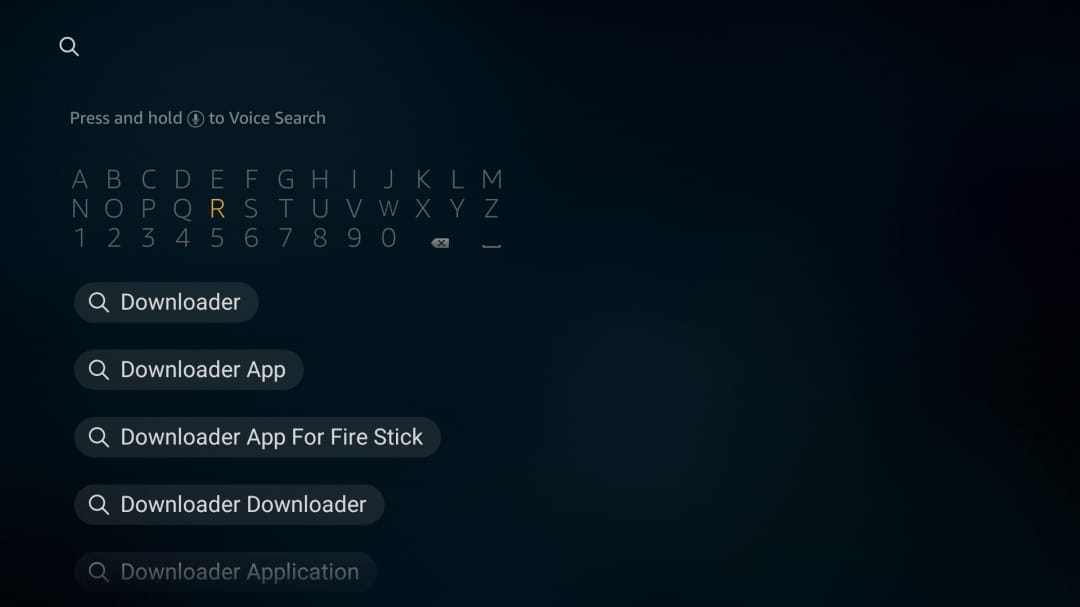
Step 2: When the Downloader app shows up in search results, download it by clicking ‘Download’. This will install the app directly from the Amazon Appstore.
Step 3: After the app has been downloaded, open it from your home screen.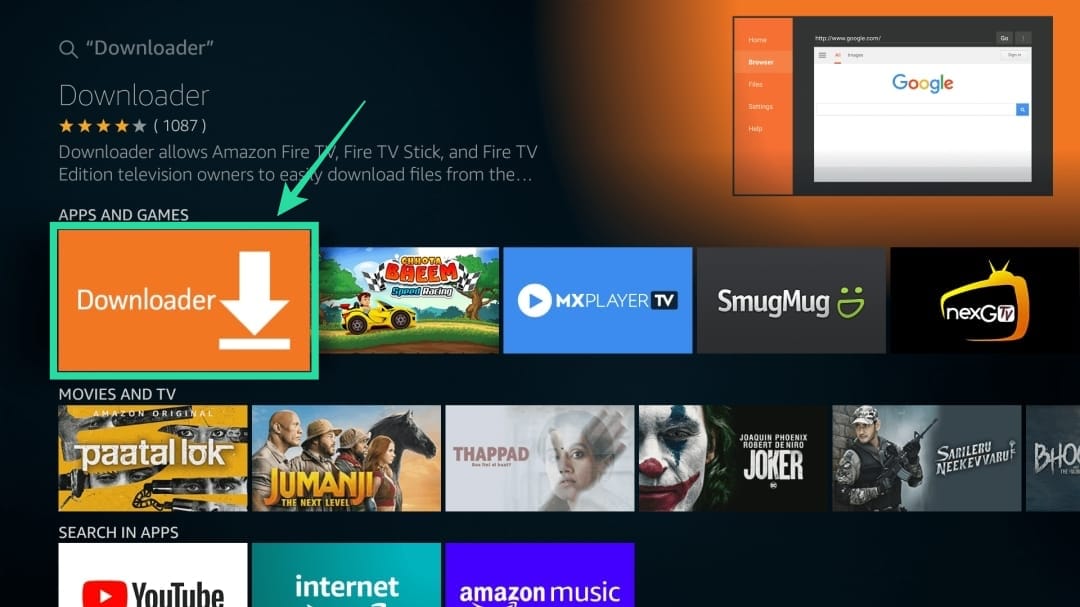
Step 4: Move the cursor to the address bar at the top, type the URL given below and then press the enter key: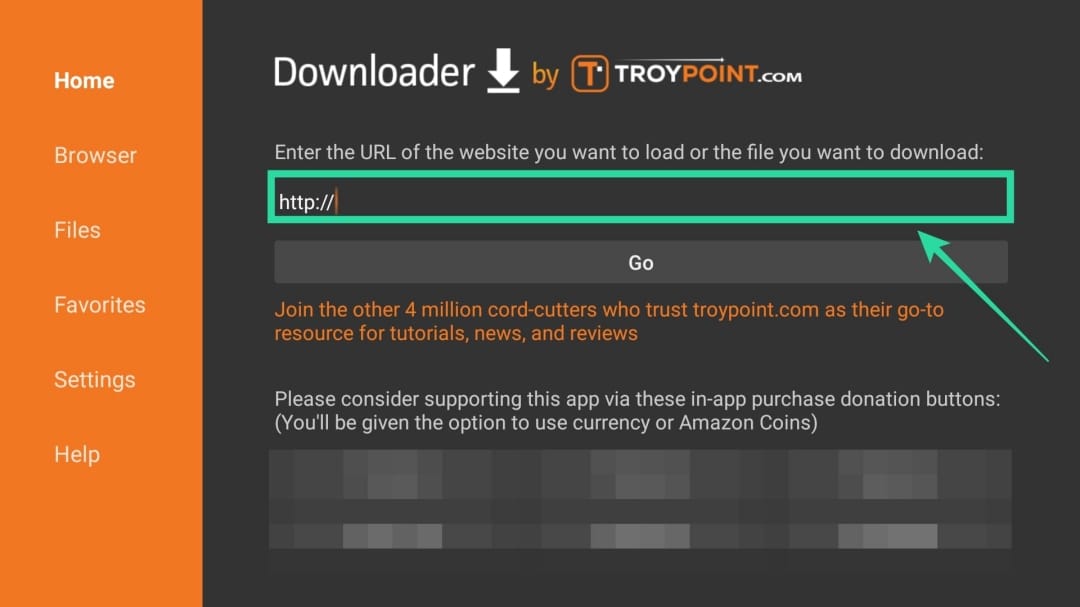
https://t.ly/uAO3
To avoid mistype, the last two letters in the URL above are O3 (not zero 3). If the above URL doesn’t work, try the full drive link given below.
Full link: Google Drive full link | Shortened link: t.ly/uAO3
Step 5: Download the APK file for HBO Max that’s available on the link above. You need to download version 50.1.0.64 only, given on the link above. Filename: HBO Max APK Android TV 50.1.0.64 (June 10, 2020).
Step 6: After your download is complete, select the file and click on Install.
You have successfully installed the HBO Max app on your Fire TV.
Head over to your home screen and the app will be available for you.
Method 2: Using the Apps2Fire app
Step 0: Keep your Amazon Fire TV device turned ON and connected to your home WiFi network.
Note: For this method to work, your Android device as well as your Fire TV streaming device should be connected to the same WiFi network.
Step 1: Download and install the HBO Max app on your Android device from this link.
- Filename: HBO Max APK Android TV 50.1.0.64.apk
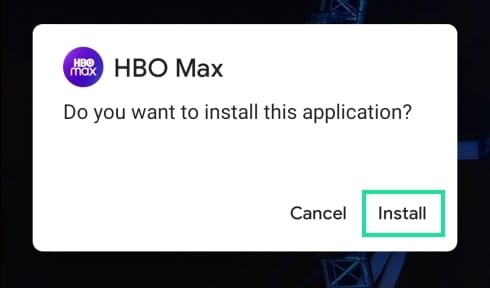
Step 2: Download and install the Apps2Fire app from Google Play on your Android device. Once installed, open the app.
Step 3: When the Apps2Fire app opens, tap the three-dot button at the top right corner and select ‘Setup’.
Step 4: Tap on the ‘Network’ button.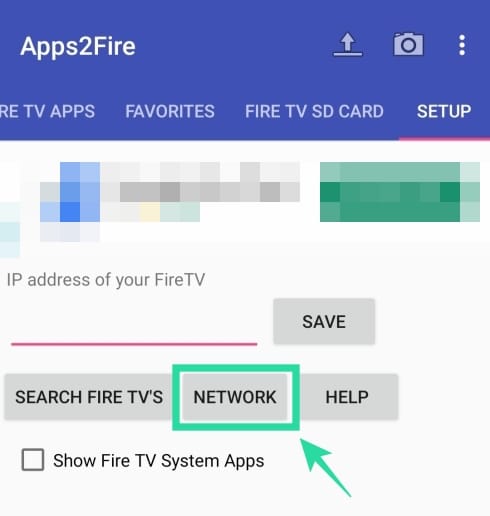
In the next screen, you will be greeted with a list of devices that are connected to your local WiFi network.
Step 5: Select your Fire TV device from the list.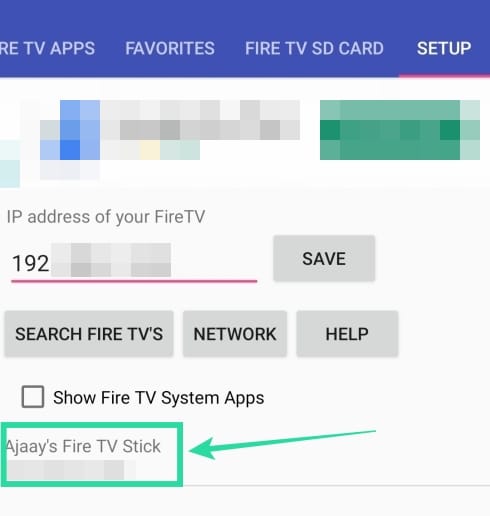
You can distinguish it from other devices as the Fire TV device will usually have “amazon” in its name.
In case you couldn’t find your device or have several Amazon devices connected to your network, you can find your Fire TV’s IP address by heading over to Settings > My Fire TV > About > Network on your Fire TV and then selecting the device with the right IP address on the Apps2Fire app.
Step 6: After your Android phone is connected to your Fire TV device, tap on the ‘Local Apps’ tab at the top and select the HBO Max app (that you installed in Step 1) from the list.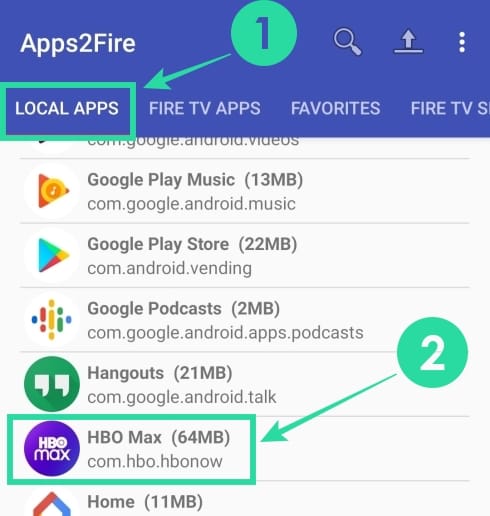
Step 7: Tap on Install.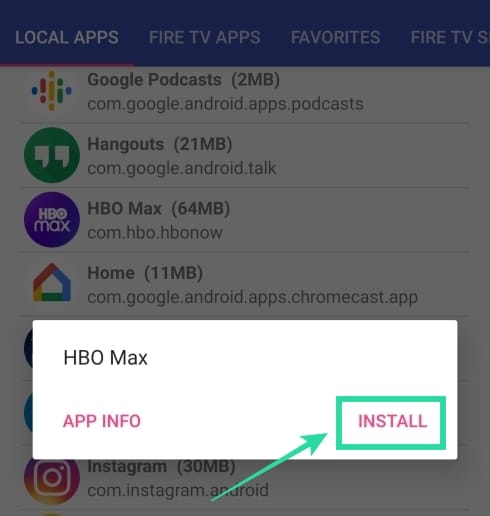
The HBO Max app will now install on your Fire TV device. When the installation finishes, you can open the app on your TV to get started.
Are you facing the ‘Unsupported Version’ error?
If you installed the older APK (dated May 28), then you might be facing the ‘Unsupported Version’ error when opening the HBO Max app on your Fire TV device. The error reads “Unsupported Version – Update your HBO Max app to get the latest features“. You cannot automatically update the app since the HBO Max app isn’t officially supported on Fire TV devices.
To solve the issue, you will have to download the latest version of the HBO Max (Android TV) app which is version 50.0.1.45 (Download from DownloadMirror | Download from Google Drive). We have updated the links to the new version in the guide above as well. If installing the latest version over your current app doesn’t work, you can try uninstalling the app from your Fire TV and then proceed to install the new APK.
Can’t use controller after installing HBO Max?
Well, in case your Fire TV controller has stopped working after installing HBO Max, then it means you have installed a wrong version of the app. It seems you installed the HBO Max phone app instead of its Android TV variant.
Fixing the issue is simple. Remove the HBO Max app on your Fire TV or Fire TV Stick first of all. Then, give the device a restart. When it’s back on, install the Fire Stick app using the link given in method #1 above.
Were you able to install HBO Max on your Fire TV device by following the aforementioned guide? Let us know in the comments below if you have an easier method to install the app on your Fire TV.

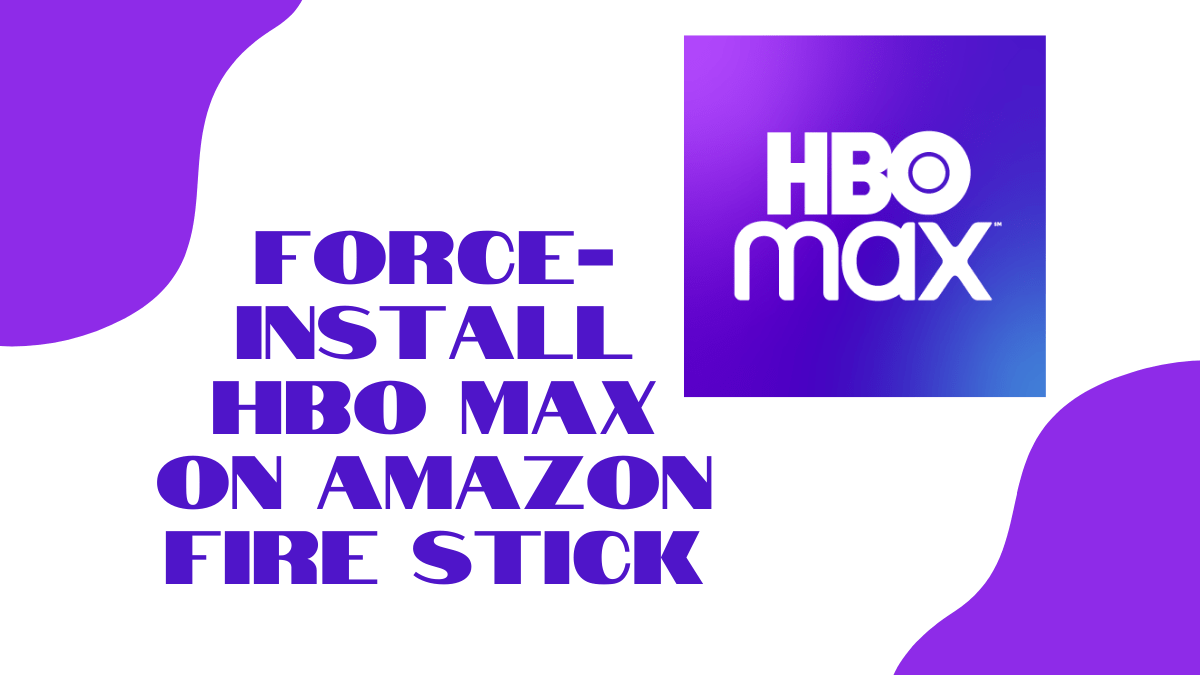
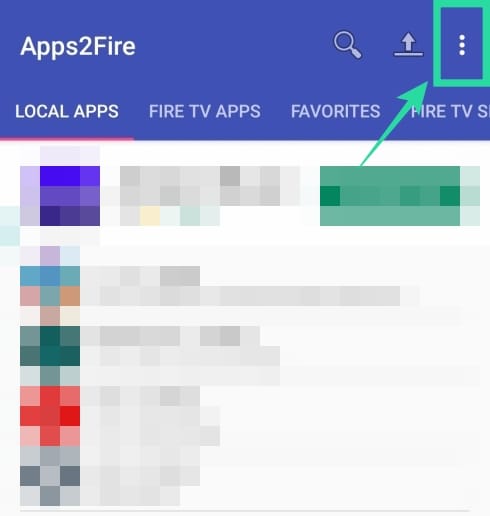
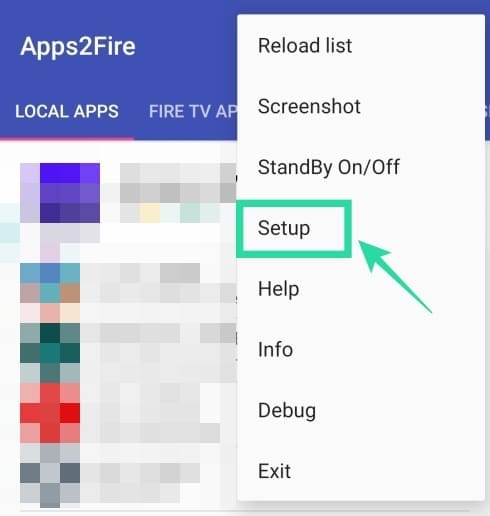



![Solution For Quiz - Where Did the Dragon Hall Deal a Major Blow to the Khitan Navy [Where Winds Meet]](/content/images/2026/01/1-15.png)







Discussion