Galaxy S3 Android 4.3 Update Firmware
After the leaks and official updates on Galaxy S4 (I9500 and I9505) and S3 (I9300), the Android 4.3 Update by Samsung for the Galaxy S3, model no. GT-I9300, has become available — I9300XXUGMJ9 is the build no.
This is leak firmware. And only a test build. it’s working good but not perfect — there may be (read: are) bugs present which should be fixed by Samsung upon final official update, which may happen in coming weeks. that said, it’s been under testing for some time now, and is said to be working all nice.
So, if you can wait for few weeks for Samsung to release the full and final official Android 4.3 Jelly Bean update for the Galaxy S3, you may wait. but if you can’t wait, just keep reading on as we see a detailed step-by-step guide on how to download and flash the I9300XXUGMJ9 Android 4.3 Update on the Galaxy S3.
And FYI, Samsung never brought the Android 4.2 version to Galaxy S3, to it’s one first of its kind huge update for the Galaxy S3 users, whose device came pre-installed with Android 4.1, never saw Android 4.2, and is in the front line to get Android 4.3.
About the KNOX on Galaxy S3
KNOX is Samsung’s advanced software for additional security that lest you encrypt data on your phone – -you choose to encrypt the business use of your phone while keeping open personal use and so.
KNOX, in plain words is, bad. It will void your warranty upon detecting a not-Samsung-approved change to core files of you phones, which is exactly what is done while rooting a device. So, KNOX hates root, and thus, we hate KNOX.
Because, rooting on a phone with KNOX installed, voids the warranty of the device. Upon first boot after root, KNOX gets triggered on reading the unauthorized code and marks warranty as 0x1, which means void. And, Warranty 0x0 is what is by default and also what you want.
Now, KNOX isn’t present in this text build of Android 4.3 update for the Galaxy S3, which is great — you have one good Android 4.3 based firmware from Samsung without KNOX! But, we fully expect Samsung to mix KNOX in final builds of Android 4.3 for the Galaxy S3.
That said and learned, let’s see how to install Android 4.3 on Galaxy S3 using the leaked firmware, I9300XXUGMJ9.
WARNING!
Warranty may be void of your device if you follow the procedures given on this page!
You only are responsible for your device. We won’t be liable if any damage occurs to your device and/or its components.
CHECK DEVICE MODEL NO.
To make sure your device is eligible with this, you must first confirm its model no. in ‘About device’ option under Settings. Another way to confirm model no. is by looking for it on the packaging box of your device. It must be GT-I9300!
Please know that this page is meant only for Samsung Galaxy S3 international variant, model no. GT-I9300!. Please DO NOT try the procedures given here on other variants of the Galaxy S3, including those S3 sets at AT&T, Verizon, T-Mobile, Sprint and other variants who have different model no.
BEFORE YOU BEGIN..
You must do this pre-installation stuff before attempting to install this KNOX-free Android 4.3 update on your Galaxy S3 GT-I9300 in order to avoid any complications later, and have a smooth and successful process.
BACK UP YOUR DEVICE
Back up important data and stuff before you start playing around here as there are chances you might lose your apps and app-data (app settings, game progress, etc.), and in rare case, files on sd card, too.
For help on Backup and Restore, check out our exclusive page on that linked right below.
► ANDROID BACK UP AND RESTORE GUIDE: APPS AND TIPS
INSTALL GALAXY S3 DRIVER
You must have proper and working driver installed on your windows computer to be able to successfully flash KNOX-free Android 4.3 firmware international Samsung Galaxy S3 GT-I9300. In case you’re not sure, follow the link below for a definitive guide for installing driver for your Galaxy S3 on your computer.
► SAMSUNG GALAXY S3 DRIVER INSTALLATION GUIDE
CHARGE YOUR DEVICES
If your android device, or PC, powers off due to lack of battery while the process is underway, it could damage the device. So, make sure both of them are adequately charged and that no power interruption takes place when the process is undergoing — at least 50% battery of the device and laptop is what we would recommend.
OTHER THINGS TO TAKE CARE OF:
└ Use original USB cable to connect your phone to PC.
└ Do not use the procedures given below on Mac (using VMWare) as it works best on proper Windows PC only.
EXAMPLE VIDEO
If you haven’t used Odin software to install a firmware on your device before, we suggest you first watch a video of that, given right below, to get familiar with the process.
Btw, the video below features installation of TWRP recovery on Galaxy S3 using odin. But as the process is exactly same, it doesn’t matter.
INSTALL ANDROID 4.3 UPDATE I9300XXUGMJ9 ON SAMSUNG GALAXY S3
NOTE: Keep in mind that the following procedure will flash just a KNOX-disabled firmware. And it is NOT rooted.
Make sure you’ve backed up you’re device before proceeding.
DOWNLOADS
Download the files given below and save them in a separate folder on your computer (just to keep things tidy, that is).
- Odin: DOWNLOAD LINK
File name: Odin3.09.zip - Android 4.3 Firmware I9300XXUGMJ9
DOWNLOAD LINK | MIRROR 1 | MIRROR 2
Fille name: I9300XXUGMJ9_I9300VFGGMJ5_I9300BUUGMJ3_VFG.zip
STEP-BY-STEP GUIDE
Once you’ve finished downloading the file given in downloads section above, follow the instructions below for flashing Android 4.3 firmware on your Samsung Galaxy S3 GT-I9300.
Important Note: Backup important files stored on internal SD card of your device, so that in case a situation arises requiring you to do a factory reset after installing the firmware, which might delete internal sd card too, your files will remain safe on PC.
- Extract/Unzip the Odin3.09.zip file on your computer (using 7-zip free software, preferably) to get this file: Odin3 v3.09.exe
- Extract/Unzip I9300XXUGMJ9_I9300VFGGMJ5_I9300BUUGMJ3_VFG.zip file on your computer now to get these files:
- AP_I9300XXUGMJ9_1902166_REV00_user_low_ship.tar.md5
- Add BL_I9300XXUGMJ9_1902166_REV00_user_low_ship.tar.md5
- Add MODEM_I9300BUUGMJ3_REV02_REV04_CL1413323.tar.md5
- Add CSC_VFG_I9300VFGGMJ5_1986192_REV00_user_low_ship.tar.md5
- Disconnect the Galaxy S3 from PC if it is connected.
- Double-click the Odin3 v3.09.exe file to open Odin.
- Boot your Galaxy S3 GT-I9300 into Download Mode (the image below of the Galaxy Note 2 would help):
- Connect Galaxy S3 to PC. Odin window will show an Added!! message in bottom left box.
Odin’s screen would look like this:
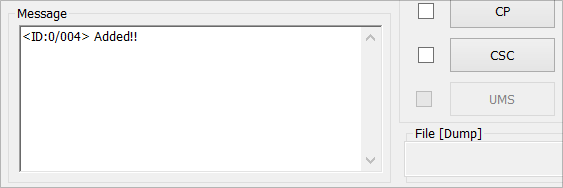
└ If you don’t get the Added! message, then make sure you installed driver as given above, if yes, then uninstall and re-install driver again.
Also, try another USB port on your PC and make sure you use good quality cable, preferably that came with the phone. Reboot phone and PC and try again. - Load the file sinto Odin now:
- Click on the AP button on Odin and select the AP_I9300XXUGMJ9_1902166_REV00_user_low_ship.tar.md5 file
- Click on the BL button on Odin and select the BL_I9300XXUGMJ9_1902166_REV00_user_low_ship.tar.md5 file
- Click on the CP button on Odin and select the MODEM_I9300BUUGMJ3_REV02_REV04_CL1413323.tar.md5 file
- Click on the CSC button on Odin and select the CSC_VFG_I9300VFGGMJ5_1986192_REV00_user_low_ship.tar.md5 file
- Click the Start button to begin flashing the Android 4.3 firmware on your International Galaxy S3 GT-I9300, and wait until you see a PASS! message in Odin’s top left box.
- When you get PASS! message, your phone will restart automatically. You can then disconnect your phone from PC.

If you see FAIL message instead of the PASS in Odin’s top left box, that a problem. Try this now: disconnect your S3 from PC, close Odin, remove phone’s battery and put it back inside in 3-4 seconds, open Odin and then repeat from Step 3 of this guide again.Also, If device is Stuck at setup connection or on any other process, then too, try this: disconnect your S3 from PC, close Odin, remove phone’s battery and put it back inside in 3-4 seconds, open Odin and then repeat from Step 3 of this guide again.
Congratulations! You have successfully flashed the KNOX-disabled firmware on your S3.
That’s all. If you need help regarding this, feel free to ask us in comments below.
Feedback Us!
It was easy, right? Let us know what you plan to do now, with root access gained.
Suggestions are most welcomed!
Via XDA

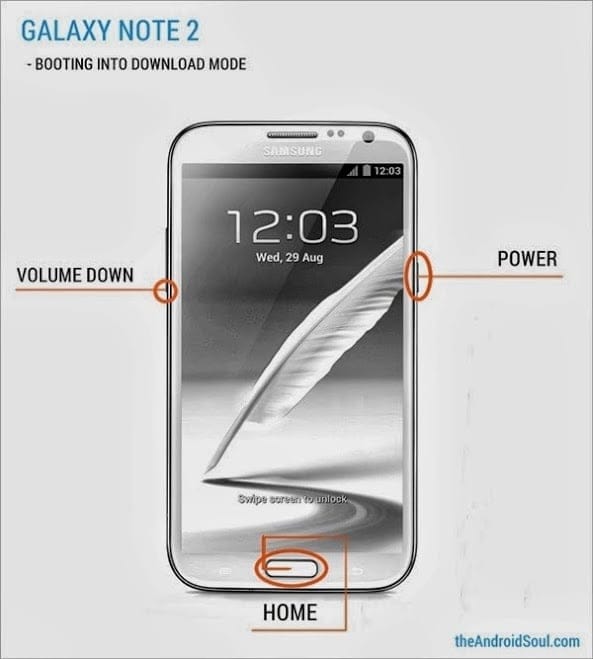











Discussion