Recently Gboard introduced voice typing, GIF and Emoji suggestions in version 6.1. However, the latest update of Gboard 6.2 that is currently rolling out, brings numerous features that include cursor control, text editing capability among bug fixes.
Cursor Control and Cut/Copy/Paste buttons
To start with, the latest update brings much needed and much-awaited cursor control and buttons for cut/copy/paste. You can now easily move across the text in a document using the cursor controls. The buttons allow you to go to the start or end of the text with just one button tap using Gboard.
To access cursor control, tap the G logo on the G board (in case, the Google search is not activated, tap the icon at the top left corner of the Gboard). You will see a new icon in the middle of the existing four icons (translate, theme, one hand, and settings). The icon is similar to the one you see while typing with two arrows on either side. Tap it and the keyboard will be replaced by your new cursor control.
Psst..The “Show G button” under Search in Settings has been renamed to “Show Search and more button”.
The cursor control has four arrow buttons that allow you to move right, left, top or down. Tap the select button in the middle, followed by any of the arrow buttons to select the text. In case, you want to go to the start or end of the text, tap the forward or backward button at the bottom. The icon on the left( backward icon) takes you to the start of the text, whereas the forward icon on the right takes you to the end of the text.
You can even Select all of the text in your document by pressing the “Select All” button. Doing this will replace the Select all button by cut, and the button below it by Copy. Similarly, if you select a single word or a line, the buttons on the right are replaced by Cut and Copy. Paste button is always visible and allows you to paste the text. (Clipboard feature is still missing, though).
Also read: Best pre-installed Android widgets that you should know about
Change position and height of keyboard manually
If you dislike your keyboard size and want to adjust it manually, rather than just sticking it to left or right with one hand mode, the new Gboard update lets you do it. You can now manually change the position and height of the keyboard.
To do so, tap the One hand mode button. You will see a new icon below the two existing icons. Tap the new icon that resembles a dotted square. A green box will appear your keyboard border indicating you can adjust the size of the keyboard. Drag the corners to adjust the size of the keyboard and tap the button in the middle to change the position, if you want to. Once you are satisfied, tap the check button and if you want to start over, tap the refresh button located on the left.
Also read: Cool hidden features of your Android device
New Languages
The latest update of Gboard 6.2 supports a bunch of new languages both national and local languages (particularly in India). Not only that, the app allows you to write the text in English, and it will automatically convert it into the selected local language, in real time.
Some of the new languages that have been added are:
- Assamese
- French (Belgium)
- Fulah
- Gujarati
- Hawaiian
- Kashmiri
- Kinyarwanda
- Konkani
- Manipuri
- Navajo
- Odia
- Punjabi
- Samoan
- Sanskrit
- Santali
- Sindhi

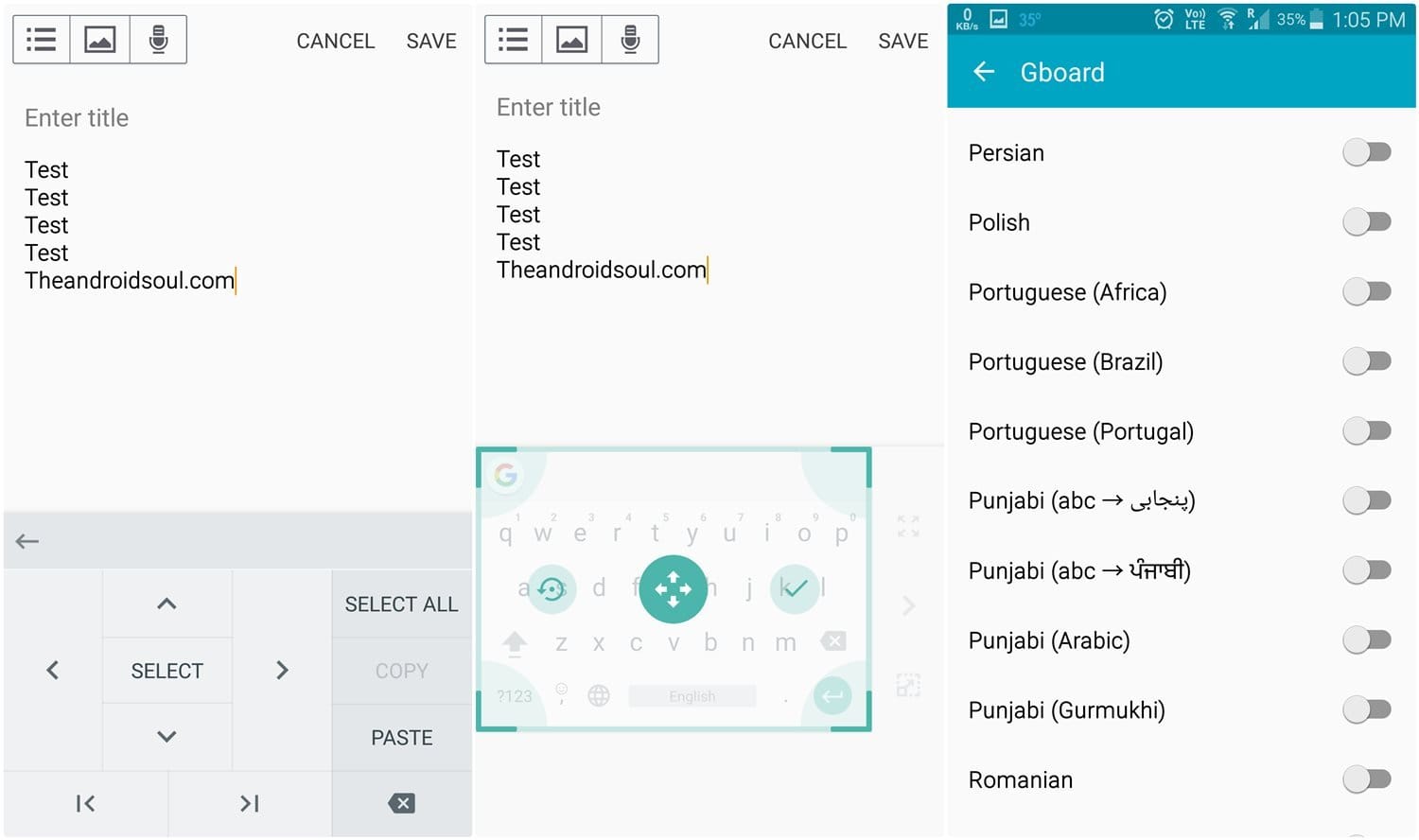
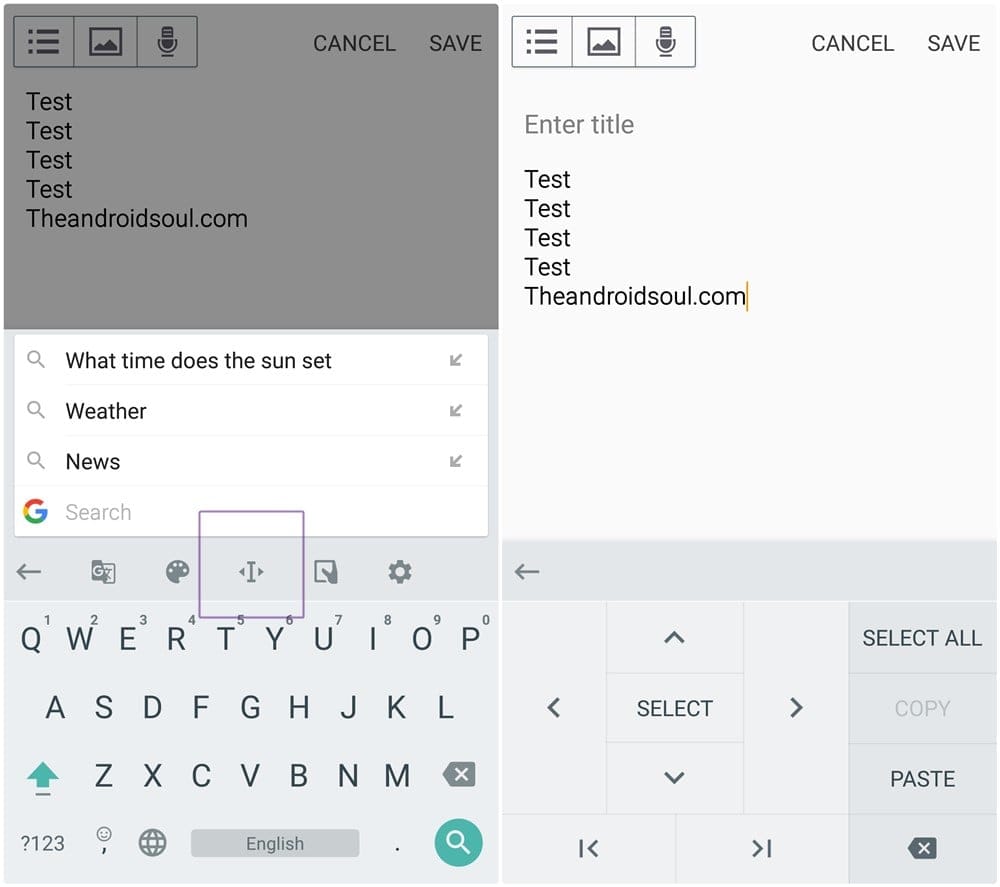
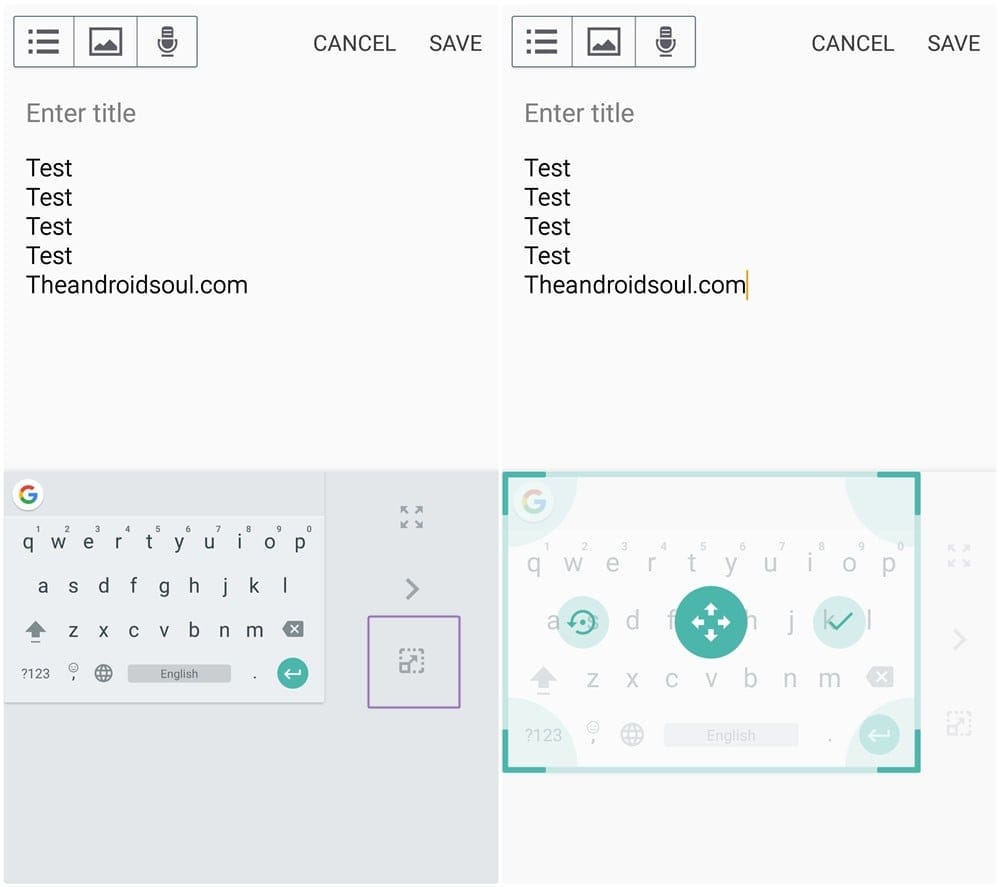
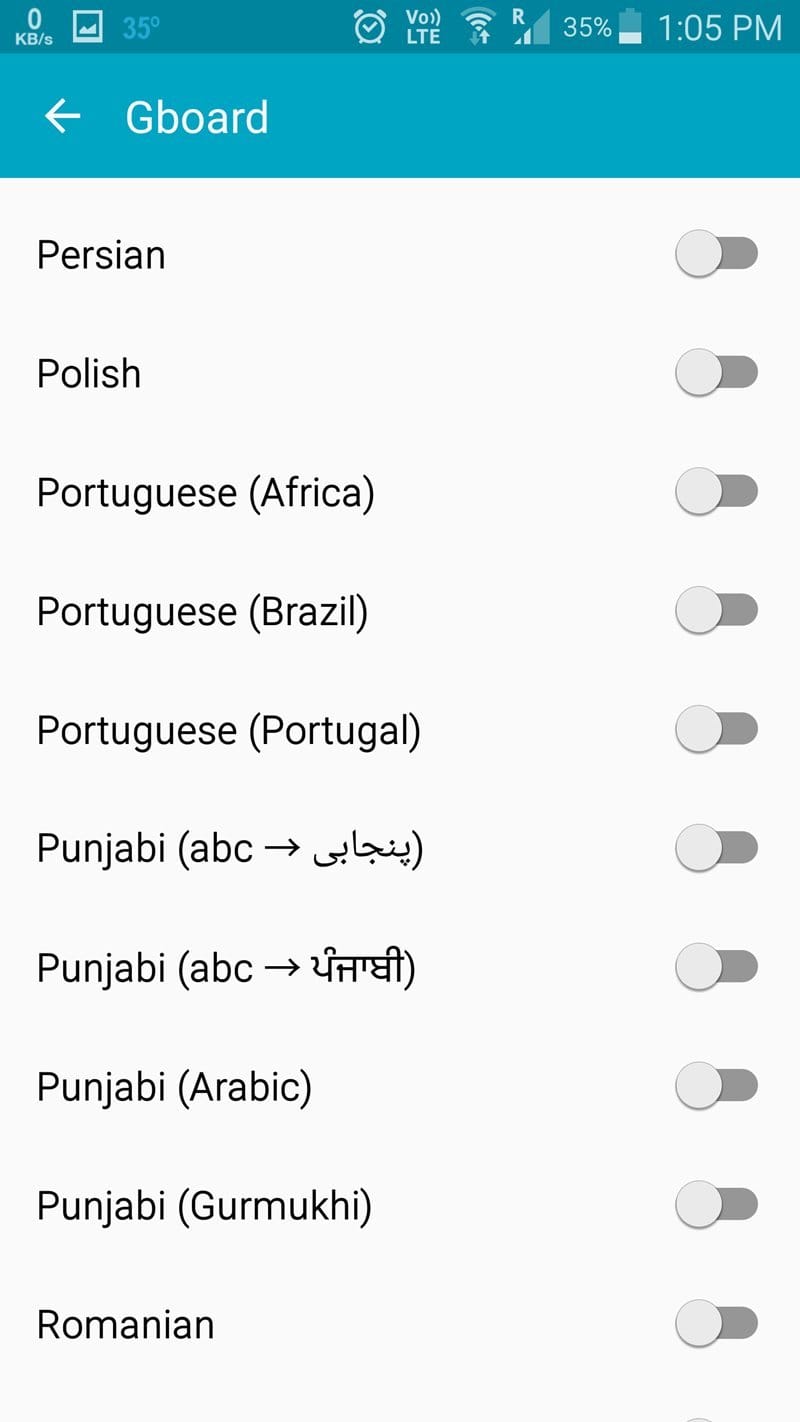











Discussion