CUSTOM ROM INFO
| Name | Imperium V 4.0 Rom. |
| Android Version | Android 4.4.2 KitKat |
| Is this official? | No |
| Stability | Good enough for daily use. |
| Credits | slim80 |
Features
- Based on the firmware FNDG
- Deodexed & Zipaligned
- Pre-Rooted with SuperSU
- Busybox & Sqlite3
- OpenVPN support
- Aroma installer
- Custom Settings for Imperium ROM
- OTA Update with Update me Imperium
WARNING!
Warranty may be void of your device if you follow the procedures given on this page.
You only are responsible for your device. We won’t be liable if any damage occurs to your device and/or its components.
SAMSUNG GALAXY S4 LTE KITKAT UPDATE INSTALLATION
Before you begin with guide instructions below, make sure your android device is adequately charged — at least 50% battery of the device.
STEP 0: CHECK DEVICE MODEL NO.
To make sure your device is eligible with this, you must first confirm its model no. in ‘About device’ option under Settings. Another way to confirm model no. is by looking for it on the packaging box of your device.It must be GT-I9505!
Please know that this page is meant only for Samsung Galaxy S4, model no. GT-I9505. Please DO NOT try the procedures given here on other variants of the Galaxy S4 and on other devices. You have been Warned!
STEP 1: BACKUP YOUR DEVICE
Back up important data and stuff before you start playing around here as there are chances you might lose your apps and app-data (app settings, game progress, etc.), and in rare case, files on the internal memory, too.
For help on Backup and Restore, check out our exclusive page on that linked right below.
► ANDROID BACK UP AND RESTORE GUIDE: APPS AND TIPS
STEP 2: INSTALL THE LATEST CWM/TWRP RECOVERY
Skip this step if you you already have latest version of CWM or TWRP recovery installed on your device.
Make sure that you’ve latest version of the recovery of your choice installed on your device.
Older versions of both CWM and TWRP recoveries are not working with Android 4.4 based ROMs, throwing installation errors and WiFi bugs, therefore you need to use the latest version of either recovery.
If you need help with installing a recovery on your Samsung Galaxy S4 LTE, check the links below:
► CWM RECOVERY FOR SAMSUNG GALAXY S4 LTE
► TWRP RECOVERY FOR SAMSUNG GALAXY S4 LTE
STEP 3: INSTALLATION INSTRUCTIONS
DOWNLOADS
Download the file given below and transfer it to a separate folder on your phone and remember the location.
ROM FILE
DOWNLOAD LINK | File name: Imperium_v4.0.zip (1.57 GB)
For latest version of the ROM, check the original page →
BLOATWARE FILE
DOWNLOAD LINK | File name: Bloatware_v1.4.zip (479 MB)
GAPPS FILE
DOWNLOAD LINK | File name: GoogleApps_v1.2.zip (98.61 MB)
Be sure to transfer the files you downloaded above to your phone and remember the location of the files.
You will need to flash them now on your device using either of ClockworkMod (CWM) or TWRP recovery.
We’ve got separate guide for CWM and TWRP recovery, so use the guide relevant to the recovery you have installed on your device.
GUIDE FOR CWM RECOVERY USERS
Example video: If you haven’t used CWM recovery before to install a .zip file of a ROM or anything else, then we suggest you first watch a video of that to get familiar with the process. Click here to watch the video
- Boot into recovery mode. If you’re rooted, the easiest way to boot into recovery mode would be using the QuickBoot app. If not rooted, then follow the instructions below:
- Power off your device and wait for 5-10 seconds until the device is fully switched off.
- Press and hold Volume Up + Home + Power buttons together and release them as soon as you see the Galaxy S4 logo.
└ In Recovery mode, use Volume buttons to navigate Up and Down between options and use Power button to select an option.
(For help, check out our Galaxy S4 Recovery Mode page).
- Create a Nandroid Backup from recovery. It’s optional but very important to do, so that in case something goes wrong you can restore to current status easily. For making a Nandroid Backup, go to Backup And Restore » Backup.
- Perform a full clean-up of the device (This will delete all apps and their settings and game progress). For this:
- Select Wipe data/Factory reset, then select Yes on the next screen to confirm factory reset (screenshot).
- Select Wipe Cache Partition, then select Yes on the next screen to confirm wiping cache.
- First Install the ROM file:
- Now similarly flash the Bloatware file Bloatware_v1.4.zip.
└ Make sure to first flash the ROM file and then the Bloatware file - Now similarly flash the Gapps file, GoogleApps_v1.2.zip.
└ Make sure to first flash the ROM file and then the Gapps file. - Reboot your device. For this, go back to the main menu of recovery and select reboot system now.
That’s all. Your phone will now reboot and it will take some time as it’ll be phone’s first boot after installing Android 4.4, be extremely excited for this!
Note: In case your device gets bootloop (stuck at logo while rebooting), just do a factory reset (step 3) and you will be fine.
GUIDE FOR TWRP RECOVERY USERS
- Boot into recovery mode. If you’re rooted, the easiest way to boot into recovery mode would be using the QuickBoot app. If not rooted, then follow the instructions below:
- Power off your device and wait for 5-10 seconds until the device is fully switched off.
- Press and hold Volume Up + Home + Power buttons together and release them as soon as you see the Galaxy S4 logo.
└ In Recovery mode, use Volume buttons to navigate Up and Down between options and use Power button to select an option.
(For help, check out our Galaxy S4 Recovery Mode page).
- Create a Nandroid Backup from recovery. It’s optional but very important to do, so that in case something goes wrong you can restore to current status easily. For making a Nandroid Backup, go to Backup » and select all check boxes and swipe on the Swipe to confirm option at the bottom of the screen to confirm backup.
- Perform a Factory Reset (this will delete all apps and their settings and game progress). For this:
- Tap on Wipe » then at the bottom of the screen do a Swipe on the ‘Swipe to factory reset‘ option (screenshot).
- First Install the ROM file:
- Now similarly flash the Bloatware file Bloatware_v1.4.zip.
└ Make sure to first flash the ROM file and then the Bloatware file - Now similarly flash the Gapps file, GoogleApps_v1.2.zip.
└ Make sure to first flash the ROM file and then the Gapps file. - Reboot your device. Go back to the main menu of recovery and tap on Reboot » then, tap on System to reboot your phone.
That’s all. Your phone will now reboot and it will take some time as it’ll be phone’s first boot after installing Android 4.4, be extremely excited for this!
Note: In case your device gets bootloop (stuck at logo while rebooting), just do a factory reset (step 3) and you will be fine.
FEEDBACK US!
It was easy to install Galaxy S5 themed rom, based on Android 4.4 KitKat, right? Let us know how it is to your liking in comments below.
Your suggestions and queries, if any, are most welcomed!



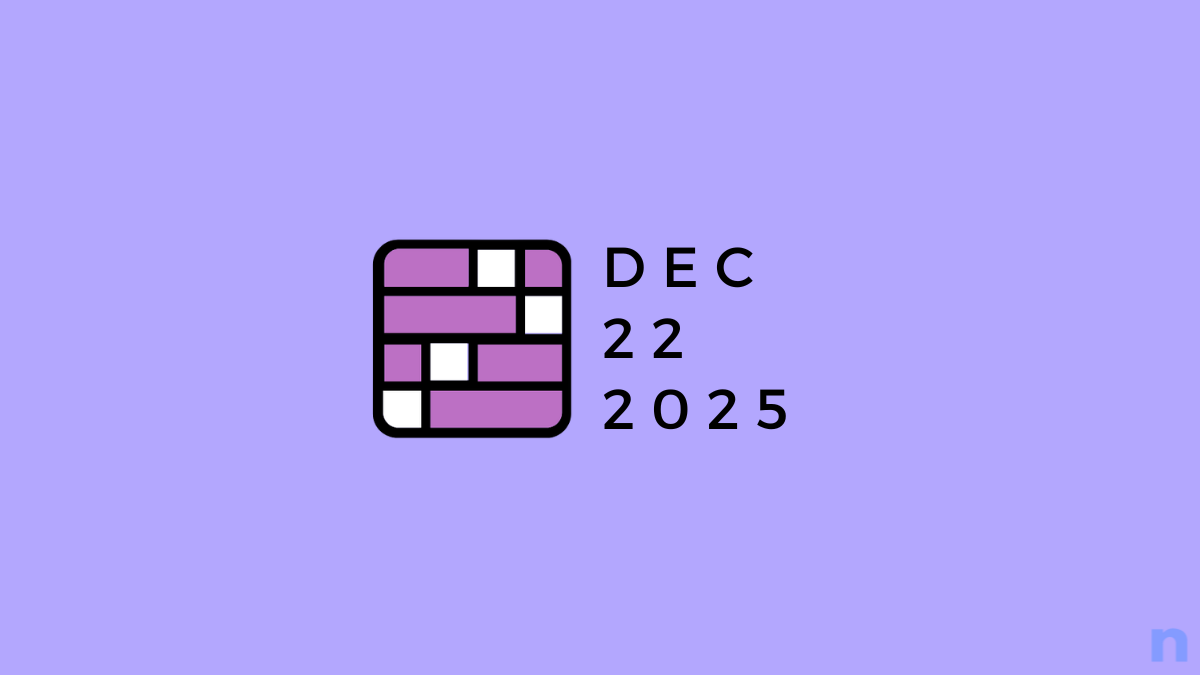
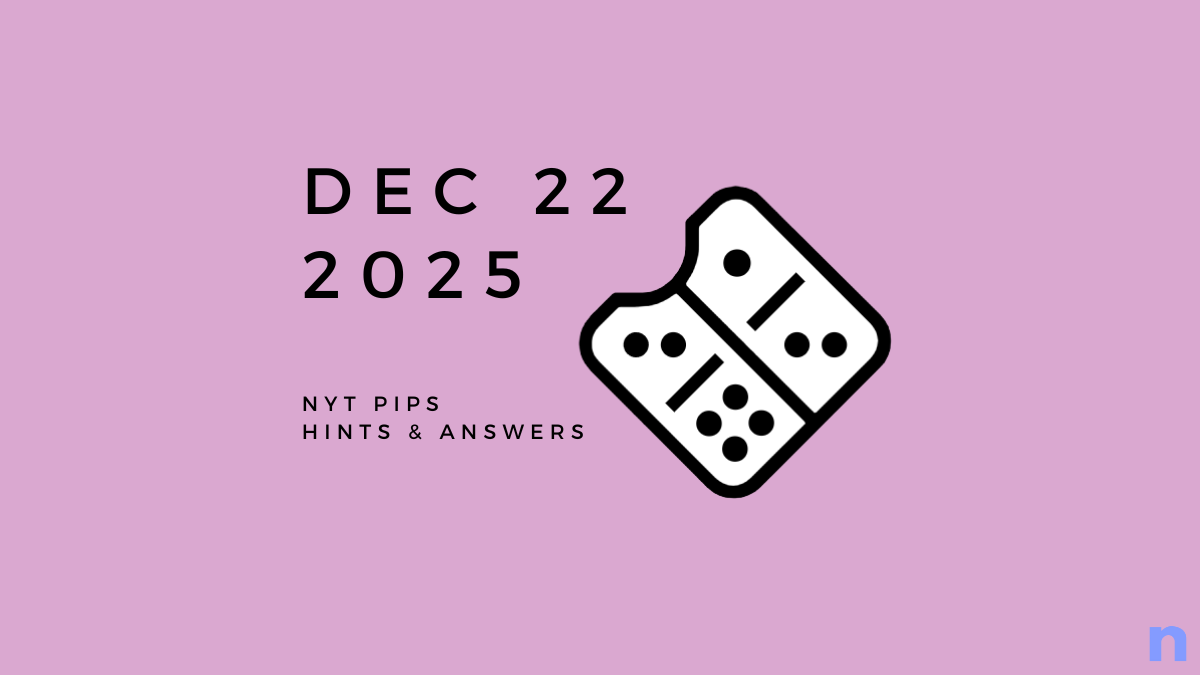

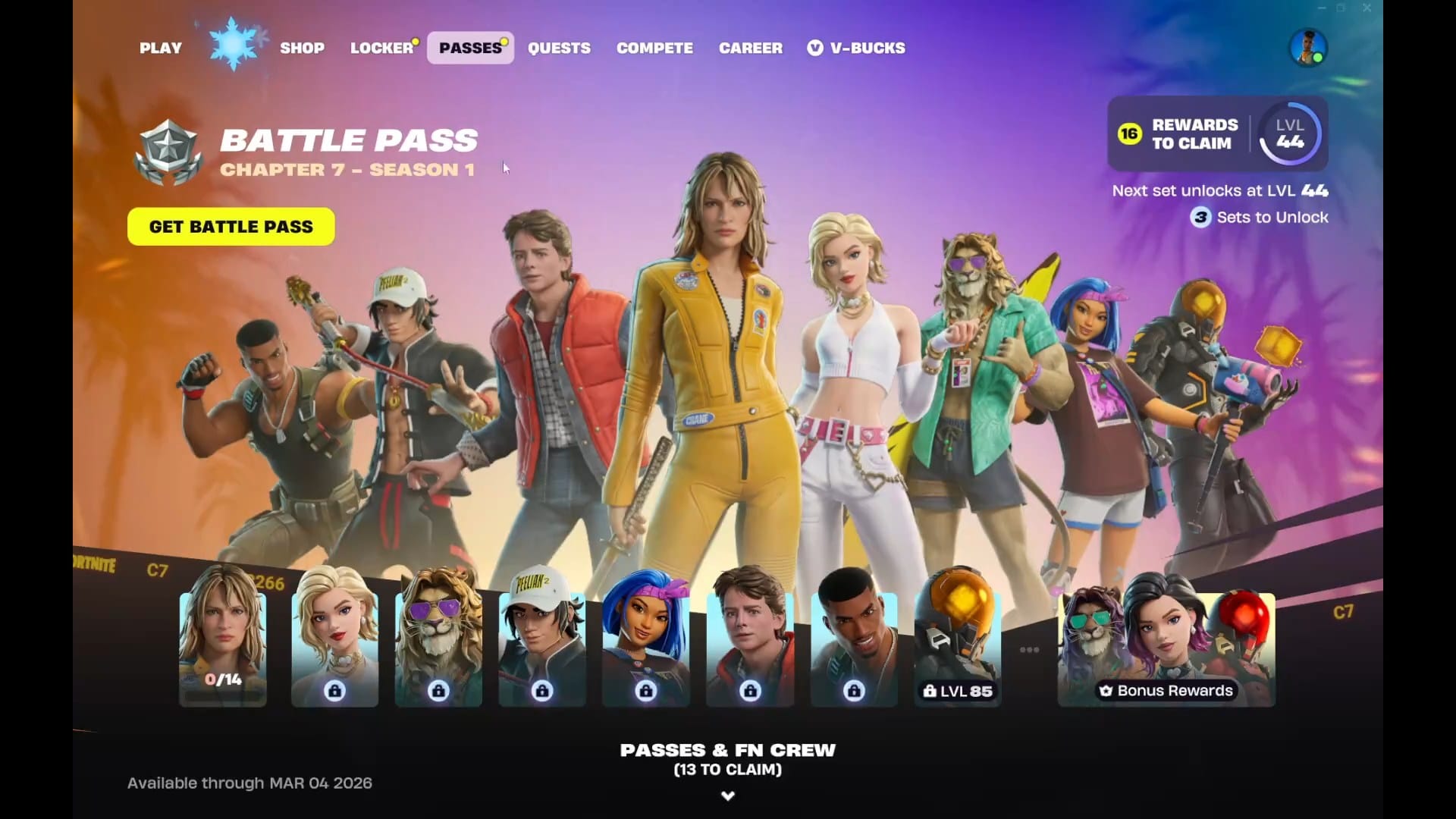
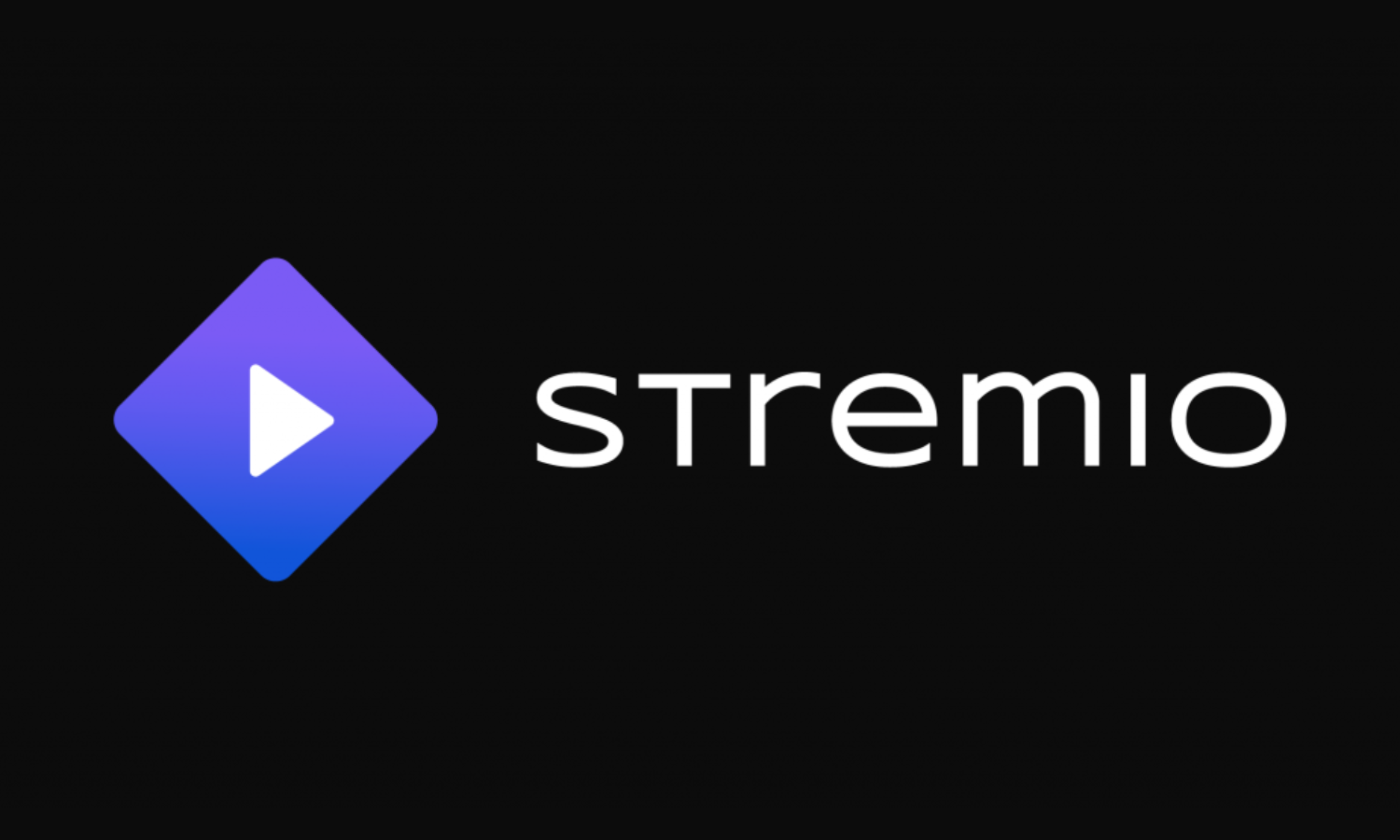
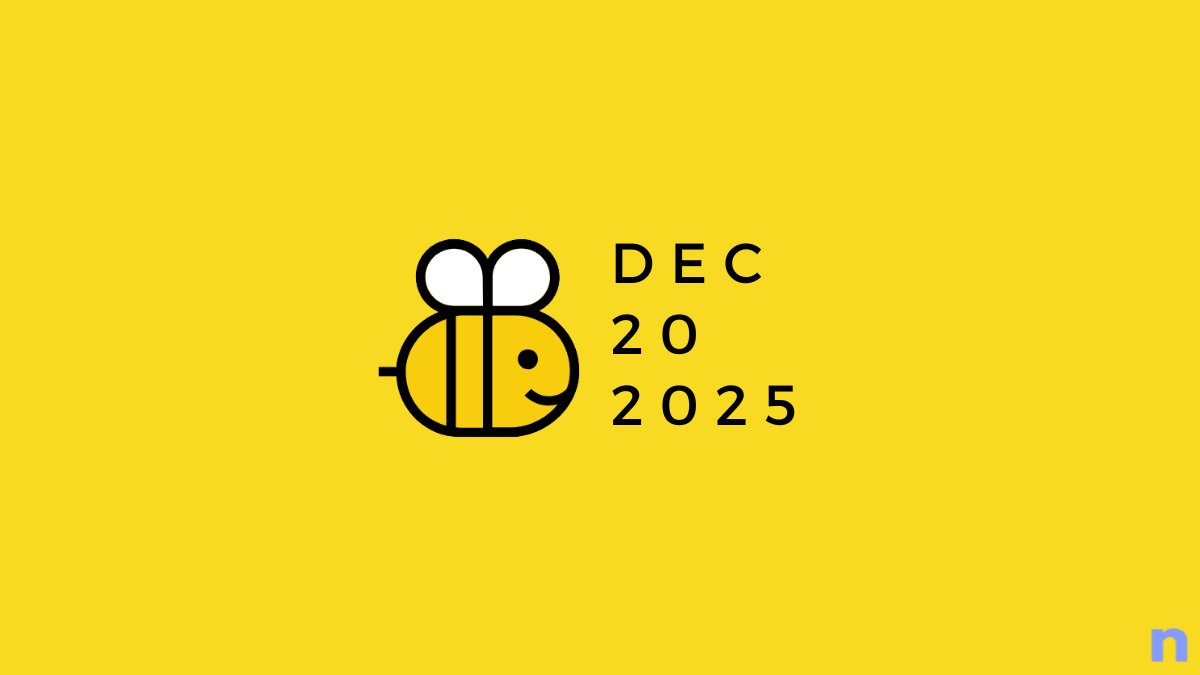


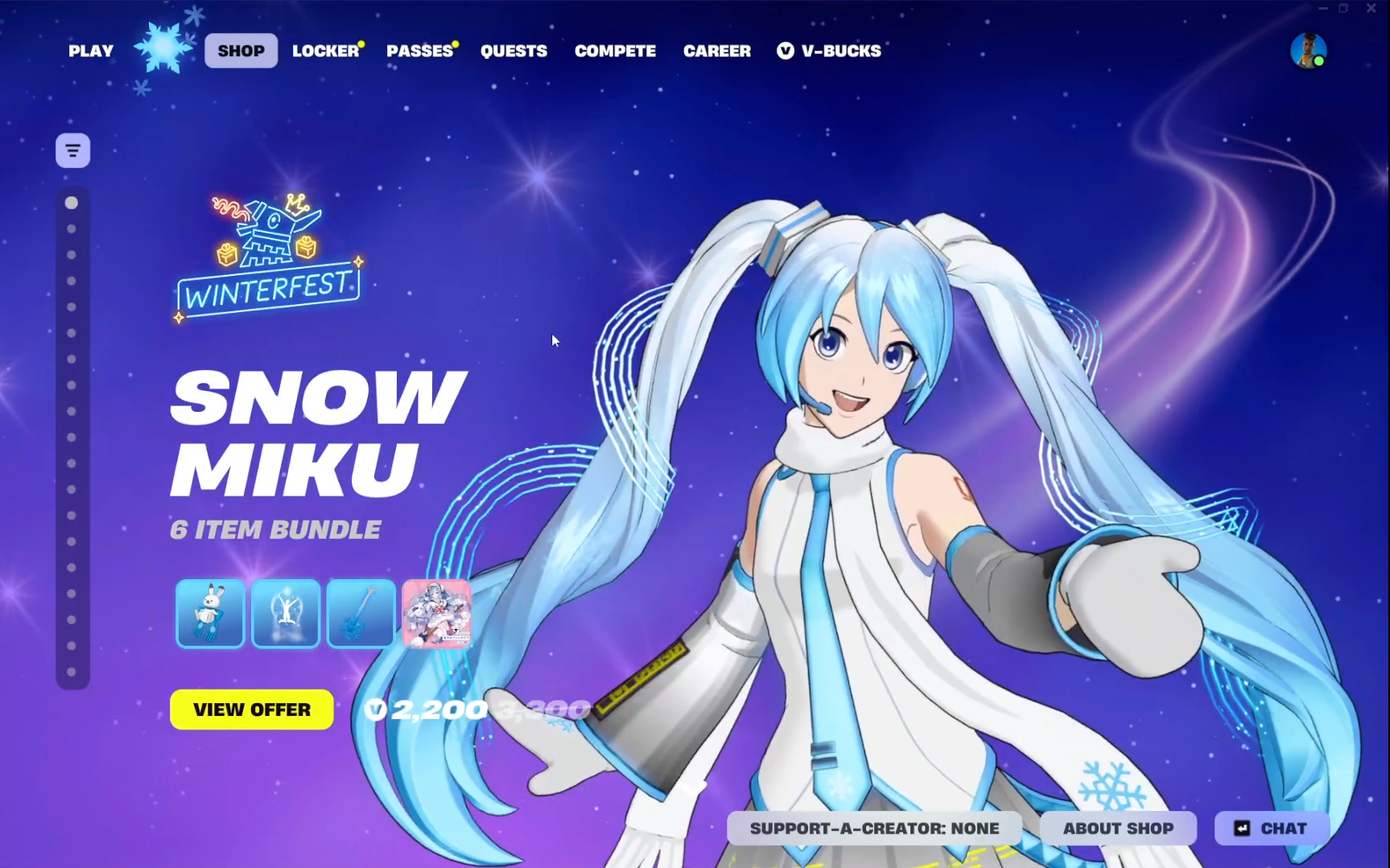
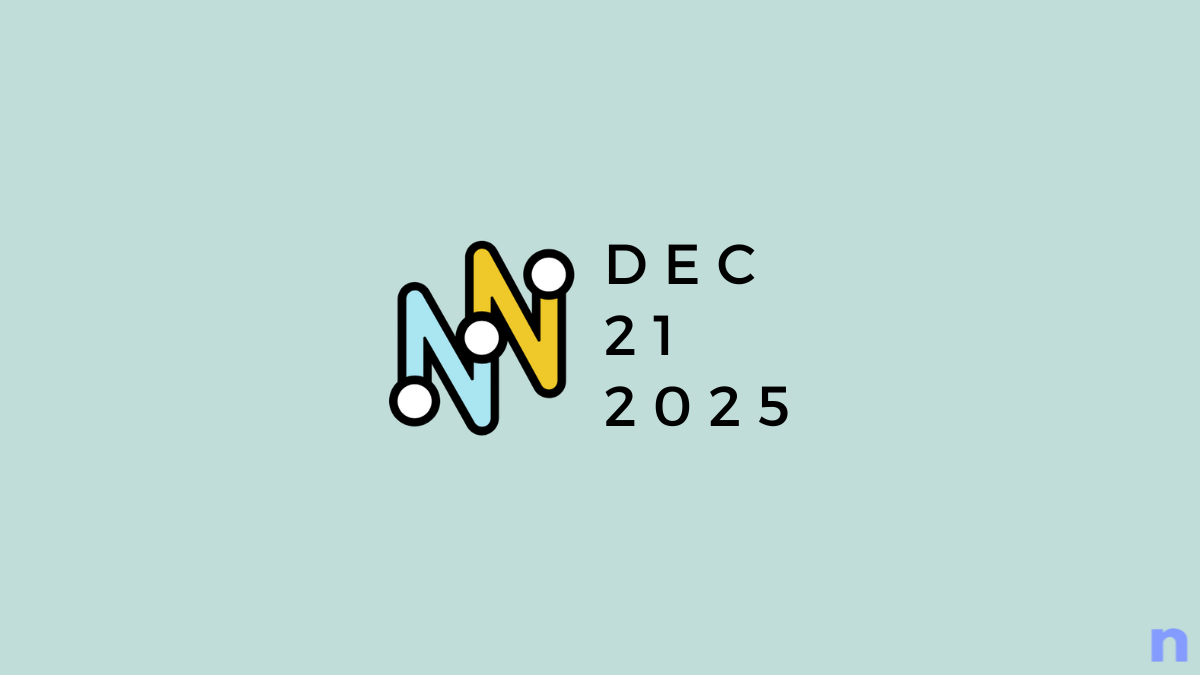
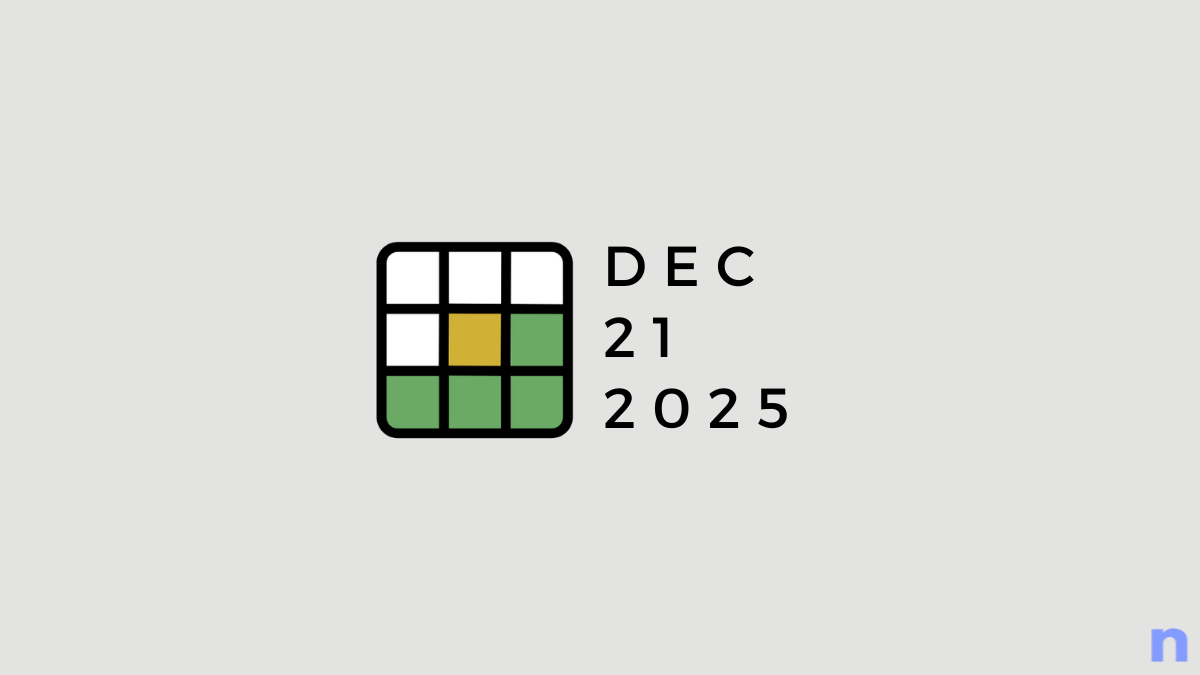
Discussion