The Galaxy S continues to live on and possibly is even more famous than the newer Galaxy S2 and Galaxy S3 when it comes to custom Jelly Bean Android 4.1 based ROMs in the Android development community, with almost regular releases of Jelly Bean ROMs for it, and another one has now come out.
XDA Senior Member aways has released C-RoM, a Jelly Bean ROM based on CM10 but with a few additions, including a few scripts and tweaks for even better performance. It also features new animations as well as icons taken from TouchWiz found on the Galaxy S3. Please note that the ROM may have a few bugs and issues and some things may not work correctly as it is not an official Samsung firmware based ROM, and things like the FM Radio or 3G video calling won’t work (video calls via apps like Skype will however work fine).
Let’s take a look at how the C-RoM ROM can be installed on the Galaxy S
Compatibility
This ROM and the guide below are compatible only and only with the Samsung Galaxy S, model number i9000. It’s not compatible the GT-i9003 or with any other device and may render an incompatible device unusable. Check your device model in Settings » About phone.
Warning!
The methods and procedures discussed here are considered risky and you should not attempt anything if you don’t know exactly what you are doing. If any damage occurs to your device, we won’t be held liable.
How to Install C-RoM ROM on Galaxy S i9000
NOTE, Please Read: If you are already running an Android 4.0 Ice Cream Sandwich or a Jelly Bean ROM on your phone, you DO NOT need to perform steps 3 and 4 below and can skip to step 5 after step 2.
- This procedure will wipe all your apps, data and settings (but it will NOT touch your SD cards, so don’t worry about those). Backup your Apps and important data — bookmarks, contacts, SMS, APNs (internet settings), etc. This Android backup guide would help you.
Important! Don’t forget to at least make a backup of your APN settings, which you can restore later if your data connection does not work after installing the ROM. Use the backup guide to find out how. - Remove sim card lock, if you have set it earlier. Go here: Settings » Location and Security » Sim card lock » checkbox should be clear (not selected).
- Flash the stock XXJW4 firmware by using → this guide.
- Root XXJW4 to obtain Clockworkmod recovery (CWM) by using → this guide.
- Download the latest version of the ROM from its development page.
- Download the Google Apps package. This will install apps like Market, Gmail, etc. which are not present in the ROM.
Download Gapps | Filename: gapps-jb-20120726-signed.zip - Copy the zip files downloaded in step 5 and 6 to the internal SD card on the phone.
- Turn off your Galaxy S and wait for complete shutdown (wait for vibration and check capacitive button lights).
- Then, boot into CWM recovery. To do so, press and hold the Volume Up + Home buttons while powering on the phone. When the screen turns on, let go of all three buttons. The phone will boot up into ClockworkMod recovery in a few seconds.
In recovery, use Volume keys to scroll up and down and power key to select an option. - Select wipe data/factory reset, then select Yes on next screen to confirm. Wait a while till the data wipe is complete.
- Select install zip from sdcard, then select choose zip from sdcard. Scroll to the ROM file on the sdcard and select it. Confirm installation by selecting Yes – Install _____.zip on the next screen. The ROM will start installing.
- After the ROM package completes installing, select choose zip from sdcard yet again, then select the gapps-jb-20120726-signed.zip file to install the Google apps package.
- After installation of the Google apps package is complete, go back to the main recovery menu. Then, select advanced, then select Fix permissions. Then, go back to the main recovery menu and select reboot system now to reboot the phone and boot up into C-RoM ROM.
NOTE: To go back to a stock Samsung ROM, you can install the XXJW4 ROM by following the guide linked in step 2 above.
C-RoM ROM, based on Android 4.1 Jelly Bean is now installed and running on your Galaxy S. Visit the development page for more info and to get the latest updates on the ROM. Share your thoughts on the ROM in the comments.
Also try out CM10 (based on Jelly Bean) for the I9000 → here or a stock Jelly Bean ROM → here.

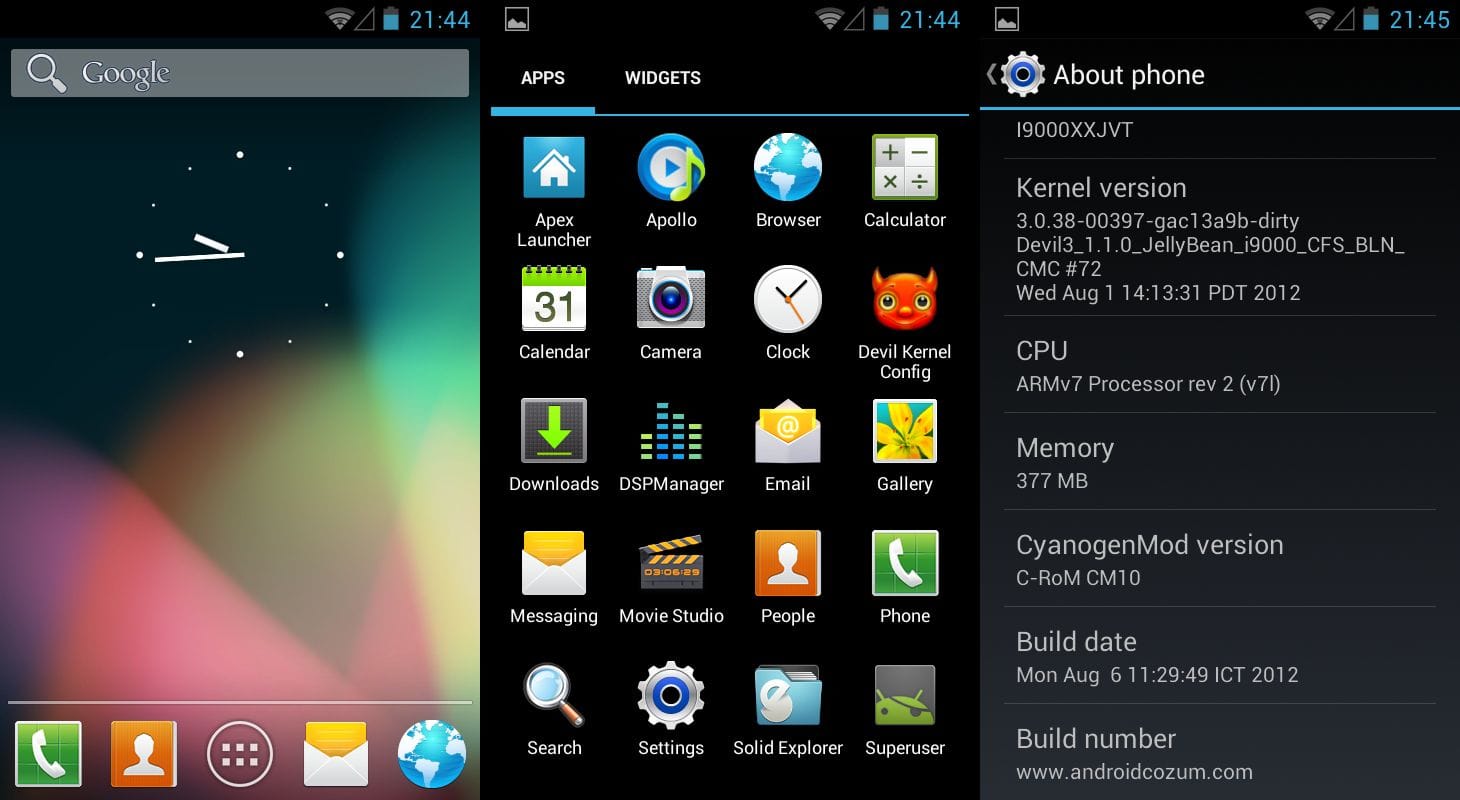











Discussion